
Automation with Zapier
Automation with Zapier enables users to integrate and automate tasks across various apps without coding. By creating "Zaps," users can set triggers and actions between applications, streamlining workflows and increasing productivity. This tool is ideal for businesses and individuals looking to save time and reduce manual work.
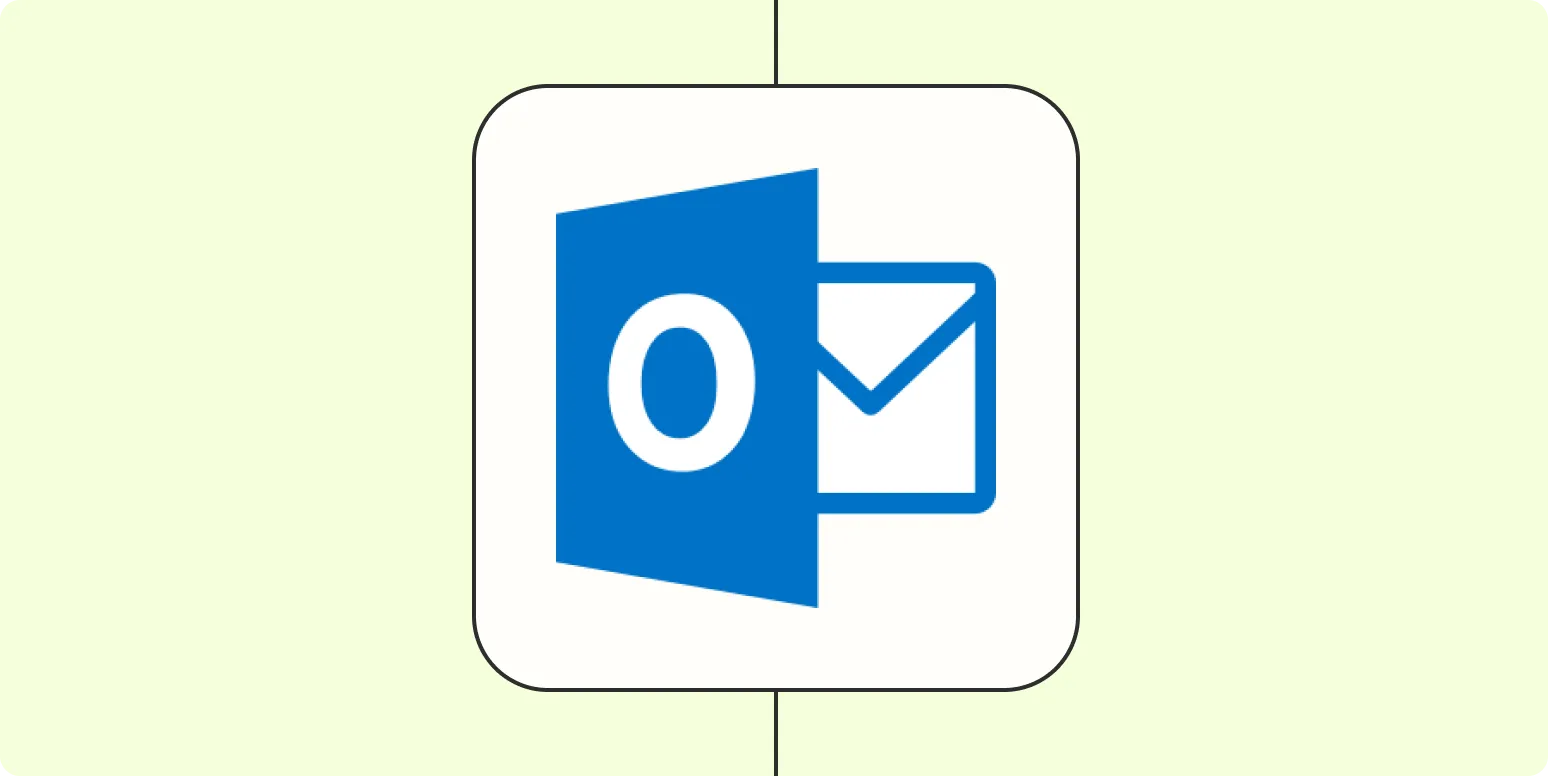
Automatically copy events from one Microsoft Outlook calendar to another
Automatically copying events between Microsoft Outlook calendars streamlines calendar management and enhances productivity. This process allows users to duplicate appointments, meetings, and reminders from one calendar to another without manual input. Users can set up rules or utilize third-party tools to facilitate this automatic transfer, ensuring that important events are consistently synchronized across multiple calendars. This feature is particularly beneficial for those managing personal and professional schedules, helping to avoid conflicts and maintain a clear overview of commitments.
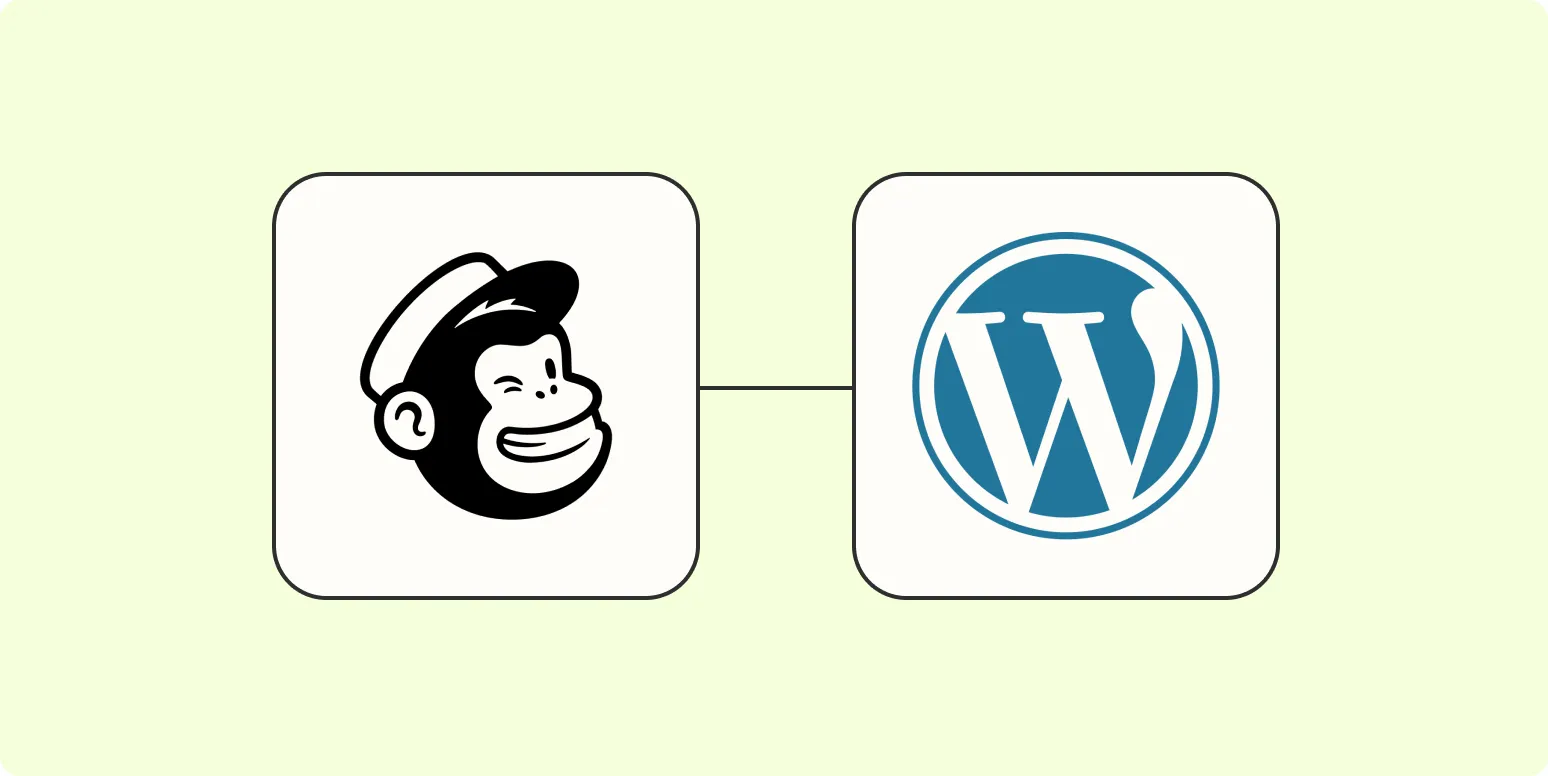
How to integrate Mailchimp with WordPress
Integrating Mailchimp with WordPress enhances your website's email marketing capabilities. Start by installing a Mailchimp plugin from the WordPress repository, which simplifies the connection process. Once activated, link your Mailchimp account by entering the API key. Customize your forms to capture email subscriptions directly on your site. You can also create targeted campaigns and manage subscribers seamlessly. This integration allows for efficient communication with your audience, boosting engagement and growing your subscriber list effectively.
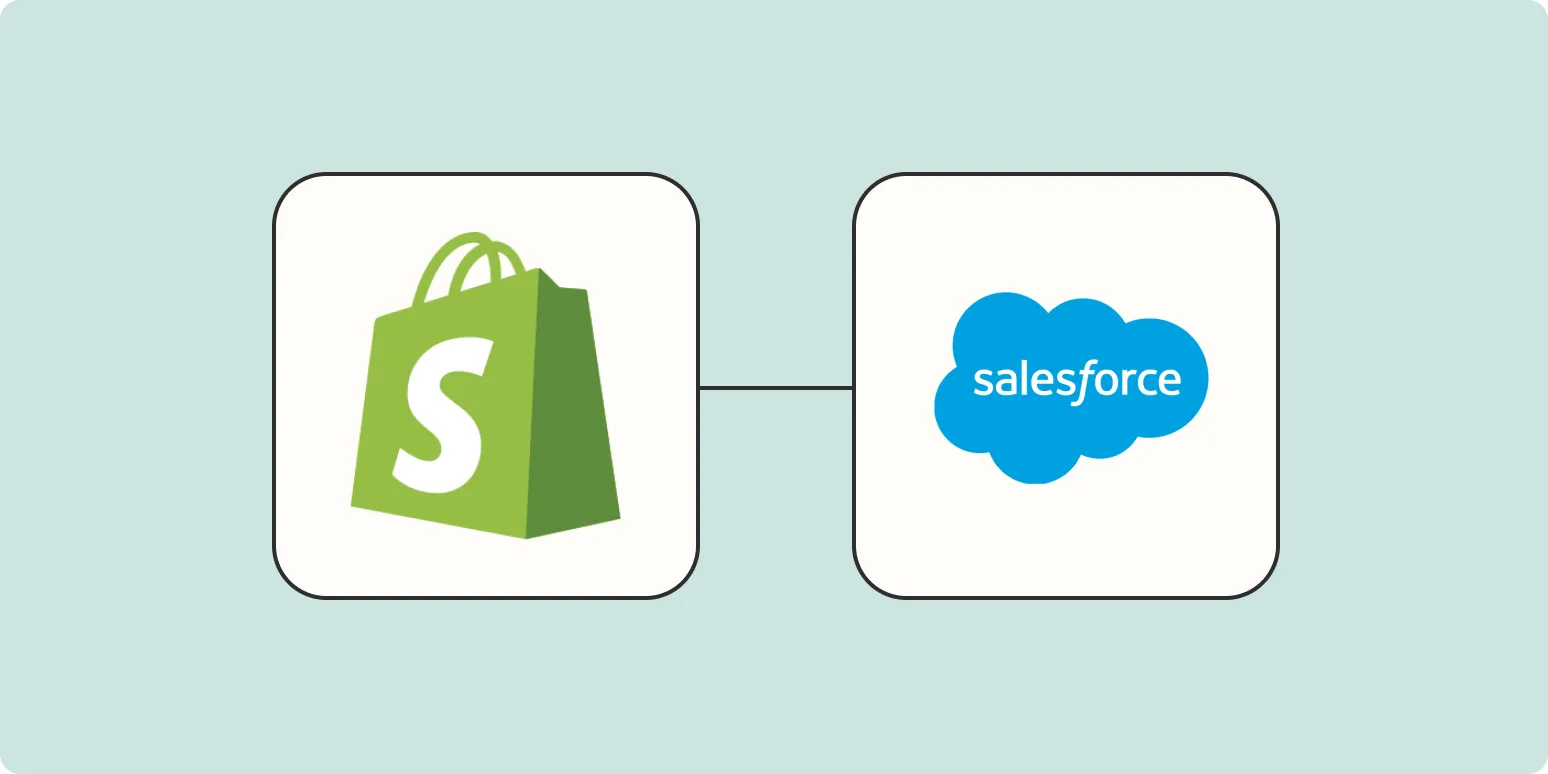
How to automatically add Shopify customers to Salesforce
Automatically integrating Shopify customers into Salesforce streamlines customer management and enhances data accuracy. By using integration tools like Zapier or native connectors, businesses can set up automated workflows that transfer customer information from Shopify to Salesforce in real-time. This process ensures that all customer details, such as contact information and purchase history, are consistently updated in Salesforce, enabling better tracking and personalized marketing efforts. With this automation, companies can save time and focus on building stronger customer relationships.
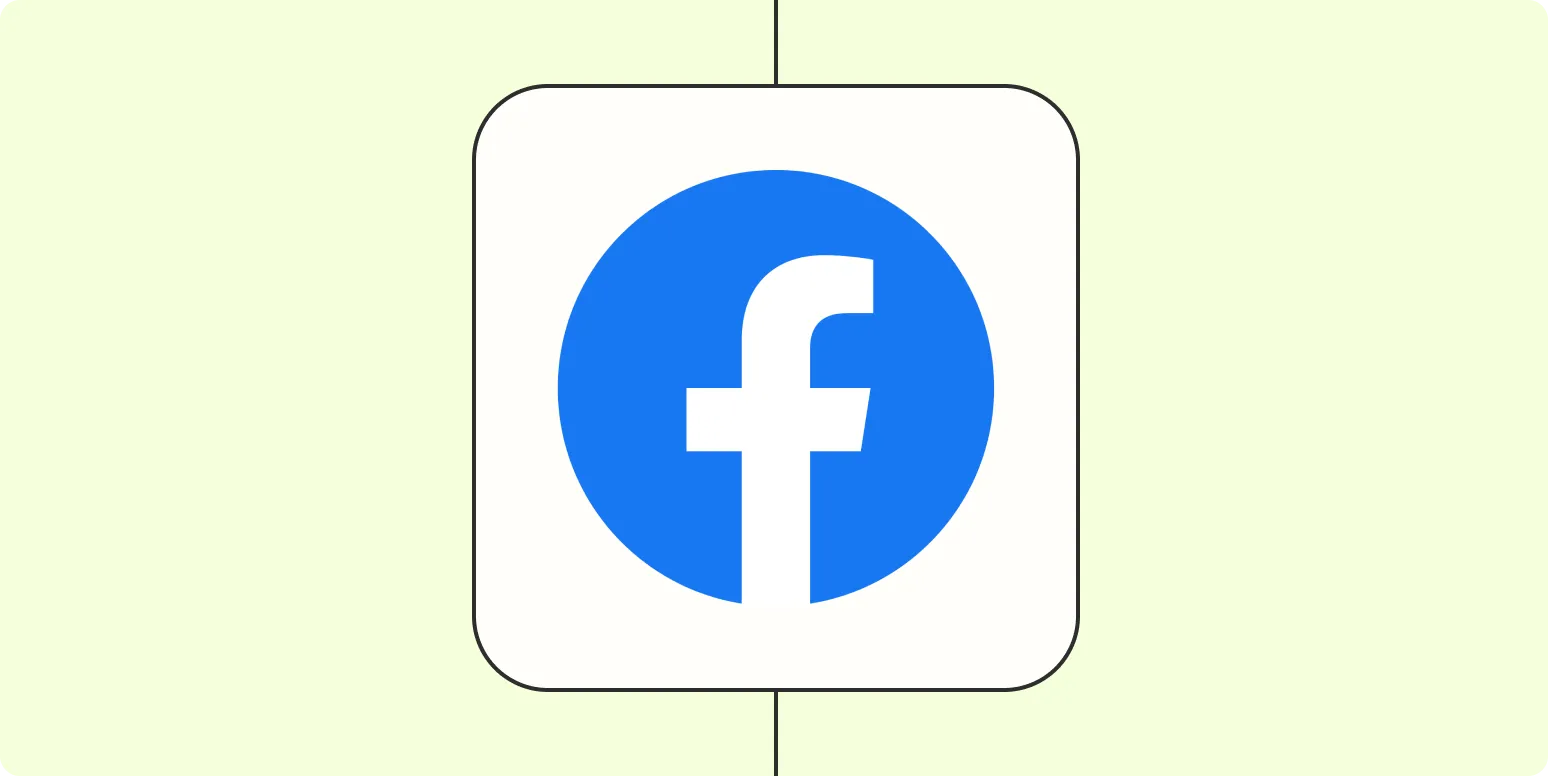
How to download leads from Facebook Lead Ads
To download leads from Facebook Lead Ads, start by accessing your Facebook Ads Manager. Navigate to the 'Ads' section and locate the specific campaign containing your lead ad. Click on the ad to view its details, then select the 'Results' tab. Here, you will find an option to download your leads in a CSV format. Make sure to comply with privacy regulations when handling this data. Once downloaded, you can analyze and utilize the leads for your marketing efforts.

How to connect Jotform to Salesforce and automatically send leads to your CRM
Connecting Jotform to Salesforce allows you to streamline your lead management process by automatically sending form submissions directly to your CRM. To set this up, you need to use Jotform's integration feature, which enables you to map form fields to Salesforce lead fields. Once configured, every new submission on your Jotform will create or update a lead in Salesforce, ensuring your sales team has real-time access to new leads, improving efficiency and response times.
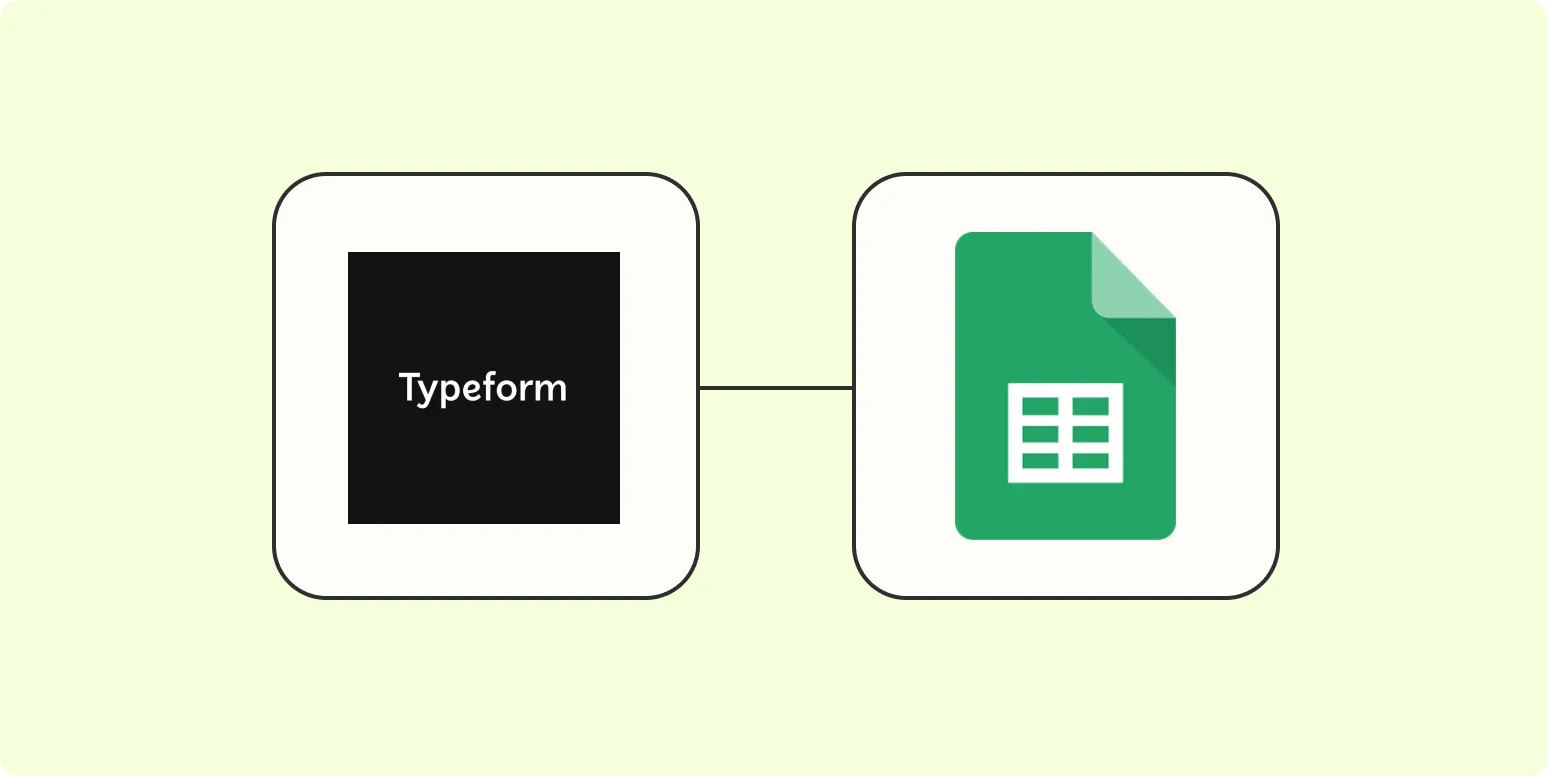
Connect Typeform to Google Sheets and automatically add responses to a spreadsheet
Connecting Typeform to Google Sheets allows you to streamline data collection by automatically transferring responses from your Typeform surveys directly into a spreadsheet. This integration eliminates the need for manual data entry, ensuring that all responses are organized and easily accessible in real-time. By setting up this connection, you can efficiently analyze and manage your collected data, enabling better decision-making and enhancing productivity. This seamless workflow enhances your ability to track responses and generate insights quickly.
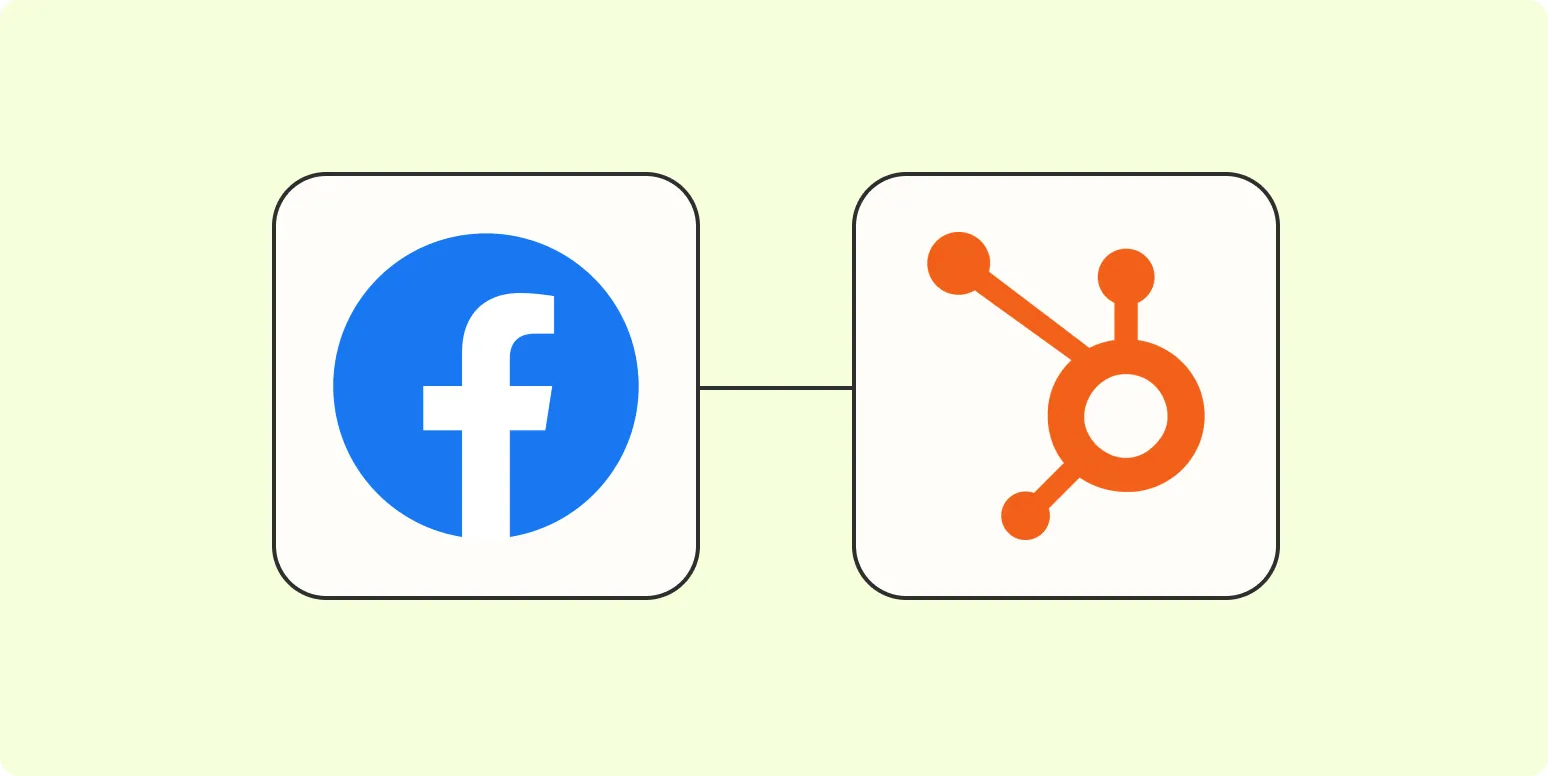
Add new leads from Facebook Lead Ads to HubSpot
Integrating Facebook Lead Ads with HubSpot allows businesses to streamline their lead management process. When new leads are generated through Facebook ads, they can be automatically added to HubSpot, ensuring that all potential customers are tracked and nurtured effectively. This seamless connection enhances marketing efforts by enabling timely follow-ups and personalized communication. By leveraging this integration, companies can improve their conversion rates and maintain a more organized database of leads, ultimately driving better results for their marketing campaigns.
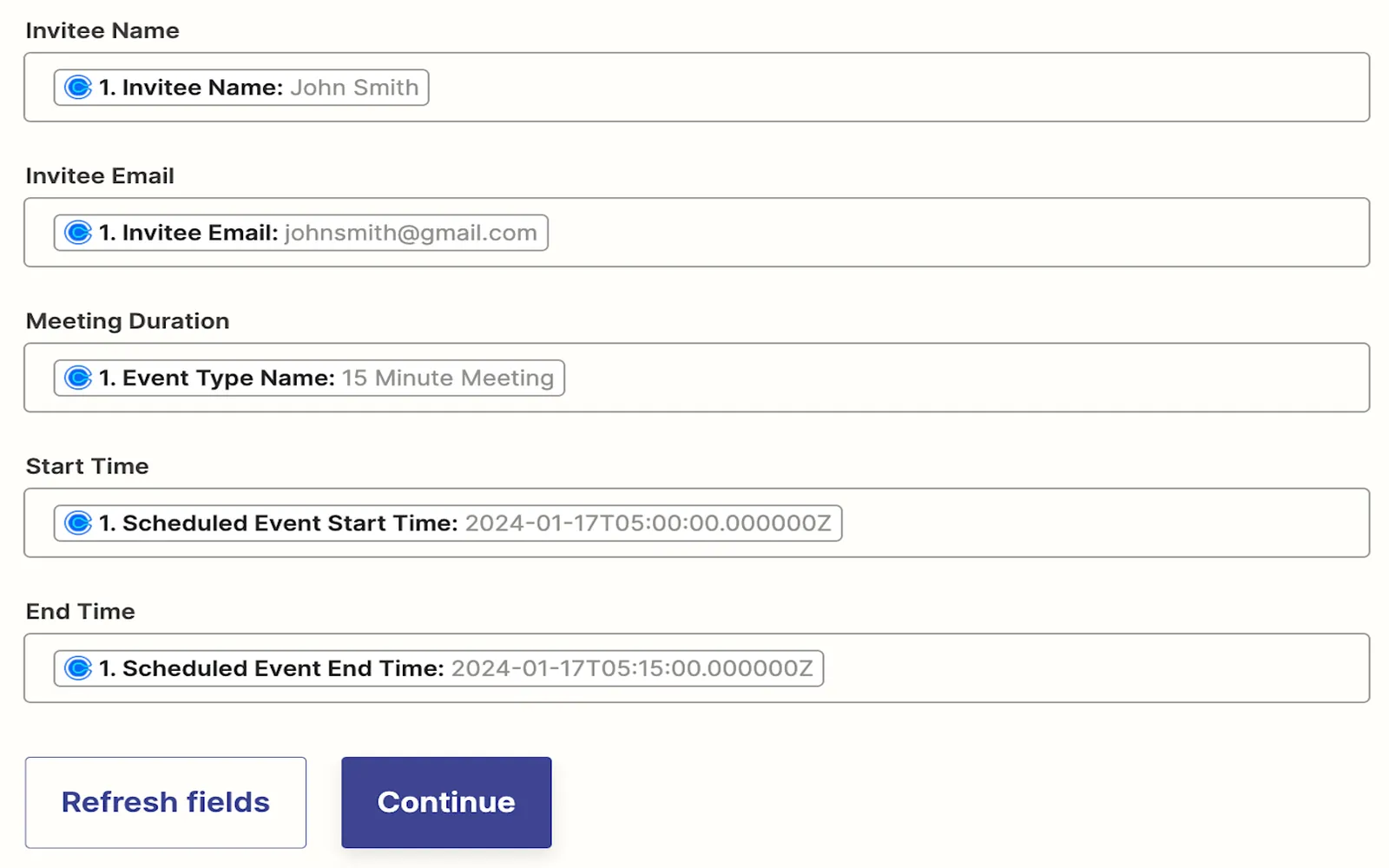
Automatically add new Calendly events to Google Sheets
Automatically adding new Calendly events to Google Sheets streamlines the process of tracking and managing appointments. This integration allows users to capture event details, such as date, time, and participant information, directly into a spreadsheet. By utilizing tools like Zapier or Google Apps Script, users can create workflows that ensure their Google Sheets are always up-to-date with the latest scheduling information. This helps in maintaining organized records, facilitating better planning, and enhancing overall productivity without manual data entry.
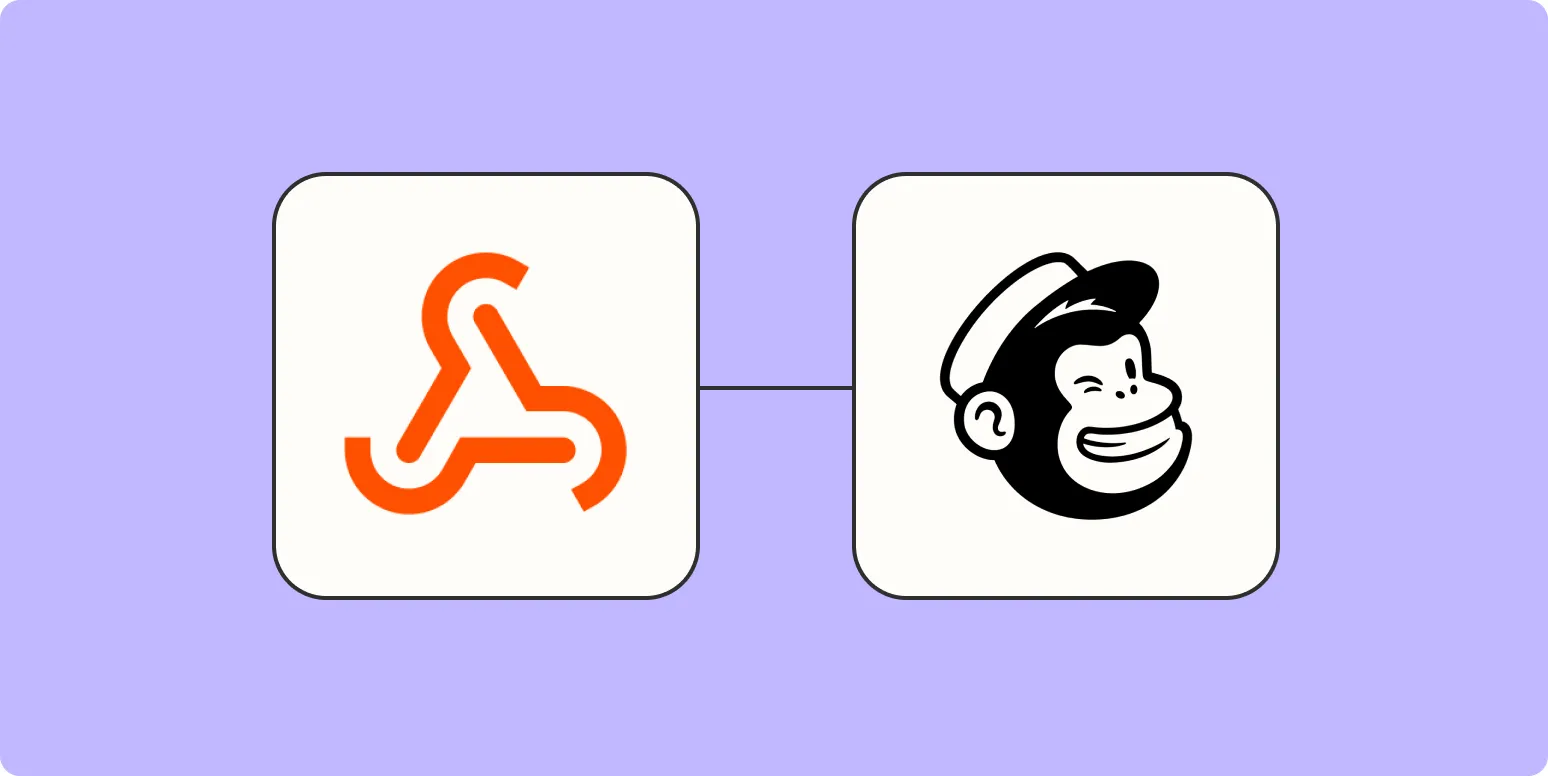
How to add Mailchimp subscribers from a webhook
To add Mailchimp subscribers from a webhook, first, create a webhook that captures subscriber data from your application. Once the webhook is set up, configure it to send a POST request to Mailchimp's API endpoint for adding members to your audience. Include necessary subscriber information, such as email address and status, in the request body as JSON. Ensure you authenticate the request using your Mailchimp API key. This integration allows for seamless addition of subscribers when actions occur in your app.
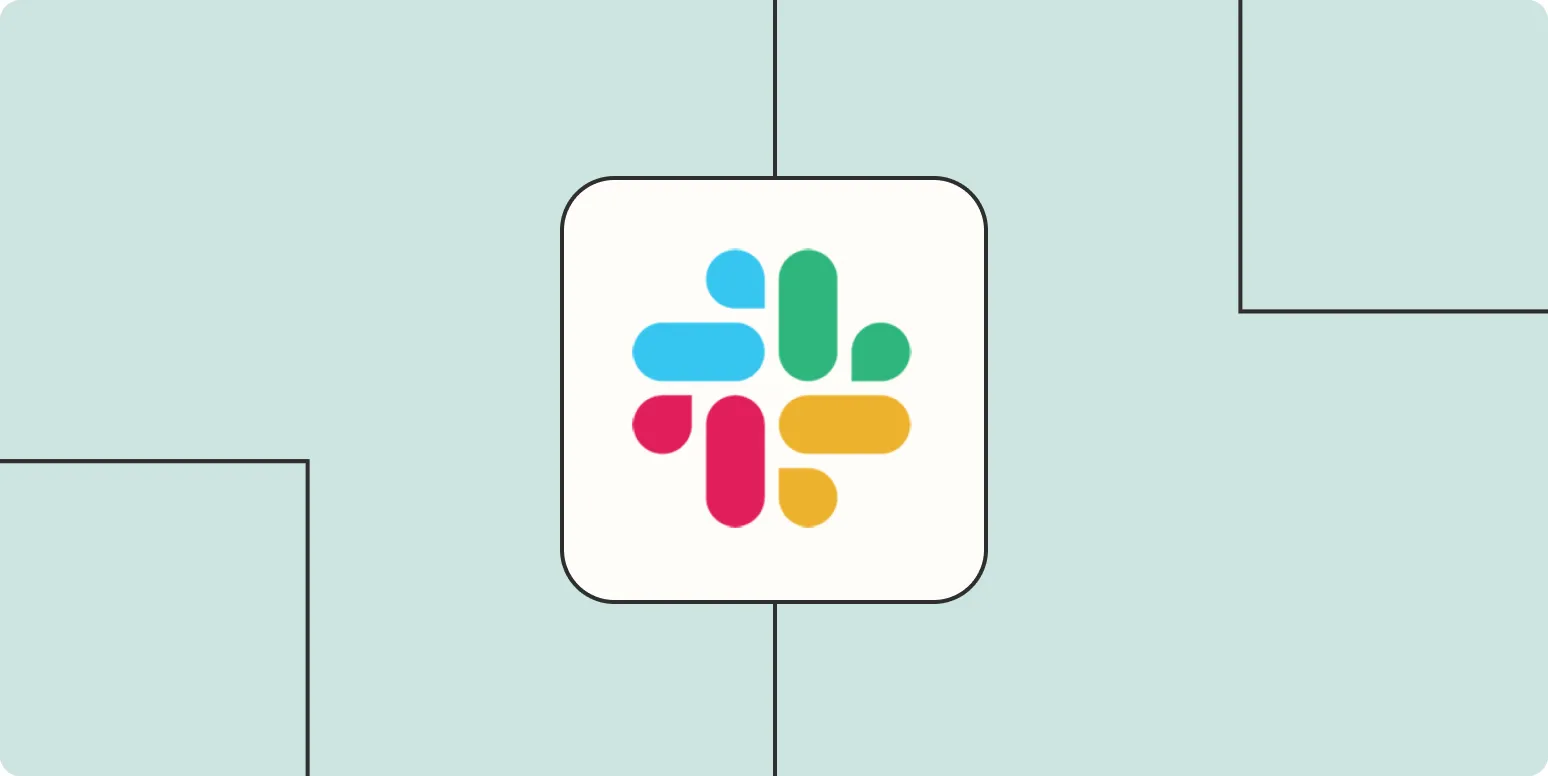
How to automatically update your Slack status
Automatically updating your Slack status can enhance communication and streamline your workflow. You can achieve this by integrating third-party applications or using Slack's built-in features. For example, setting up status updates based on your calendar events allows your team to see when you're busy or available. Additionally, utilizing workflow automation tools can help trigger status changes based on specific actions, such as starting a meeting or working on a project. This ensures your status reflects your current availability without manual input.
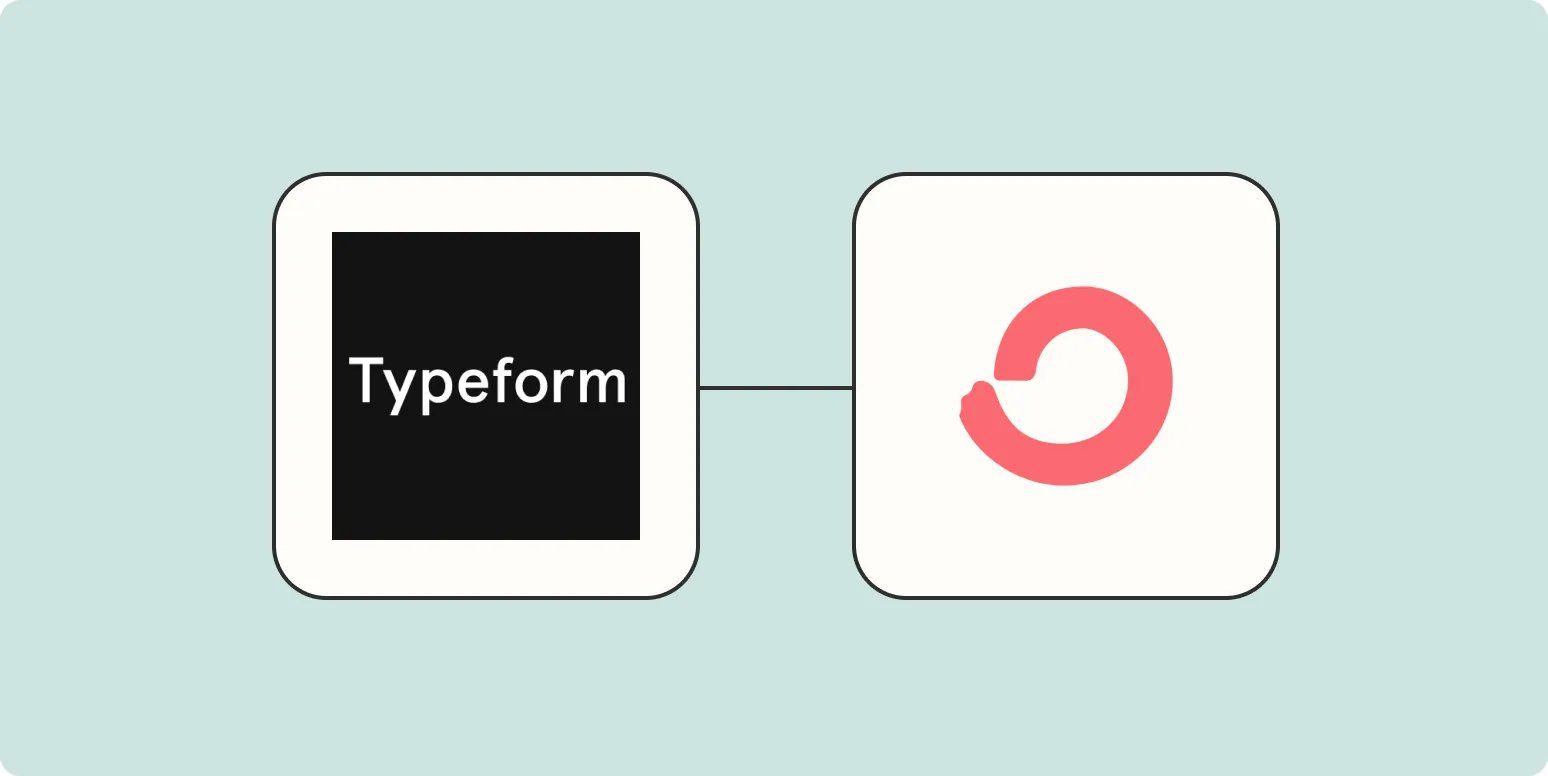
How to add subscribers to ConvertKit forms from Typeform
To add subscribers to ConvertKit forms from Typeform, integrate the two platforms using Zapier. Begin by creating a new Zap that connects Typeform responses to ConvertKit. Select the appropriate Typeform trigger, then choose the ConvertKit action to add a subscriber. Map the fields from your Typeform to the corresponding fields in ConvertKit, ensuring all necessary data is captured. Test the integration to confirm that new responses automatically create subscribers in your ConvertKit list, streamlining your email marketing efforts.
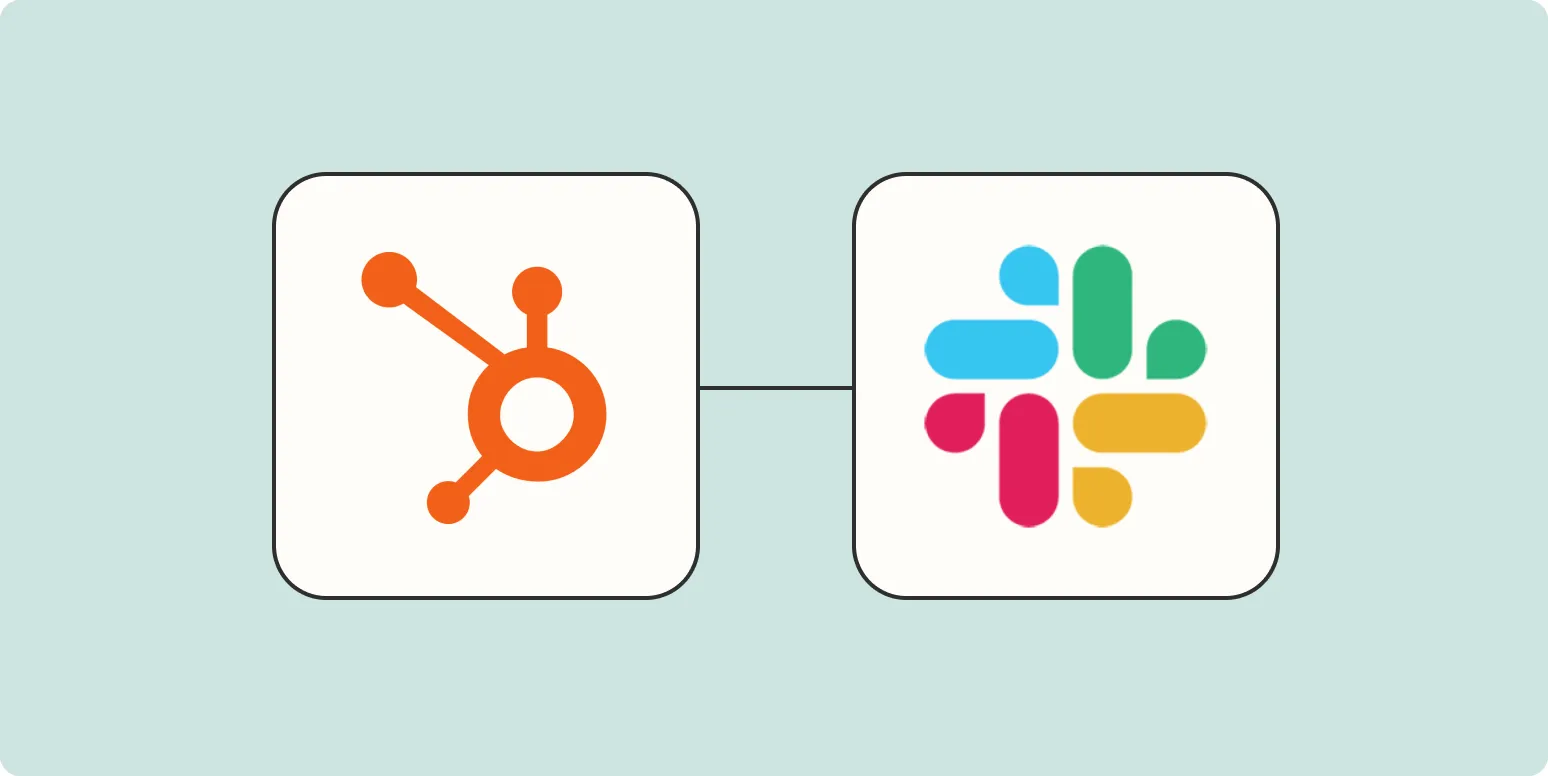
How to get Slack notifications for HubSpot form responses
To receive Slack notifications for HubSpot form responses, start by integrating your HubSpot account with Slack. Utilize a workflow tool like Zapier to create an automation that triggers a Slack message whenever a new form submission occurs. Configure the specific details you want to include in the notification, such as form fields and submission timestamps. Once set up, this integration will ensure that your team stays updated in real-time about new leads or inquiries submitted through your HubSpot forms.
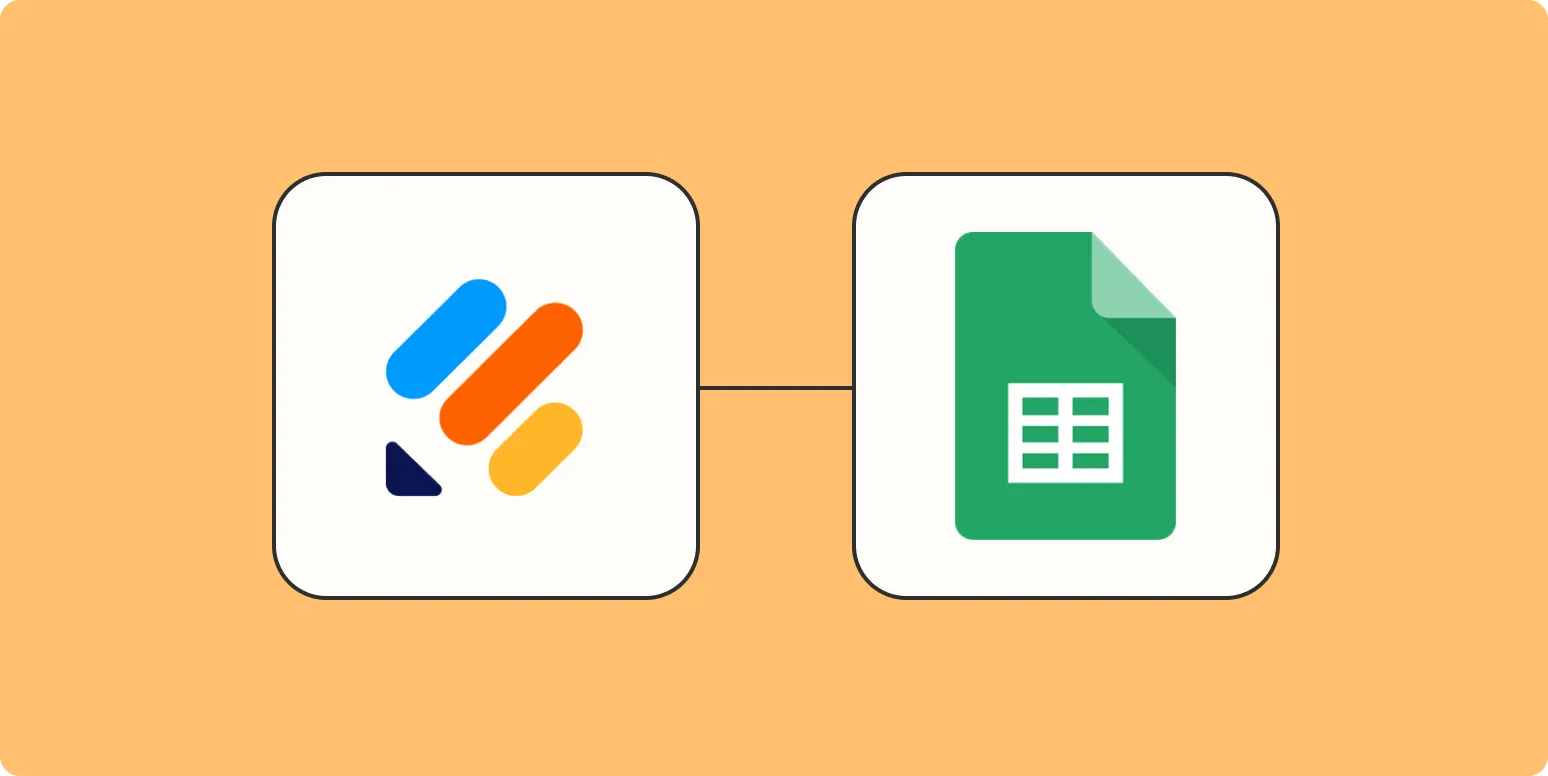
How to automatically save Jotform responses in Google Sheets
Automatically saving Jotform responses in Google Sheets streamlines data management and enhances accessibility. By integrating Jotform with Google Sheets, users can ensure that every submission is instantly recorded in a spreadsheet. This process typically involves connecting Jotform to Google Sheets through the platform's integration settings, allowing for seamless data transfer. Once set up, any new form submissions will populate the designated Google Sheet, enabling real-time tracking and analysis of responses without manual effort.
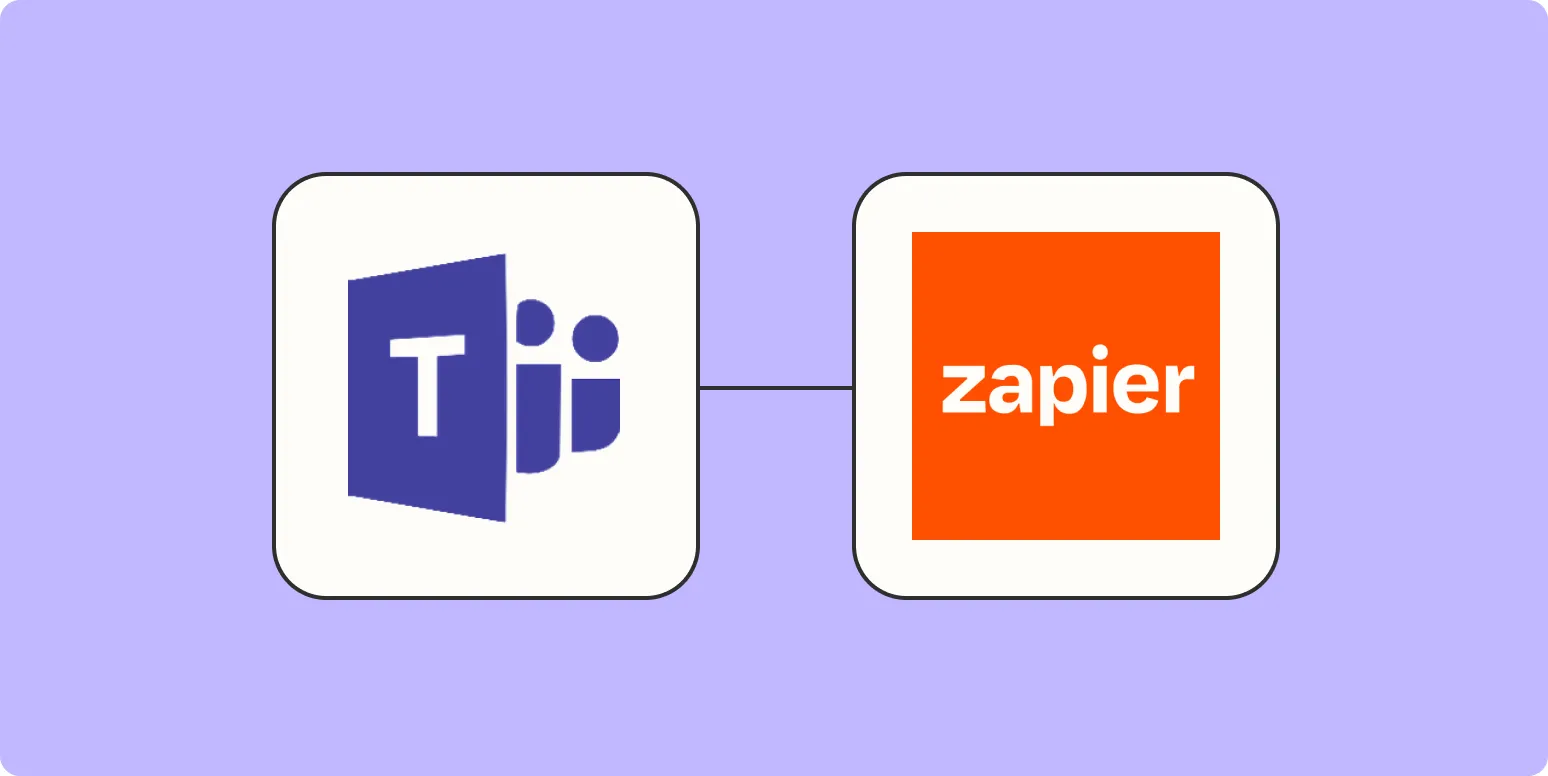
How to create an auto-responder (and other bots) in Microsoft Teams
Creating an auto-responder and other bots in Microsoft Teams involves utilizing the Microsoft Bot Framework and the Power Platform. Begin by defining the bot's purpose and designing its conversation flow. Use tools like Power Virtual Agents for a no-code approach or delve into coding with the Bot Framework for more customization. After building the bot, integrate it into Teams using the App Studio, where you can configure settings and permissions. Testing and refining the bot are crucial for ensuring a seamless user experience.
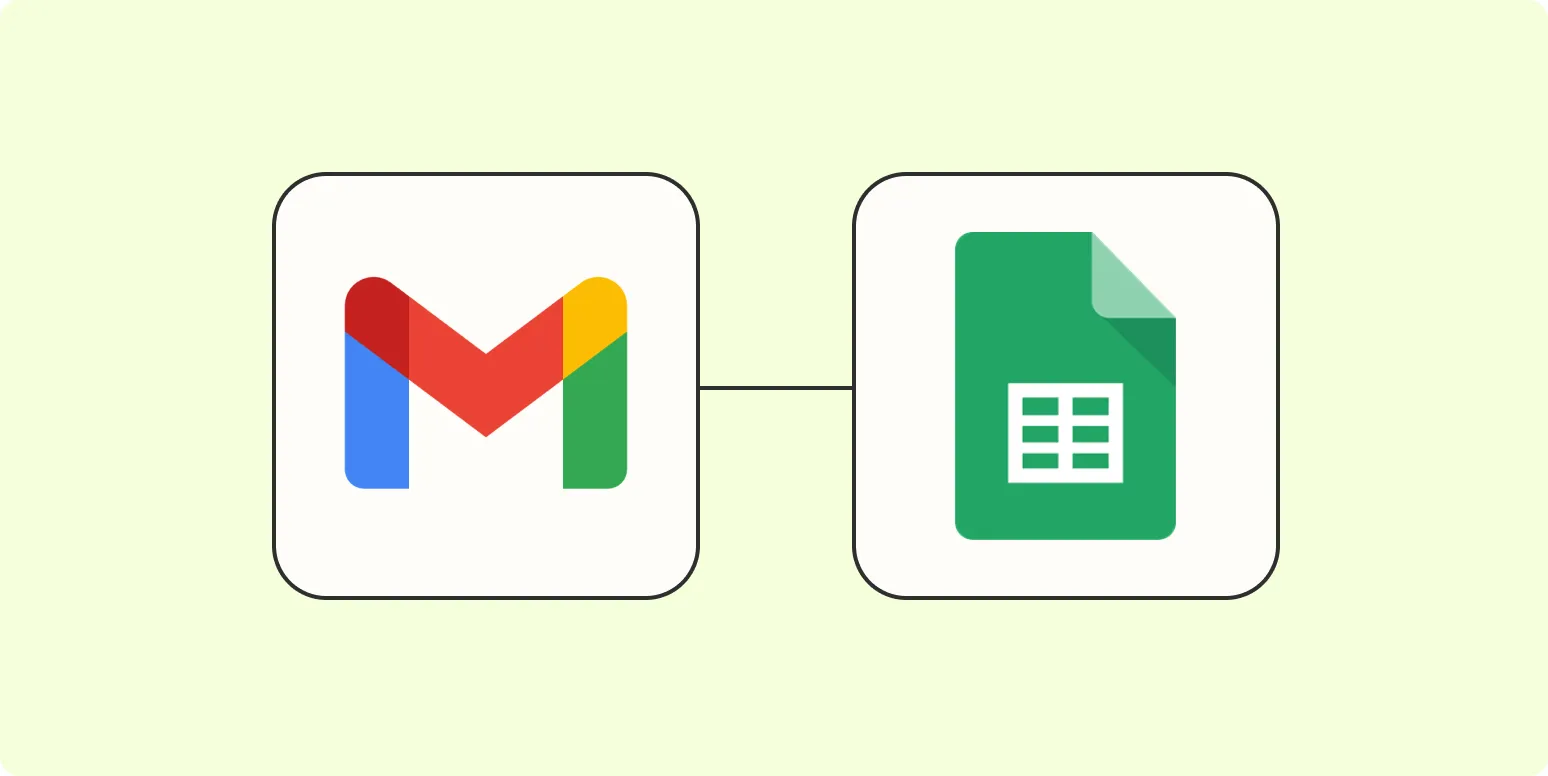
How to connect Gmail with Google Sheets
Connecting Gmail with Google Sheets allows for streamlined data management and communication. You can automate the process of importing email data into spreadsheets by using Google Apps Script or built-in functions like IMPORTDATA. This integration enables you to analyze email metrics, track responses, and manage contacts efficiently. Additionally, you can send automated emails directly from Google Sheets, enhancing productivity. Overall, this connection fosters better organization and accessibility of your email-related information within a versatile spreadsheet environment.
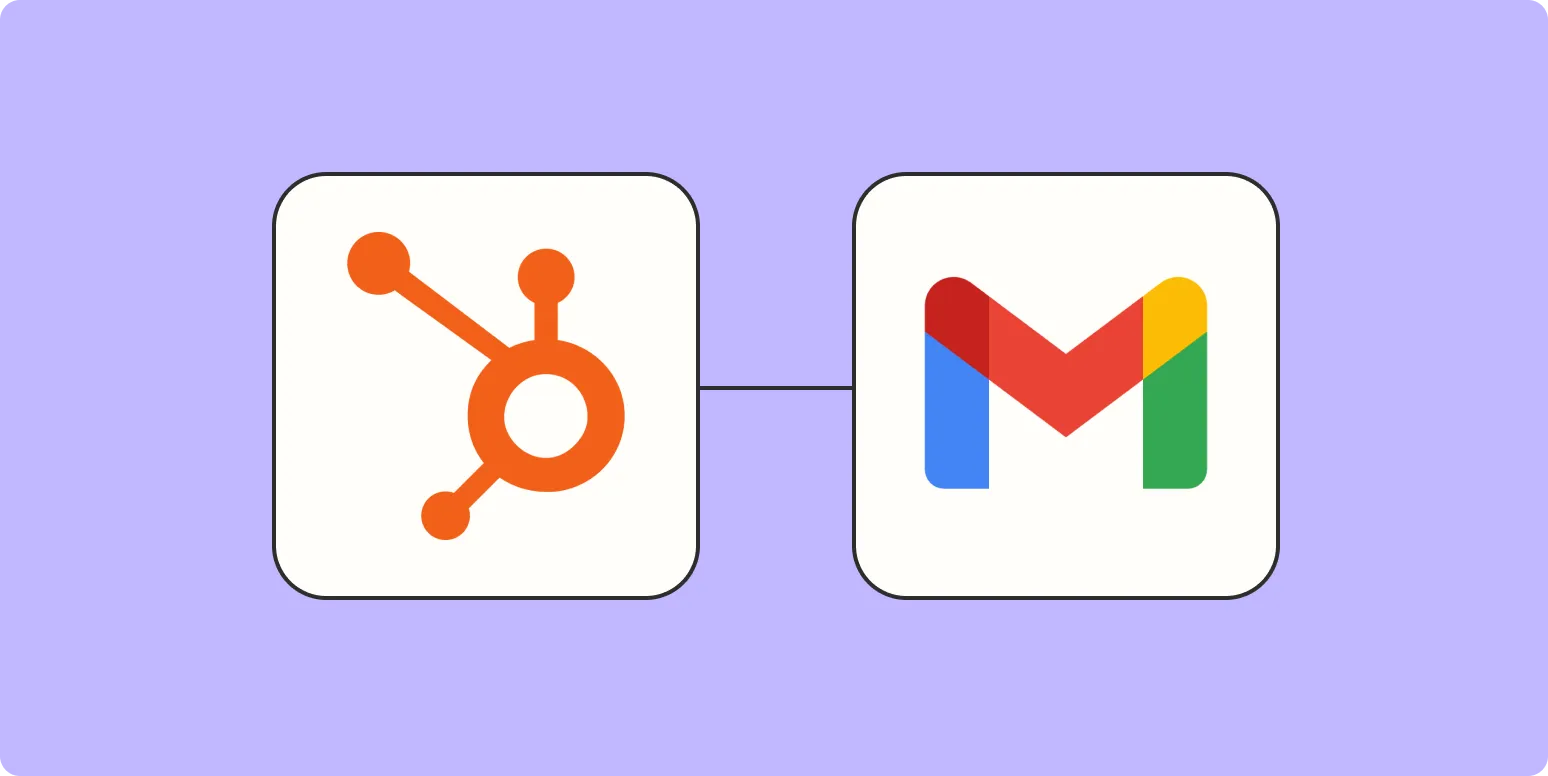
How to integrate HubSpot with Gmail
Integrating HubSpot with Gmail enhances your productivity by allowing seamless communication and tracking within your email platform. Begin by installing the HubSpot Sales extension for Chrome, which connects your Gmail account to HubSpot. Once set up, you can log emails, track opens, and manage contacts directly from Gmail. Additionally, you can schedule meetings and access HubSpot templates, improving your outreach efficiency. This integration streamlines your workflow, enabling better organization and improved customer relationship management.
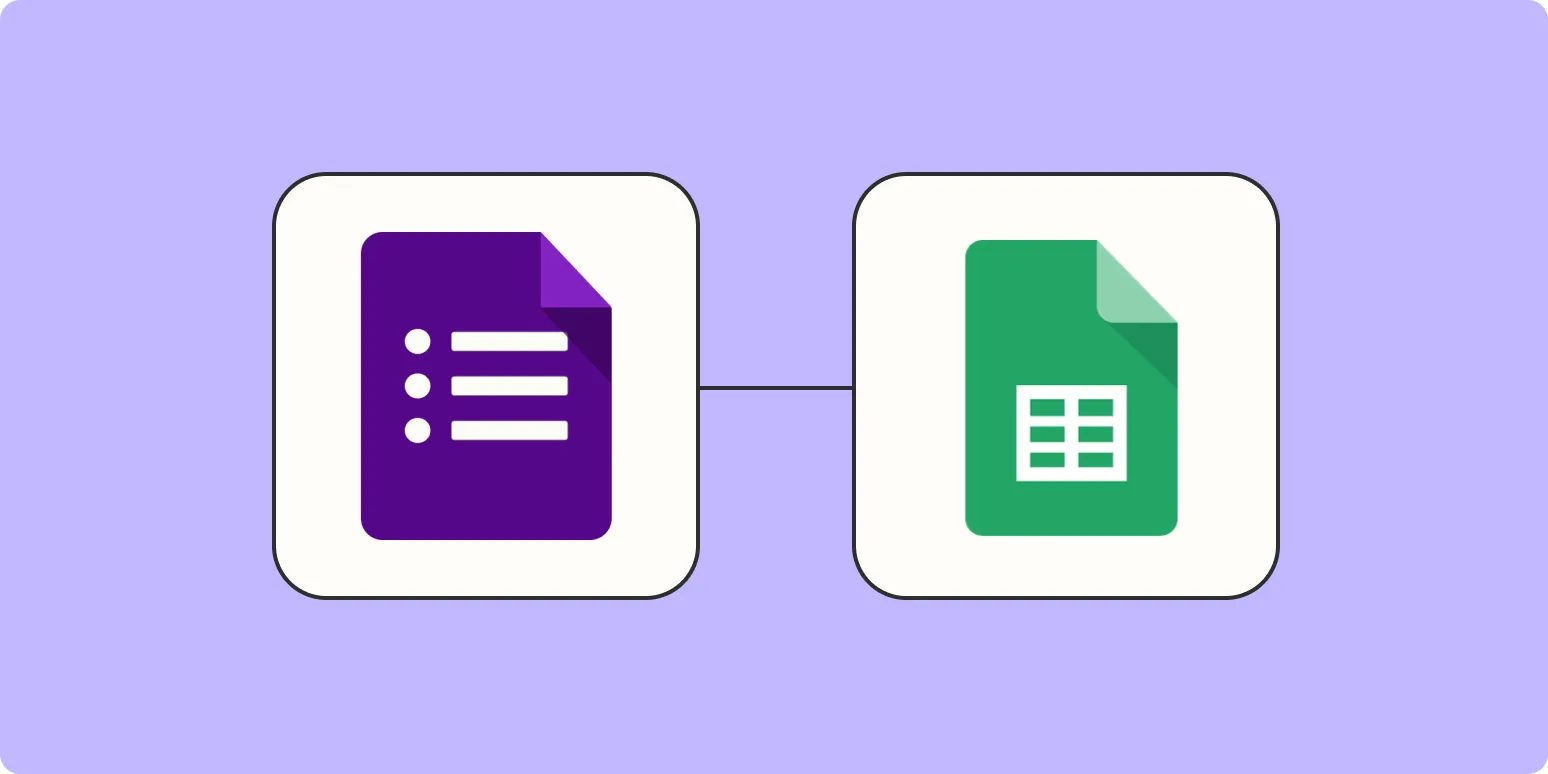
Google Forms to Google Sheets: How to automatically update inventory
Google Forms can streamline inventory management by automatically updating data in Google Sheets. When you create a form to collect information about stock levels or new items, responses are instantly recorded in a linked spreadsheet. This eliminates manual data entry, reduces errors, and ensures real-time tracking of inventory. Users can customize forms to capture essential details like item names, quantities, and descriptions. With this integration, businesses can efficiently monitor stock levels and make informed decisions based on accurate data.
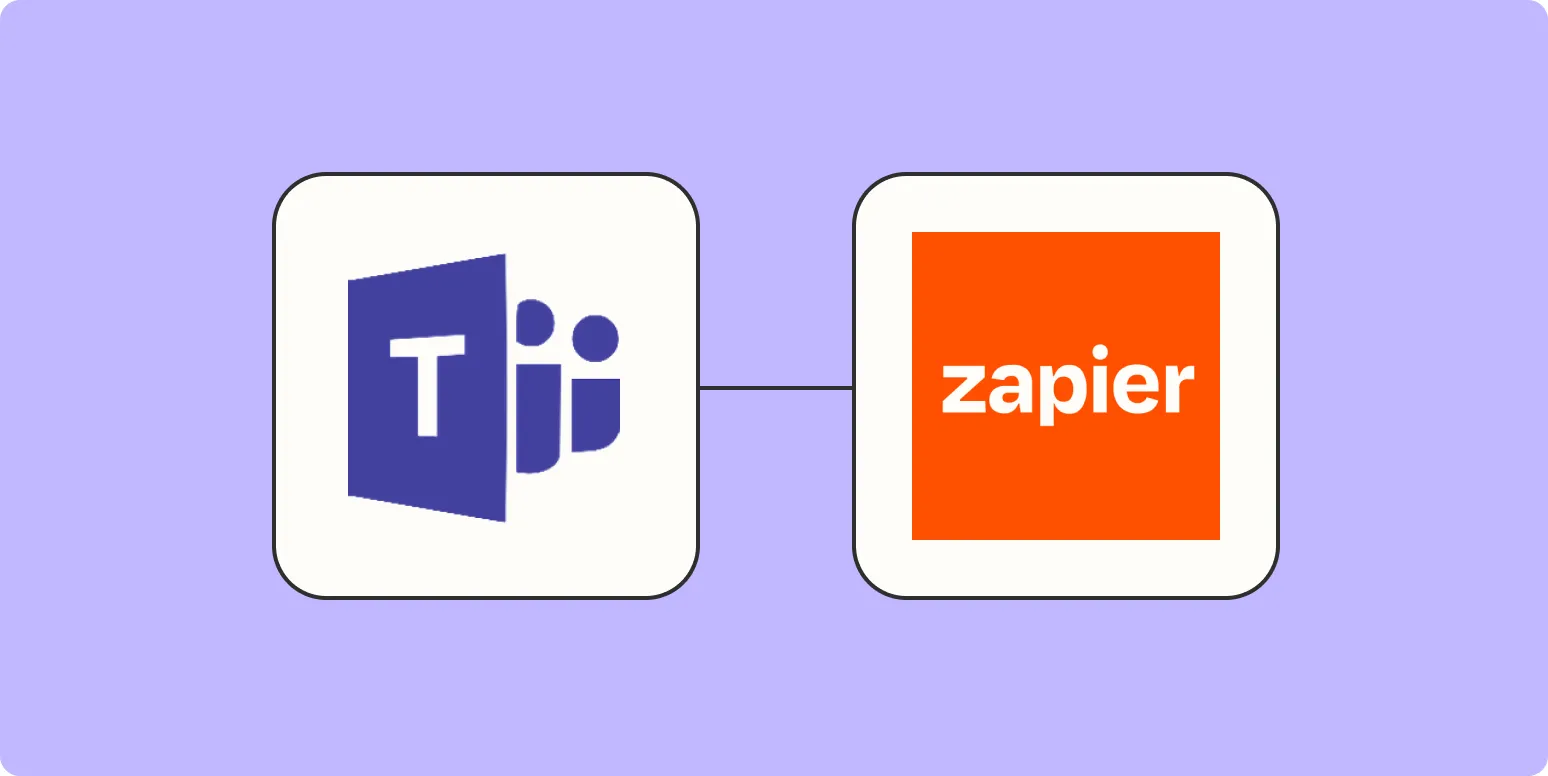
How to use Zapier within Microsoft Teams
Zapier can enhance your Microsoft Teams experience by automating workflows between Teams and other apps. Start by connecting your Microsoft Teams account to Zapier, allowing it to access your Teams data. Create "Zaps" to automate tasks, such as sending notifications in Teams when a new item is added to a project management tool or updating a spreadsheet when messages are posted. This integration streamlines communication and boosts productivity by reducing manual tasks, enabling teams to focus on collaboration and important projects.
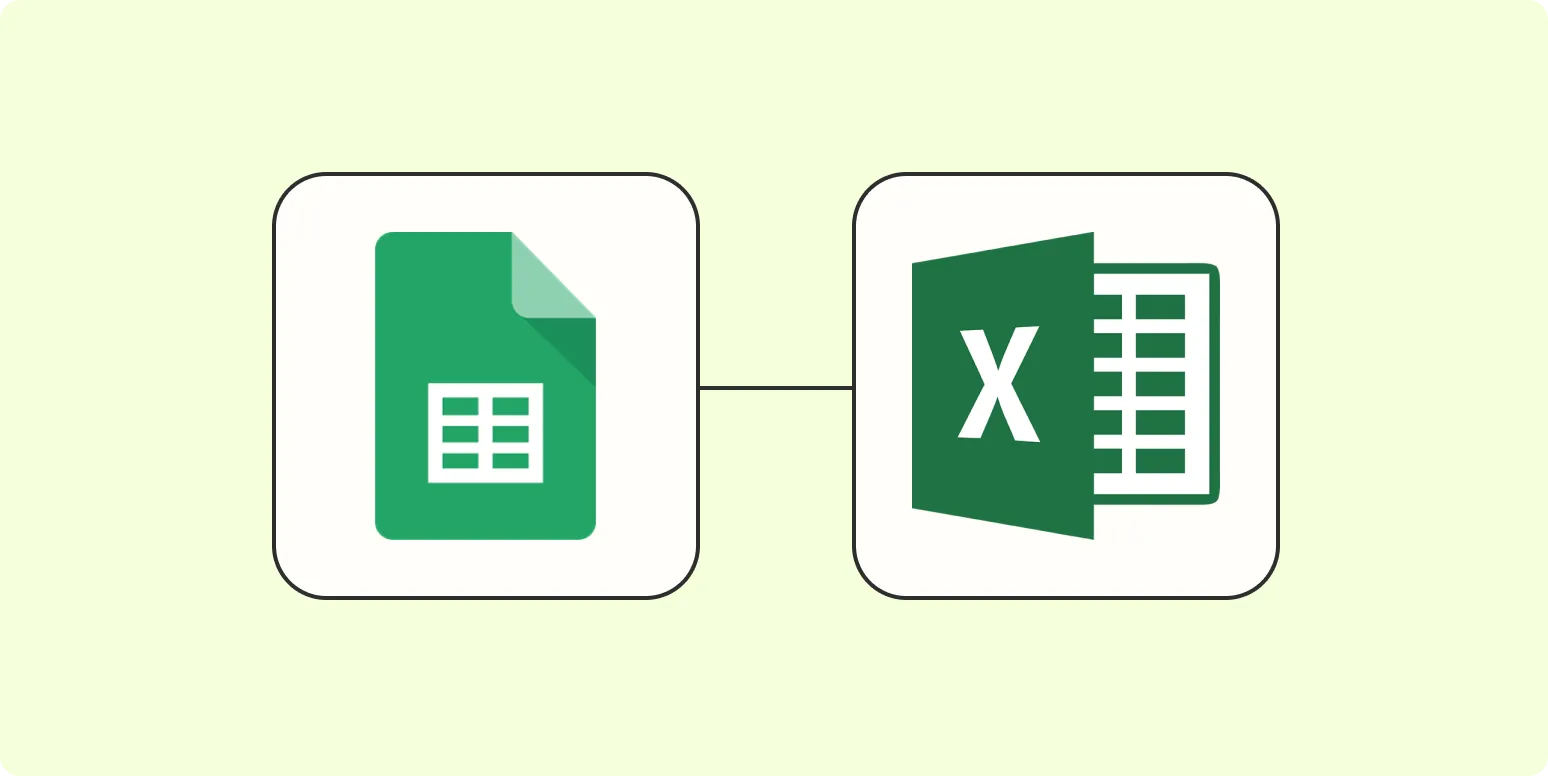
How to connect Google Sheets with Excel
To connect Google Sheets with Excel, start by opening your Google Sheet and selecting the data you want to transfer. Use the "File" menu to download the selected data as an Excel (.xlsx) file. Once downloaded, open Excel and import the file. Alternatively, you can use Google Sheets' built-in features to publish the data, generating a link that can be accessed in Excel through the "Get Data" option. This allows for seamless data integration and collaboration between the two platforms.
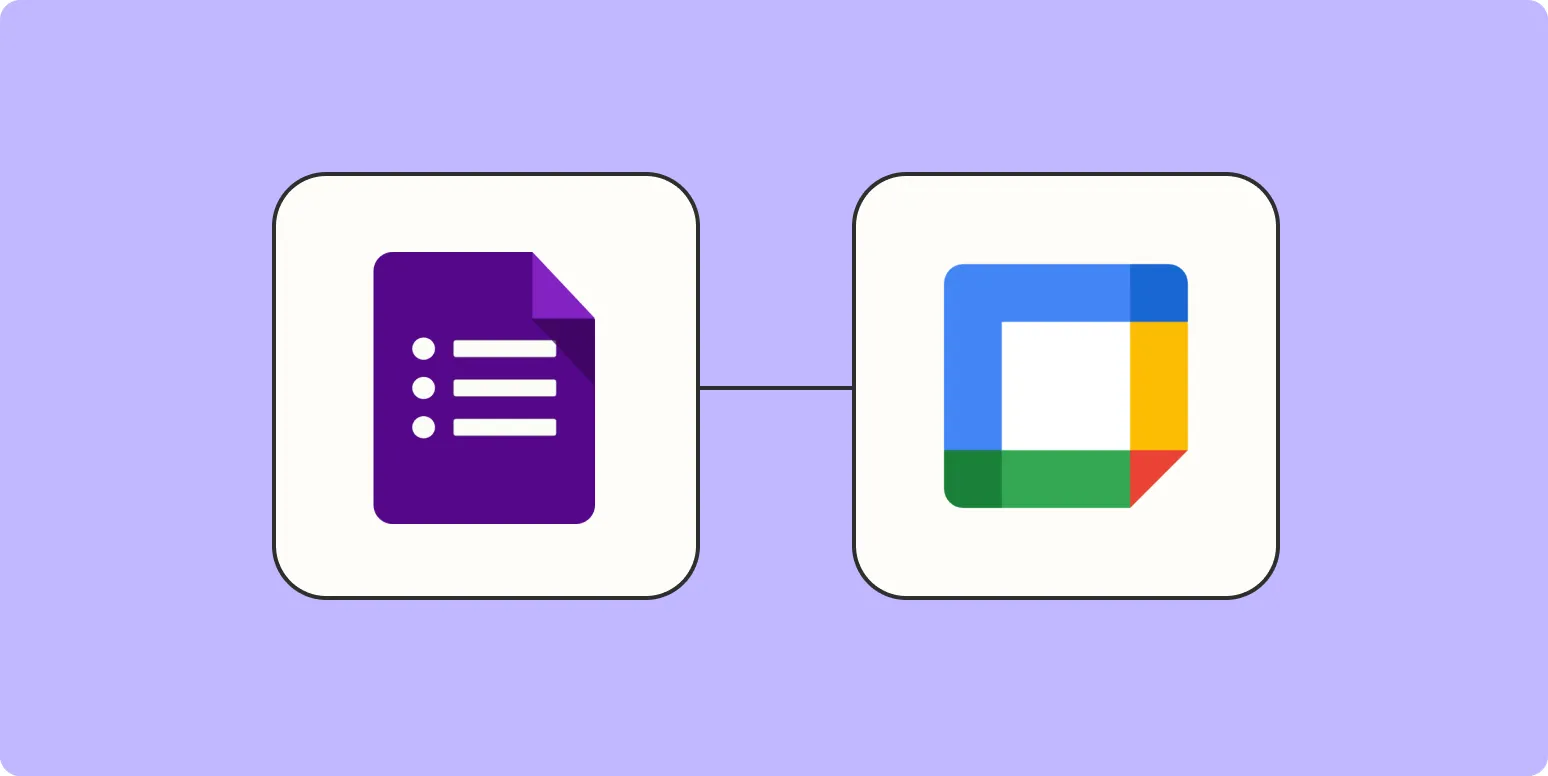
Automatically create Google Calendar appointments using Google Forms responses
Automatically creating Google Calendar appointments from Google Forms responses streamlines event management by linking form submissions directly to your calendar. When respondents fill out a form, their input can trigger a script that captures essential details, such as date, time, and event description. This integration eliminates manual entry, reduces errors, and ensures timely scheduling. By setting up this automated process, users can efficiently manage appointments, track events, and enhance productivity, all while maintaining organized records of responses.