
Automation with Zapier
Automation with Zapier enables users to integrate and automate tasks across various apps without coding. By creating "Zaps," users can set triggers and actions between applications, streamlining workflows and increasing productivity. This tool is ideal for businesses and individuals looking to save time and reduce manual work.
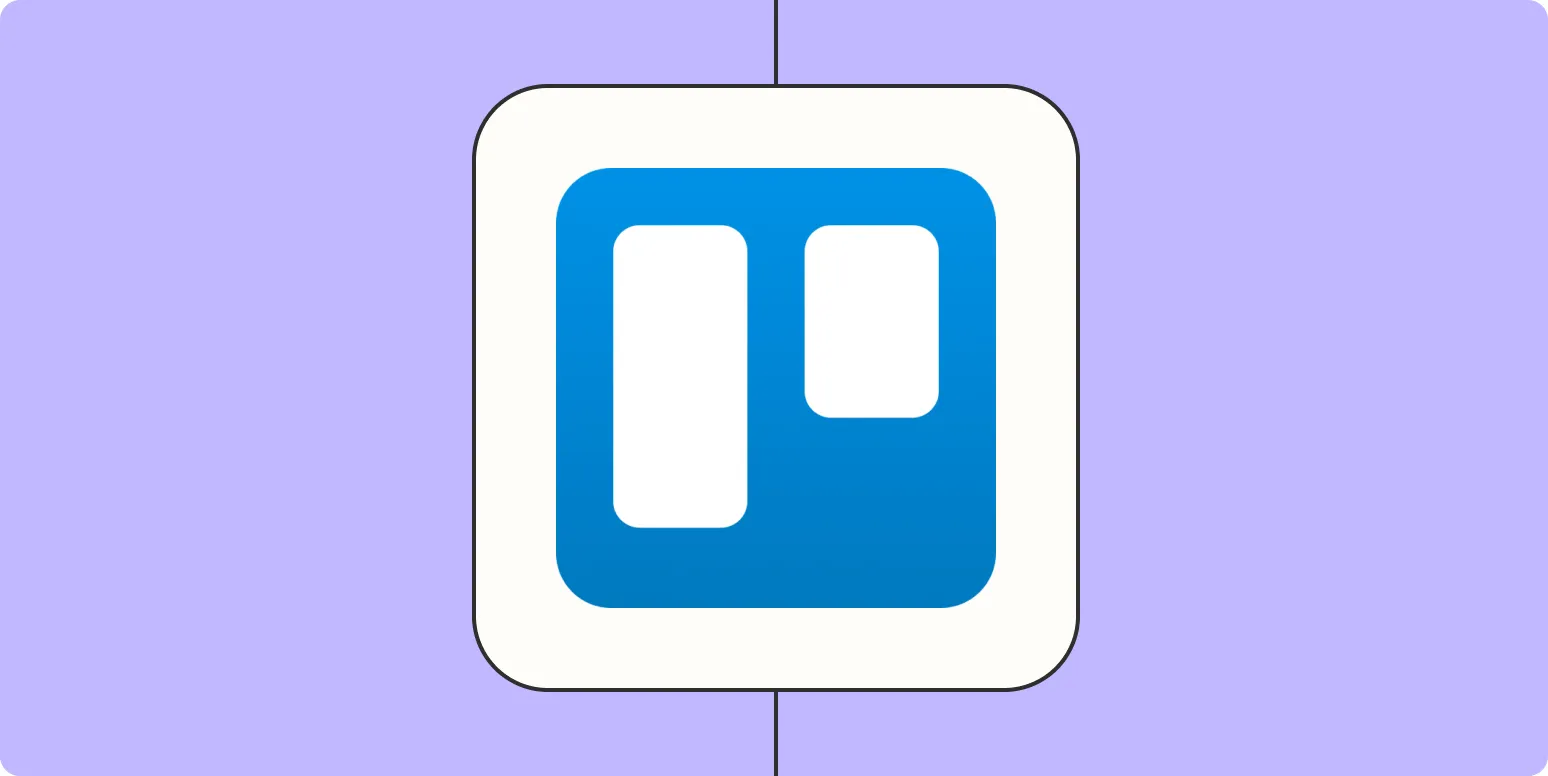
How to use Trello for time tracking
Trello can be an effective tool for time tracking by utilizing its card and board system. Start by creating a dedicated board for your projects, where each card represents a task or activity. Use checklists within cards to break down tasks and estimate time needed. You can add labels to indicate priority or status and use the calendar view to visualize deadlines. Integrate power-ups like time tracking tools to log hours spent on each task, helping you analyze productivity and manage your time efficiently.
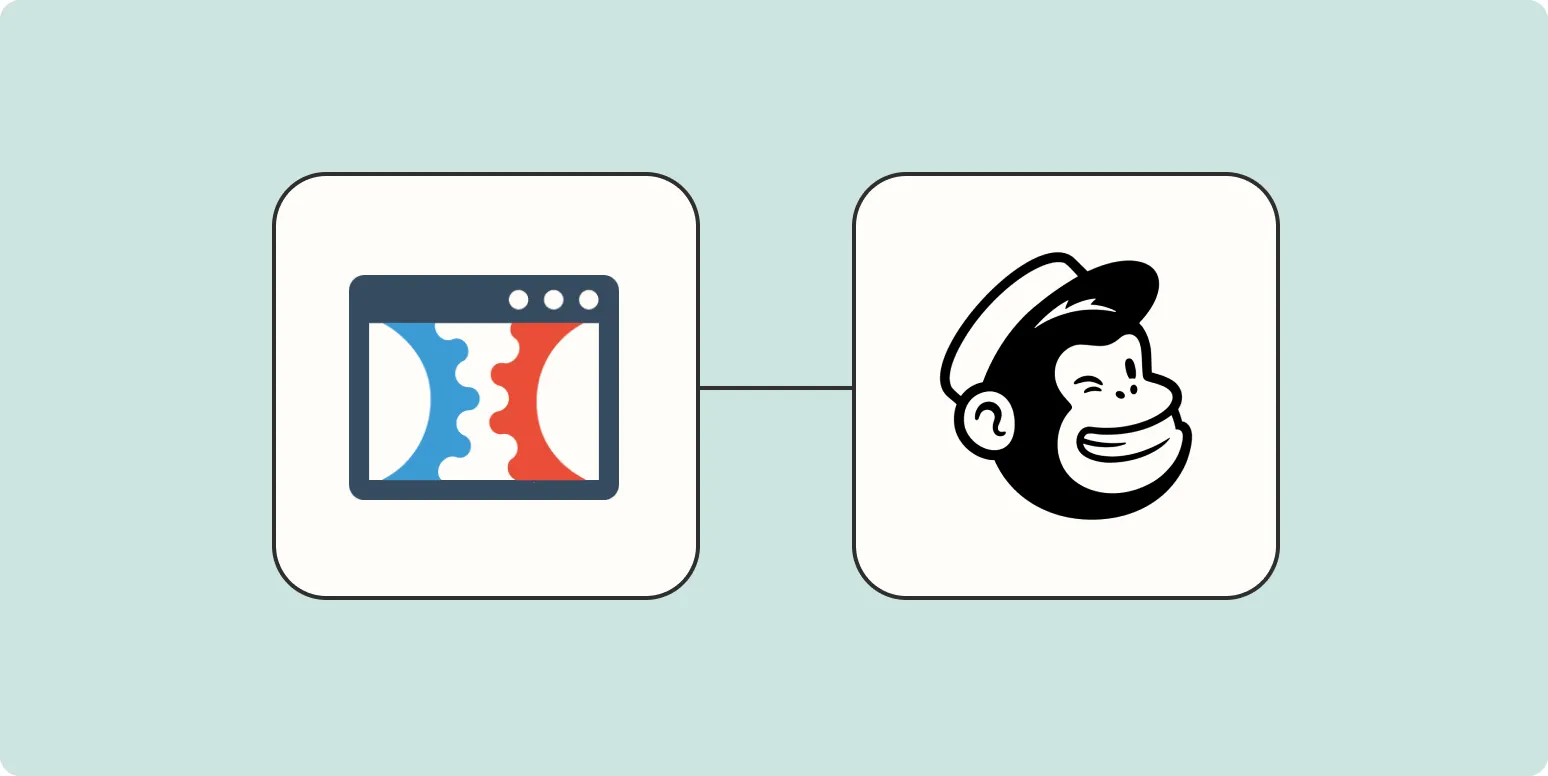
How to add Mailchimp subscribers from ClickFunnels
To add Mailchimp subscribers from ClickFunnels, start by integrating your ClickFunnels account with Mailchimp through the integration settings. Once connected, create a new funnel or select an existing one where you want to capture leads. Add a signup form element to your funnel and configure it to send subscriber data directly to your Mailchimp list. Ensure that the fields match your Mailchimp audience settings for seamless data transfer. Finally, test the integration to confirm that subscribers are being added correctly.
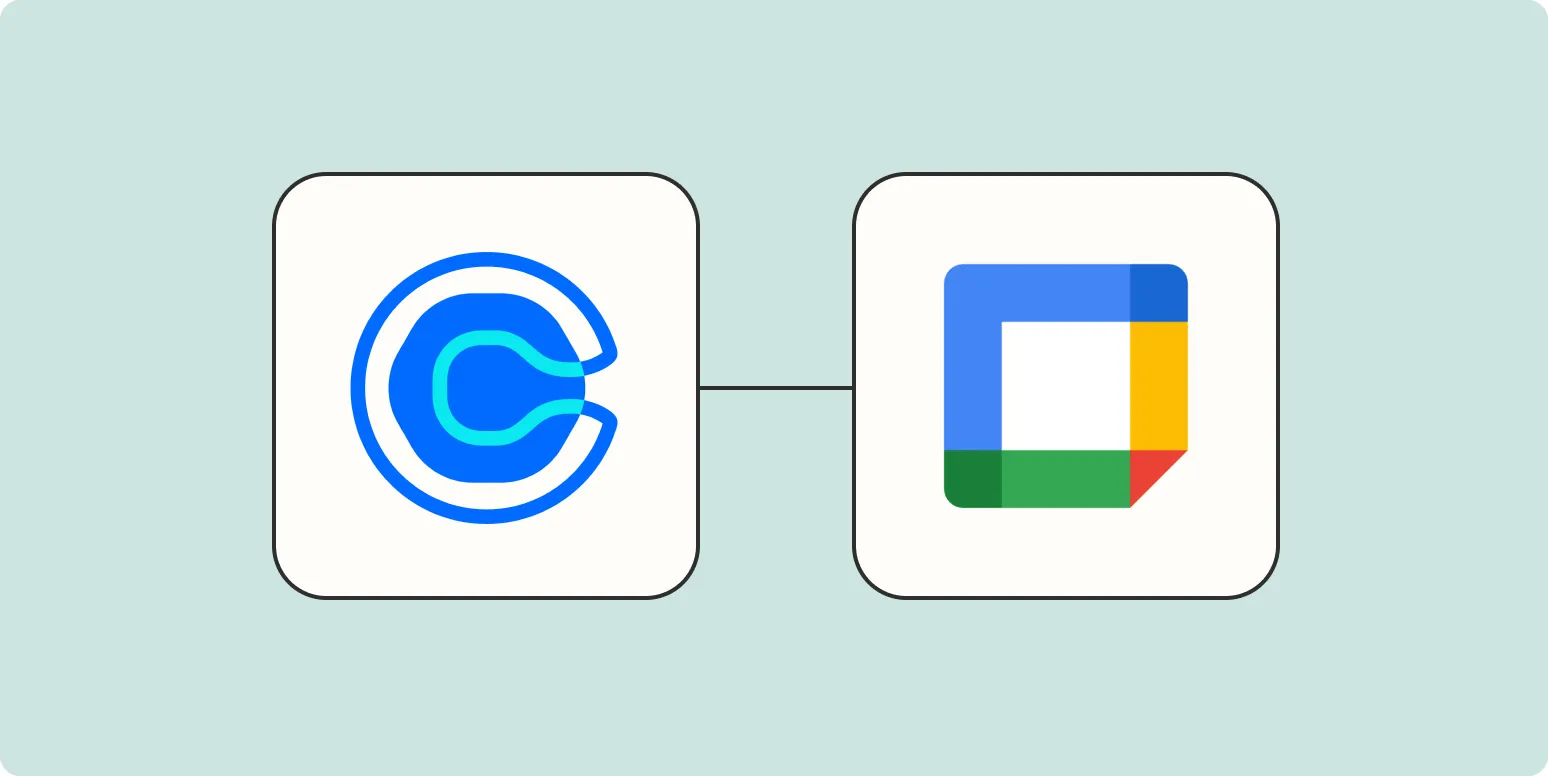
How to create Google Calendar events from Calendly
Creating Google Calendar events from Calendly is a straightforward process that enhances scheduling efficiency. First, integrate your Calendly account with Google Calendar through the settings menu. Once linked, any events scheduled via Calendly will automatically populate in your Google Calendar, ensuring you have a centralized view of your appointments. You can customize event details, such as duration and availability, directly within Calendly. This seamless connection helps you manage your time effectively while minimizing the risk of double bookings.
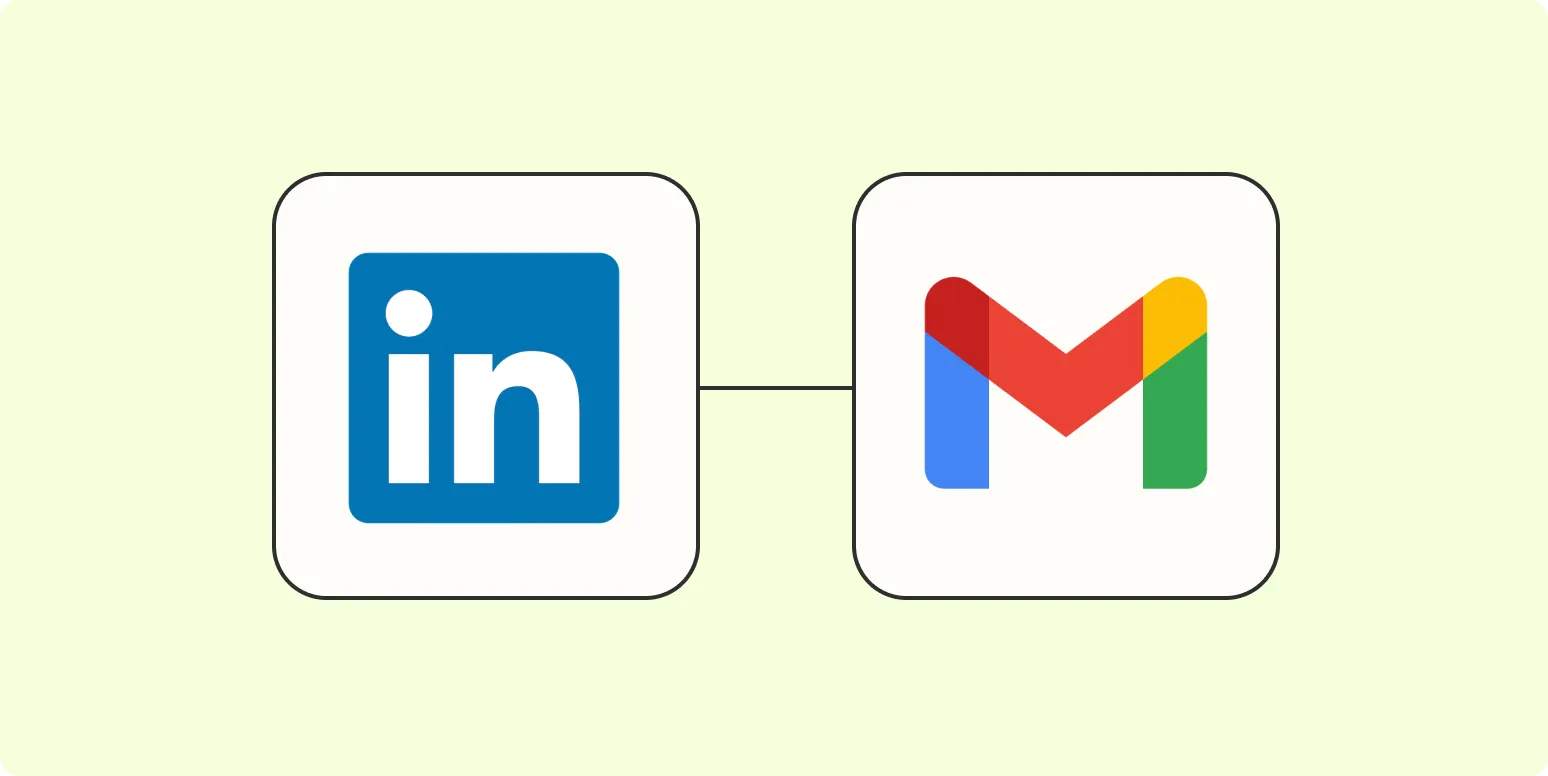
How to send email alerts for LinkedIn Ads
To send email alerts for LinkedIn Ads, first access your LinkedIn Campaign Manager and navigate to the specific campaign or account you want to monitor. Set up custom alerts by selecting key metrics such as budget spent, clicks, or impressions. Choose the frequency of notifications, whether daily, weekly, or based on specific events. Ensure your email settings are configured correctly, allowing you to receive timely updates directly in your inbox. This helps you stay informed about your campaign performance and make necessary adjustments.
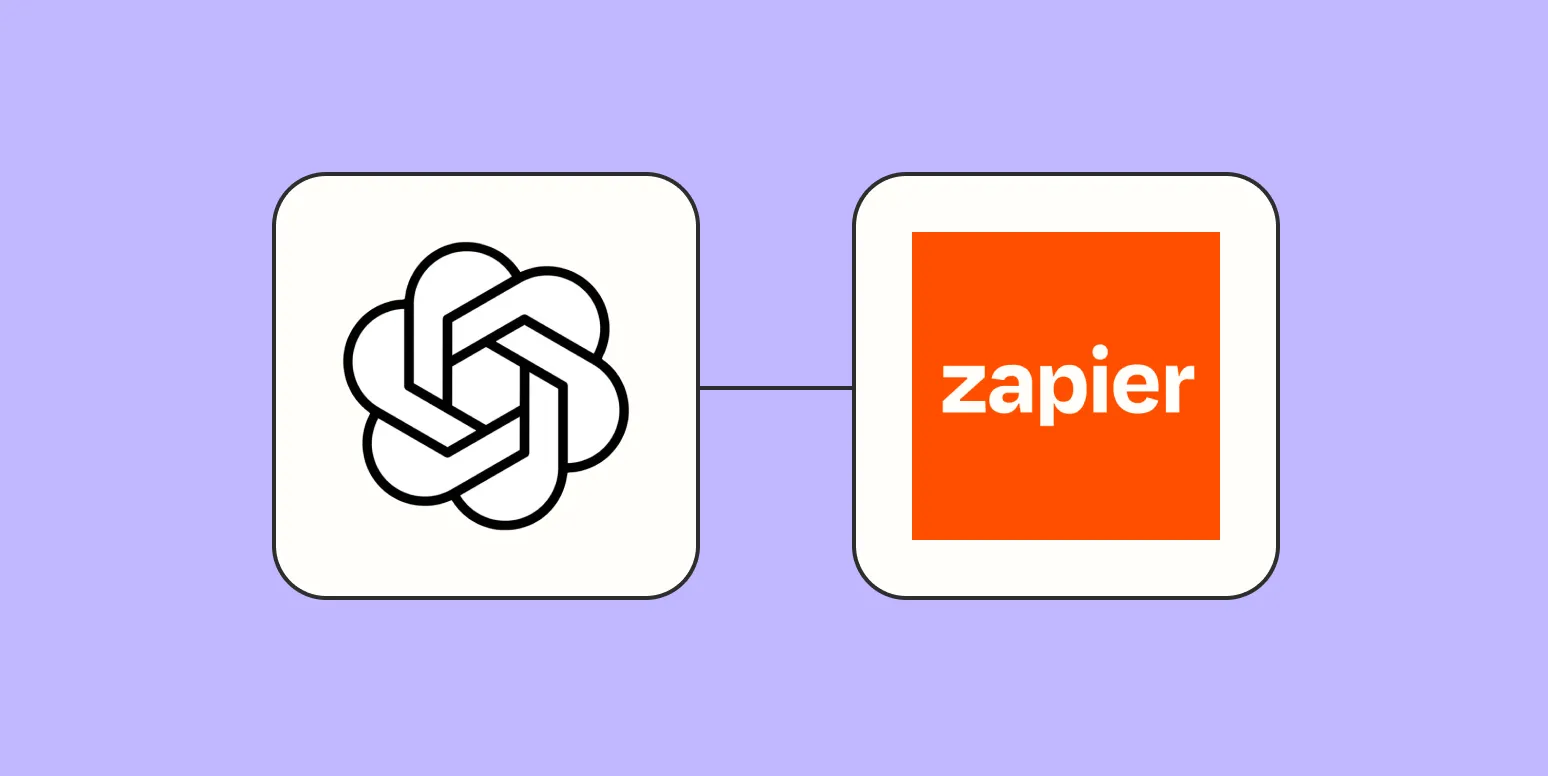
How to build an email assistant GPT to write and send emails
Building an email assistant using GPT involves integrating the model with an email service API to automate email composition and sending. Start by training the GPT model with a dataset of email templates and conversational prompts to enhance its writing capabilities. Implement features for user customization, such as tone and style preferences, to make the emails more personal. Finally, ensure the assistant can securely access users' email accounts, allowing it to send messages directly while maintaining privacy and data security.
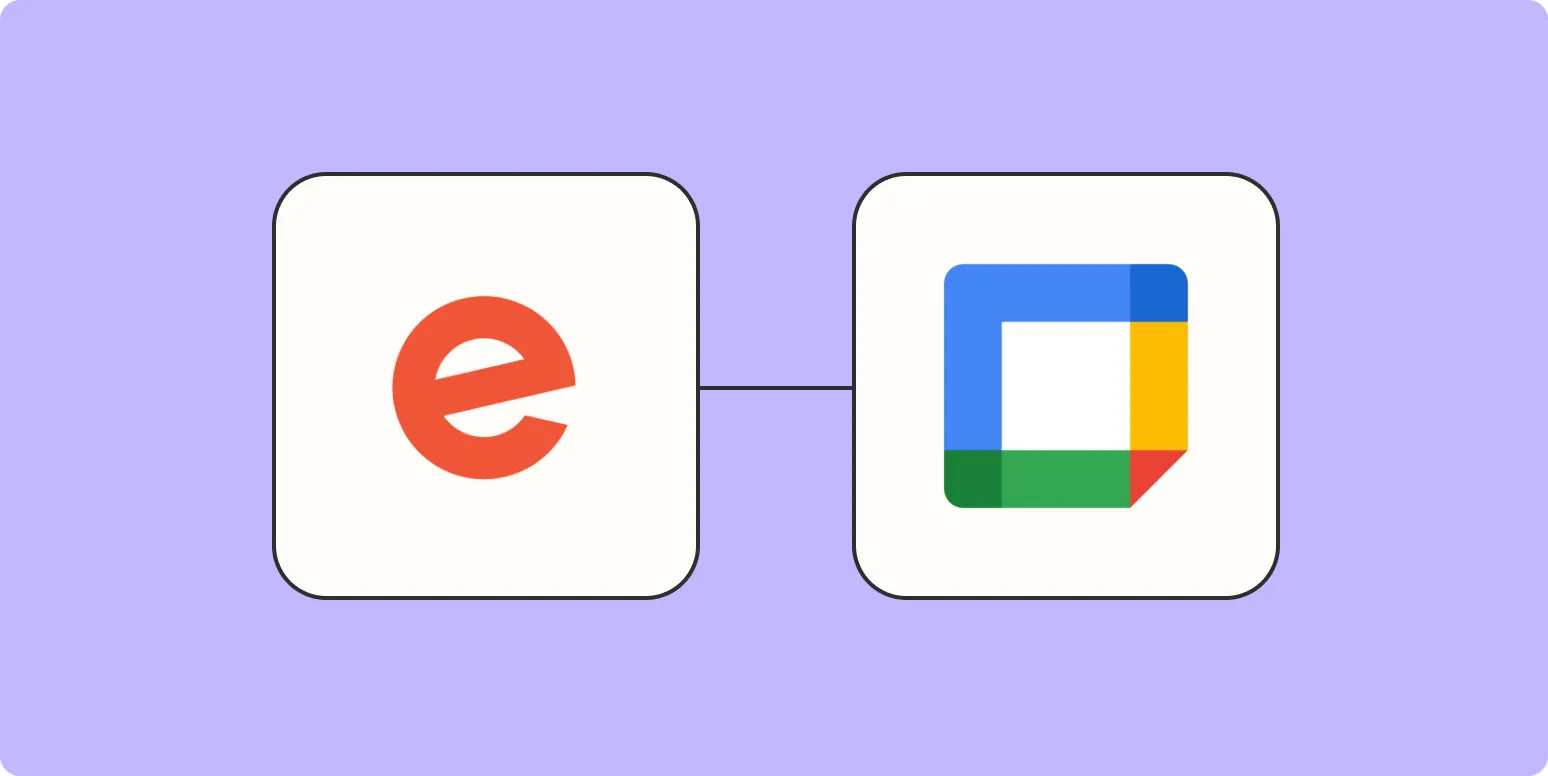
How to add new Eventbrite events to Google Calendar
To add new Eventbrite events to Google Calendar, first, log in to your Eventbrite account and navigate to the event you wish to add. Look for the option to export or add to calendar, usually found in the event details. Select Google Calendar from the available options. This will redirect you to Google Calendar, where you can review the event details. Finally, click on “Add to Calendar” to save the event to your Google Calendar, ensuring you stay updated on your upcoming activities.
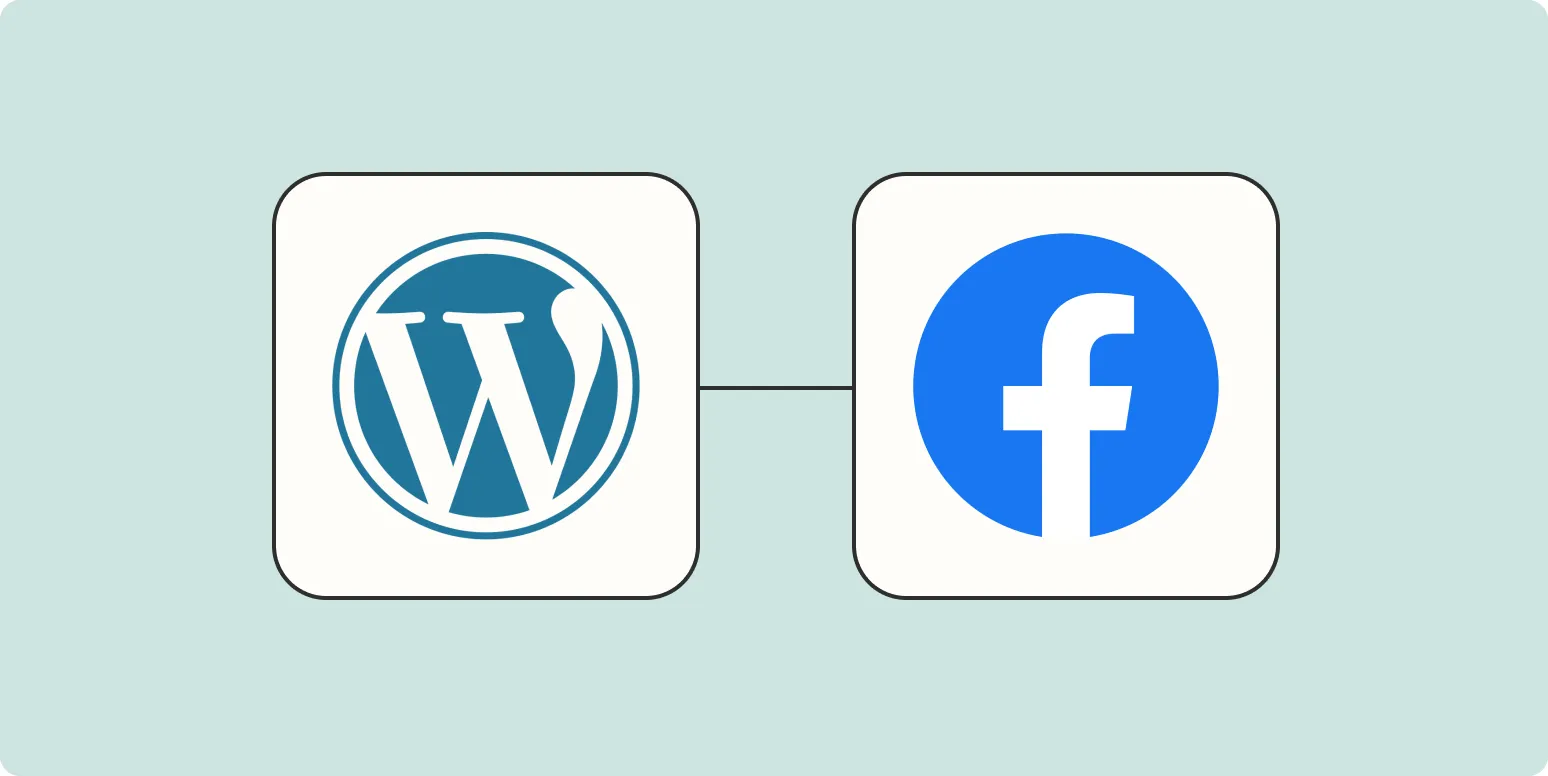
How to automatically publish WordPress posts on your Facebook page
Automatically publishing WordPress posts on your Facebook page can streamline your social media presence and enhance audience engagement. To set this up, you can use plugins like Jetpack or Social Media Auto Publish, which connect your WordPress site to your Facebook account. After installing and configuring the chosen plugin, you can customize settings to ensure your posts are shared automatically upon publication. This integration saves time and helps maintain consistent content across platforms, reaching a wider audience effortlessly.
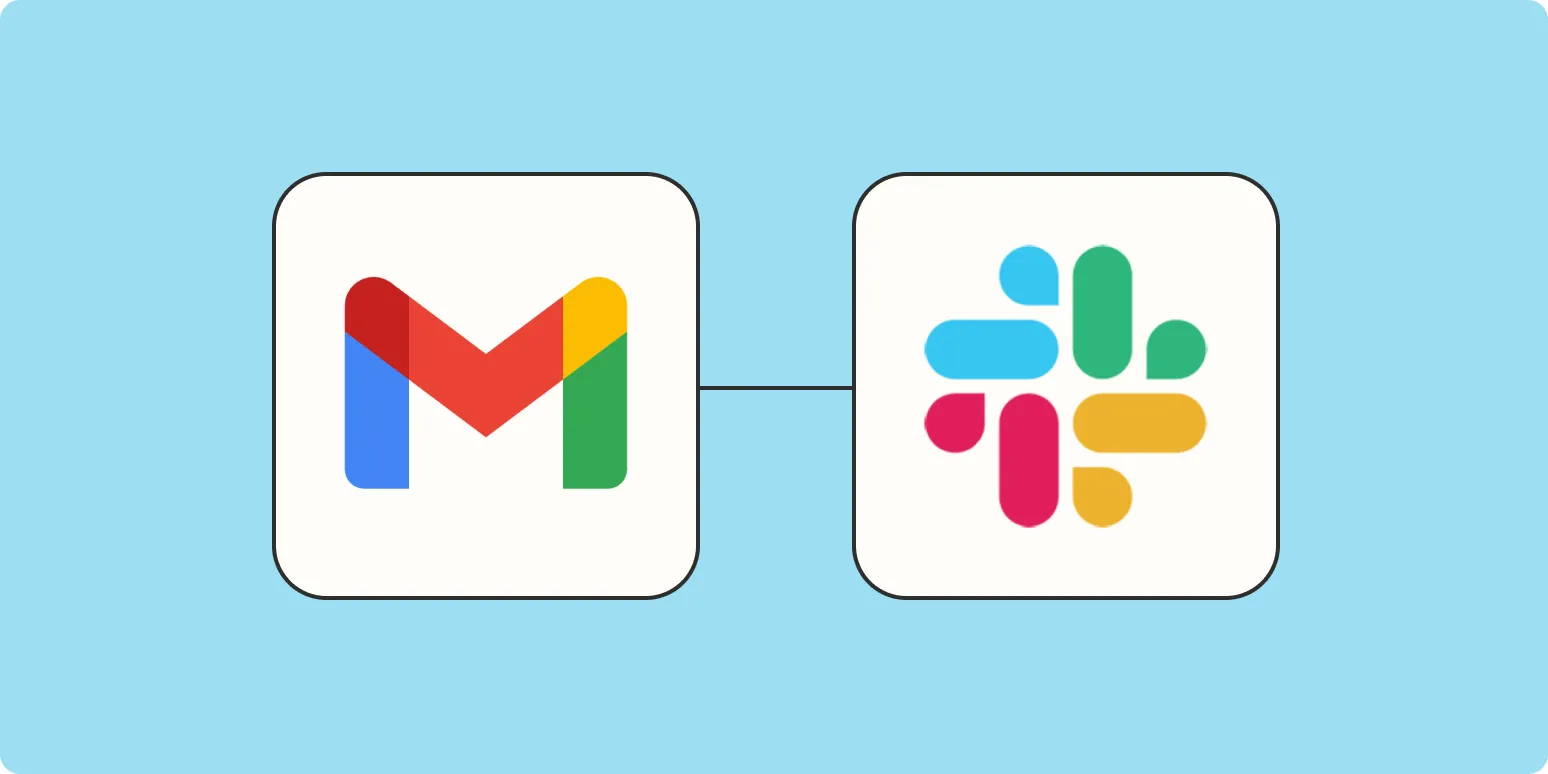
Gmail to Slack: How to get Slack notifications for new Gmail messages
Integrating Gmail with Slack allows you to receive notifications for new email messages directly in your Slack workspace. By setting up a connection through Slack's Gmail app, you can customize alerts based on specific criteria, ensuring you never miss important emails. This integration enhances productivity by streamlining communication and keeping you informed without constantly checking your inbox. With a few simple steps, you can link your accounts, select the notifications you want, and enjoy a more efficient workflow.
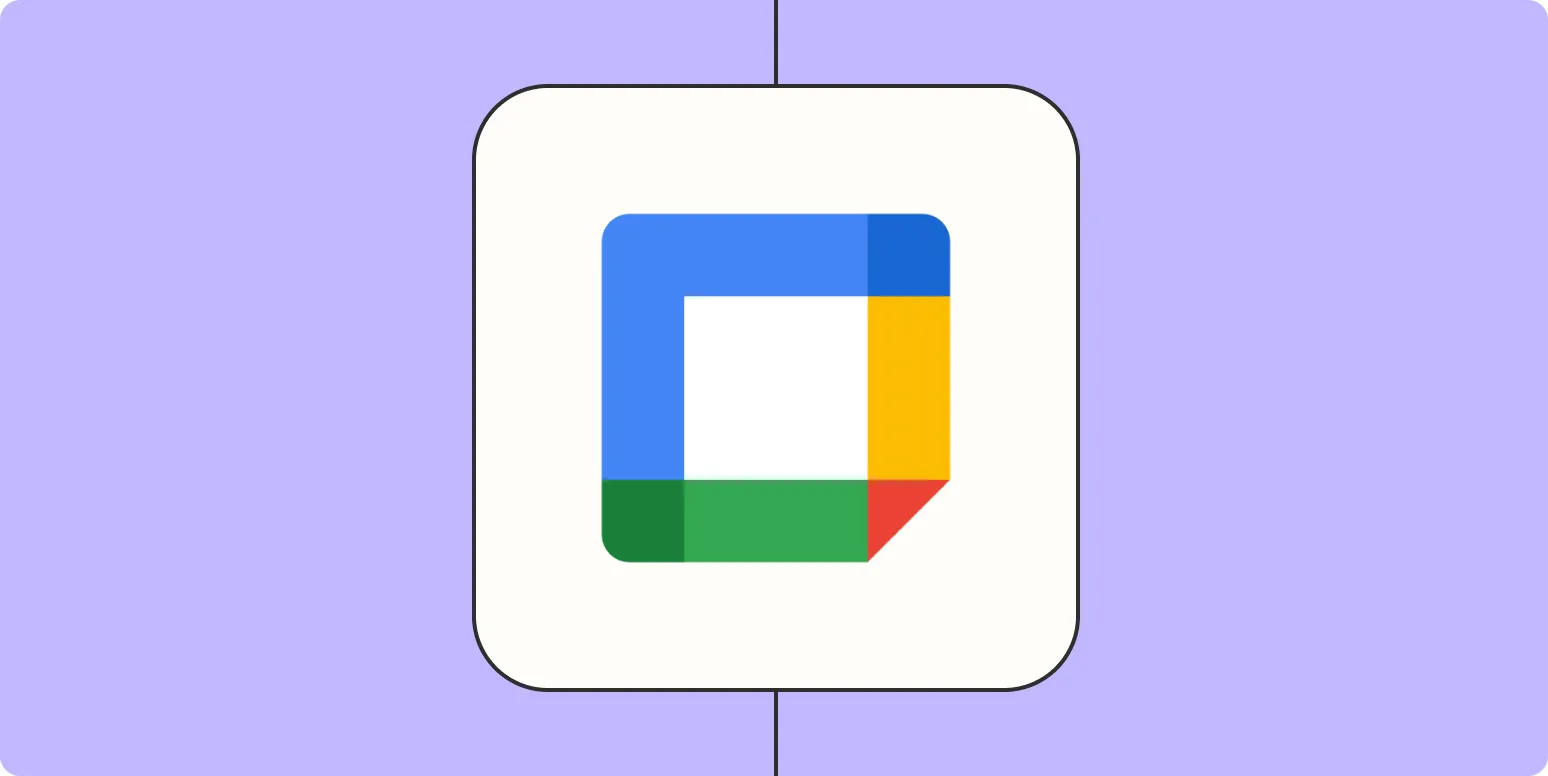
How to create detailed Google Calendar events using Zapier
To create detailed Google Calendar events using Zapier, start by connecting your Google Calendar account to Zapier. Then, set up a trigger from an app like email or a form submission that will initiate the event creation. Customize the event details, including the title, date, time, location, and description, using data from the trigger. Test the Zap to ensure it works correctly, and once satisfied, activate it to automate the process of adding events to your calendar seamlessly.
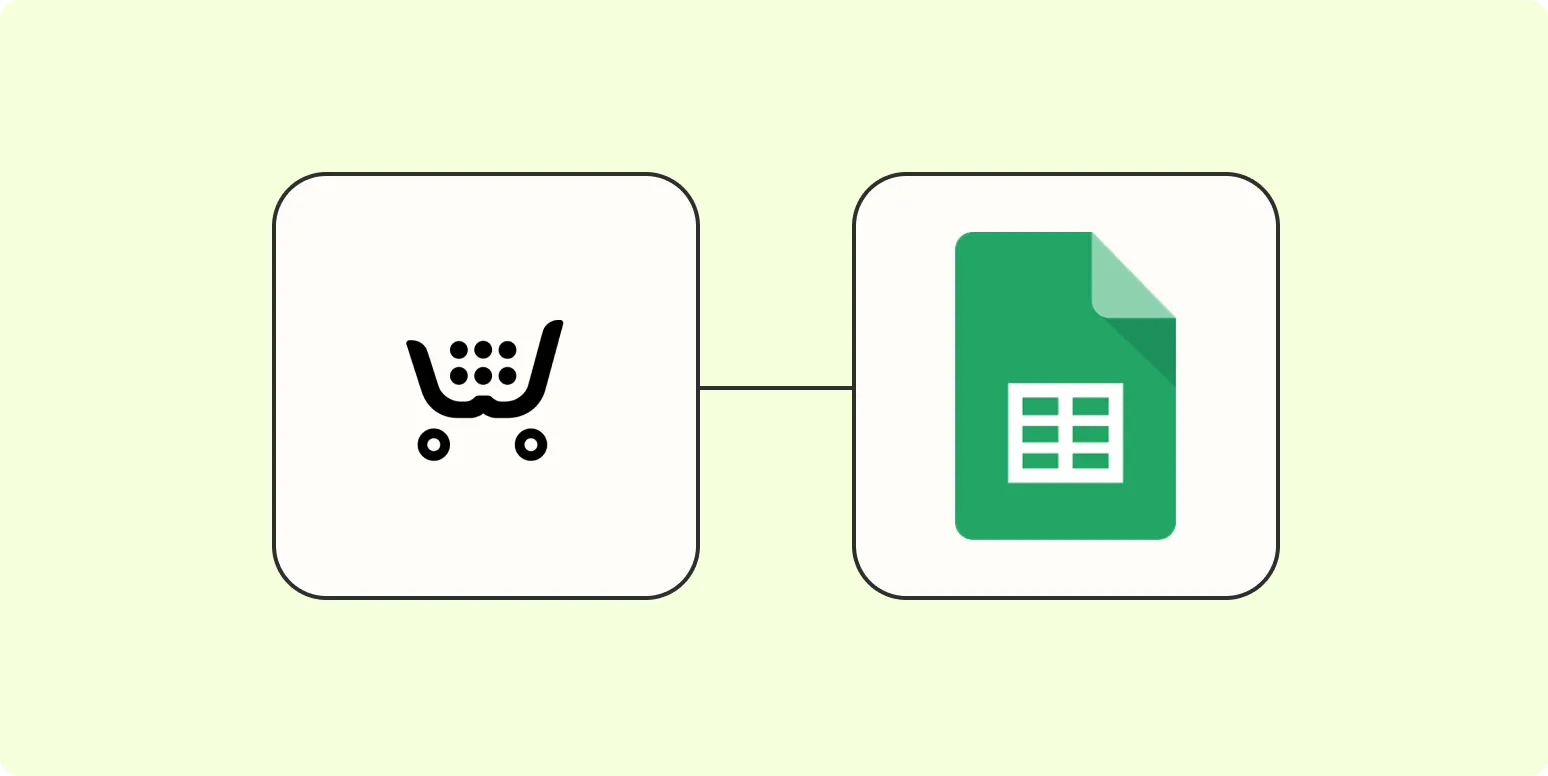
How to save Ecwid orders in Google Sheets
Saving Ecwid orders in Google Sheets can streamline your order management process. Start by integrating Ecwid with Google Sheets using tools like Zapier or Integromat, which automate data transfer. Set up a connection to capture essential order details such as customer information, product specifics, and order status. Customize the spreadsheet to suit your tracking needs, allowing for easy updates and organization. Regularly monitor the integration to ensure accuracy and efficiency, enhancing your overall business operations.
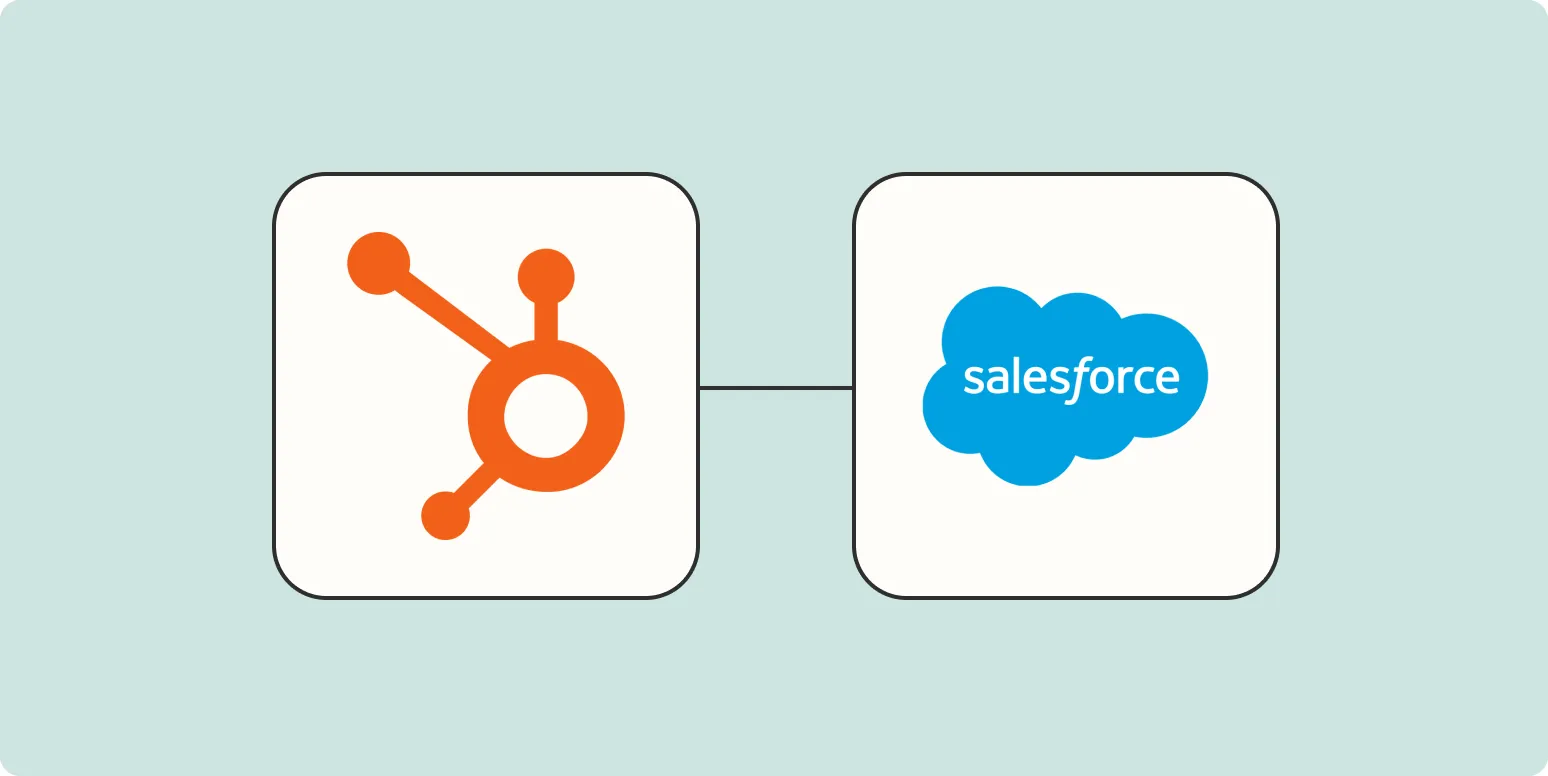
How to use Zapier's HubSpot Salesforce integration
To leverage Zapier's HubSpot and Salesforce integration, first connect both accounts within the Zapier platform. Create a new "Zap" by selecting a trigger from HubSpot, such as a new contact or updated deal. Then, choose an action to occur in Salesforce, like creating a new lead or updating an opportunity. Customize the data fields to ensure the information flows accurately between the two systems. Finally, test the integration and enable the Zap to automate your workflows seamlessly.
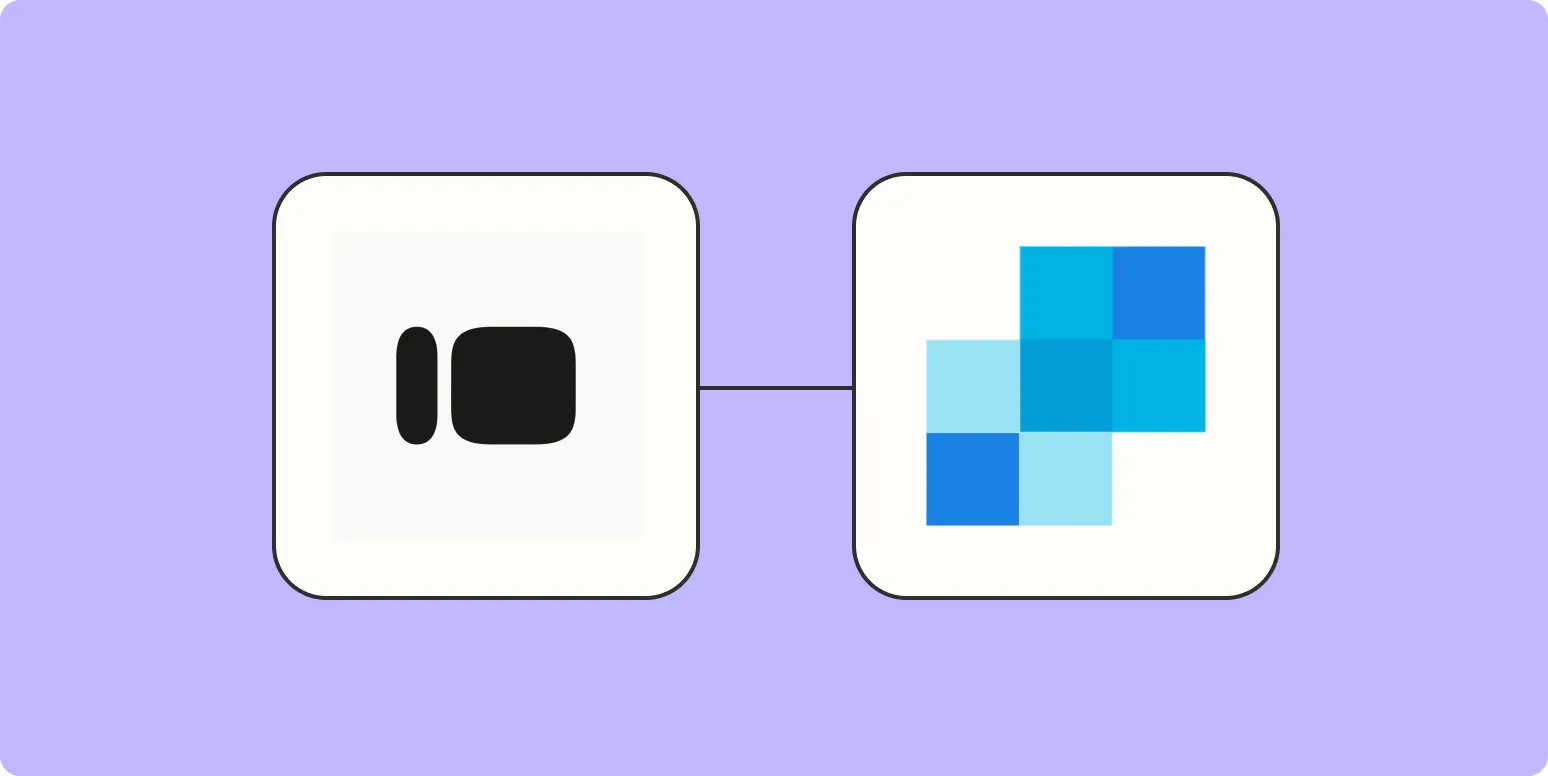
How to send SendGrid emails from Typeform
To send SendGrid emails from Typeform, first integrate Typeform with SendGrid through a third-party automation tool like Zapier. Begin by creating a new Zap that triggers when a response is submitted in Typeform. Connect this trigger to SendGrid and configure the email settings, including the recipient, subject, and message content. Test the integration to ensure emails are sent correctly upon form submission. This process allows seamless communication with respondents, enhancing engagement and follow-up.
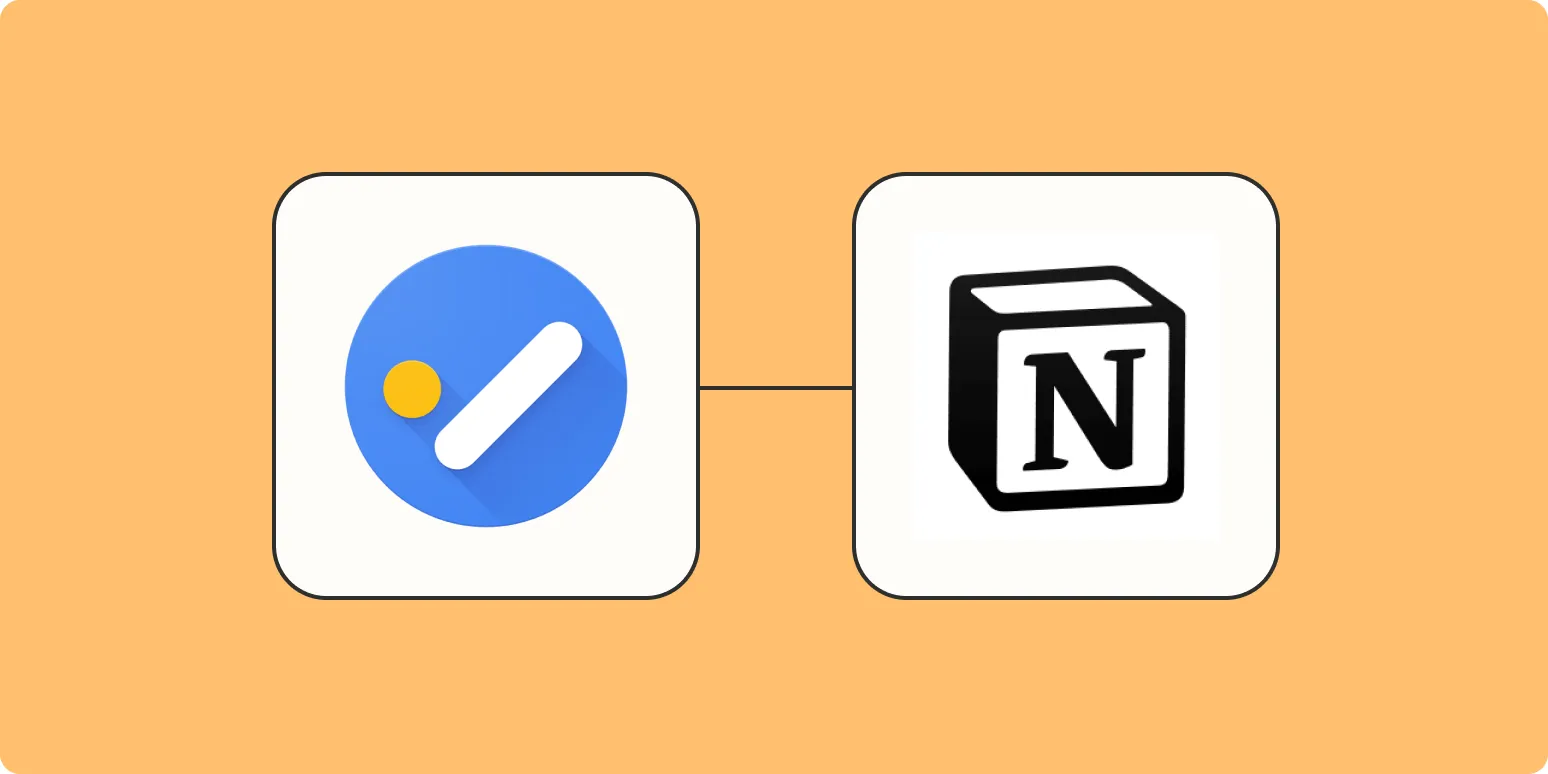
How to automatically add Google Tasks to a Notion database
To automatically add Google Tasks to a Notion database, you can use automation tools like Zapier or Integromat. First, connect your Google Tasks and Notion accounts within the chosen tool. Set up a trigger for new tasks in Google Tasks, then create an action to add these tasks to your Notion database. Customize the fields to match your Notion setup, ensuring that task details are accurately transferred. This integration streamlines task management by centralizing information in Notion.
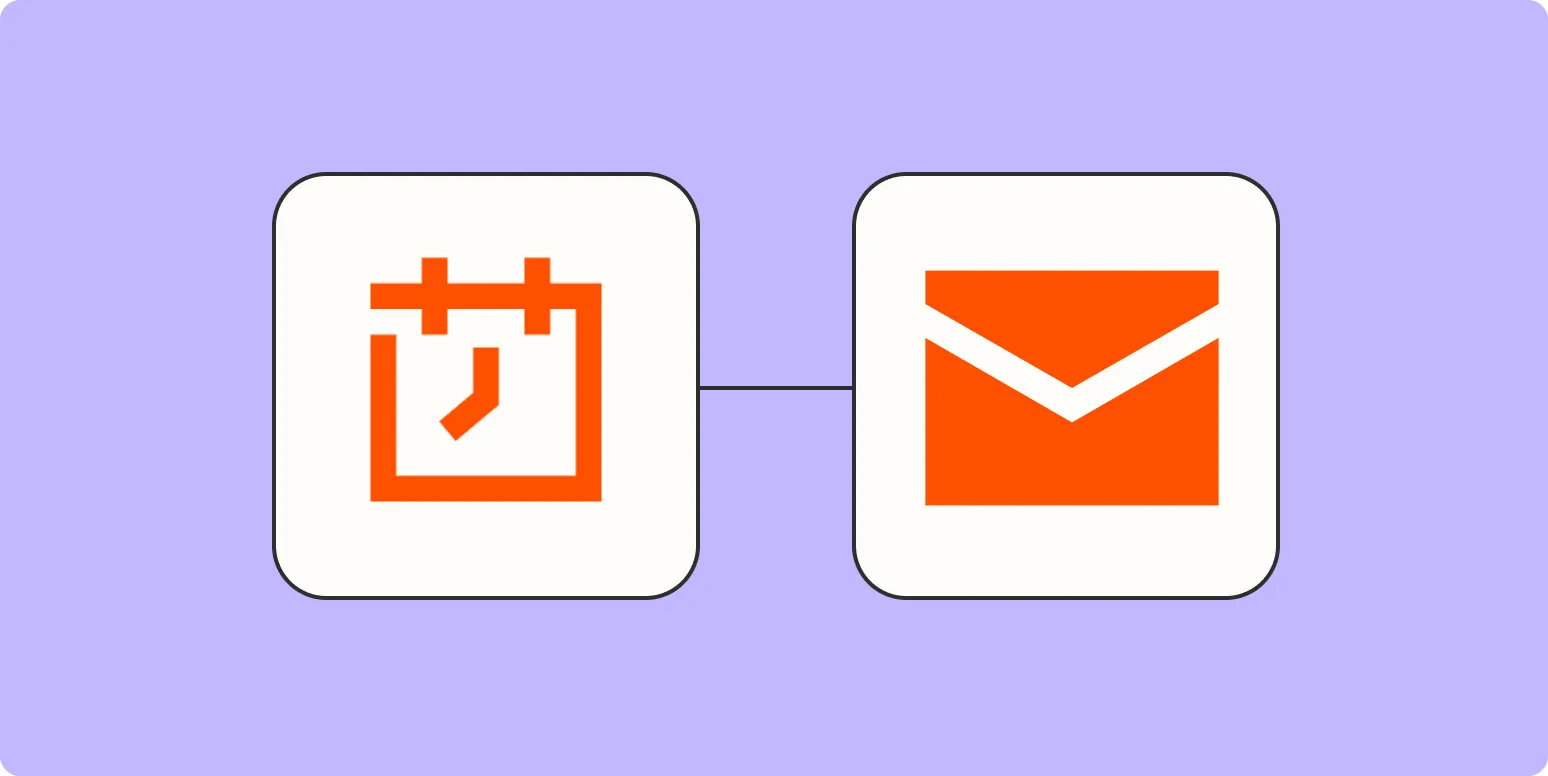
How to automatically send reminders on a schedule
To automatically send reminders on a schedule, utilize digital tools and applications designed for task management and communication. Start by selecting a platform that supports automated reminders, such as calendar apps or task management software. Set specific dates and times for reminders, and customize the messages to suit your needs. Ensure that notifications are enabled for timely alerts. By integrating these tools into your routine, you can streamline your scheduling and maintain consistent communication without manual intervention.
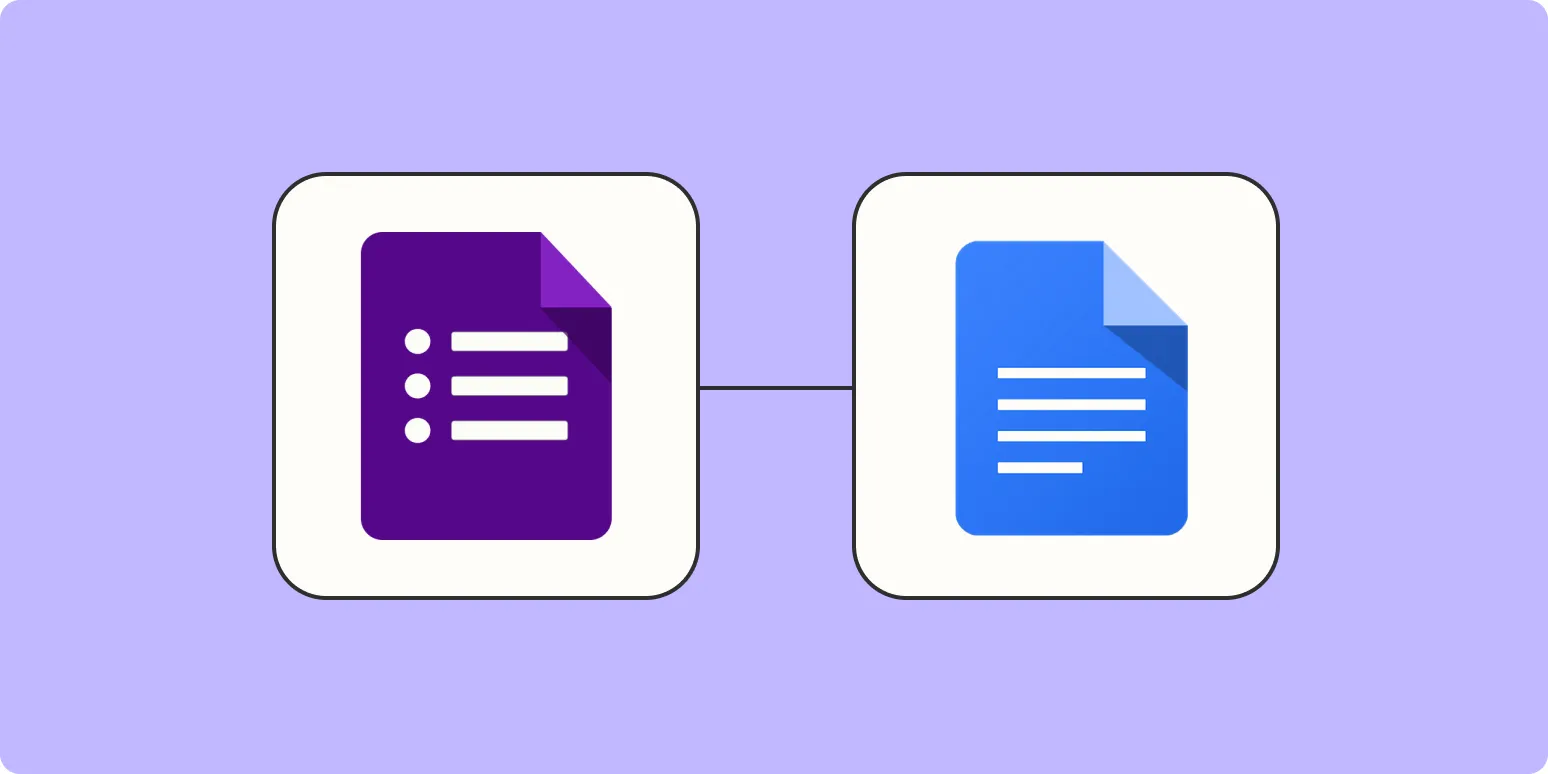
How to create Google Docs templates based on form responses
Creating Google Docs templates based on form responses involves linking Google Forms to Google Sheets and using Google Apps Script for automation. First, design your form to collect necessary data, then set up a spreadsheet to capture the responses. Next, create a template document in Google Docs that includes placeholders for the form data. Finally, write a script that fetches the responses from the spreadsheet and populates the template, generating customized documents for each submission automatically.
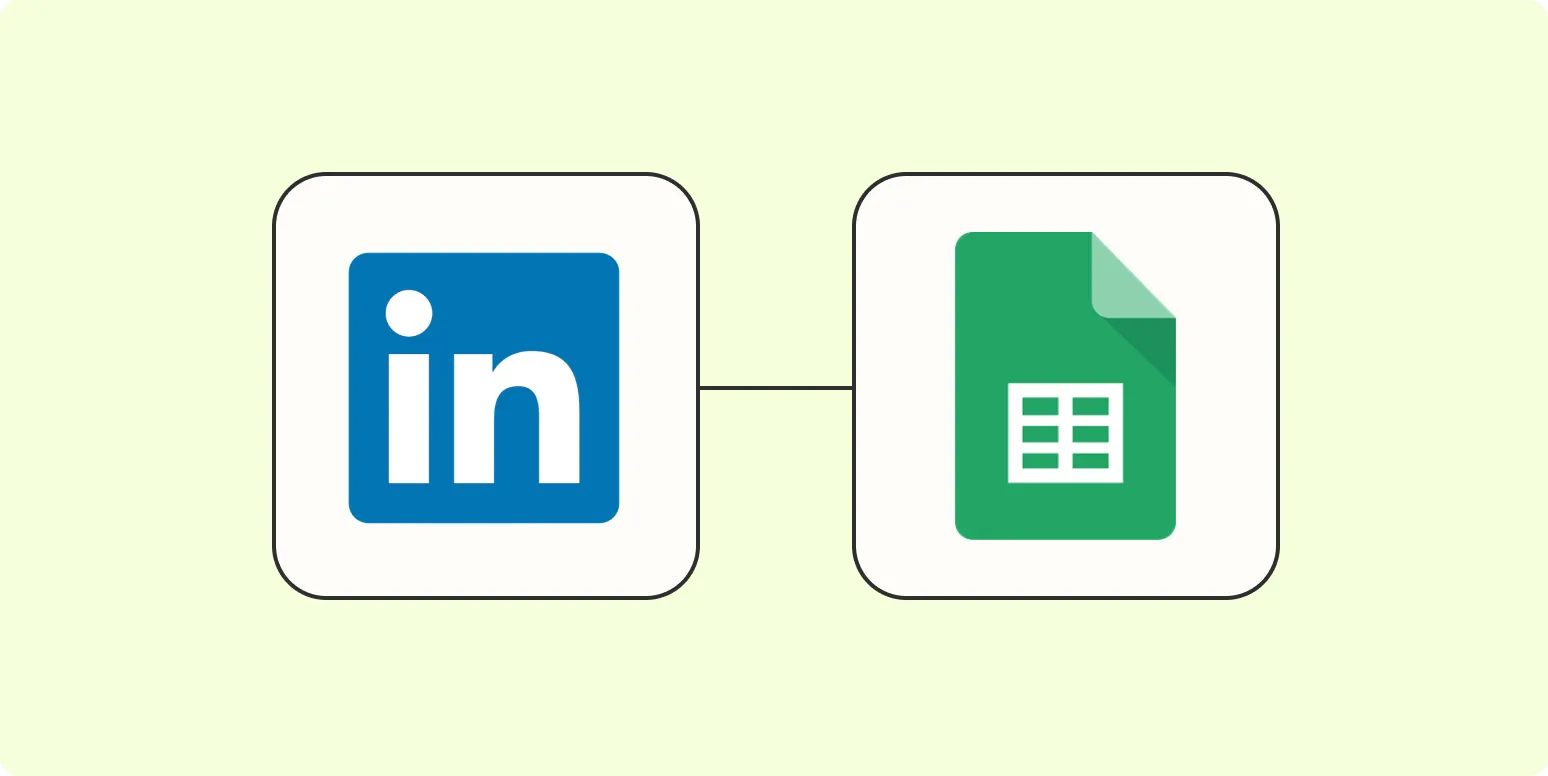
How to add leads from LinkedIn Ads to Google Sheets
To add leads from LinkedIn Ads to Google Sheets, start by using LinkedIn's Campaign Manager to export your lead data as a CSV file. Open Google Sheets and create a new spreadsheet. Import the CSV file by selecting "File," then "Import," and upload your downloaded leads. You can also automate this process using third-party tools like Zapier, which connects LinkedIn Ads to Google Sheets, enabling real-time data transfer for seamless lead management and tracking.
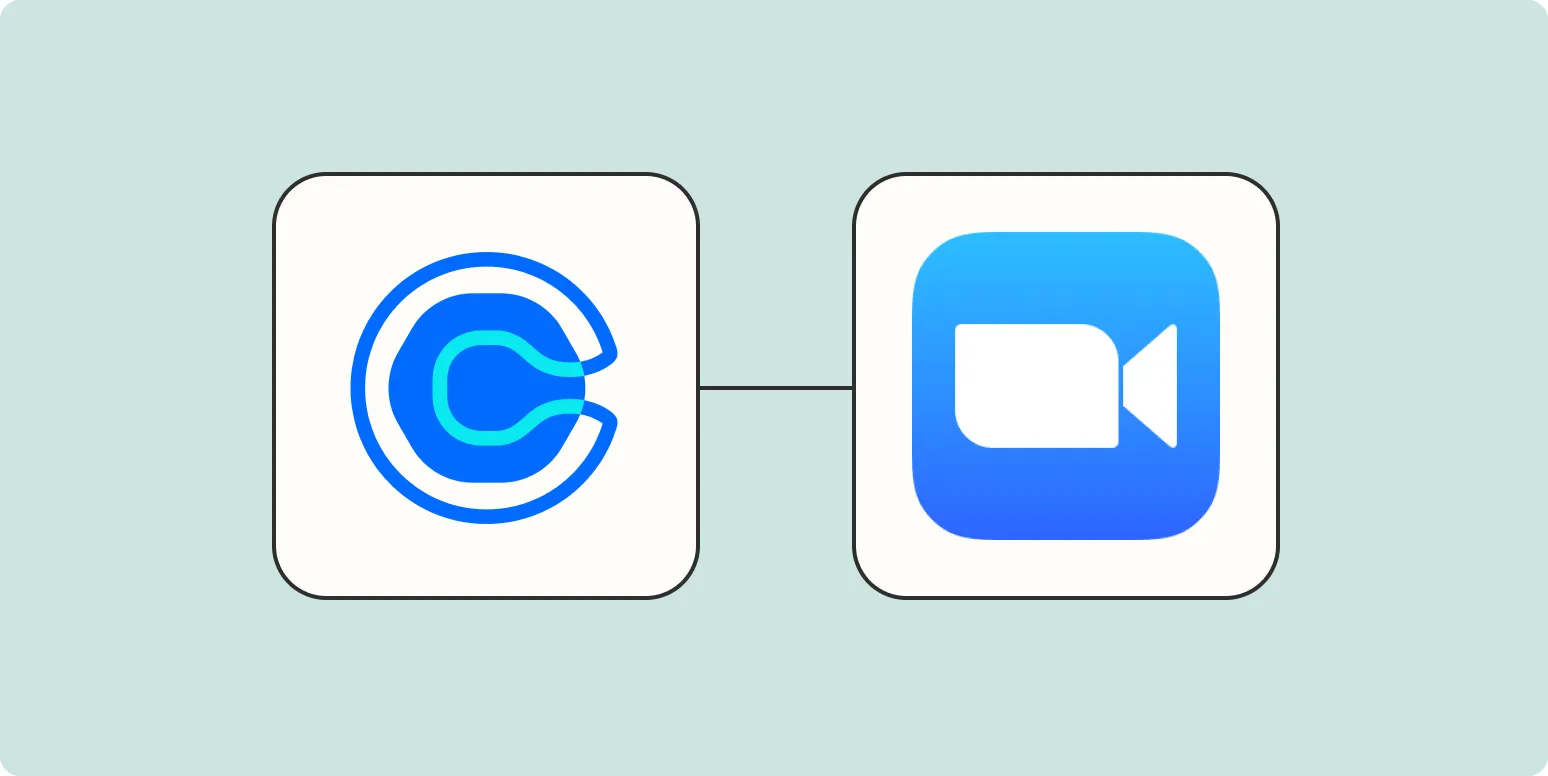
Connect Calendly to Zoom: Create meetings from scheduled events
Integrating Calendly with Zoom streamlines the process of scheduling virtual meetings. When an event is booked on Calendly, it automatically generates a Zoom meeting link, saving time and reducing the hassle of manual setup. This connection ensures that all participants receive the necessary details in one place, enhancing organization and clarity. By automating the meeting creation process, users can focus more on their agendas and less on logistics, ultimately improving productivity and collaboration.
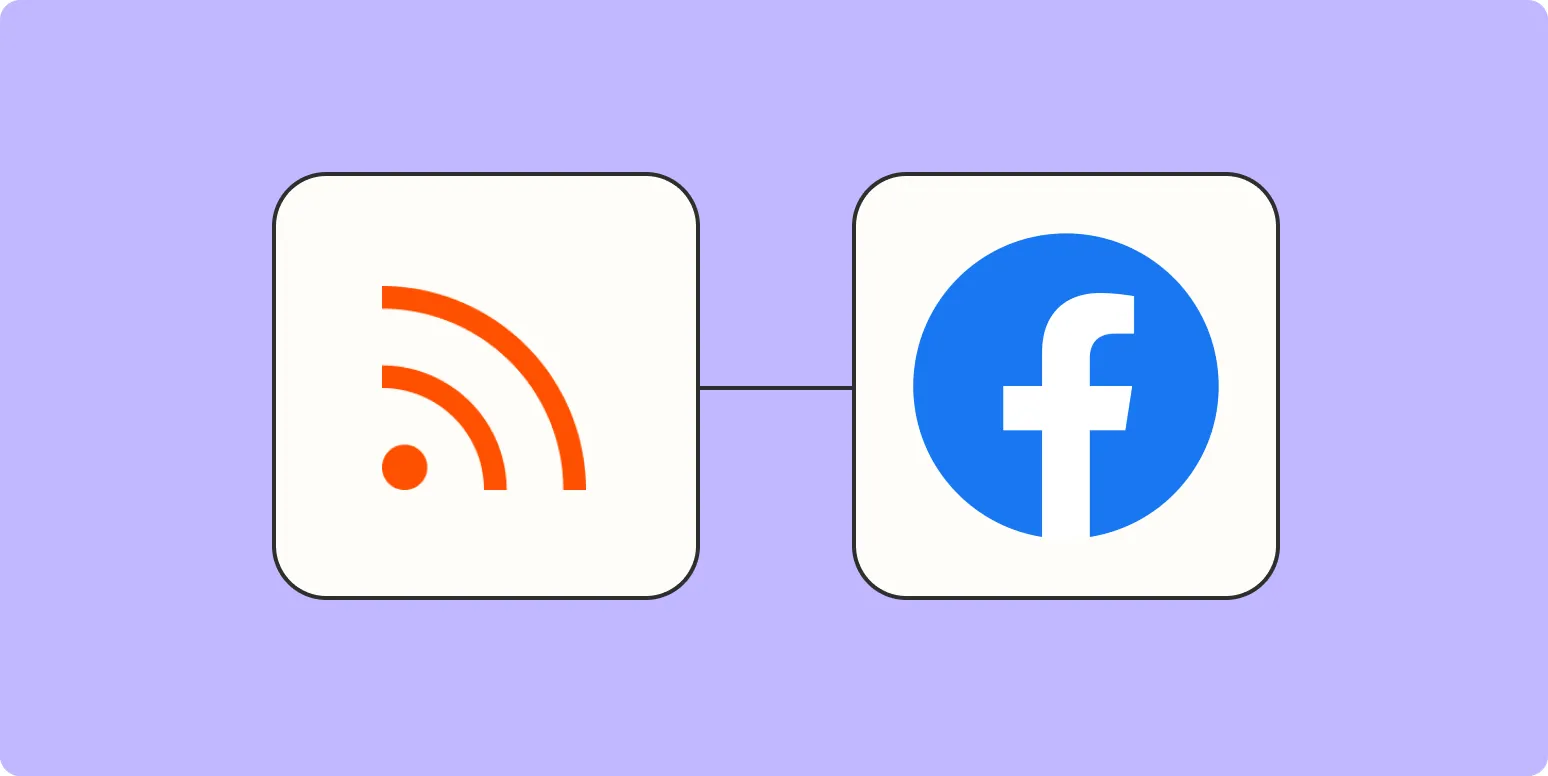
How to post on Facebook from an RSS feed
To post on Facebook from an RSS feed, start by using a third-party automation tool like IFTTT or Zapier. Create an account and connect your RSS feed to your Facebook profile or page. Set the trigger to monitor the RSS feed for new entries. When a new item is detected, configure the action to automatically share it on your Facebook timeline. Customize the post format if needed, and ensure your settings allow for seamless sharing to keep your followers updated with fresh content.
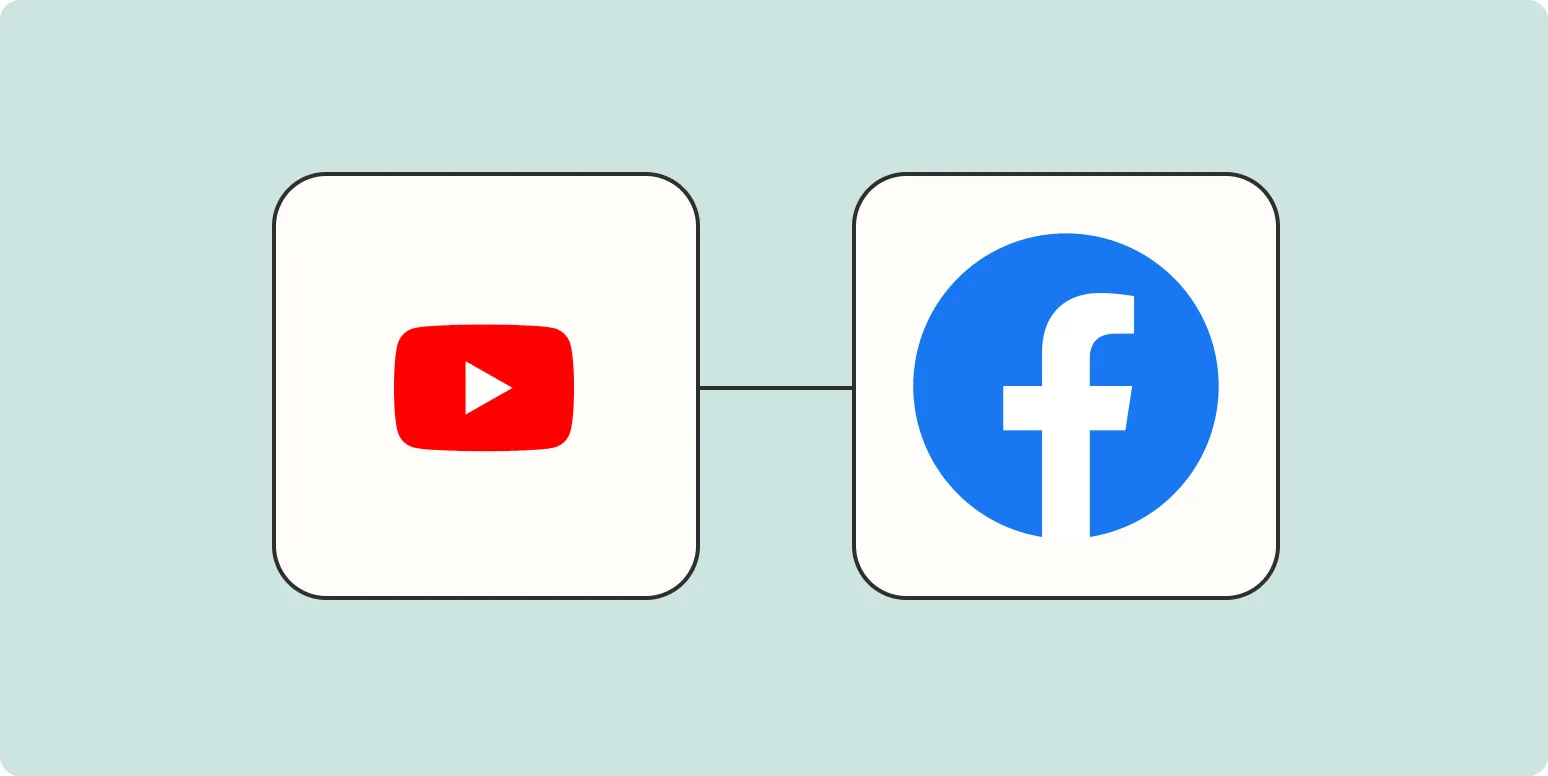
How to post new YouTube videos on Facebook
To share new YouTube videos on Facebook, begin by copying the video link from YouTube. Next, go to your Facebook page or profile and create a new post. Paste the YouTube link into the post, and Facebook will automatically generate a preview of the video. You can add a catchy caption or description to engage your audience. Finally, click the "Post" button to share the video with your friends and followers, encouraging them to watch and interact.
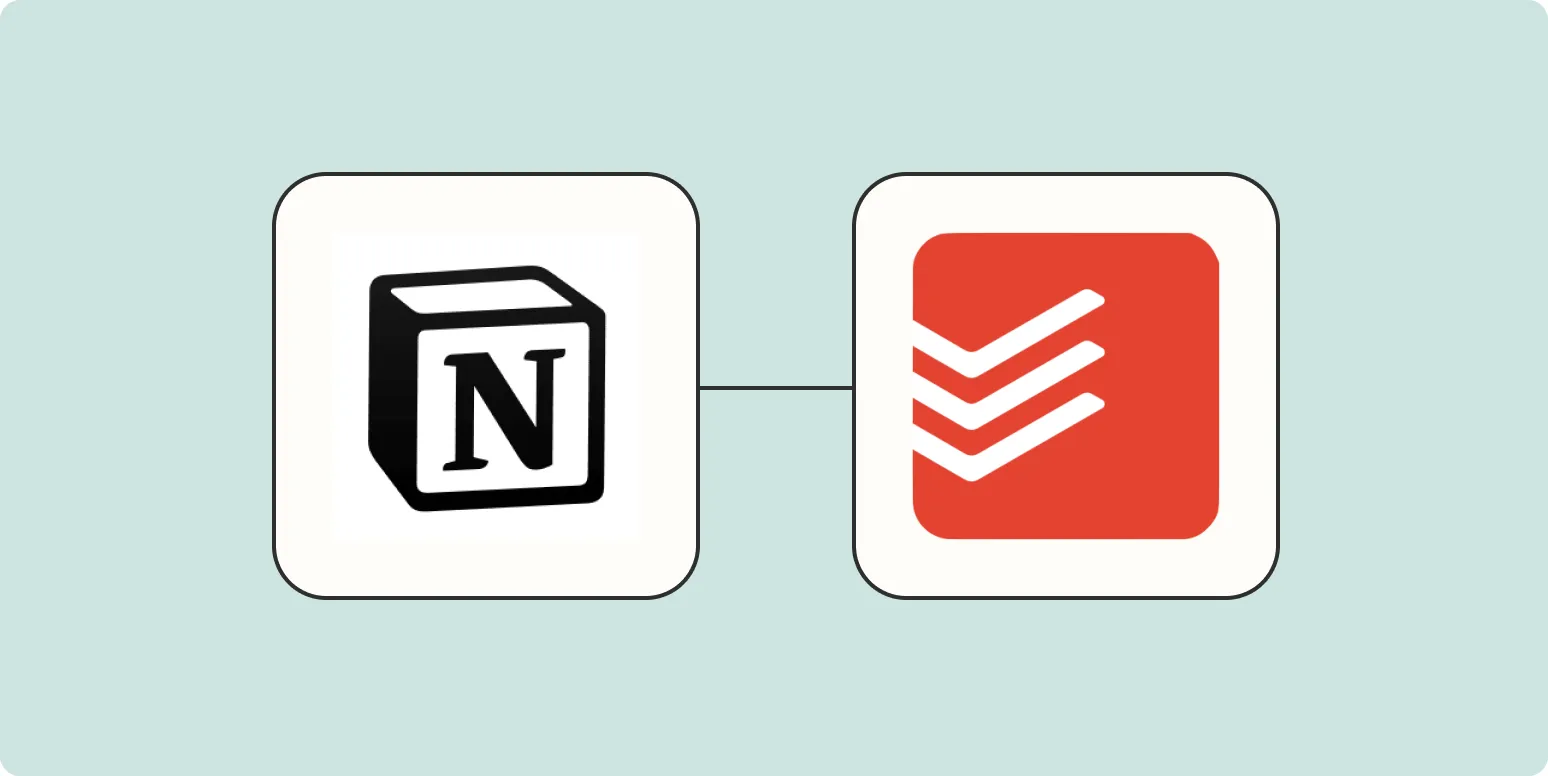
The ultimate task management system with Notion and Todoist
This comprehensive task management system combines the strengths of Notion and Todoist to enhance productivity and organization. Notion serves as a versatile workspace for project planning, note-taking, and collaboration, while Todoist excels in task prioritization and deadline management. By integrating these two powerful tools, users can seamlessly track their tasks, set reminders, and visualize their progress. This synergy fosters a streamlined workflow, allowing individuals and teams to stay focused, meet deadlines, and achieve their goals efficiently.