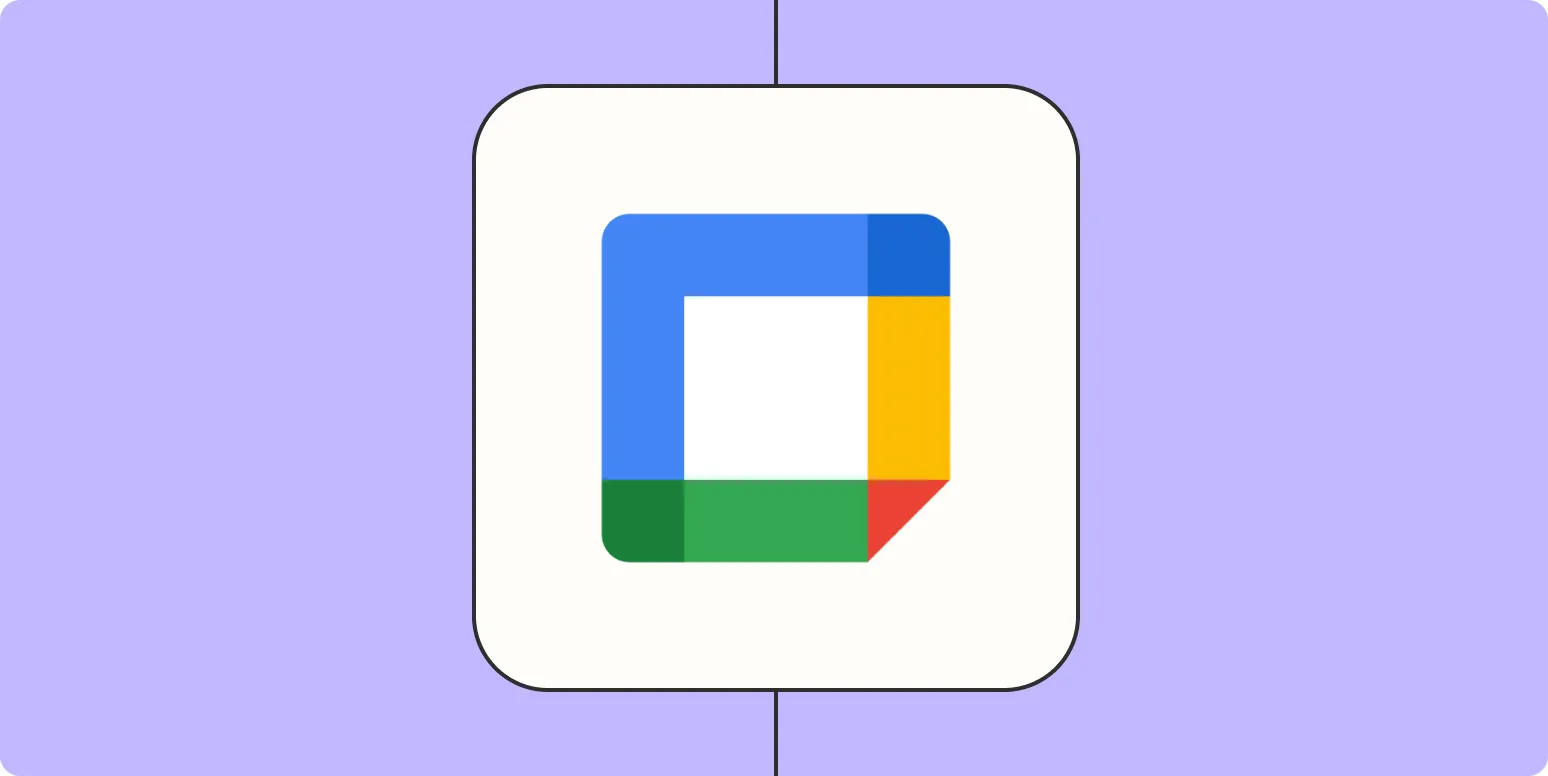Understanding Google Calendar Events
Google Calendar is a powerful tool that helps individuals and businesses stay organized. By creating detailed events, you can manage your time efficiently and ensure that important tasks and meetings are not overlooked. However, manually entering events can be tedious, especially for users who manage multiple calendars or have repetitive tasks. This is where Zapier comes into play, offering automation solutions that can streamline your workflow and enhance productivity.
What is Zapier?
Zapier is an online automation tool that connects your favorite apps to help you work smarter. With Zapier, you can create "Zaps," which are automated workflows that trigger actions in one application based on events in another. For instance, you can set up a Zap that automatically adds new entries to your Google Calendar based on form submissions or emails.
Setting Up Your Zapier Account
Before you can start creating detailed Google Calendar events, you need to set up your Zapier account:
- Go to the Zapier website and sign up for an account.
- Once logged in, navigate to the "Dashboard" where you can create your first Zap.
Creating a Zap for Google Calendar
To automate the creation of detailed Google Calendar events, follow these steps:
Step 1: Choose Your Trigger App
First, you need to select the app that will trigger the event. For example, if you are using a project management tool like Trello, you can set up a Zap to create a Google Calendar event every time a new card is added.
Step 2: Set Up the Trigger
After selecting the trigger app, you will need to configure the trigger settings. For instance, if using Trello, choose "New Card" as the trigger event. You may need to connect your Trello account and select the specific board from which you want to pull data.
Step 3: Choose Google Calendar as Your Action App
Next, search for and select Google Calendar as the action app. Choose "Create Detailed Event" as the action event. This option allows you to add comprehensive details to your calendar event.
Step 4: Customize Your Google Calendar Event
In this step, you can customize the details of the event by mapping fields from the trigger app to the Google Calendar event:
- Event Title: Use the card title from Trello.
- Description: Include details about the card, such as due dates or comments.
- Start Time: Set the start time based on the due date of the card.
- End Time: You can set the end time based on the estimated duration of the task.
- Location: If applicable, include a location where the meeting or task will take place.
- Guests: Add email addresses of team members who need to be notified.
Using ReferrerAdCreative with Your Zap
To enhance your Google Calendar events further, consider integrating data from referrerAdCreative. This can be especially useful for marketing teams who need to track campaigns and meetings related to advertising efforts.
You can include information such as:
| Field | Details |
|---|---|
| Ad Campaign Name | The name of the campaign that relates to the event. |
| Target Audience | Information about the audience you are targeting. |
| Performance Metrics | Key performance indicators relevant to the campaign. |
By incorporating referrerAdCreative data into your Google Calendar events, you can ensure that important marketing metrics are always at your fingertips, making for more insightful discussions during meetings.
Testing Your Zap
After configuring your Zap, it’s crucial to test it to ensure everything works as intended. Zapier provides a testing option that allows you to simulate the trigger and see if the Google Calendar event is created correctly. If any issues arise, you can troubleshoot the mapping or settings as needed.
Benefits of Using Zapier with Google Calendar
Integrating Zapier with Google Calendar offers numerous benefits:
- Time-Saving: Automating event creation saves time and reduces manual entry errors.
- Consistency: Ensures that events are created with consistent details every time.
- Increased Productivity: Freeing up time allows you to focus on more critical tasks.
- Better Collaboration: With detailed events, team members have all the necessary information at their fingertips.
Conclusion
Creating detailed Google Calendar events using Zapier is an efficient way to manage your schedule while integrating valuable data from applications like referrerAdCreative. By setting up automated workflows, businesses can streamline their operations, enhance productivity, and ensure that essential details are never overlooked. Start exploring Zapier today, and transform the way you manage your time!