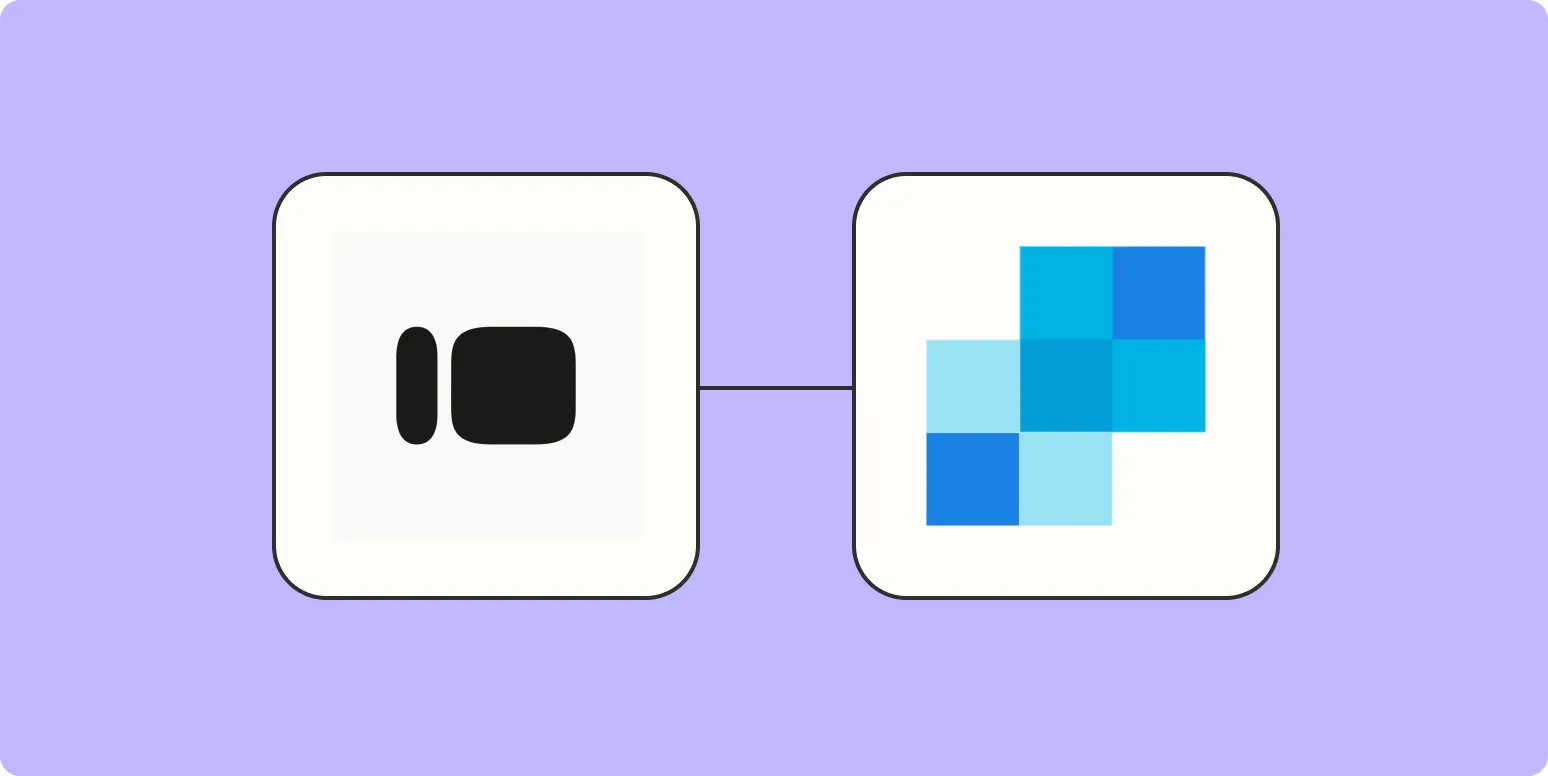When it comes to sending emails from Typeform using SendGrid, the process can seem daunting at first. However, with the right steps and understanding, you can streamline your email communication effectively. This article will guide you through setting up your Typeform to send emails via SendGrid, utilizing features like referrerAdCreative to optimize your outreach. Below, we will explore the steps, benefits, and considerations for this integration.
Understanding Typeform and SendGrid Integration
Typeform is a powerful tool for creating forms and surveys, while SendGrid is an email delivery service that helps you send transactional and marketing emails. Integrating these two platforms allows you to collect user data through Typeform and automatically send confirmation or follow-up emails via SendGrid. This synergy can significantly enhance your user engagement strategy.
Step-by-Step Guide to Sending Emails from Typeform with SendGrid
Follow these steps to connect Typeform with SendGrid and start sending emails:
Step 1: Create a SendGrid Account
If you don’t already have a SendGrid account, the first step is to sign up. Choose a plan that fits your needs, whether it be a free tier for smaller projects or a paid plan for larger campaigns.
Step 2: Generate API Key
Once your account is set up, you will need to create an API key:
- Log in to your SendGrid dashboard.
- Navigate to Settings and then API Keys.
- Click "Create API Key" and give it a name.
- Select the appropriate permissions, ensuring you have access to Mail Send.
- Save your API key securely, as you will need it for Typeform integration.
Step 3: Set Up Typeform
Create the form you wish to use in Typeform. Ensure that your form collects all necessary data, such as user email addresses, which will be essential for sending emails through SendGrid.
Step 4: Use Webhooks to Connect Typeform to SendGrid
Typeform allows you to use webhooks to send data to other applications. Here’s how to set it up:
- In your Typeform dashboard, go to the "Connect" tab.
- Select "Webhooks" and click on "Add a Webhook."
- Enter the URL endpoint that will handle the incoming data from Typeform and send it to SendGrid.
Step 5: Set Up Your Email with SendGrid
Now, you need to configure your email settings in SendGrid. You can use the SendGrid API to send emails programmatically. For instance, you might want to create an HTML template for your emails. Here’s a simple structure:
{
"personalizations": [
{
"to": [
{
"email": "[email protected]"
}
],
"subject": "Thank You for Your Submission!"
}
],
"from": {
"email": "[email protected]"
},
"content": [
{
"type": "text/plain",
"value": "Thank you for submitting your response through our Typeform!"
}
]
}
Step 6: Test Your Integration
Before going live, it’s crucial to test the integration. Fill out your Typeform and ensure that emails are sent correctly and received in your inbox. This step helps identify any issues with the webhook or SendGrid configuration.
Benefits of Using SendGrid with Typeform
The integration of SendGrid with Typeform offers numerous advantages:
- Automation: Automatically send emails when users complete a form, saving time and effort.
- Customization: Tailor your emails based on the data collected, improving user experience.
- Analytics: Track email performance metrics like open rates and click-through rates for better insights.
Optimizing Email Campaigns with referrerAdCreative
Incorporating referrerAdCreative into your email strategy can enhance your marketing efforts. This feature allows you to track where your users are coming from, enabling you to tailor your communication based on their source. Here’s how to implement it:
| Source | Email Content | Call to Action |
|---|---|---|
| Social Media | Engaging and interactive content | Join us on our platform! |
| Email Newsletter | Exclusive offers and updates | Check out our latest deals! |
| Referral Program | Incentives for referrals | Invite your friends! |
By using the referrerAdCreative data, you can create more personalized and effective email campaigns that resonate with your audience.
Conclusion
Integrating SendGrid with Typeform allows you to create a seamless communication flow, enhancing user engagement and improving your email marketing efforts. By leveraging features like referrerAdCreative, you can further optimize your outreach strategies. Follow the steps outlined above, and you’ll be well on your way to sending effective, automated emails from Typeform through SendGrid.