
Automation with Zapier
Automation with Zapier enables users to integrate and automate tasks across various apps without coding. By creating "Zaps," users can set triggers and actions between applications, streamlining workflows and increasing productivity. This tool is ideal for businesses and individuals looking to save time and reduce manual work.
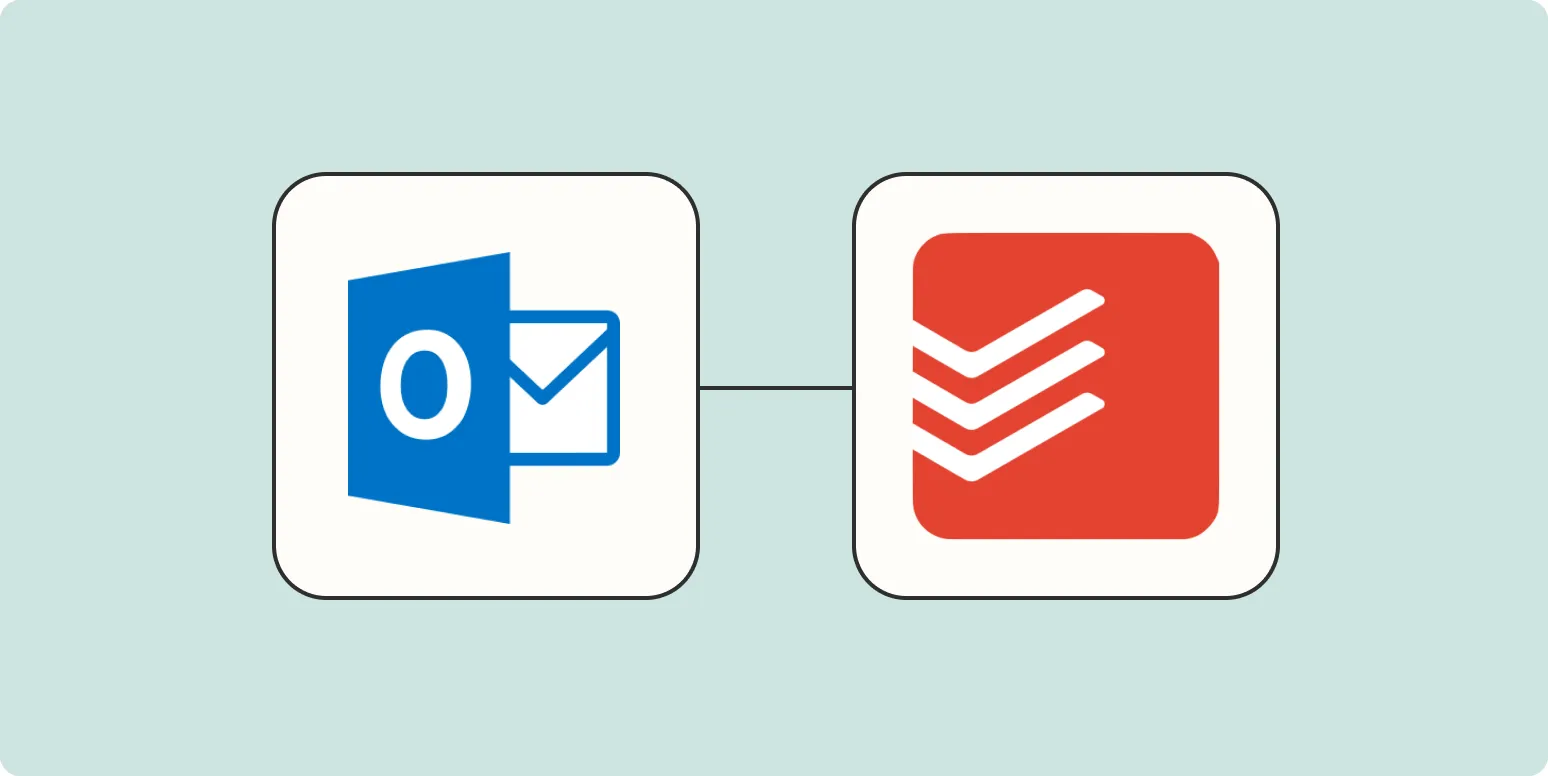
How to create Todoist tasks for Microsoft Outlook events
To create Todoist tasks from Microsoft Outlook events, first ensure you have the Todoist integration enabled in Outlook. Open the event you want to convert into a task, and use the Todoist add-in to easily transform it into a task. You can customize the task details, set deadlines, and assign priorities directly within the add-in. This integration streamlines your workflow by allowing you to manage your tasks and calendar events in one place, improving your overall productivity.
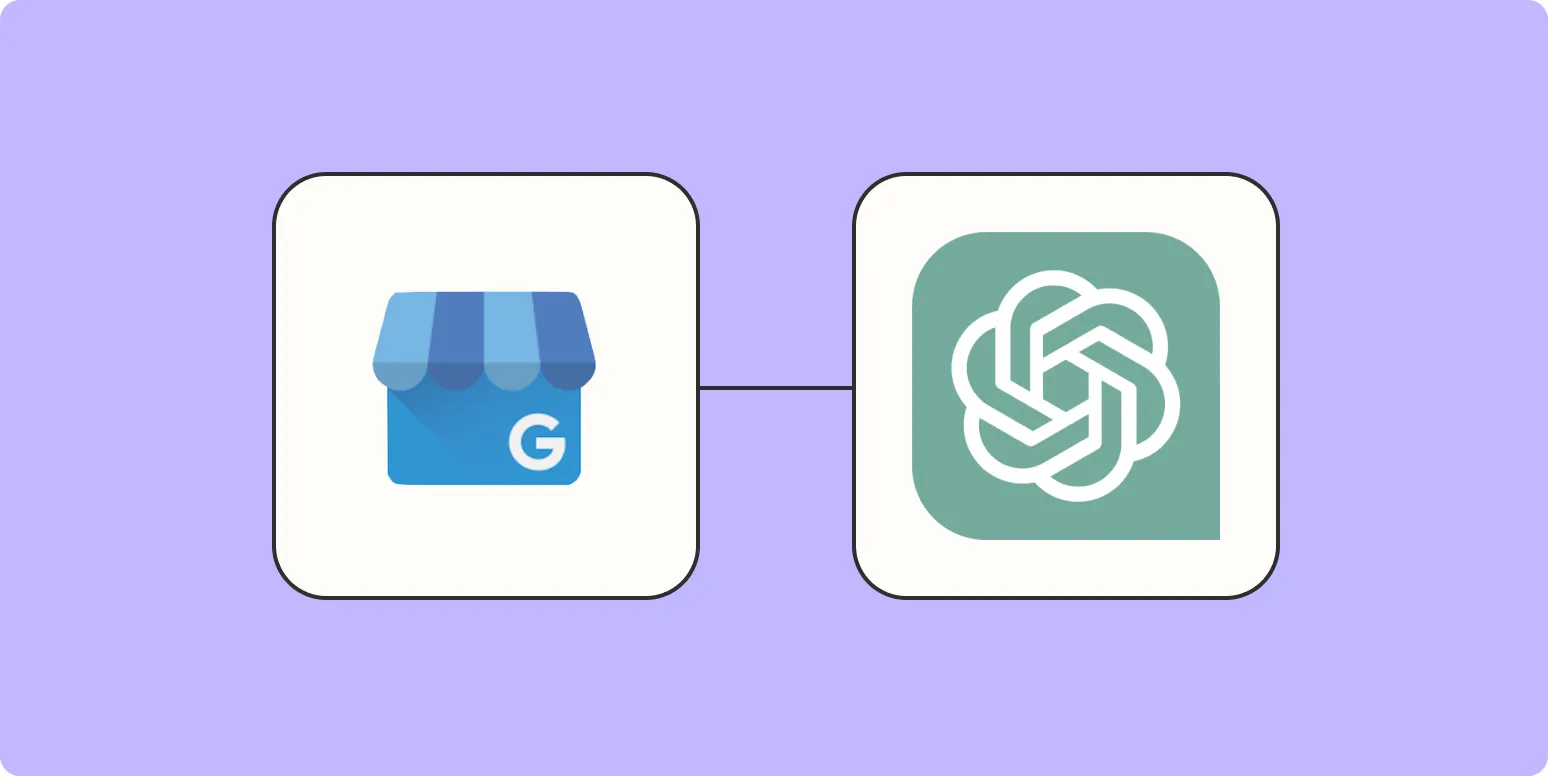
How to automatically respond to Google Business Profile reviews
Automatically responding to Google Business Profile reviews can enhance customer engagement and save time. Begin by utilizing tools or software that integrate with your Google Business Profile to set up automated responses. Craft a variety of templates for different types of reviews, ensuring they reflect your brand voice. Personalize responses where possible, acknowledging specific feedback. Regularly monitor and adjust the automated messages based on customer interactions and trends to maintain relevance and effectiveness in communication.

How to create an AI chatbot for customer service reps
Creating an AI chatbot for customer service involves several key steps. Start by identifying common customer inquiries and gathering relevant data to train the chatbot. Choose a suitable platform or framework that allows for natural language processing capabilities. Design conversational flows to ensure the chatbot can effectively guide users through their questions and concerns. Test the chatbot thoroughly to refine its responses and improve user experience. Finally, integrate the chatbot with existing customer service tools to enhance support efficiency.
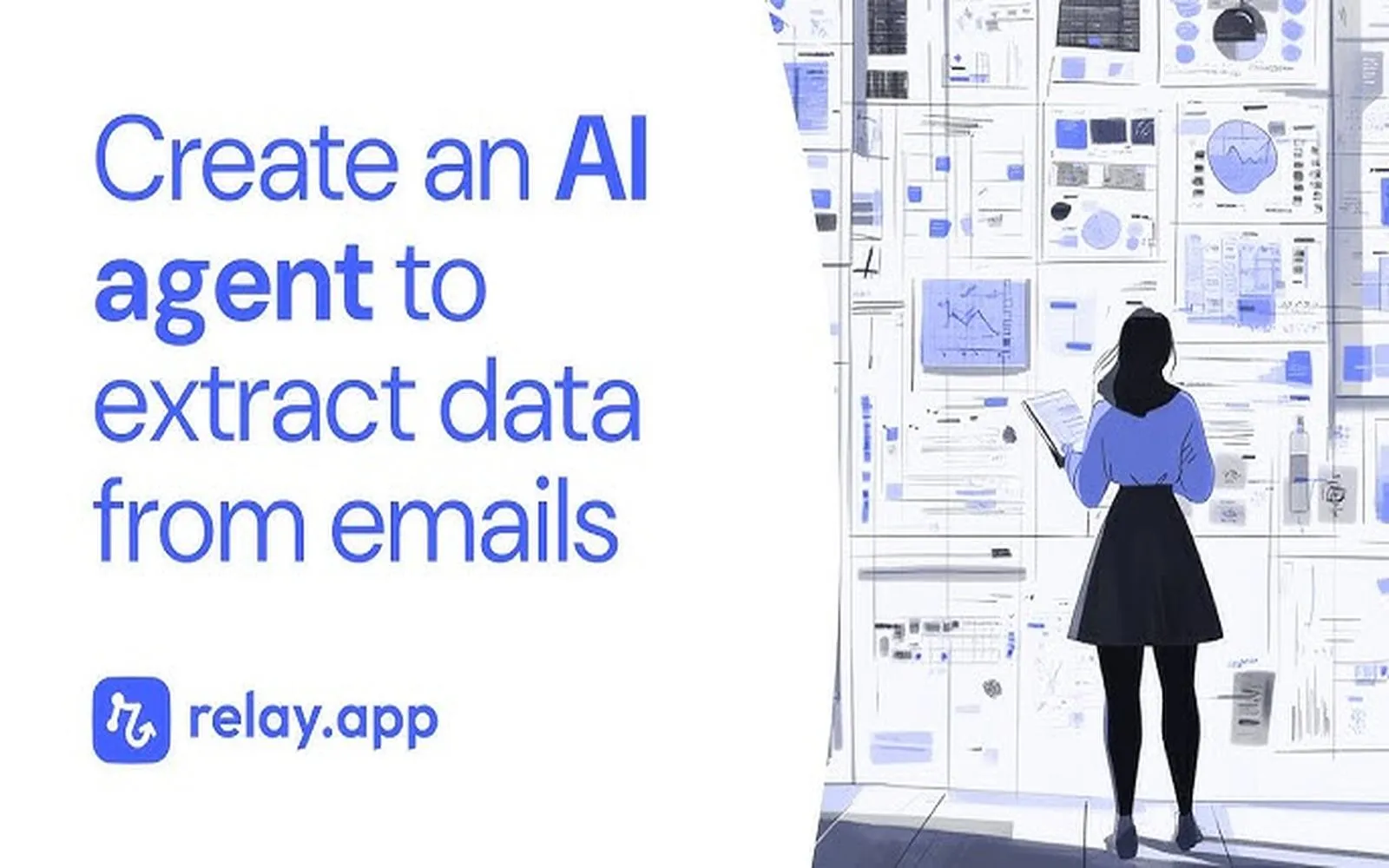
How to use AI to automatically extract data from emails
Utilizing AI for automatic data extraction from emails involves implementing machine learning algorithms that can identify and extract relevant information from unstructured text. Start by training models on annotated email datasets, focusing on key data points like names, dates, and addresses. Integrating natural language processing techniques enhances the model’s ability to understand context and semantics. Once trained, the AI can automatically parse incoming emails, improving efficiency in data handling and reducing manual input, ultimately streamlining workflows and enhancing productivity.
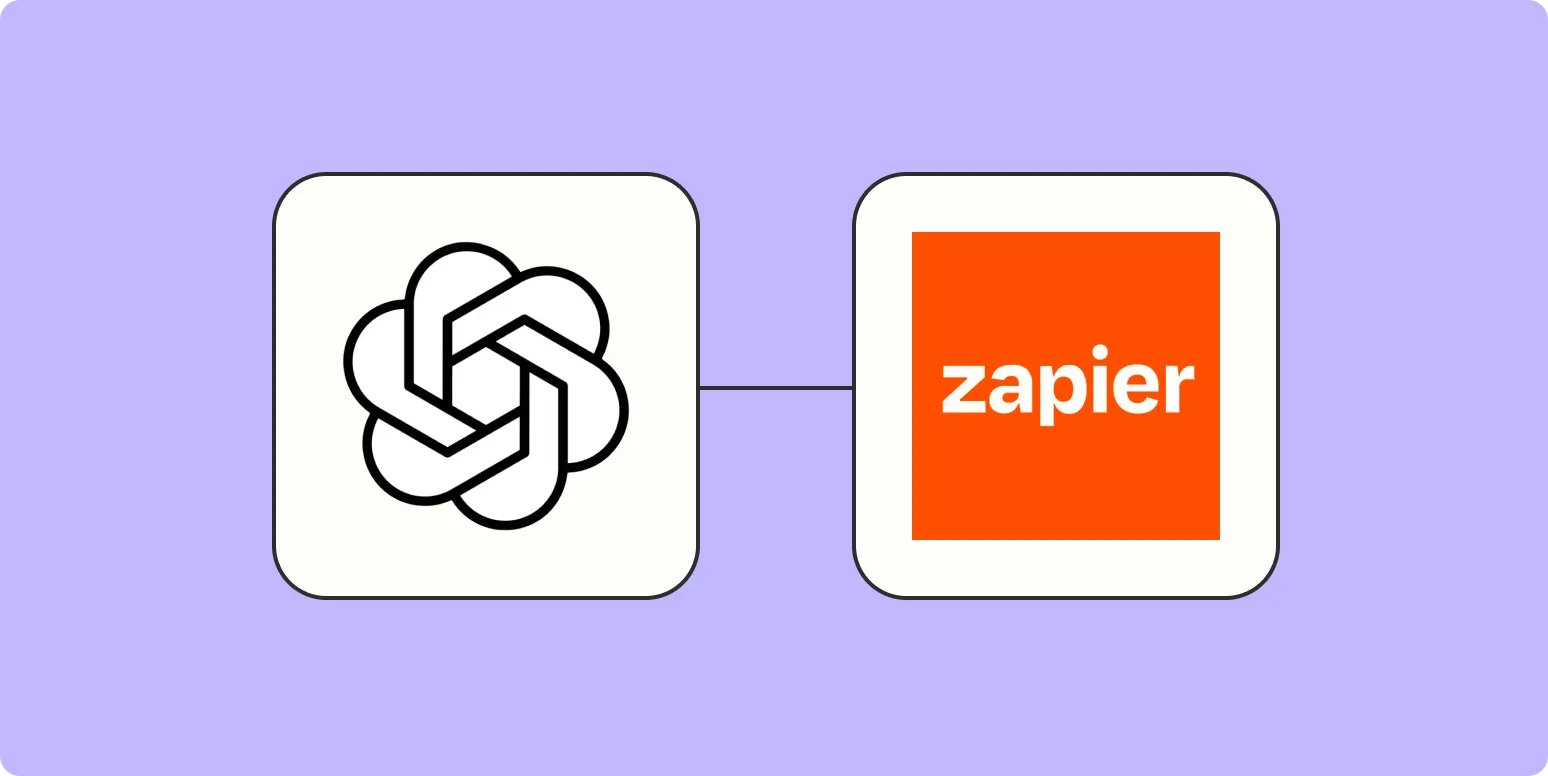
How to manage your email with GPTs
Managing your email effectively with GPTs involves leveraging AI to streamline your inbox. Start by using AI to prioritize messages, ensuring urgent emails receive immediate attention. You can also draft responses quickly with AI-generated suggestions, saving time on routine replies. Organizing emails into categories with the help of AI can enhance clarity and reduce clutter. Additionally, setting reminders for follow-ups through AI can help maintain your communication flow, allowing you to focus on more critical tasks while keeping your inbox organized.
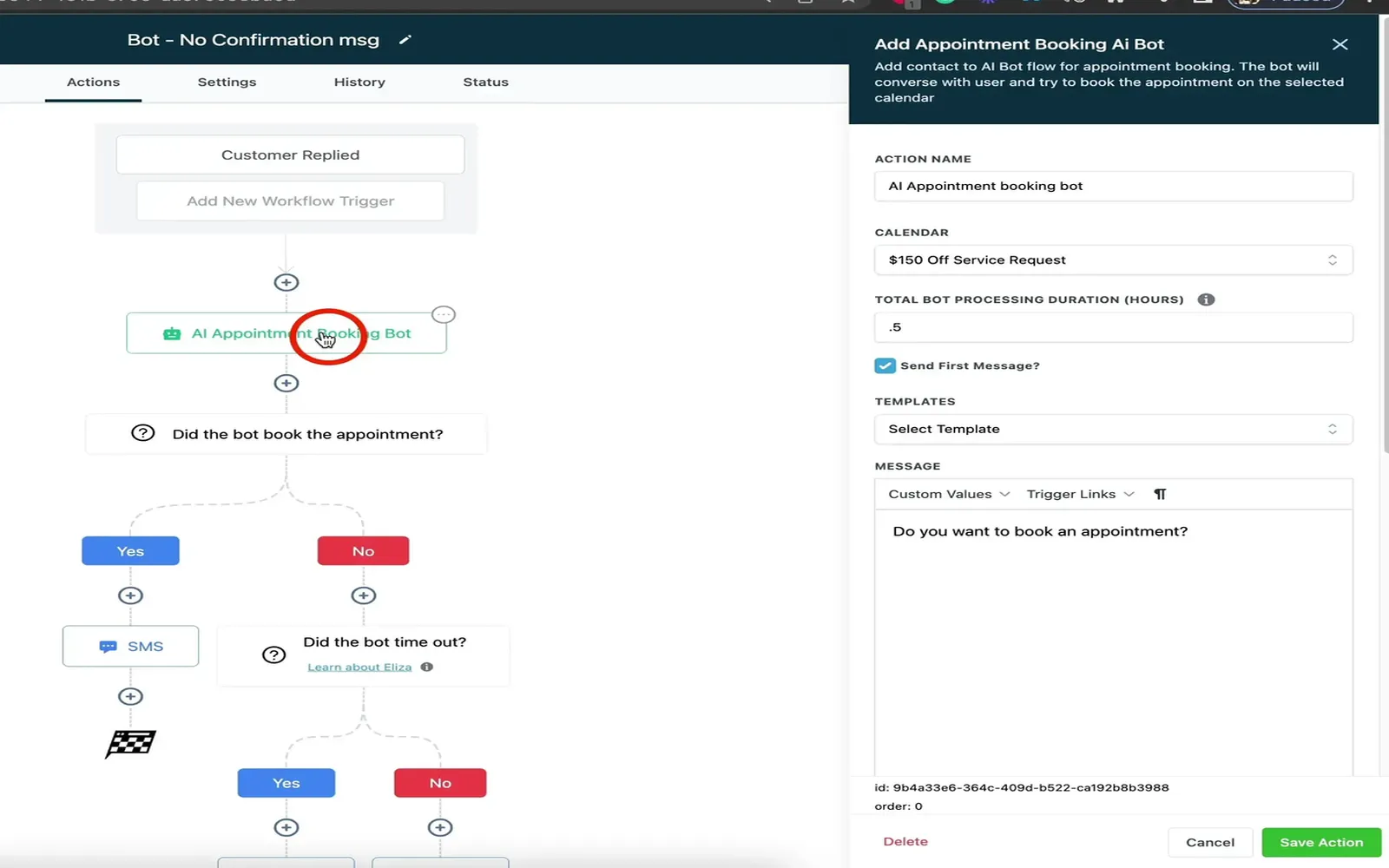
How to create an appointment AI chatbot
Creating an appointment AI chatbot involves several key steps. Begin by defining the purpose and scope of the chatbot, focusing on the specific types of appointments it will manage. Next, choose a suitable platform or framework for development, ensuring it supports natural language processing. Design a user-friendly conversation flow, incorporating common queries and responses. Integrate calendar APIs for real-time scheduling and availability checking. Finally, test the chatbot thoroughly to ensure accuracy and user satisfaction before deployment.
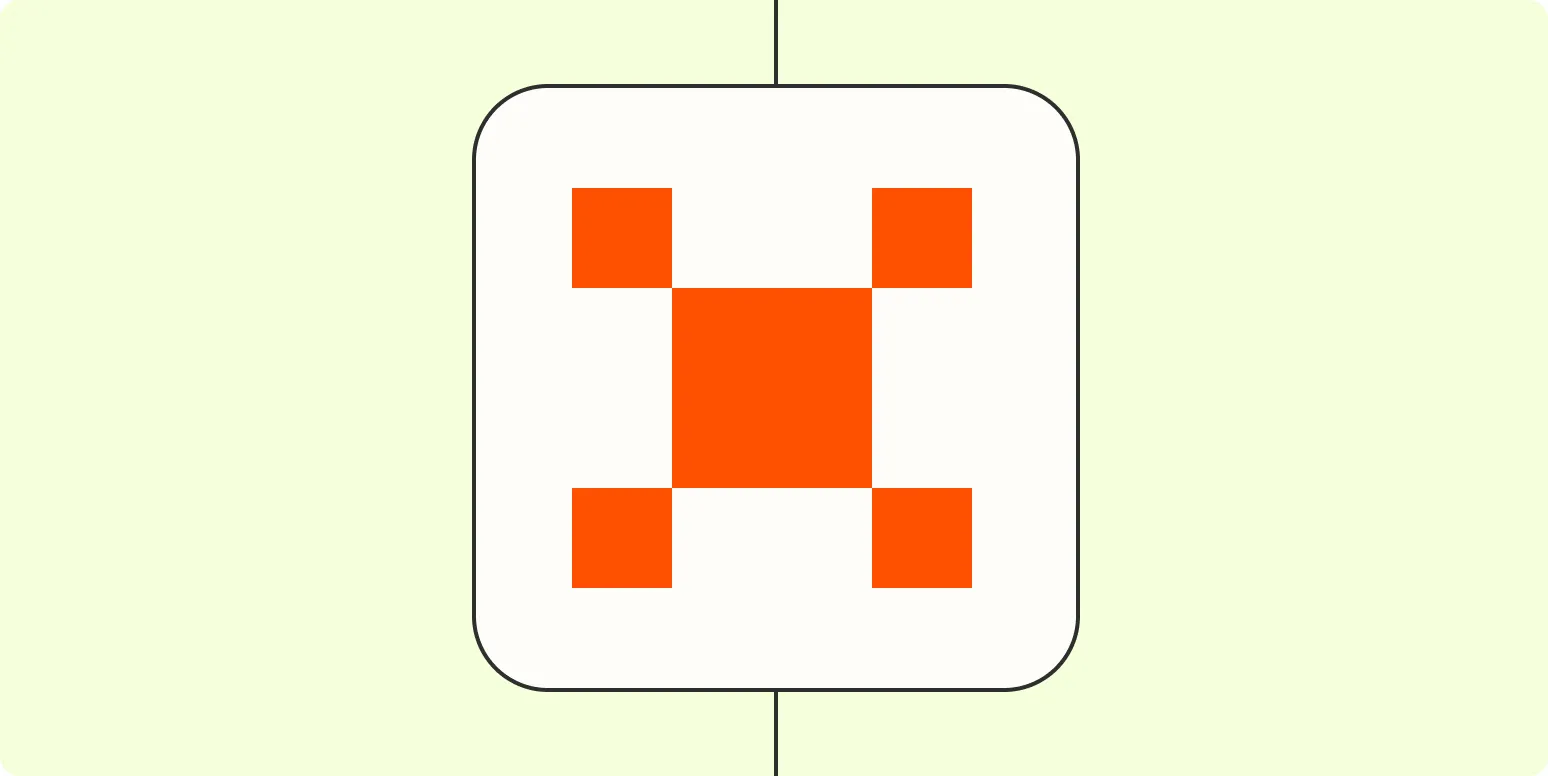
How to create a planning agent with Zapier Agents
Creating a planning agent with Zapier Agents involves setting up automated workflows that streamline your scheduling and task management processes. Start by identifying the triggers and actions relevant to your planning needs, such as calendar events, task updates, or reminders. Use Zapier’s intuitive interface to connect various applications, ensuring seamless data flow between them. Customize your agent to prioritize tasks, send notifications, and update schedules automatically, enabling you to focus on essential activities while enhancing overall productivity.
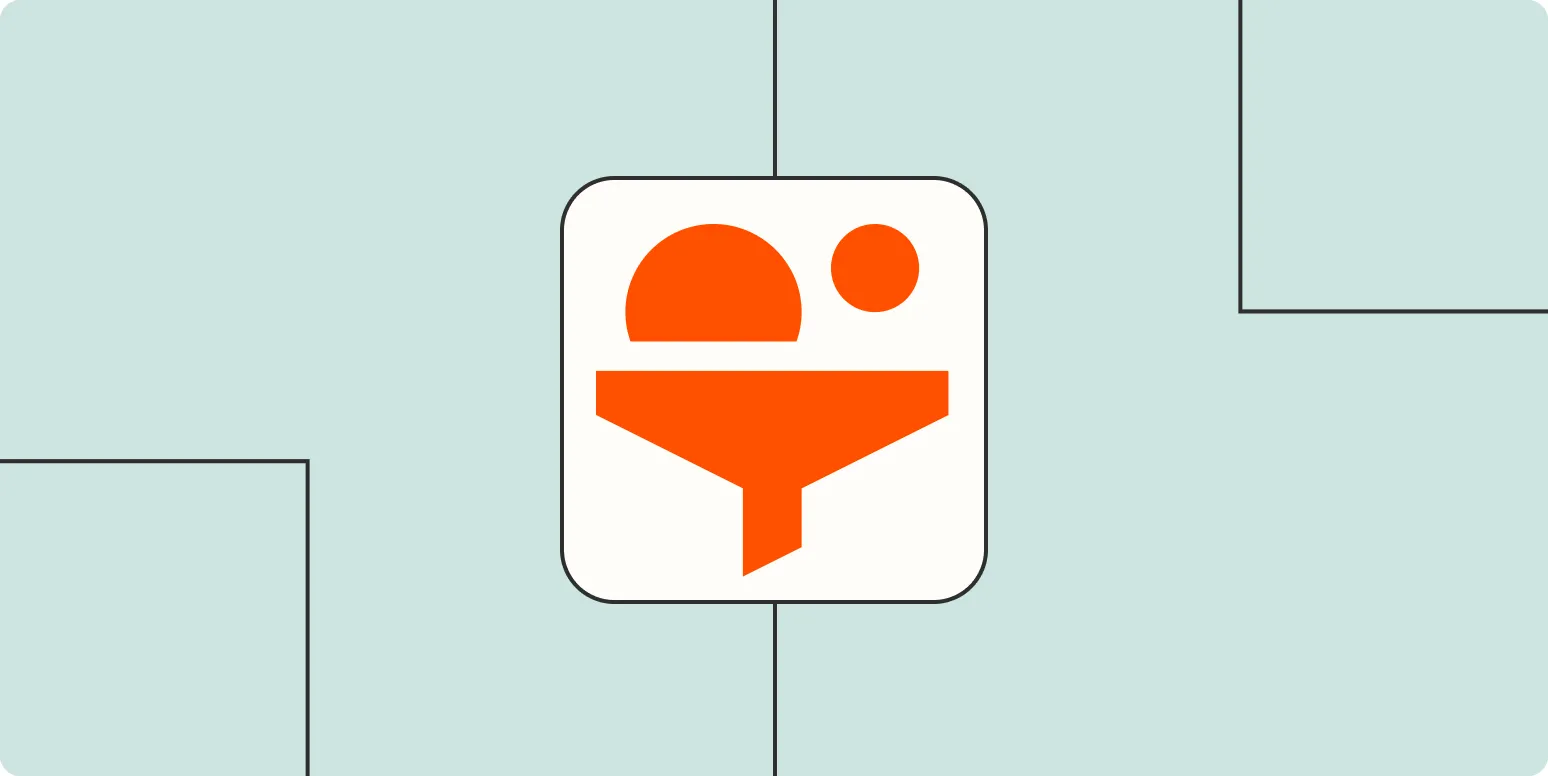
How Runway automates lead qualification with Zapier
Runway leverages Zapier to streamline lead qualification by automating the process of capturing and nurturing potential clients. By integrating various applications, Runway enables real-time data transfer, allowing for efficient tracking of leads' engagement and behavior. This automation reduces manual tasks, ensuring that sales teams focus on high-value interactions. With customized workflows, Runway enhances the qualification process, ensuring that only the most promising leads are prioritized for follow-up, ultimately boosting conversion rates and driving business growth.
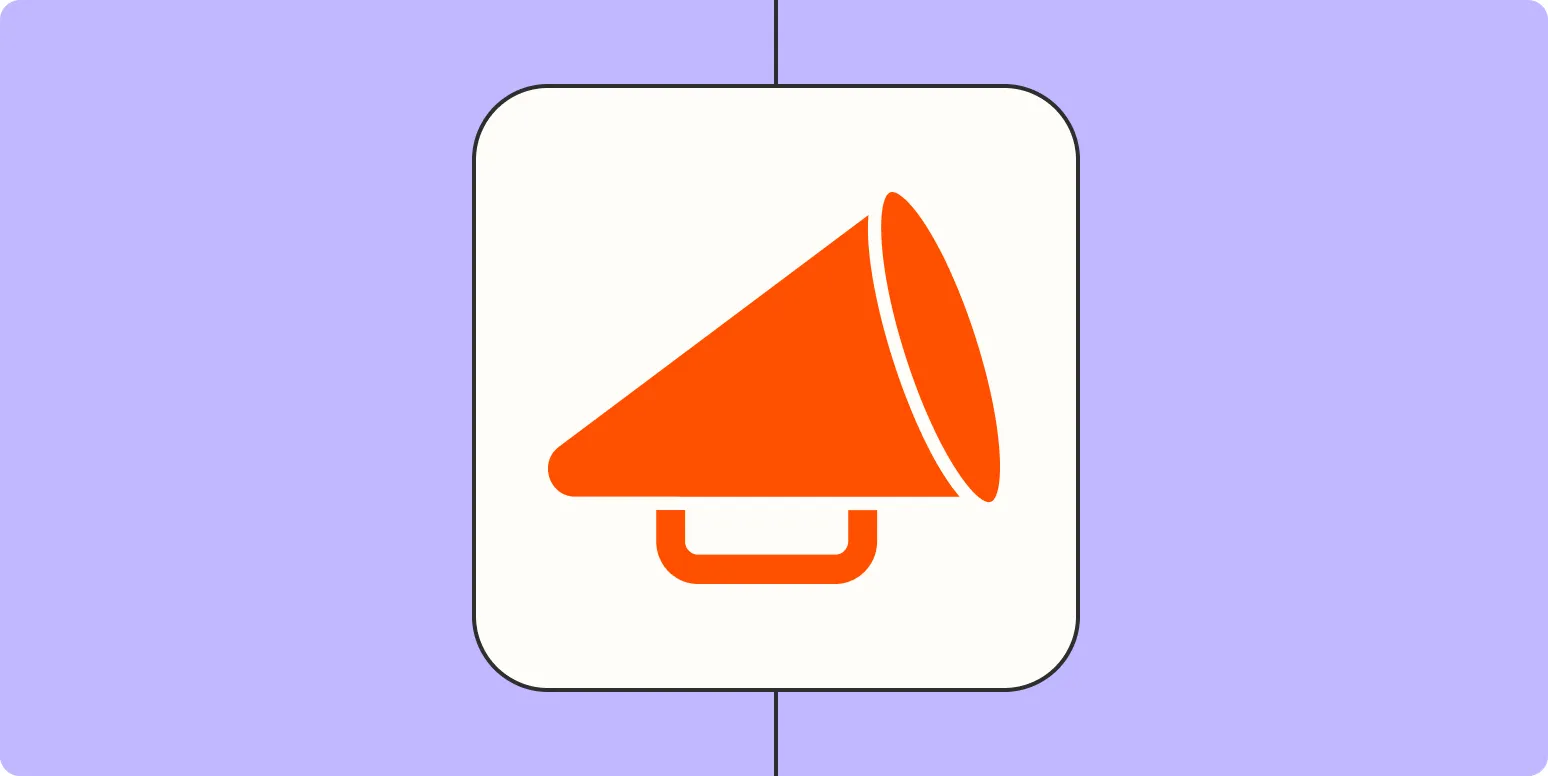
How to automatically summarize the news
Automatically summarizing the news involves utilizing natural language processing and machine learning algorithms to condense articles into shorter, coherent versions. This process typically includes analyzing the text for key sentences, identifying the main themes, and generating summaries that capture essential information while maintaining clarity. Various tools and software can aid in this task, allowing users to quickly grasp important updates without reading full articles. The effectiveness of summarization depends on the algorithms' ability to understand context and relevance in news content.
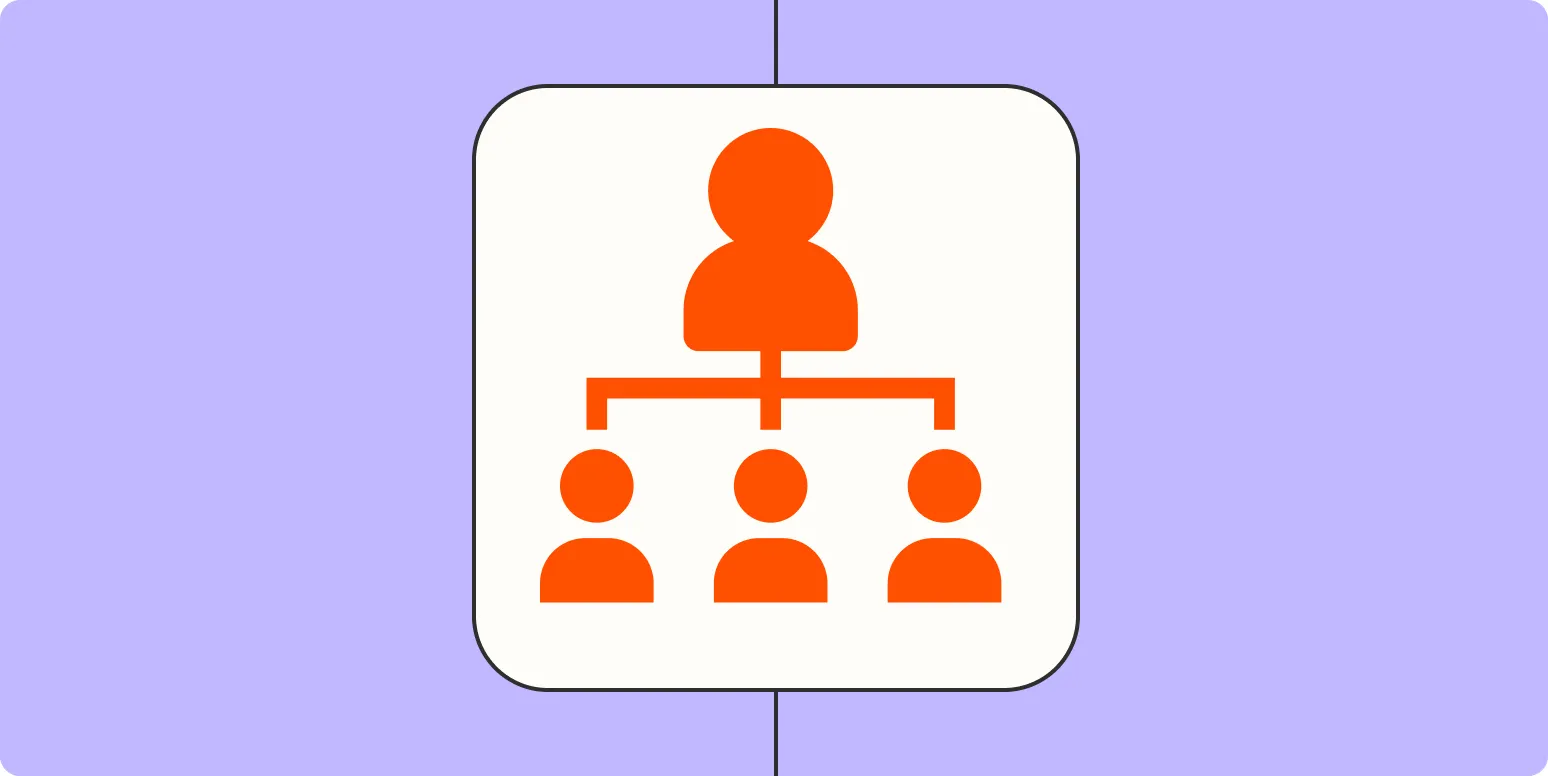
Learn how to build an AI-powered lead qualification system with Zapier
Discover the process of creating an AI-driven lead qualification system using Zapier, a powerful automation tool. This guide walks you through integrating various applications to streamline lead management, leveraging AI capabilities to assess and prioritize prospects effectively. By automating repetitive tasks and employing intelligent algorithms, you'll enhance your sales workflow, enabling your team to focus on high-quality leads. This approach not only boosts efficiency but also improves conversion rates, ultimately driving business growth.
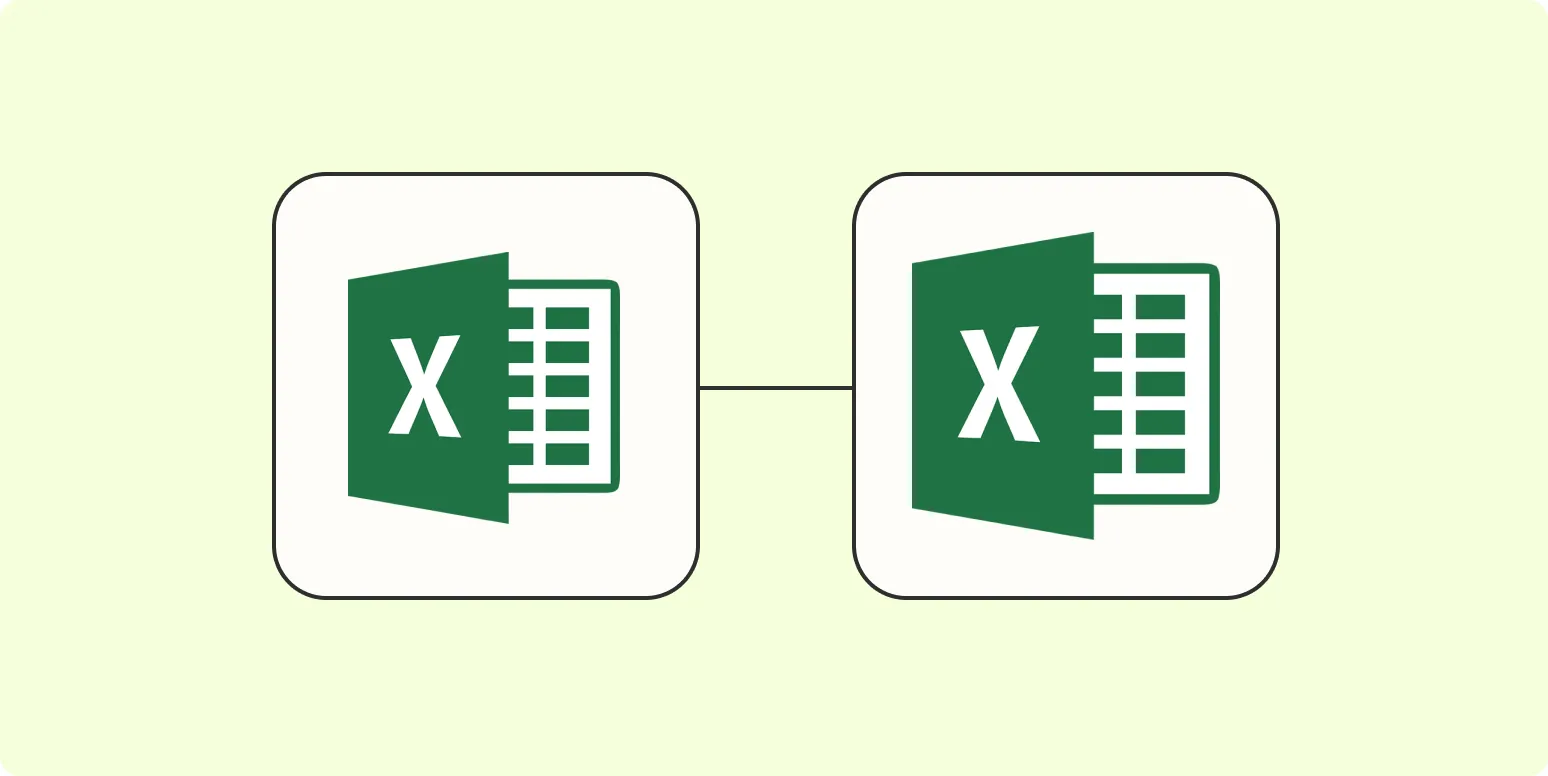
How to automatically copy rows between Excel spreadsheets
To automatically copy rows between Excel spreadsheets, you can use a combination of formulas and features like Power Query or VBA macros. Start by linking the source and destination sheets with formulas such as VLOOKUP or INDEX-MATCH to dynamically pull data. Alternatively, Power Query allows you to import and refresh data easily. For more advanced automation, writing a VBA macro can automate the copying process with a single command, enabling efficient data management without manual intervention.
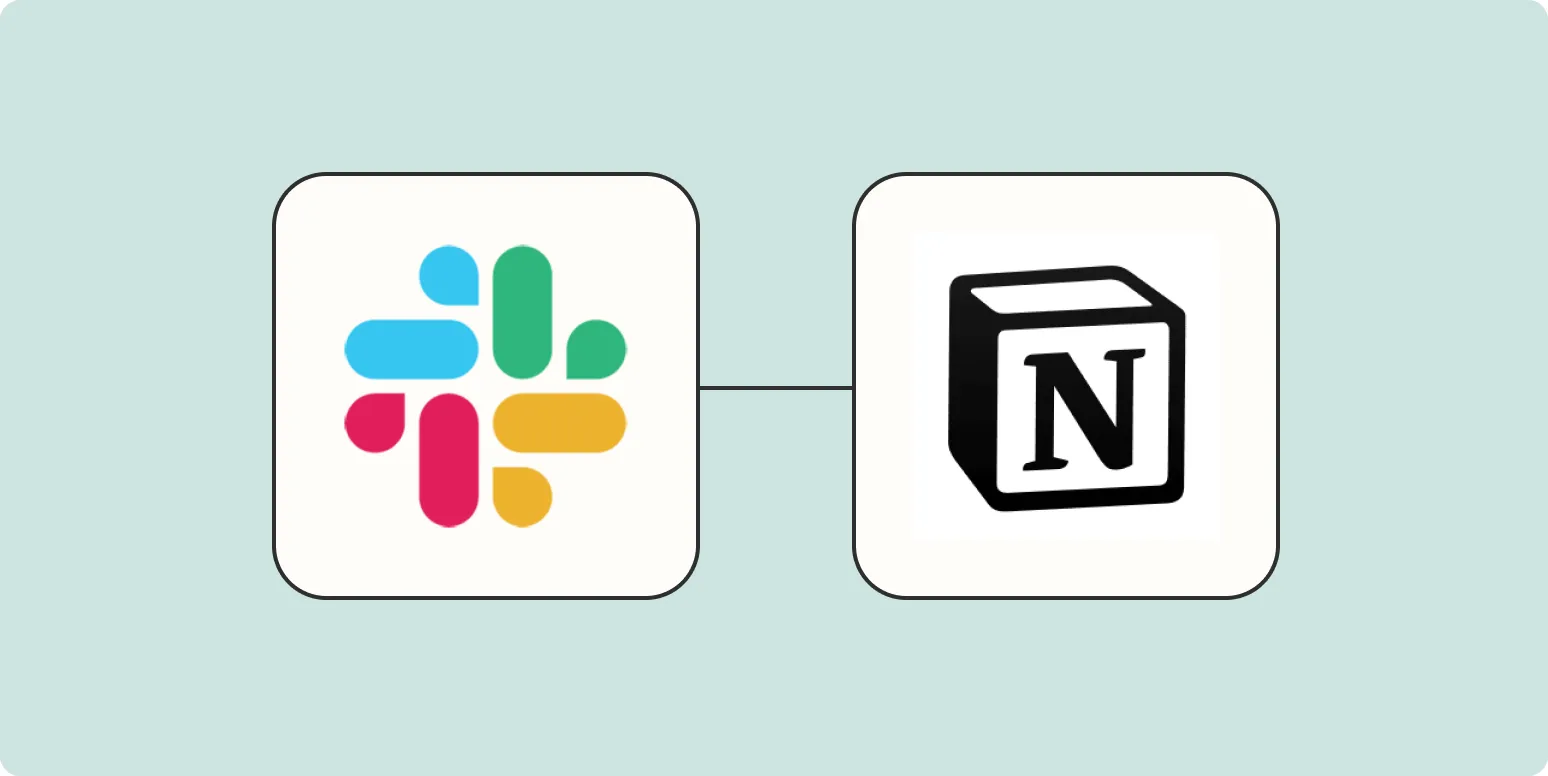
Create Notion tasks from Slack with ChatGPT and Zapier
Integrating ChatGPT, Slack, and Zapier allows users to streamline task management by creating Notion tasks directly from Slack messages. When a user mentions a task in Slack, ChatGPT can interpret the context and generate a task description. Zapier then automates the process by transferring this information to Notion, ensuring tasks are organized and easily accessible. This seamless workflow enhances productivity, allowing teams to focus on collaboration while efficiently managing their to-do lists.
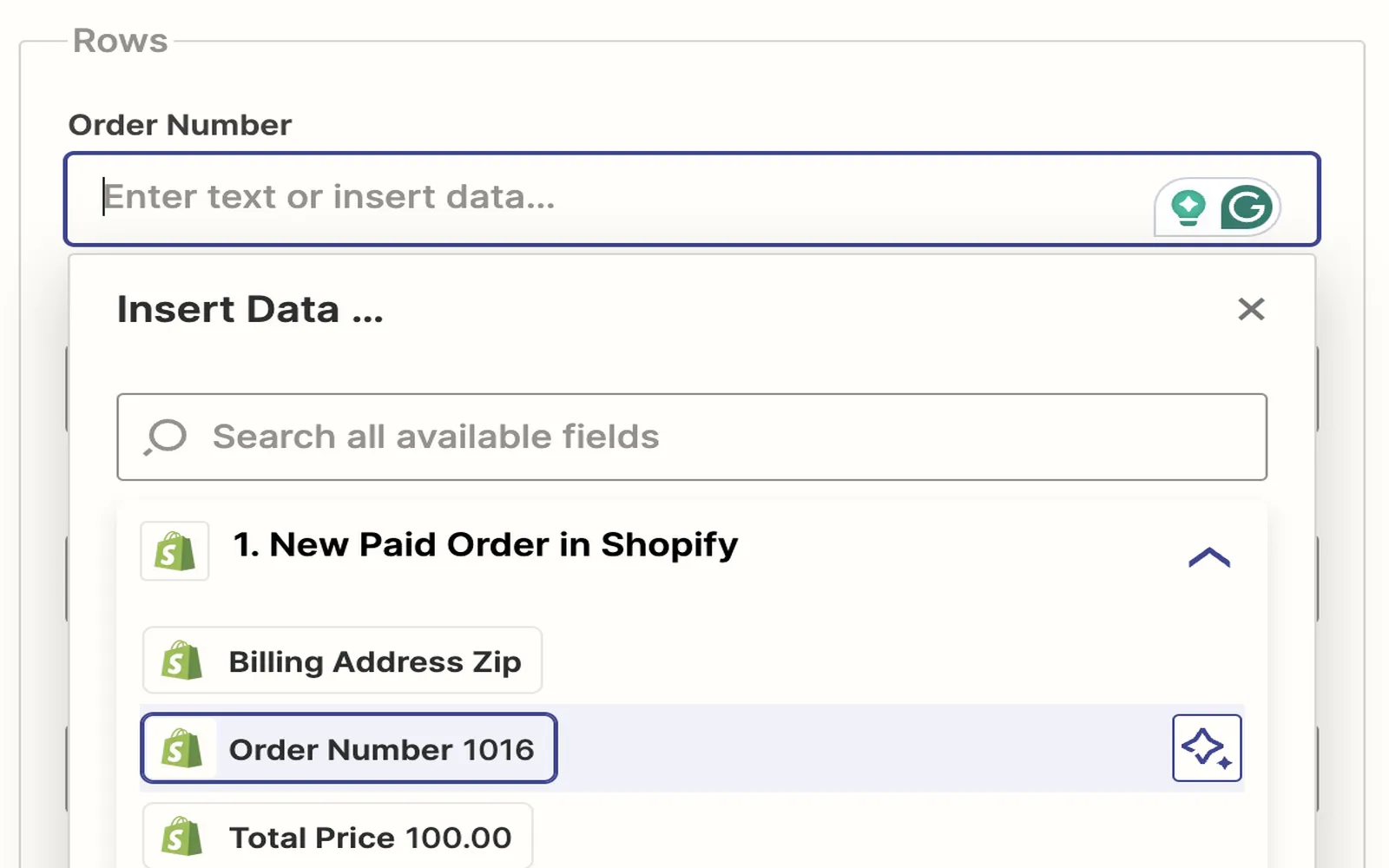
How to automatically save Shopify orders to a Google Sheet
Automatically saving Shopify orders to a Google Sheet streamlines the process of tracking sales data. By utilizing tools like Zapier or Integromat, you can create workflows that transfer order information directly from Shopify to your spreadsheet. These integrations enable real-time data updates, allowing you to organize and analyze orders efficiently. Simply set up triggers for new orders and map the relevant fields to your Google Sheet, ensuring that your sales records are always up-to-date without manual input.
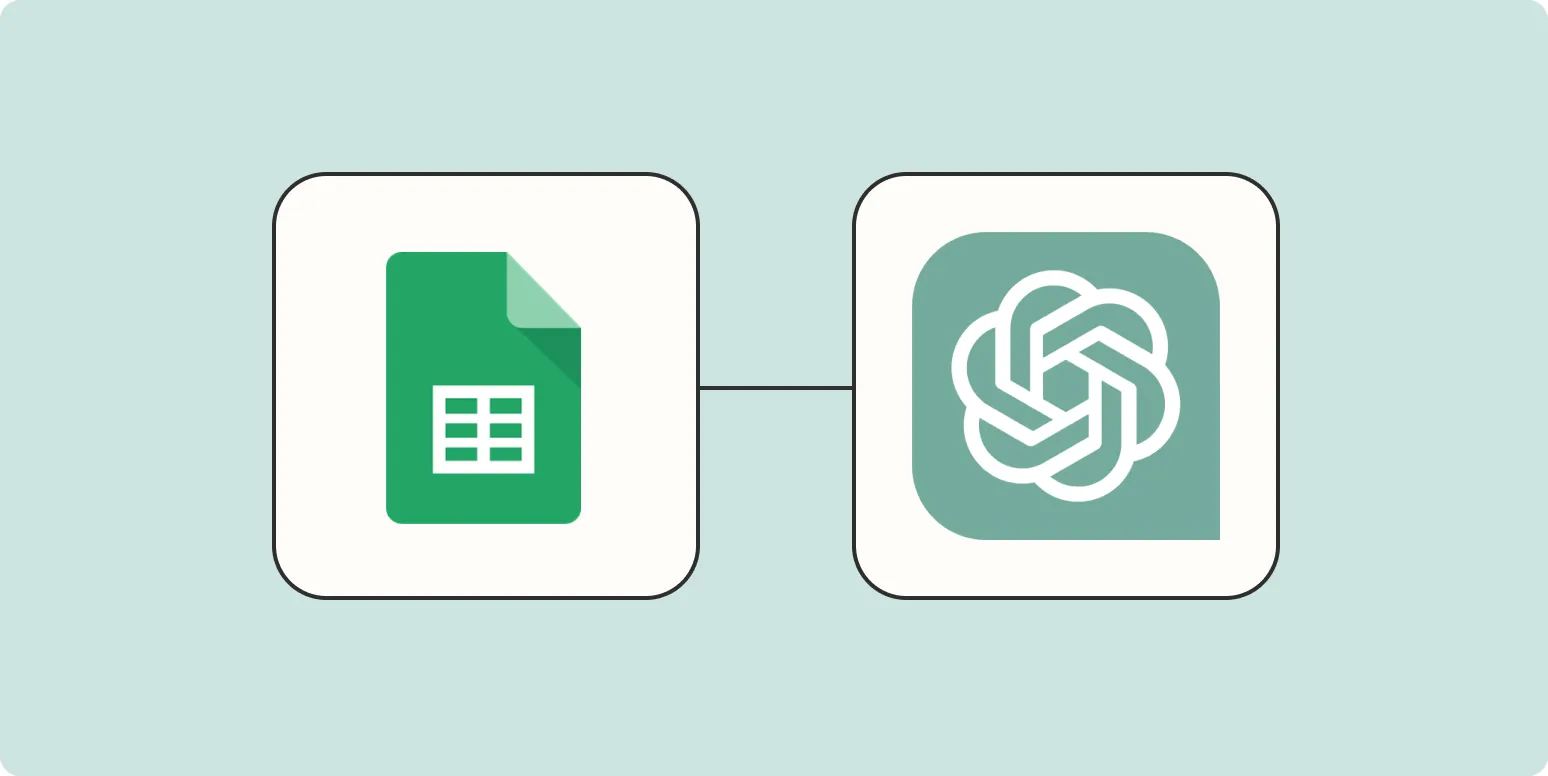
How to connect ChatGPT with Google Sheets
Connecting ChatGPT with Google Sheets allows users to enhance data management and automate tasks. To achieve this, you can use Google Apps Script to create a custom function that calls the ChatGPT API. By writing a script that sends data from the sheet to the API, you can receive responses directly in your spreadsheet. This integration enables users to generate insights, automate content creation, and streamline workflows, making Google Sheets a powerful tool in conjunction with ChatGPT's capabilities.
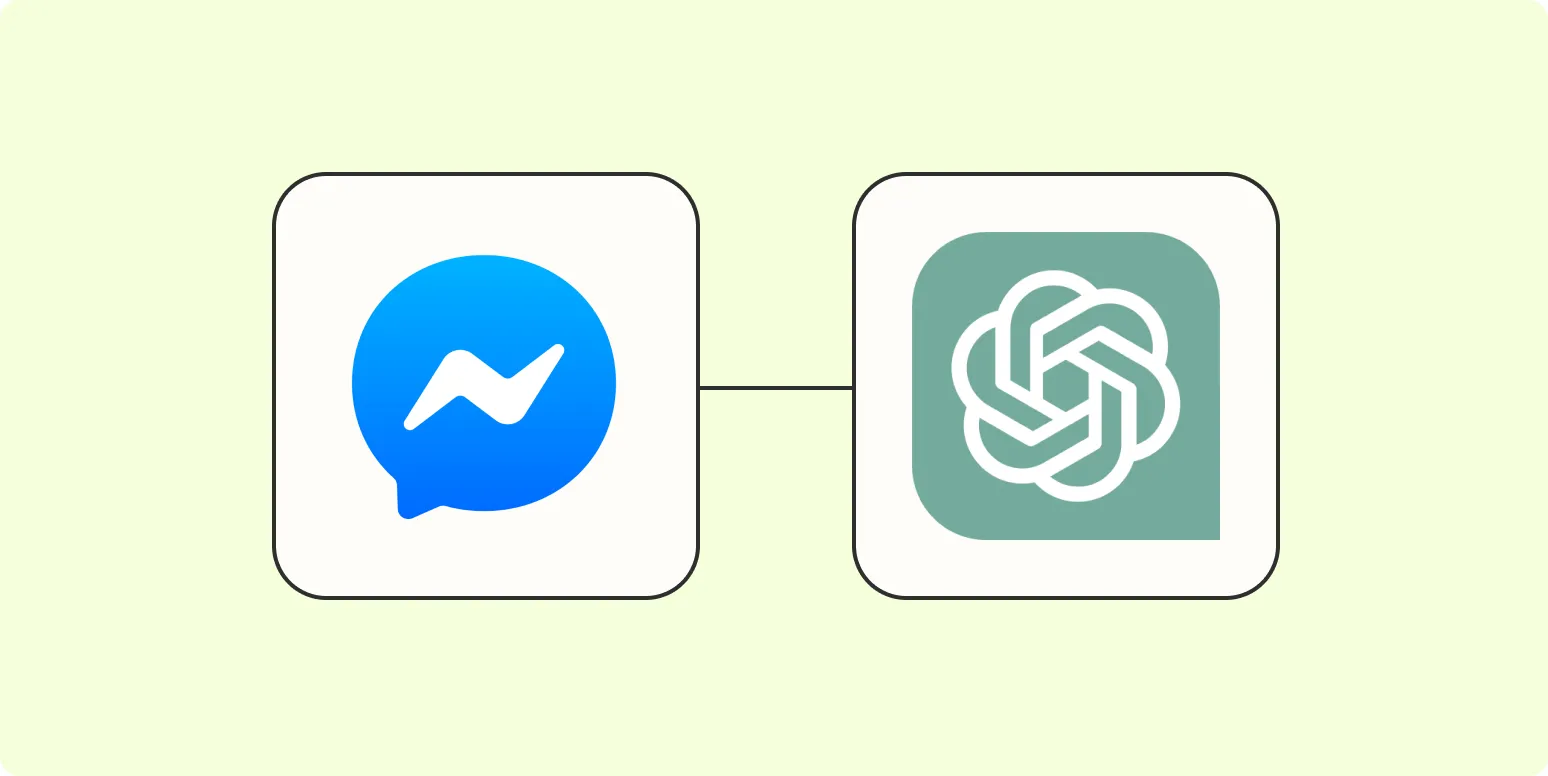
How to automatically respond to Facebook Messenger with Zapier and ChatGPT
Automating responses on Facebook Messenger can enhance customer engagement and efficiency. By integrating Zapier with ChatGPT, users can create workflows that trigger automatic replies based on incoming messages. This setup involves configuring a Zap that connects Messenger to ChatGPT, allowing the AI to generate contextually relevant responses. With this automation, businesses can ensure timely and personalized interactions, reducing the manual workload while maintaining a high level of customer satisfaction. It's an effective way to leverage AI for improved communication.
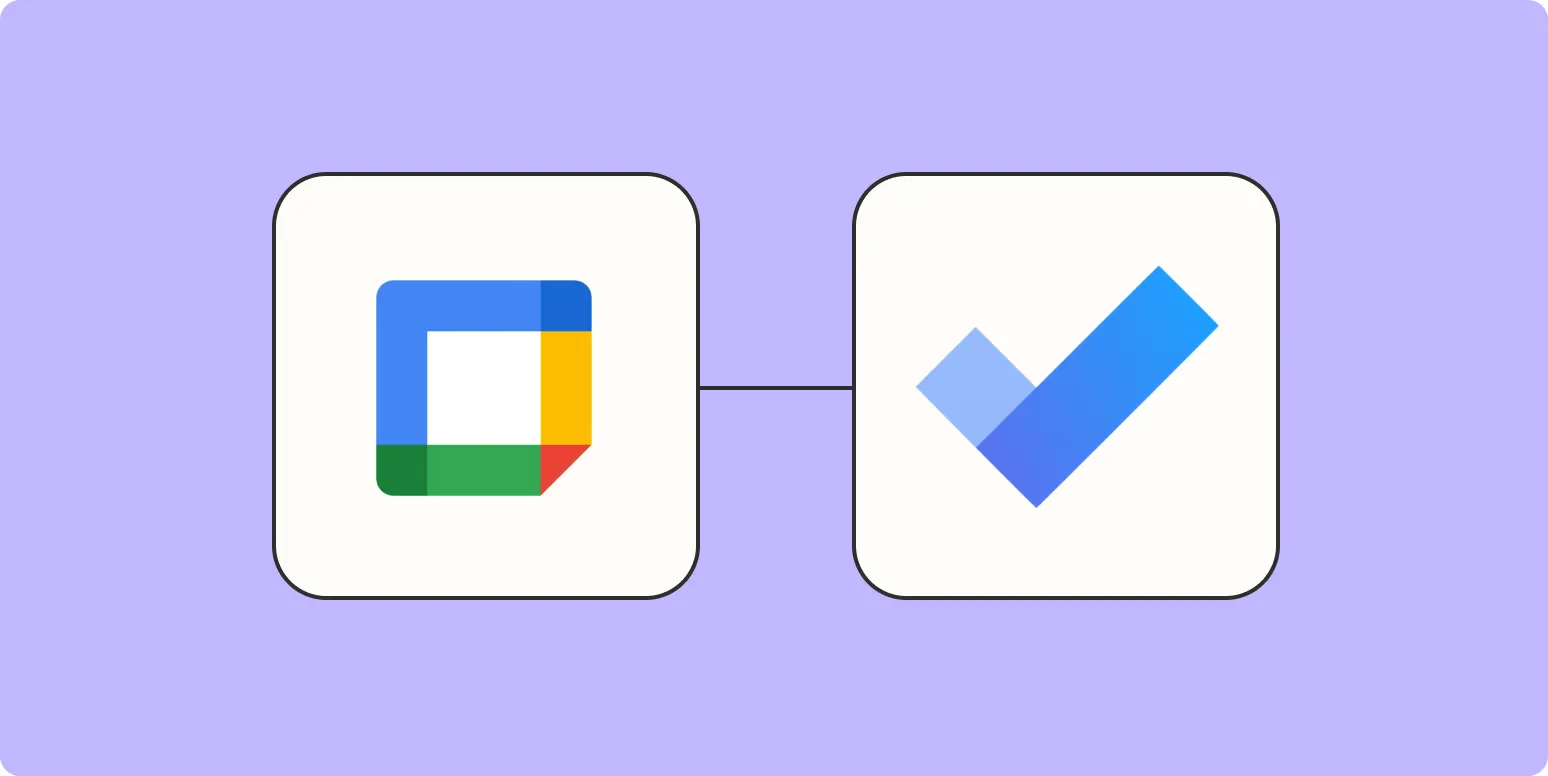
How to create Microsoft To Do tasks from Google Calendar
To create Microsoft To Do tasks from Google Calendar, start by connecting both applications using a third-party integration tool like Zapier or Automate.io. Set up a workflow that triggers when a new event is added to your Google Calendar. Configure the action to create a corresponding task in Microsoft To Do, ensuring that relevant details such as the event title and time are included. This automation streamlines your task management by keeping your to-do list aligned with your scheduled events.
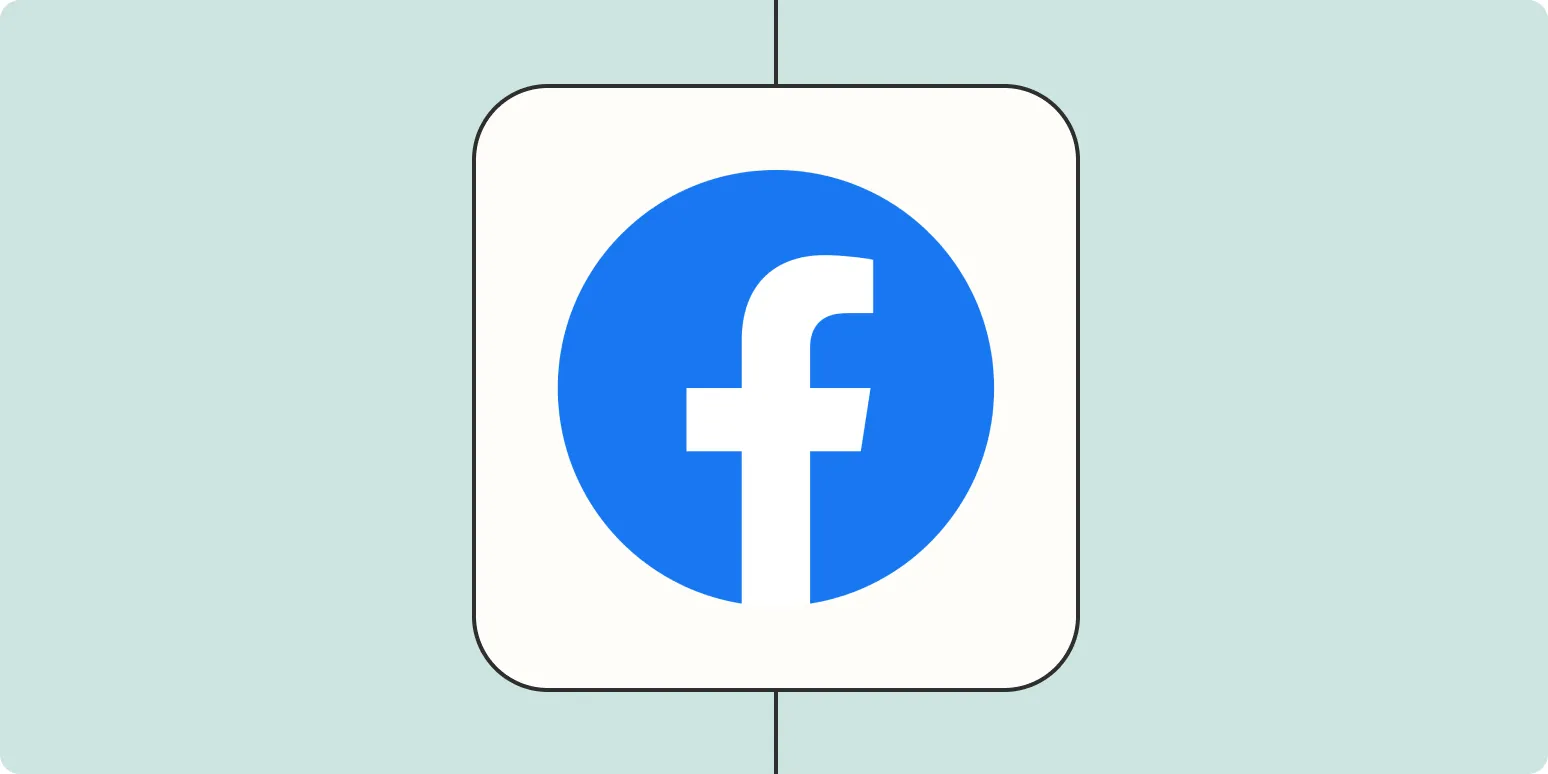
How to instantly follow up on Facebook Lead Ads with custom notifications
Instantly following up on Facebook Lead Ads can significantly enhance engagement and conversion rates. By leveraging custom notifications, businesses can streamline their response process. Start by integrating a customer relationship management system that captures lead information in real-time. Utilize tools like Zapier to automate notifications, ensuring that your team receives alerts immediately after a lead submits their information. This timely follow-up allows for personalized interactions, fostering a strong connection with potential customers and increasing the likelihood of successful conversions.
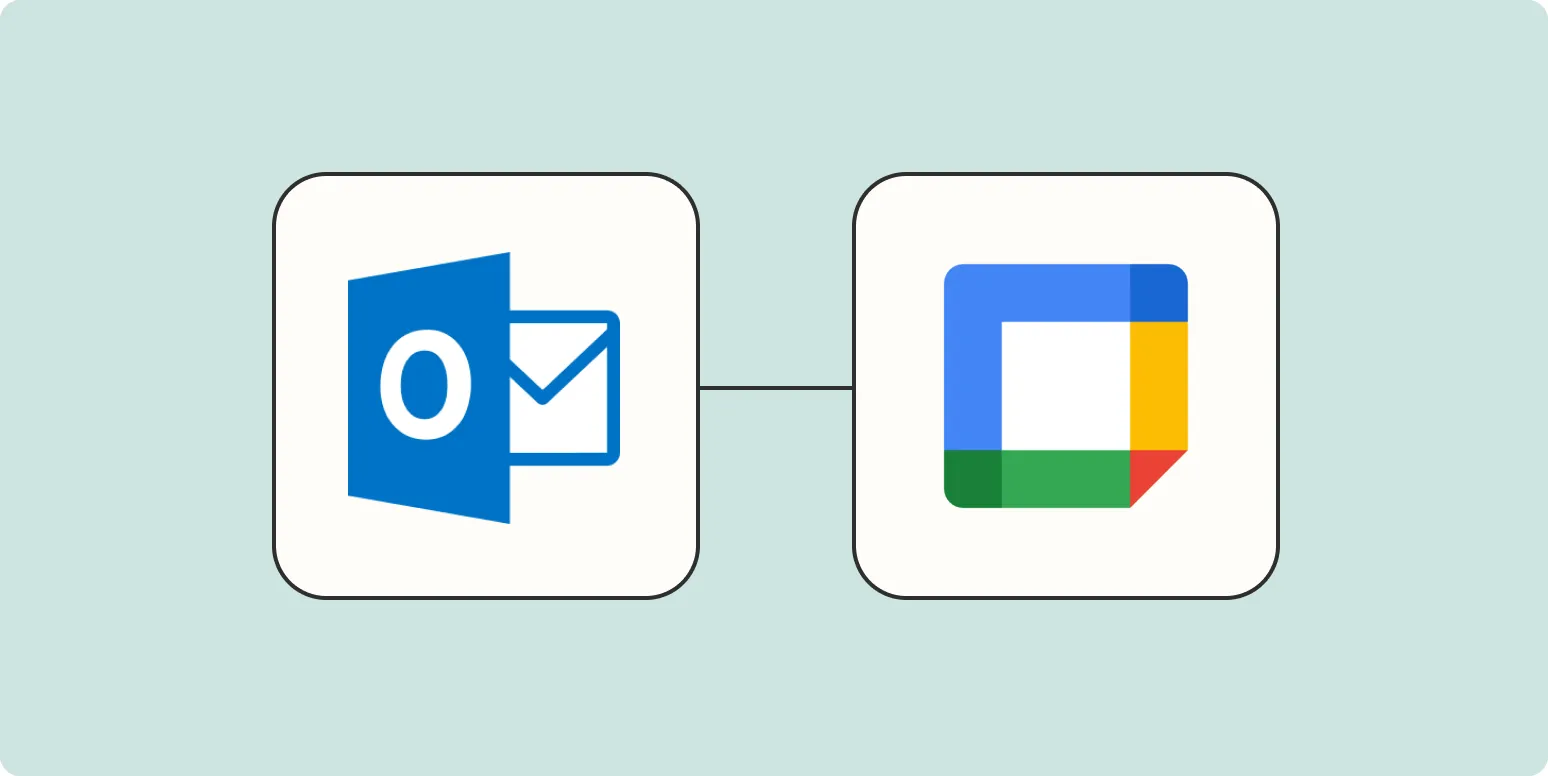
How to add Microsoft Outlook events to Google Calendar
To add Microsoft Outlook events to Google Calendar, start by exporting your Outlook calendar as an ICS file. Open Outlook, navigate to the calendar section, and choose the export option to save your calendar events as an ICS file on your computer. Next, go to Google Calendar, select the settings gear, and click on "Import & export." Upload the ICS file you saved, and your Outlook events will appear in your Google Calendar, allowing for seamless scheduling across platforms.
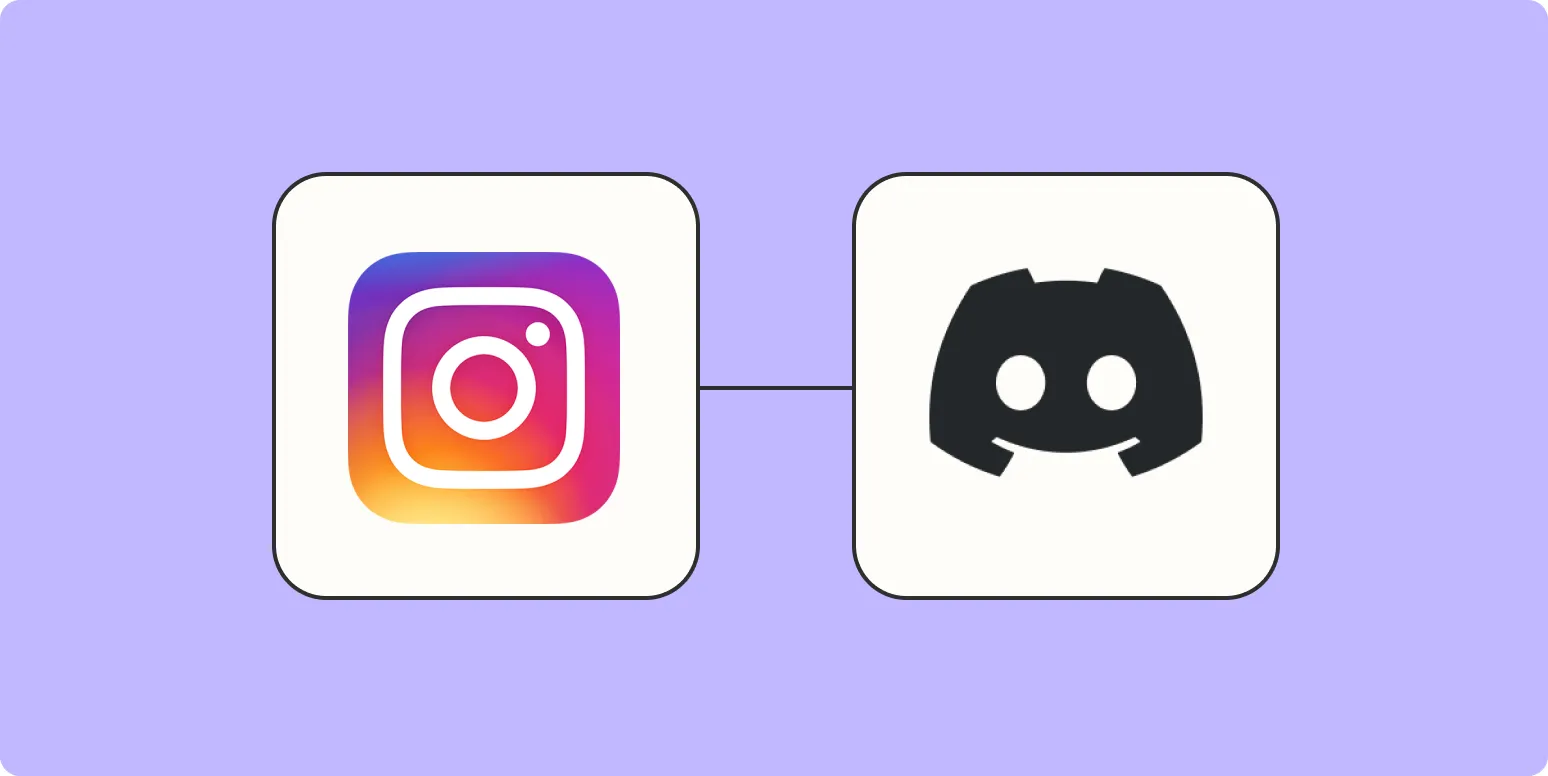
How to connect Instagram to Discord
Connecting Instagram to Discord allows you to share updates and content seamlessly between the two platforms. Start by using a third-party service like Zapier or IFTTT to create an automated workflow. These services enable you to set triggers, such as new Instagram posts, that will send notifications or messages to your Discord server. Once configured, this integration helps keep your community engaged by automatically sharing your Instagram activity in designated channels, enhancing interaction and visibility.
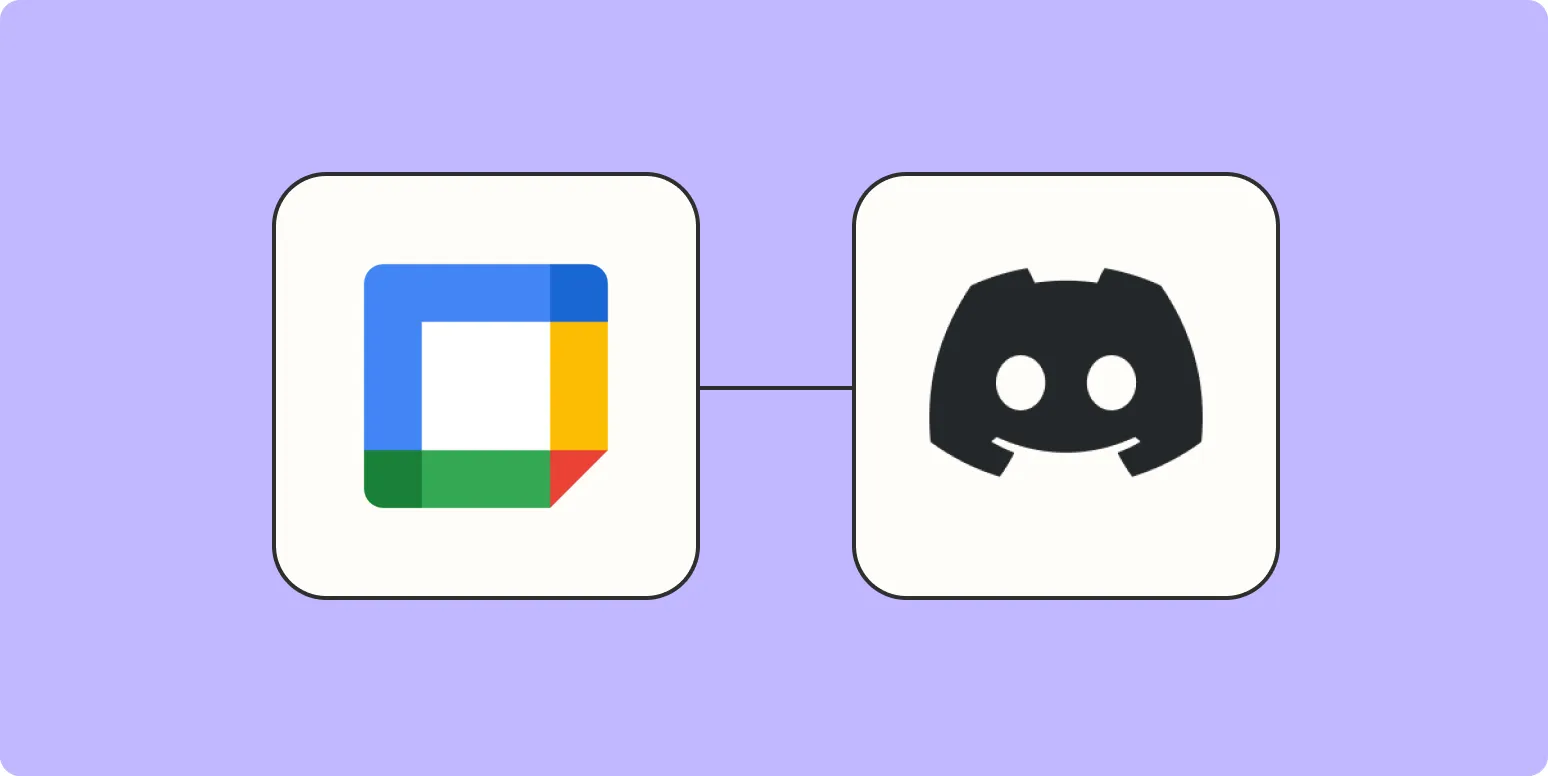
How to send reminders in Discord for Google Calendar events
To send reminders in Discord for Google Calendar events, first, integrate your Google Calendar with a Discord bot that supports calendar functionalities. After setting up the bot, you can link your Google Calendar account and customize reminder settings. Choose the specific events you want reminders for and specify the timing for notifications. The bot will then automatically notify your Discord channel or direct messages when events are approaching, ensuring you stay updated on your schedule without needing to check your calendar constantly.