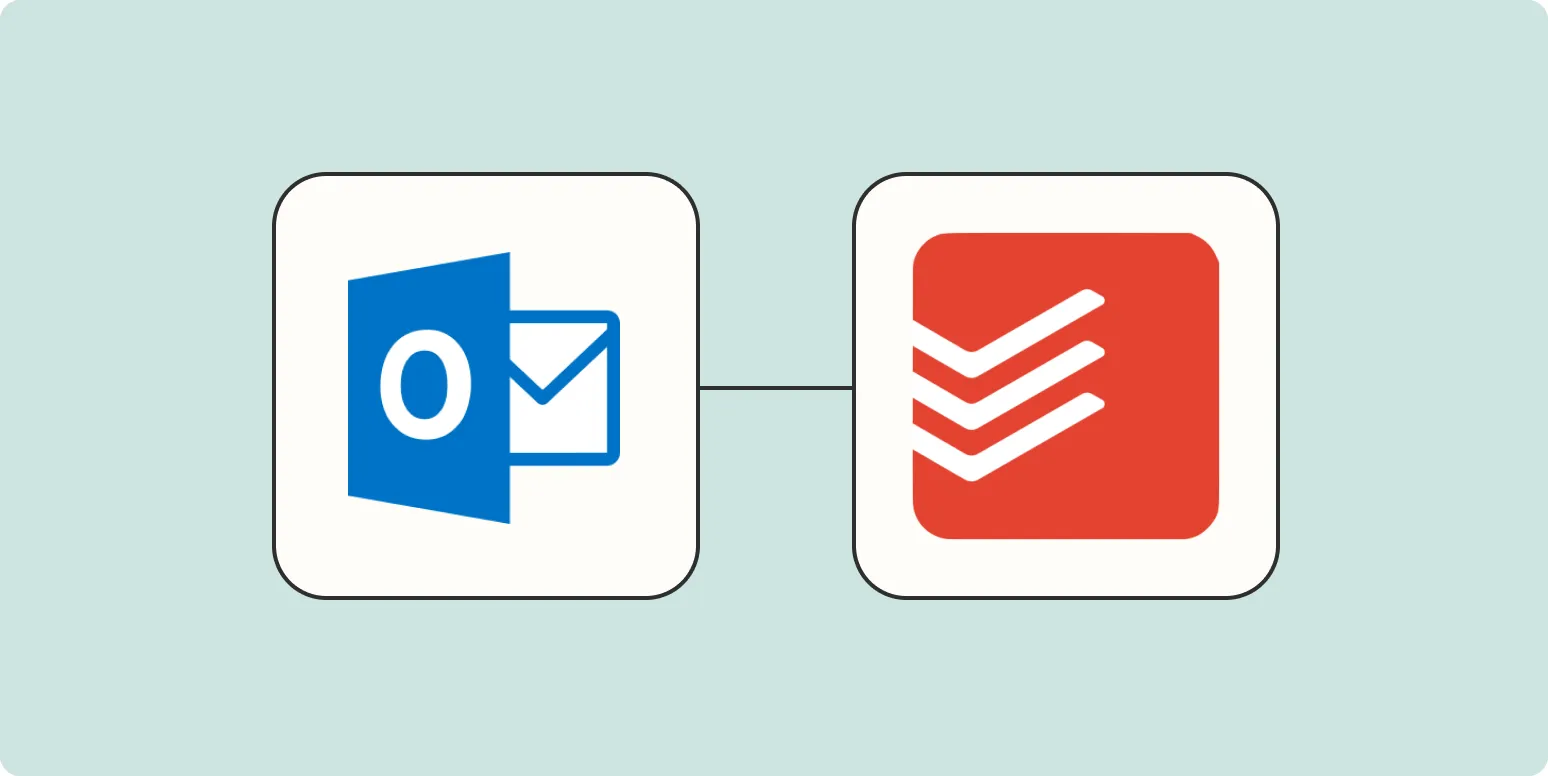Understanding Todoist and Microsoft Outlook Integration
Todoist is a leading task management application that helps individuals and teams organize their tasks seamlessly. By integrating Todoist with Microsoft Outlook, users can enhance their productivity by converting Outlook events directly into Todoist tasks. This synergy allows for better task management and ensures that important events are not overlooked. In this article, we will explore how to create Todoist tasks from Microsoft Outlook events efficiently.
Step-by-Step Guide to Create Todoist Tasks from Outlook Events
Follow these steps to create Todoist tasks from Microsoft Outlook events:
- Install the Todoist Outlook Add-In:
To start, you need to install the Todoist add-in for Outlook. You can find it in the Microsoft AppSource or directly from the Outlook add-ins menu. Once installed, it will appear in your Outlook ribbon.
- Open Your Outlook Calendar:
Navigate to your Outlook calendar and find the event you want to convert into a Todoist task. Click on the event to open the details.
- Create a Todoist Task:
With the event details open, look for the Todoist icon in your Outlook ribbon. Click on it, and a Todoist task creation window will pop up. The event title and details will automatically populate the task.
- Set Task Details:
You can modify the task title, add due dates, assign priority levels, and even include labels. This is a great way to ensure your tasks are organized according to your productivity strategies.
- Save the Task:
Once you have filled in all the necessary information, click 'Add Task' to save it to your Todoist list. Your event is now a task, and you can manage it alongside your other tasks seamlessly.
Benefits of Integrating Todoist with Outlook
The integration of Todoist with Microsoft Outlook offers numerous benefits that enhance overall workflow:
| Benefit | Description |
|---|---|
| Centralized Task Management | Having tasks from both Todoist and Outlook in one place simplifies your workflow. |
| Enhanced Productivity | By converting events into tasks, you are more likely to complete them efficiently. |
| Improved Time Management | Managing tasks related to events ensures that deadlines are met and nothing falls through the cracks. |
| Customizable Task Features | Todoist's features, such as labels and priorities, allow for tailored task management. |
Tips for Effective Task Management in Todoist
To maximize the benefits of Todoist tasks created from Outlook events, consider the following tips:
- Regularly Review Tasks: Schedule time each week to review your tasks and prioritize them based on urgency and importance.
- Use Labels Wisely: Create labels that categorize tasks by project or context, making it easier to filter and focus on what needs to be done.
- Set Reminders: Utilize Todoist's reminder feature to ensure that you are alerted about upcoming tasks and deadlines.
- Leverage Recurring Tasks: For events that happen regularly, set them as recurring tasks in Todoist to save time on re-entering them.
Common Issues and Troubleshooting
While integrating Todoist with Microsoft Outlook is typically straightforward, you might encounter some common issues:
| Issue | Solution |
|---|---|
| Add-In Not Showing | Ensure that the Todoist add-in is installed and enabled in your Outlook settings. |
| Tasks Not Syncing | Check your internet connection and ensure that you are logged into the same Todoist account across devices. |
| Event Details Missing | If event details are not populating correctly, try refreshing Outlook or reinstalling the add-in. |
Conclusion
Integrating Todoist with Microsoft Outlook can significantly streamline your task management process. By converting Outlook events into Todoist tasks, you enhance your productivity and ensure that you remain organized. With the right strategies and tools, you can achieve a more efficient workflow and make the most out of your task management experience. Embrace this integration today and watch your productivity soar!