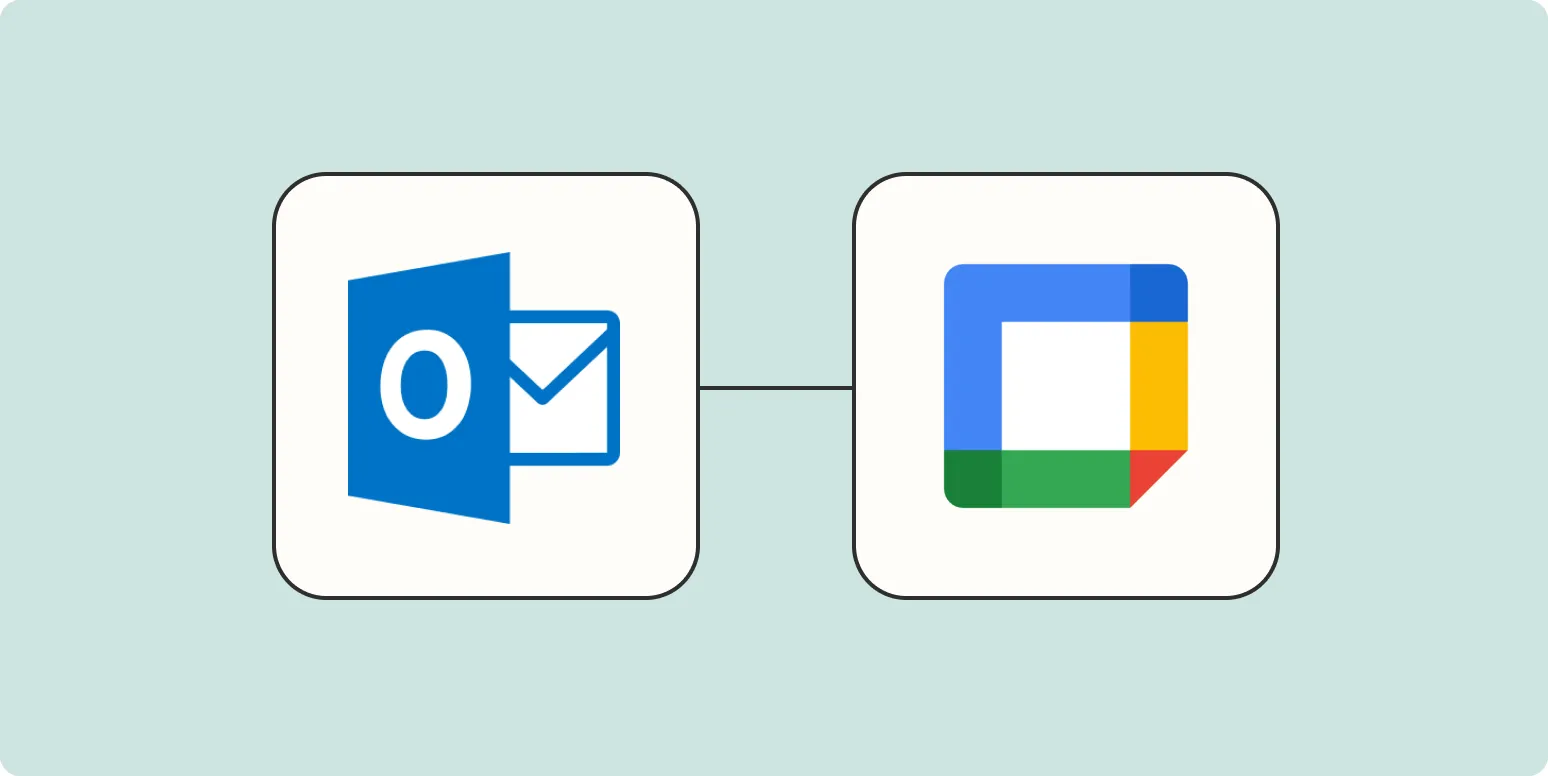Understanding the Need to Sync Microsoft Outlook and Google Calendar
In the fast-paced world of professional communication, managing multiple calendars can be a challenge. Many users rely on both Microsoft Outlook and Google Calendar for different aspects of their lives. Syncing events between these platforms ensures that you never miss an important meeting or appointment, regardless of which calendar you use. In this guide, we'll explore the methods to add Microsoft Outlook events to Google Calendar seamlessly.
Methods to Add Microsoft Outlook Events to Google Calendar
There are several ways to transfer events from Outlook to Google Calendar, each with its own set of advantages. Below are some effective methods:
1. Exporting Outlook Calendar to Google Calendar
One of the simplest methods to add your Outlook events to Google Calendar is by exporting your Outlook calendar as an iCalendar (.ics) file. Here’s how:
- Open Microsoft Outlook and go to the calendar view.
- Select the calendar you want to export.
- Click on File and then choose Save Calendar.
- In the dialog box, choose iCalendar Format and save the .ics file to your computer.
Once you have the .ics file, you can import it into Google Calendar:
- Open Google Calendar.
- Click on the Settings gear icon and select Settings.
- In the left sidebar, select Import & Export.
- Under the "Import" section, click on Select file from your computer and upload the .ics file you exported from Outlook.
- Choose the calendar where you want to add the events and click Import.
This method is straightforward, but keep in mind that it does not allow for real-time syncing; you will need to repeat the process whenever you want to update events.
2. Using Microsoft Flow or Power Automate
If you are looking for a more automated solution, consider using Power Automate (formerly known as Microsoft Flow). This tool allows you to create workflows that can automatically sync events between Outlook and Google Calendar.
- Log into Power Automate.
- Select the Create option and choose Automated cloud flow.
- Set the trigger to be “When a new event is created in Outlook.”
- Add an action that creates a new event in Google Calendar.
- Map the necessary fields from Outlook to Google Calendar.
- Save and test your flow.
This method is particularly beneficial for users who frequently add events to their Outlook calendar and want those changes reflected in Google Calendar without manual intervention.
3. Using Third-Party Applications
There are also third-party applications available that can sync your calendars. Tools like Zapier and Sync2 can facilitate this process. Here’s a brief overview of how to use Zapier:
- Sign up for a Zapier account.
- Create a new Zap and select Microsoft Outlook as the trigger app.
- Choose the trigger event, such as “New Event.”
- Connect your Outlook account.
- Select Google Calendar as the action app and set the action to “Create Detailed Event.”
- Map the fields from Outlook to Google Calendar.
- Test your Zap and turn it on.
Using third-party applications can provide additional features, such as two-way syncing, which can save time and streamline your scheduling process.
Chart: Comparison of Methods
| Method | Real-Time Sync | Complexity | Best For |
|---|---|---|---|
| Export/Import (.ics) | No | Low | One-time transfers |
| Power Automate | Yes | Medium | Frequent updates |
| Third-Party Apps | Yes | Medium to High | Advanced users |
Conclusion
Synchronizing your Microsoft Outlook events with Google Calendar can significantly improve your productivity and organization. Each method has its pros and cons, so choose the one that best fits your workflow. Whether you opt for a manual export/import, leverage automation tools like Power Automate, or utilize third-party applications, you can ensure that your calendars are in sync and you never miss an important event. Streamlining your scheduling process is just a few steps away!