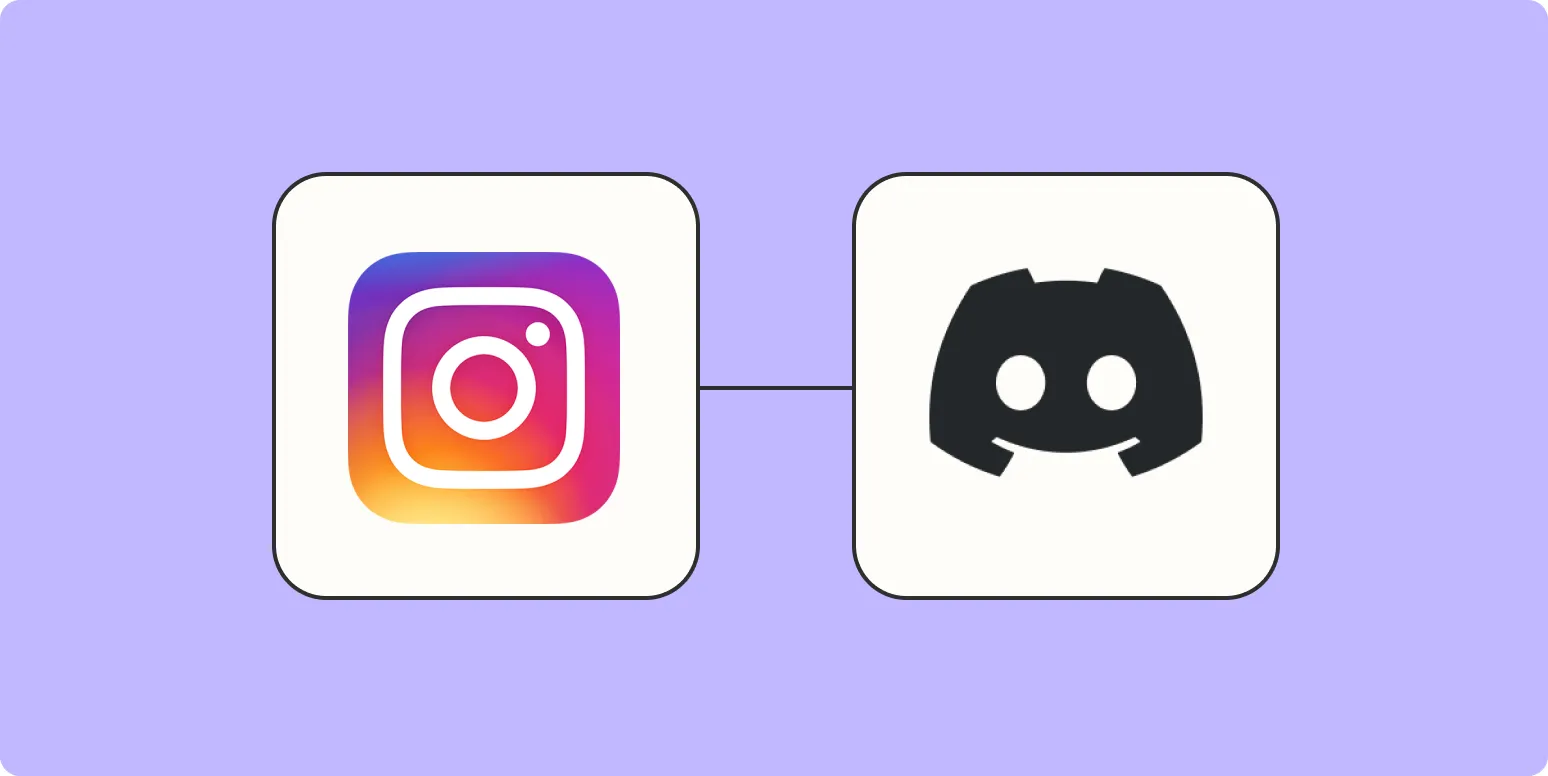Connecting Instagram to Discord can enhance your community engagement by allowing you to share your Instagram content directly with your Discord server. This integration is particularly useful for creators, brands, or anyone looking to build a strong online presence. In this article, we will guide you through the steps to connect your Instagram account to Discord effectively, alongside some useful tips and considerations.
Why Connect Instagram to Discord?
Integrating Instagram with Discord serves multiple purposes:
- Real-time Updates: Share your latest Instagram posts in Discord instantly.
- Engagement: Drive your Discord community to engage more with your Instagram content.
- Content Sharing: Easily share images, stories, and IGTV videos directly on your Discord server.
Step-by-Step Guide to Connect Instagram to Discord
Follow these steps to connect your Instagram account to your Discord server:
Step 1: Create a Discord Bot
To connect Instagram with Discord, you will need to create a Discord bot. Here’s how:
- Go to the Discord Developer Portal.
- Click on “New Application” and give it a name.
- Navigate to the “Bot” tab and click “Add Bot.”
- Copy the Token for later use.
Step 2: Set Up Permissions
Once you have created your bot, you need to set the correct permissions:
| Permission | Description |
|---|---|
| Read Messages | Allows the bot to read messages in channels. |
| Send Messages | Allows the bot to send messages in channels. |
| Embed Links | Allows the bot to send messages with embedded links. |
Step 3: Use a Third-Party Service
To connect Instagram to Discord, you can utilize third-party services like Zapier or IFTTT. Here’s a basic setup using Zapier:
- Sign up for a Zapier account.
- Create a new “Zap” and choose Instagram as the trigger app.
- Select the trigger event, such as “New Media Posted.”
- Connect your Instagram account by following the authentication steps.
- Choose Discord as the action app and select “Send Channel Message.”
- Connect your Discord account and specify the channel where you want to send the messages.
- Customize the message content with information from your Instagram post.
- Test the Zap and turn it on.
Considerations for Connecting Instagram to Discord
When integrating Instagram with Discord, keep the following considerations in mind:
- Frequency of Posts: Avoid overwhelming your Discord community with too many notifications.
- Content Relevance: Ensure that the Instagram content shared aligns well with your Discord community’s interests.
- Privacy Settings: Be aware of your Instagram privacy settings, as public posts are easier to share than private ones.
Best Practices for Engagement
Once you have successfully connected Instagram to Discord, consider these best practices to maximize engagement:
- Interactive Content: Use polls and questions related to your Instagram content to spark discussions in Discord.
- Exclusive Updates: Consider sharing exclusive content or updates on Discord to encourage members to engage with both platforms.
- Feedback Loop: Ask your Discord community for feedback on your Instagram posts to create a sense of involvement.
Conclusion
Connecting Instagram to Discord can significantly boost your community engagement and streamline content sharing. By following this guide, you can create a seamless connection that benefits both your Instagram and Discord audiences. Remember to keep the content relevant and engage with your community for the best results. Whether you’re a content creator, a business, or just a social media enthusiast, integrating these two platforms can enhance your online presence and foster a vibrant community.