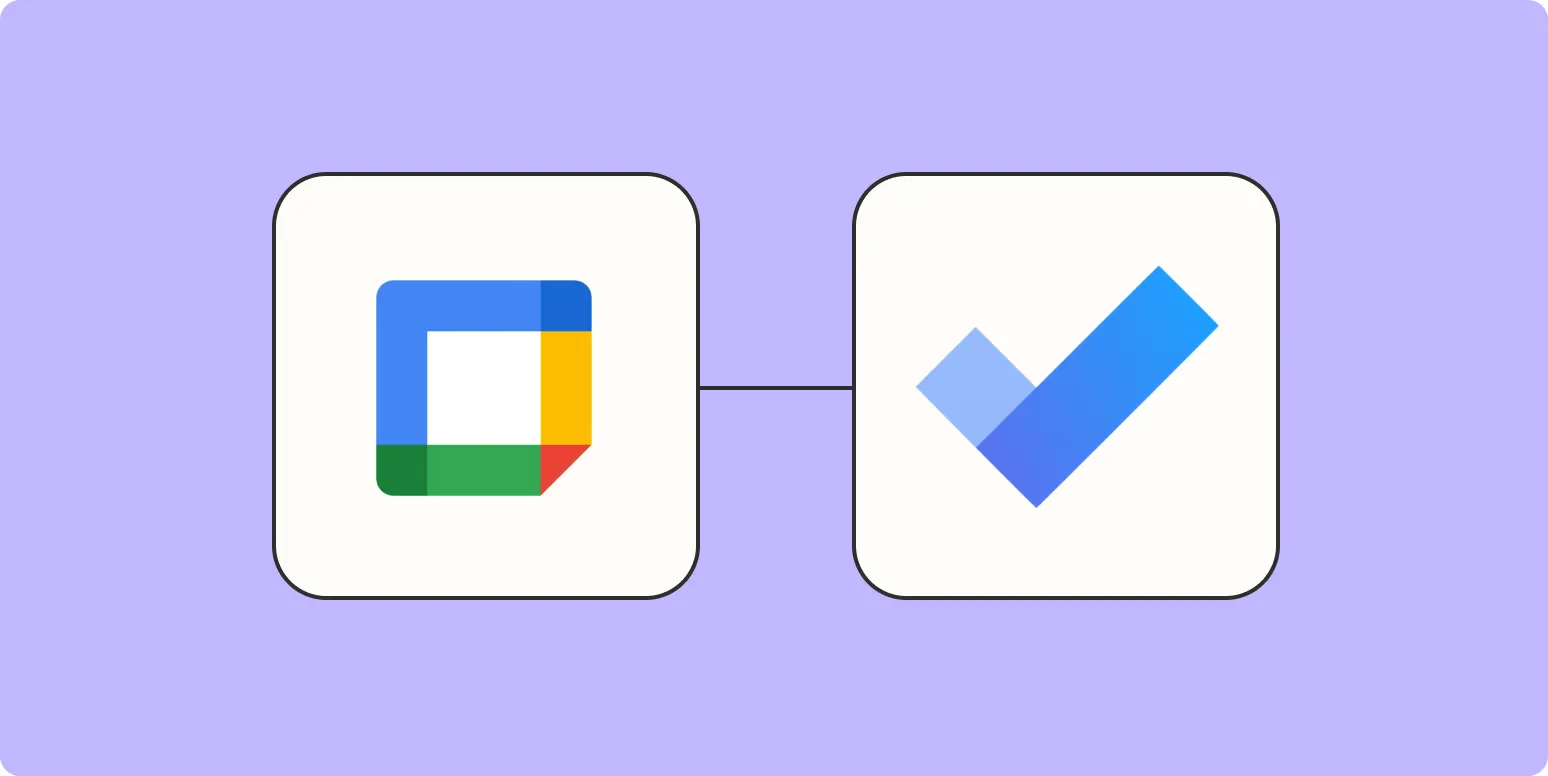Managing tasks effectively is essential for productivity, and integrating tools like Microsoft To Do and Google Calendar can significantly enhance your workflow. This article will guide you on how to create Microsoft To Do tasks from Google Calendar, making your task management seamless and efficient.
Understanding Microsoft To Do and Google Calendar Integration
Before diving into the steps, it's important to understand the benefits of integrating Microsoft To Do with Google Calendar. By synchronizing these two applications, you can:
- Centralize your tasks and deadlines.
- Enhance your planning and organization.
- Ensure you never miss an important deadline or meeting.
This integration allows you to transform events in Google Calendar into actionable tasks in Microsoft To Do, thus streamlining your productivity process.
Step-by-Step Guide to Create Microsoft To Do Tasks from Google Calendar
Follow these steps to effectively create tasks in Microsoft To Do from your Google Calendar events:
Step 1: Set Up Microsoft To Do and Google Calendar
Ensure that you have both Microsoft To Do and Google Calendar accounts set up. If you haven't done so, download the Microsoft To Do app from your device's app store and sign in with your Microsoft account. Also, make sure you’re logged into your Google account on Google Calendar.
Step 2: Use a Third-Party Integration Tool
To enable the integration between Microsoft To Do and Google Calendar, you will need to use a third-party automation tool such as Zapier or IFTTT. These platforms allow you to create automated workflows.
Here’s a simple table to illustrate this process:
| Tool | Function |
|---|---|
| Zapier | Automates the creation of tasks from Google Calendar events. |
| IFTTT | Allows for customizable triggers to create tasks based on calendar events. |
Step 3: Create a Zap (Using Zapier)
If you choose Zapier, follow these steps:
- Log in to your Zapier account.
- Click on "Make a Zap."
- Select Google Calendar as the trigger app.
- Choose the event type that will trigger the task creation (e.g., “New Event”).
- Connect your Google Calendar account and customize the trigger settings.
- For the action app, select Microsoft To Do.
- Choose “Create Task” as the action event.
- Map the fields from Google Calendar to Microsoft To Do (e.g., event title to task name).
- Test your Zap and activate it.
Once this is set up, every new event in Google Calendar will automatically create a corresponding task in Microsoft To Do.
Step 4: Create an Applet (Using IFTTT)
If you prefer IFTTT, you can create a similar integration:
- Sign in to your IFTTT account.
- Click on “Create” to make a new applet.
- Select Google Calendar as the “This” service.
- Choose a trigger (e.g., “Event starts”).
- Connect your Google Calendar account.
- For the “That” service, select Microsoft To Do.
- Choose “Add a task” as the action.
- Fill in the necessary details and save your applet.
Benefits of Creating Tasks from Google Calendar
Integrating your tasks and calendar offers numerous advantages:
- Increased Productivity: Having your tasks and events in one place helps you focus better.
- Improved Time Management: You can allocate time for each task based on your calendar events.
- Enhanced Accountability: Automatically creating tasks from calendar events holds you accountable for your commitments.
Tips for Effective Task Management
To maximize the effectiveness of managing tasks through Microsoft To Do and Google Calendar, consider the following tips:
- Regularly Review Tasks: Take time each week to review your tasks and adjust deadlines as needed.
- Prioritize Tasks: Use the priority feature in Microsoft To Do to highlight urgent tasks.
- Utilize Reminders: Set reminders for important tasks to stay on track.
Conclusion
Integrating Microsoft To Do with Google Calendar is a powerful way to enhance your productivity. By following the steps outlined in this article, you can easily create tasks from your calendar events, ensuring that you stay organized and focused. Remember, consistency is key in task management, so make it a habit to check both applications regularly for a more streamlined workflow.
With tools like Microsoft To Do and Google Calendar, you're equipped to take control of your task management, ultimately leading to greater success in your personal and professional life.