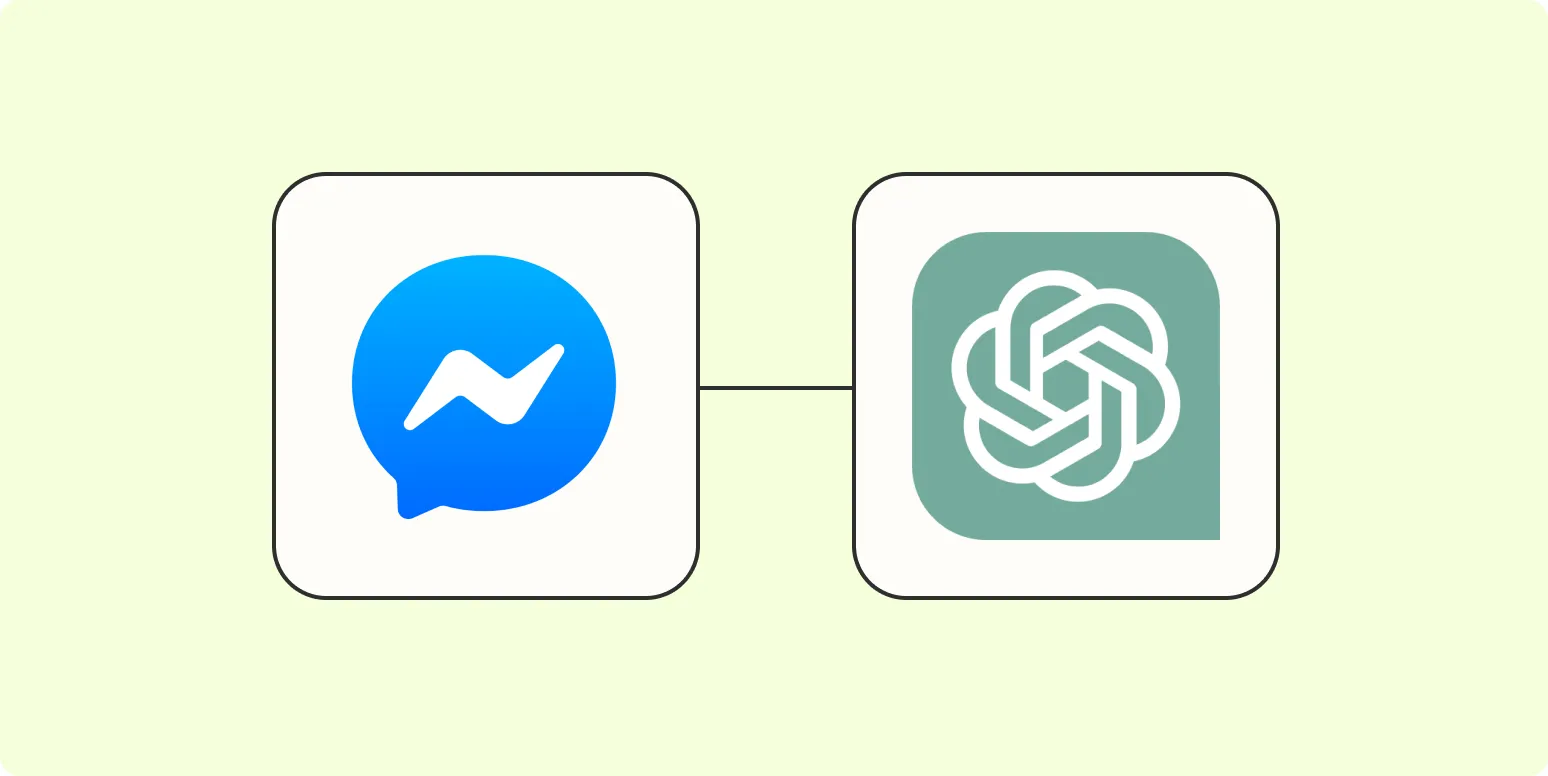Facebook Messenger has become an essential communication tool for businesses, allowing them to engage with customers in real-time. However, managing these interactions can be overwhelming, especially for larger organizations. Fortunately, automation tools like Zapier combined with AI technologies such as ChatGPT can streamline this process. In this article, we’ll walk you through how to set up automatic responses for Facebook Messenger using ''Zapier'' and ''ChatGPT'', focusing on the importance of ''referrerAdCreative'' in your marketing strategy.
Understanding the Basics of Zapier and ChatGPT
Zapier is an automation tool that connects different apps and services to automate repetitive tasks. By creating "Zaps," users can set triggers and actions to manage various workflows efficiently. ''ChatGPT'', on the other hand, is an AI model developed by OpenAI that can generate human-like text based on prompts. When combined, these tools can help businesses respond to customer inquiries on Facebook Messenger automatically.
Setting Up Your Zapier Account
To get started, you first need a Zapier account. Follow these steps:
- Visit the Zapier website and sign up for a free account.
- Once logged in, navigate to the dashboard.
- Click on “Make a Zap” to start creating your automation.
Connecting Facebook Messenger to Zapier
Next, you need to connect your Facebook Messenger account to Zapier:
- Choose Facebook Messenger as your trigger app.
- Select the trigger event, such as “New Message Received.”
- Connect your Facebook account by logging in.
- Choose the Facebook page you want to automate.
Creating a ChatGPT Integration
Once your Facebook Messenger is connected, you need to set up ChatGPT as an action:
- Select “Webhooks by Zapier” as the action app.
- Choose “Custom Request” as the action event.
- Fill in the necessary fields:
- Method: POST
- URL: OpenAI’s API endpoint for ChatGPT
- Data: Here, you’ll input the message received from Facebook Messenger.
Formatting Your Request to ChatGPT
To ensure ChatGPT provides relevant responses, you need to format your request properly. This is where the ''referrerAdCreative'' data comes into play. Here’s a basic structure:
| Field | Value |
|---|---|
| Model | gpt-3.5-turbo |
| Messages |
{ "role": "user", "content": "Message from Facebook Messenger" }
|
| Referrer Ad Creative | Include specific referrerAdCreative data to tailor responses. |
By incorporating the ''referrerAdCreative'', you can provide context for ChatGPT, allowing for more personalized responses that align with your marketing efforts.
Testing Your Setup
Before going live, it's essential to test your Zap to ensure everything is working correctly:
- Click on the “Test & Continue” button in Zapier.
- Send a message to your Facebook page to see if the automation triggers.
- Check if the response from ChatGPT is accurate and relevant.
Deploying Your Automation
Once you’re satisfied with the test results, you can turn on your Zap. This will enable automatic responses to incoming messages on Facebook Messenger, allowing you to engage with customers more effectively.
Best Practices for Automated Responses
While automation is beneficial, it's crucial to maintain a human touch in your interactions. Here are some best practices:
- Use friendly and approachable language in your responses.
- Regularly update your ''referrerAdCreative'' data to keep responses relevant.
- Monitor interactions to identify common customer inquiries and adjust your ChatGPT prompts accordingly.
Conclusion
By leveraging the combination of ''Zapier'' and ''ChatGPT'', businesses can effectively manage their Facebook Messenger interactions, saving time and enhancing customer engagement. Incorporating ''referrerAdCreative'' data not only personalizes responses but also aligns them with your marketing objectives. Start automating today to improve your customer service and streamline your communication efforts.