
Automation with Zapier
Automation with Zapier enables users to integrate and automate tasks across various apps without coding. By creating "Zaps," users can set triggers and actions between applications, streamlining workflows and increasing productivity. This tool is ideal for businesses and individuals looking to save time and reduce manual work.
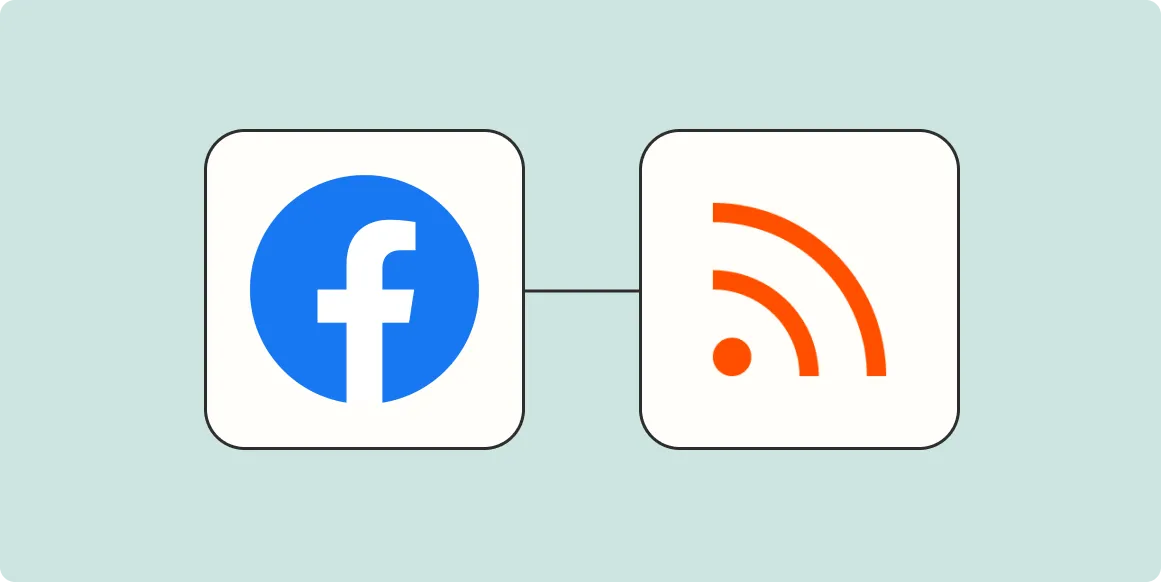
How to make an RSS feed for your Facebook Page
Creating an RSS feed for your Facebook Page can help you share updates with followers who prefer following content through RSS readers. Start by using a third-party service that converts Facebook posts into an RSS feed, ensuring it captures the desired content. After generating the feed URL, you can customize the settings to filter posts or adjust the output format. Finally, promote the RSS feed link on your page or website, allowing users to subscribe and stay updated with your latest posts.
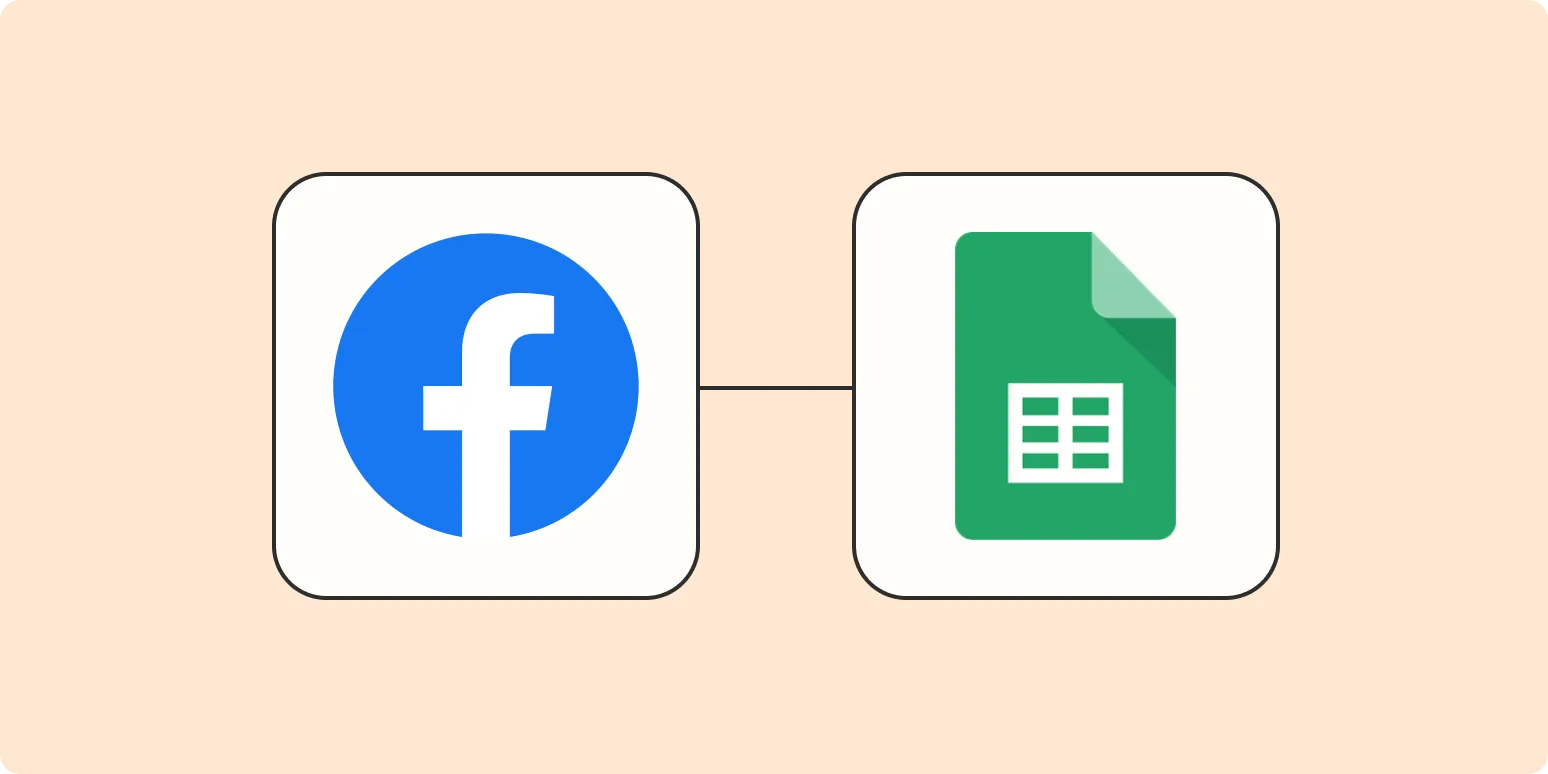
Connect Facebook Lead Ads to Google Sheets
Connecting Facebook Lead Ads to Google Sheets allows businesses to streamline their lead management process. By automatically transferring data from Facebook ads directly into a Google Sheet, users can efficiently organize and analyze their leads. This integration eliminates manual data entry, enhances accuracy, and saves time, enabling marketers to focus on nurturing leads rather than managing spreadsheets. With real-time updates, teams can quickly access and respond to new leads, improving overall lead conversion rates and maximizing advertising efforts.
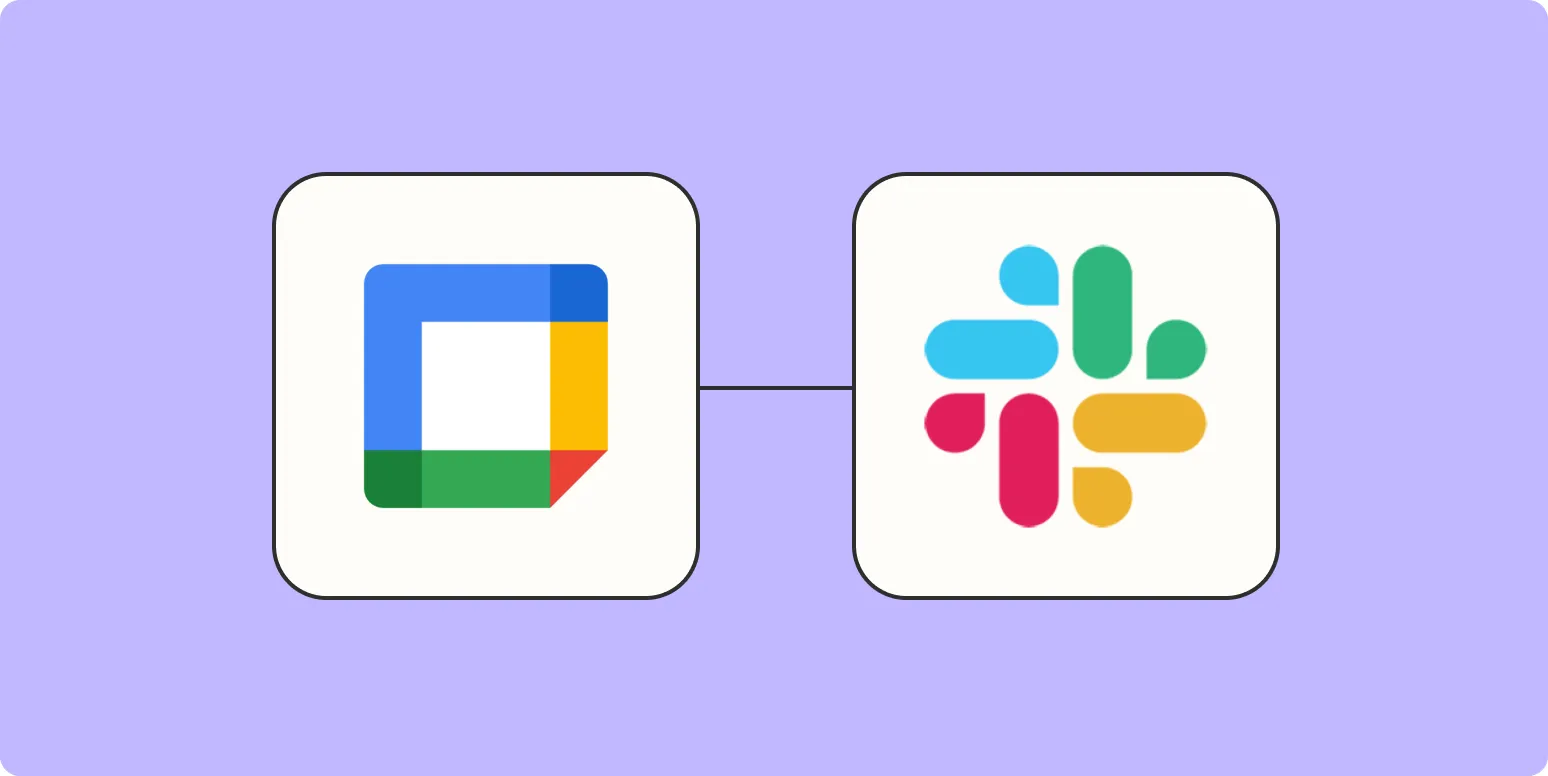
How to send a reminder in Slack for Google Calendar events
To send a reminder in Slack for Google Calendar events, first integrate your Google Calendar with Slack by adding the Google Calendar app from the Slack App Directory. Once connected, you can customize your notification settings for events. When creating a calendar event, you can specify reminders that will automatically notify your Slack channel or direct messages at your chosen time. This integration helps ensure you and your team stay informed about upcoming meetings and deadlines directly within Slack.
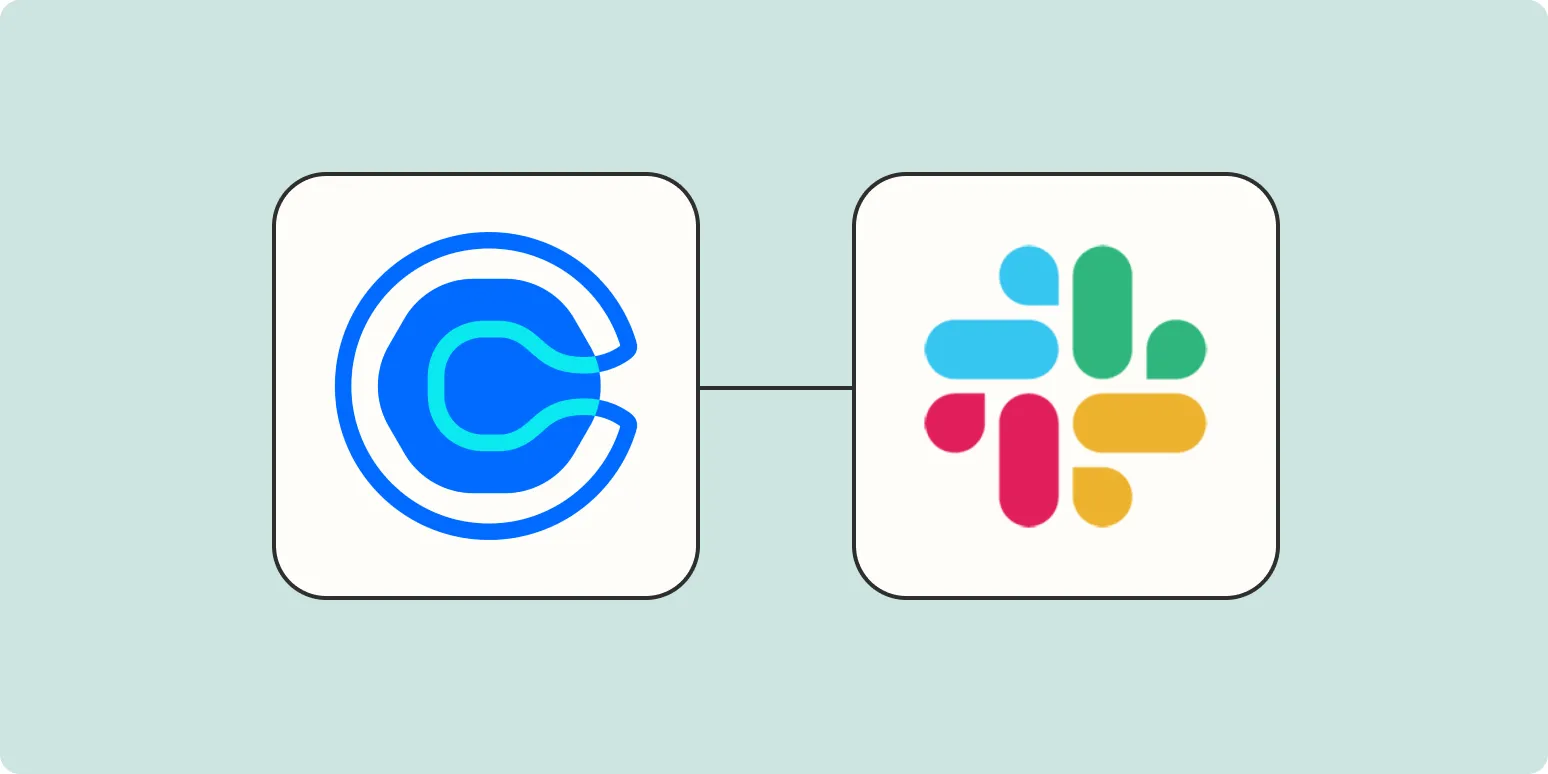
How to send Slack notifications for new Calendly events
To send Slack notifications for new Calendly events, start by integrating Calendly with Slack using the Calendly app in the Slack App Directory. Once integrated, configure your Calendly settings to enable notifications for new events. You can customize the notifications to be sent to specific channels or direct messages in Slack. This setup ensures that team members are promptly informed about upcoming meetings, enhancing communication and collaboration without the need for manual updates.
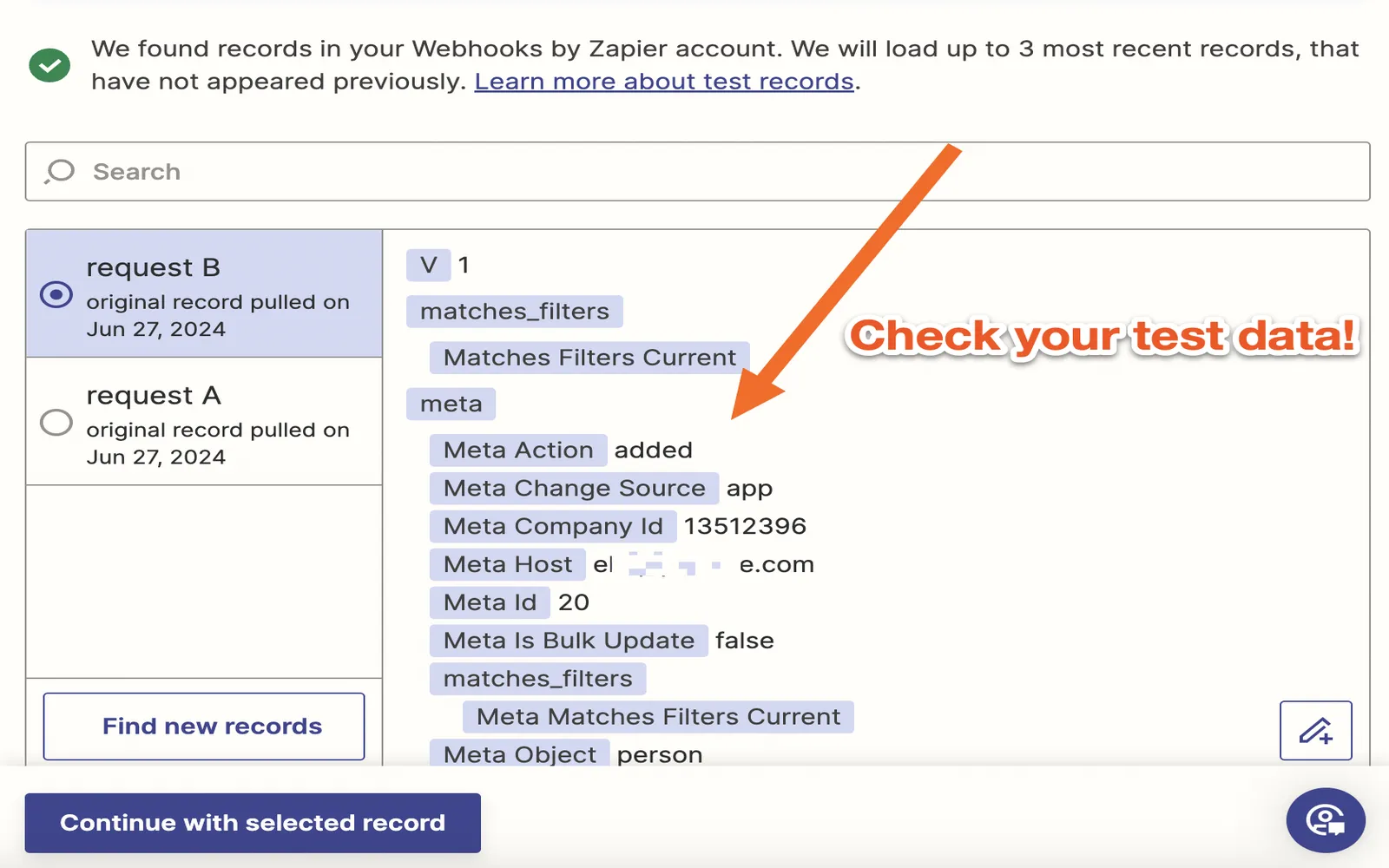
How to send an email from a webhook
To send an email from a webhook, first, set up a webhook to capture specific events or data from your application. In the webhook's handler, extract the necessary information from the incoming request. Then, use an email-sending service or library, like SMTP or an API like SendGrid, to construct the email. Populate the recipient, subject, and body with the extracted data and send the email. Ensure proper error handling and logging for successful and failed attempts.
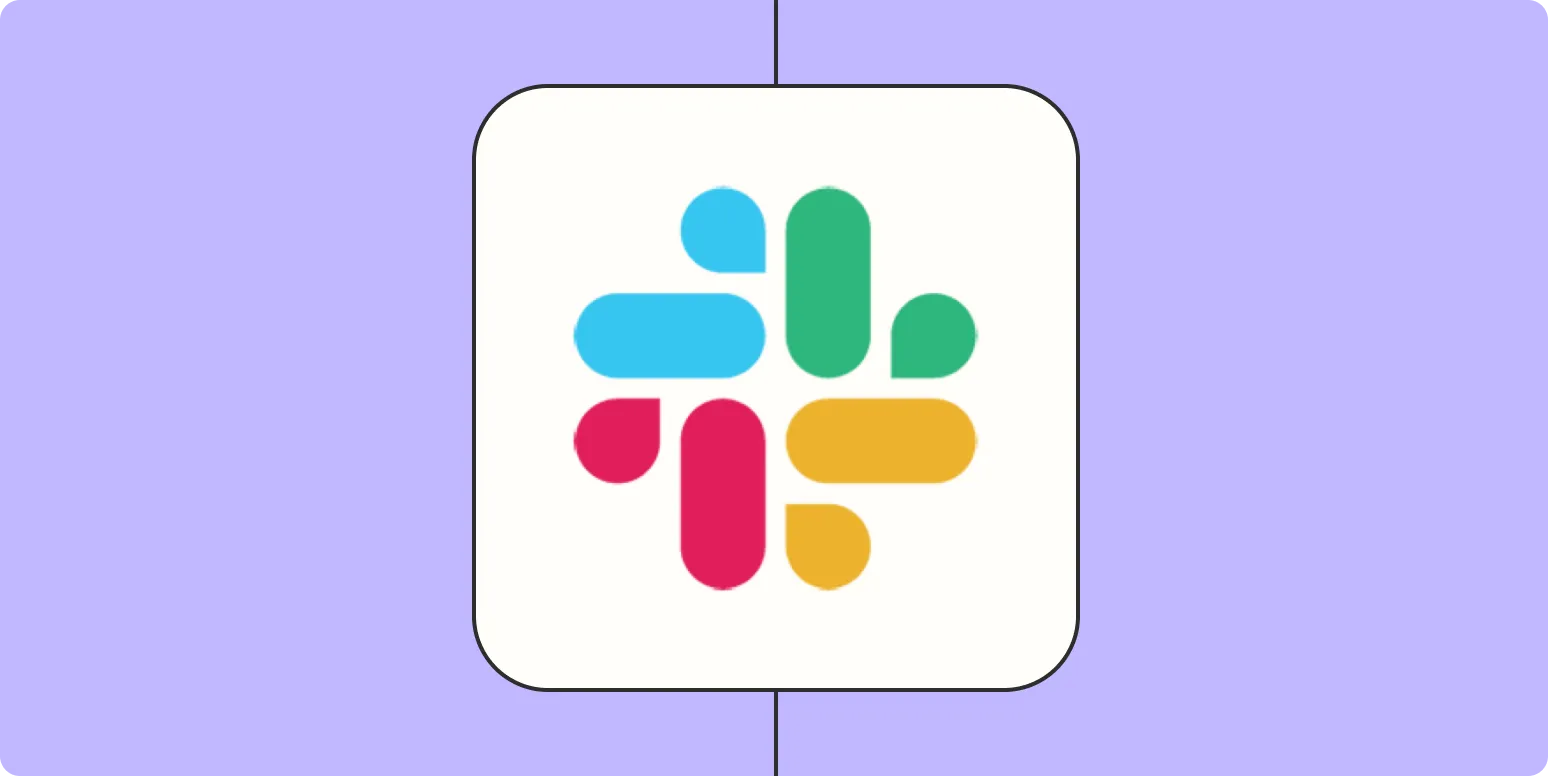
How to break your bad Slack habits
Breaking bad Slack habits involves cultivating mindful communication practices. Start by setting specific times to check messages, reducing constant distractions. Prioritize clear and concise messaging to enhance understanding and minimize back-and-forth. Utilize channels effectively, ensuring conversations stay relevant and organized. Avoid unnecessary notifications by muting channels that aren’t pertinent to your work. Lastly, encourage a culture of thoughtful responses, allowing for deeper engagement and reducing the impulse to react instantly. These strategies can significantly improve productivity and collaboration.
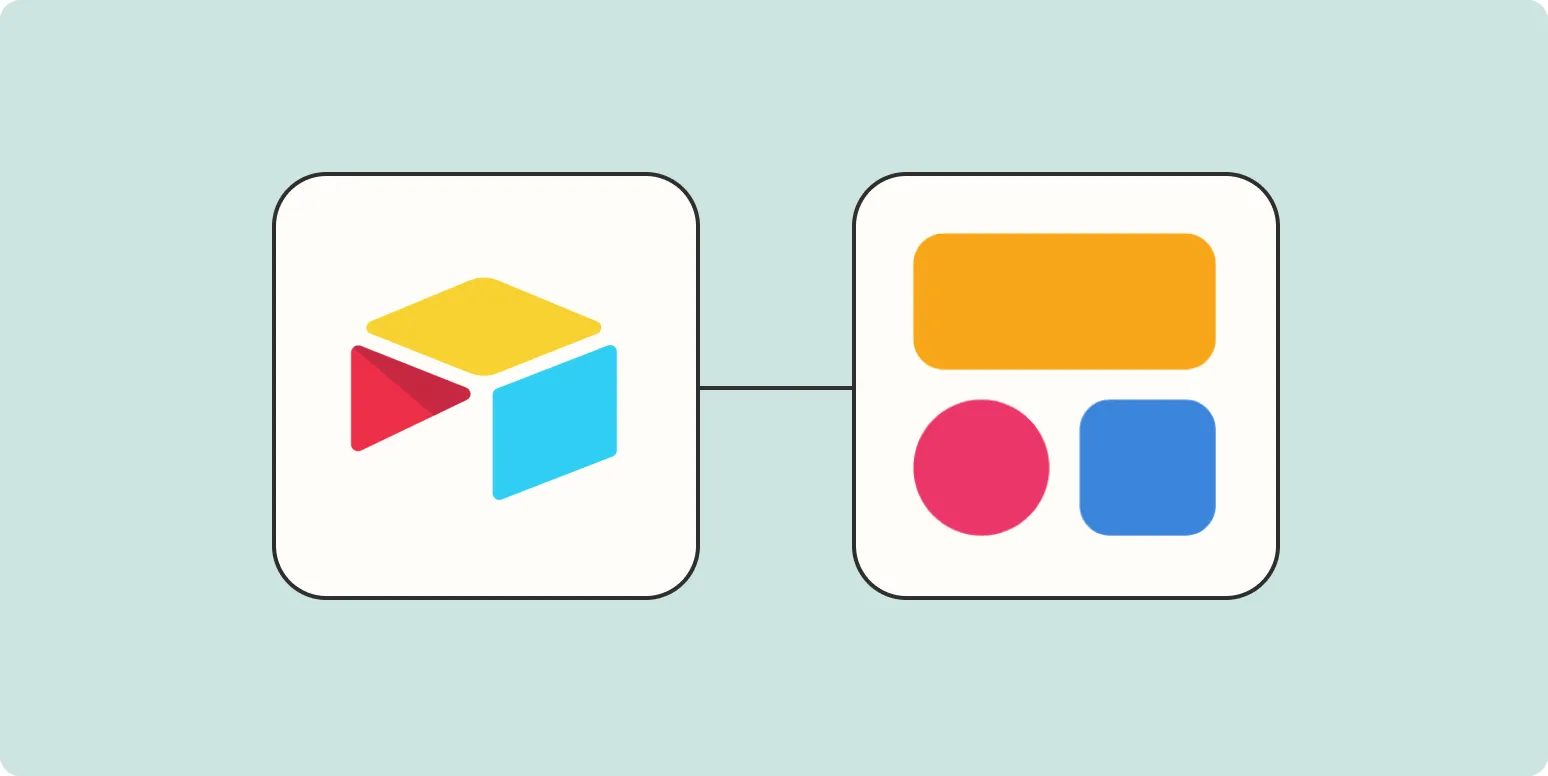
How to create new Softr users from Airtable
Creating new Softr users from Airtable involves integrating both platforms to streamline user management. Begin by setting up your Airtable base with necessary user information, such as email and roles. Utilize Softr's Airtable integration feature to connect the two applications. Configure the user sign-up process within Softr to pull data directly from your Airtable base. This allows for seamless user creation and ensures that all information is consistently updated, enhancing your workflow and user experience.
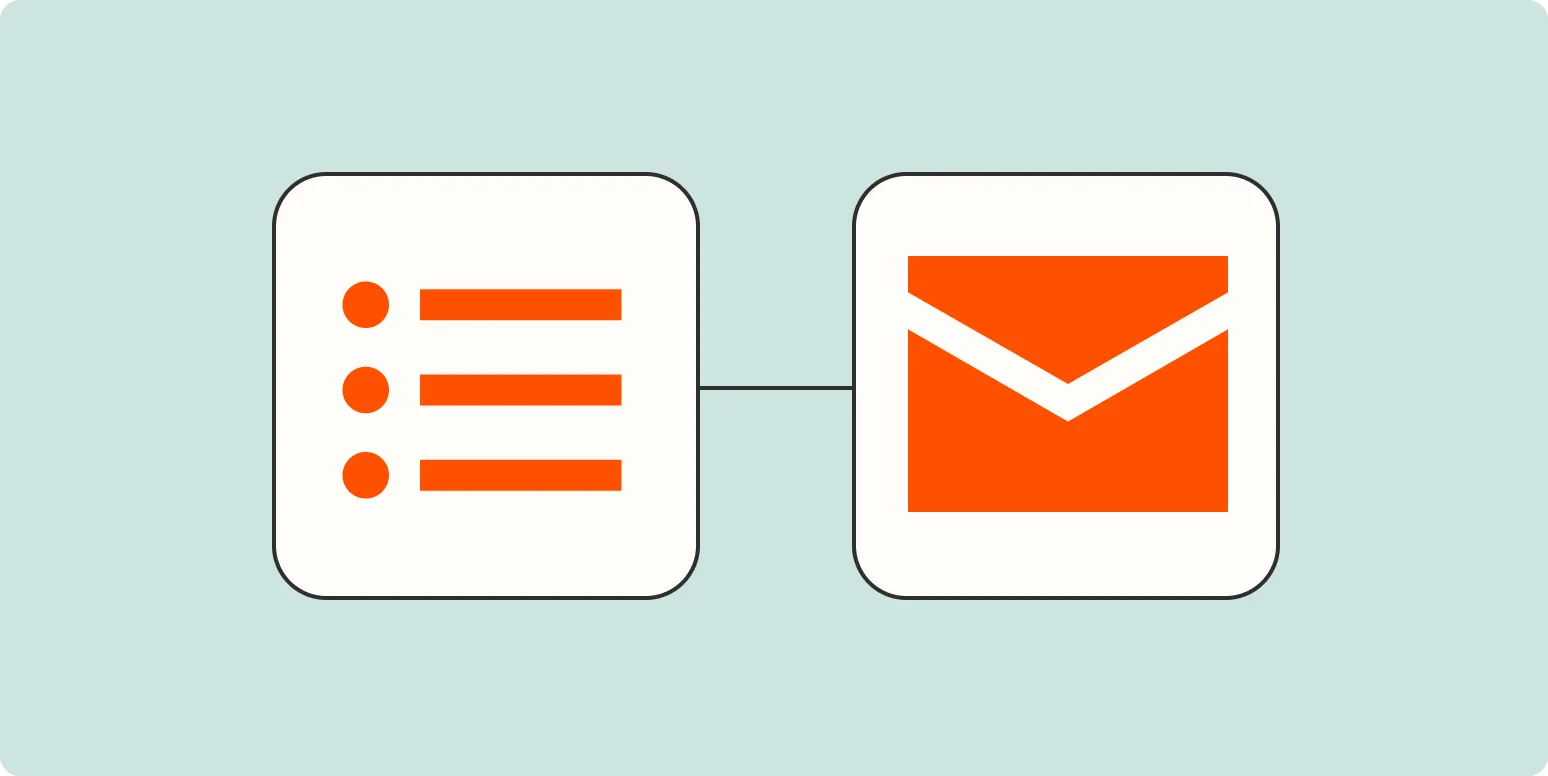
Automatically send personalized emails to new leads that fill out a form
Automatically sending personalized emails to new leads who fill out a form streamlines the initial engagement process. This approach ensures that each lead receives a tailored message that acknowledges their interest, making them feel valued. By leveraging automation, businesses can quickly respond to inquiries, provide relevant information, and nurture relationships without manual intervention. This not only enhances the customer experience but also increases the likelihood of conversion, as personalized communication fosters trust and encourages further interaction.
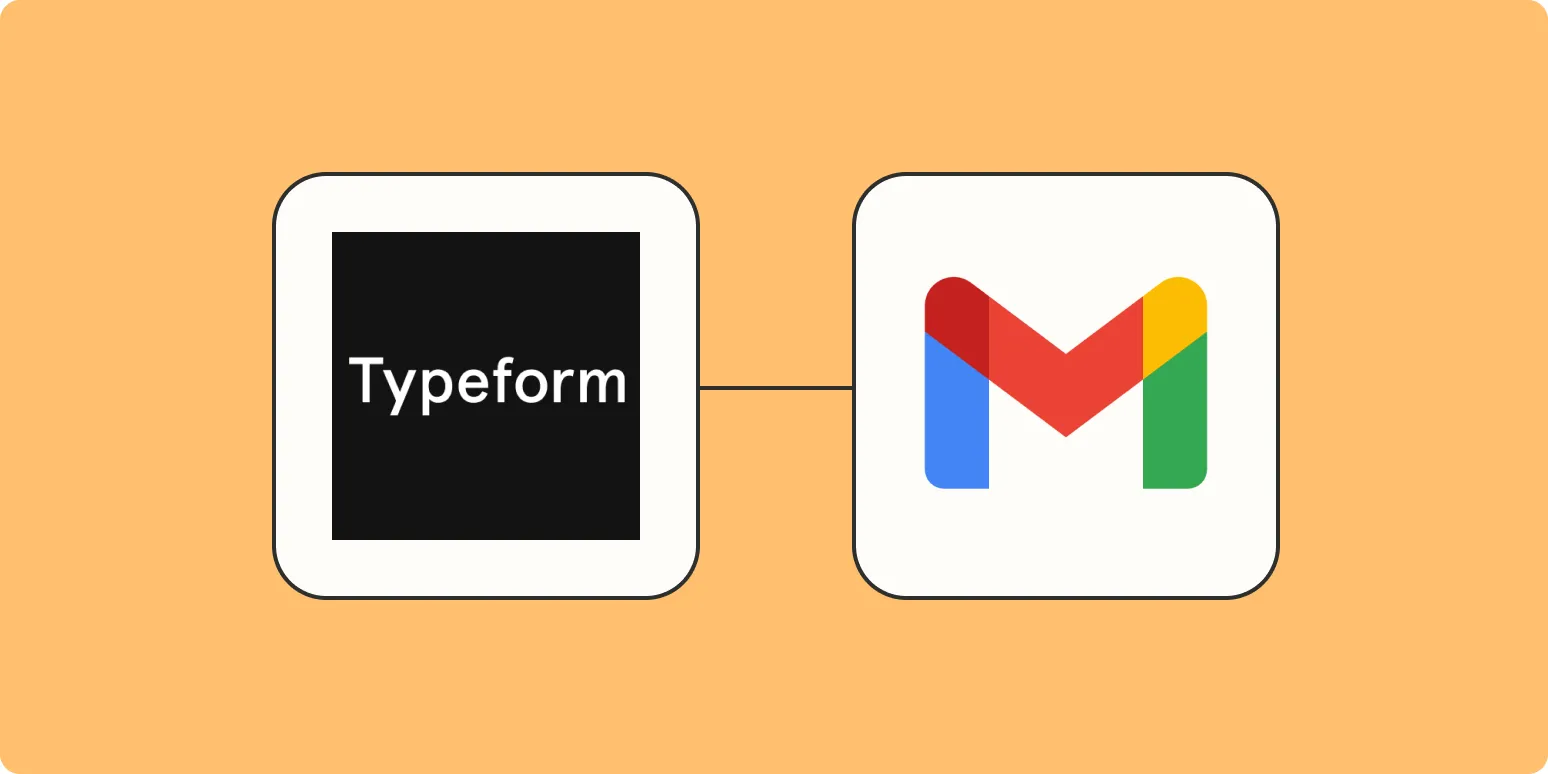
Typeform to Gmail: How to send an email for new Typeform responses
Integrating Typeform with Gmail allows users to automate email notifications for new form responses. By setting up a connection between the two platforms, you can ensure that every time someone fills out your Typeform, an email is sent to designated recipients. This process typically involves using automation tools like Zapier or Integromat, where you create a trigger for new responses and specify the email content and recipients. This integration streamlines communication and enhances response management efficiency.
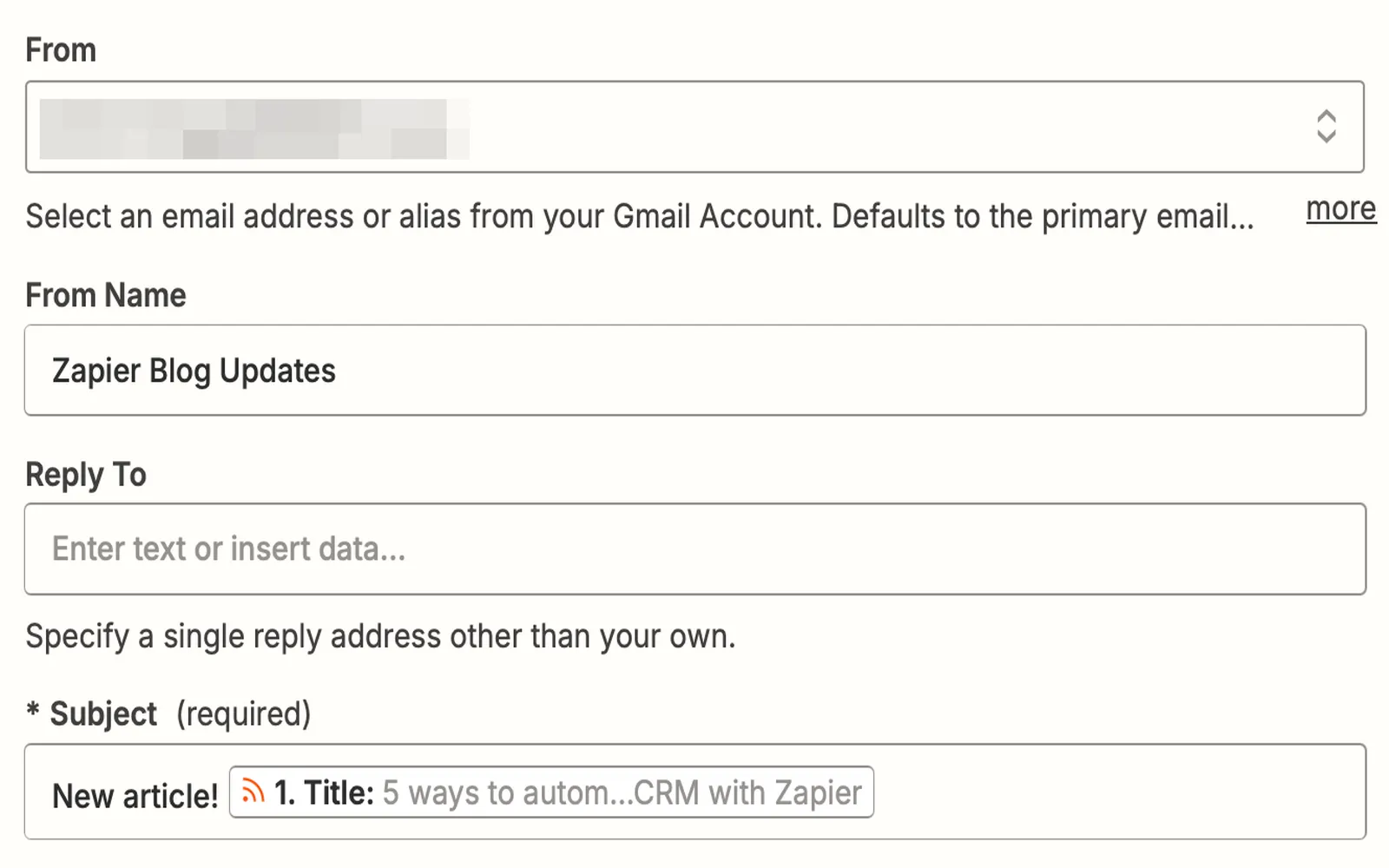
How to get email alerts from an RSS feed
To receive email alerts from an RSS feed, start by identifying a reliable RSS to email service. After signing up, input the RSS feed URL you wish to monitor. Customize the frequency and format of the alerts according to your preferences. The service will then regularly check the feed for updates and send you email notifications whenever new content is published. This method allows you to stay informed without having to manually check the RSS feed regularly.
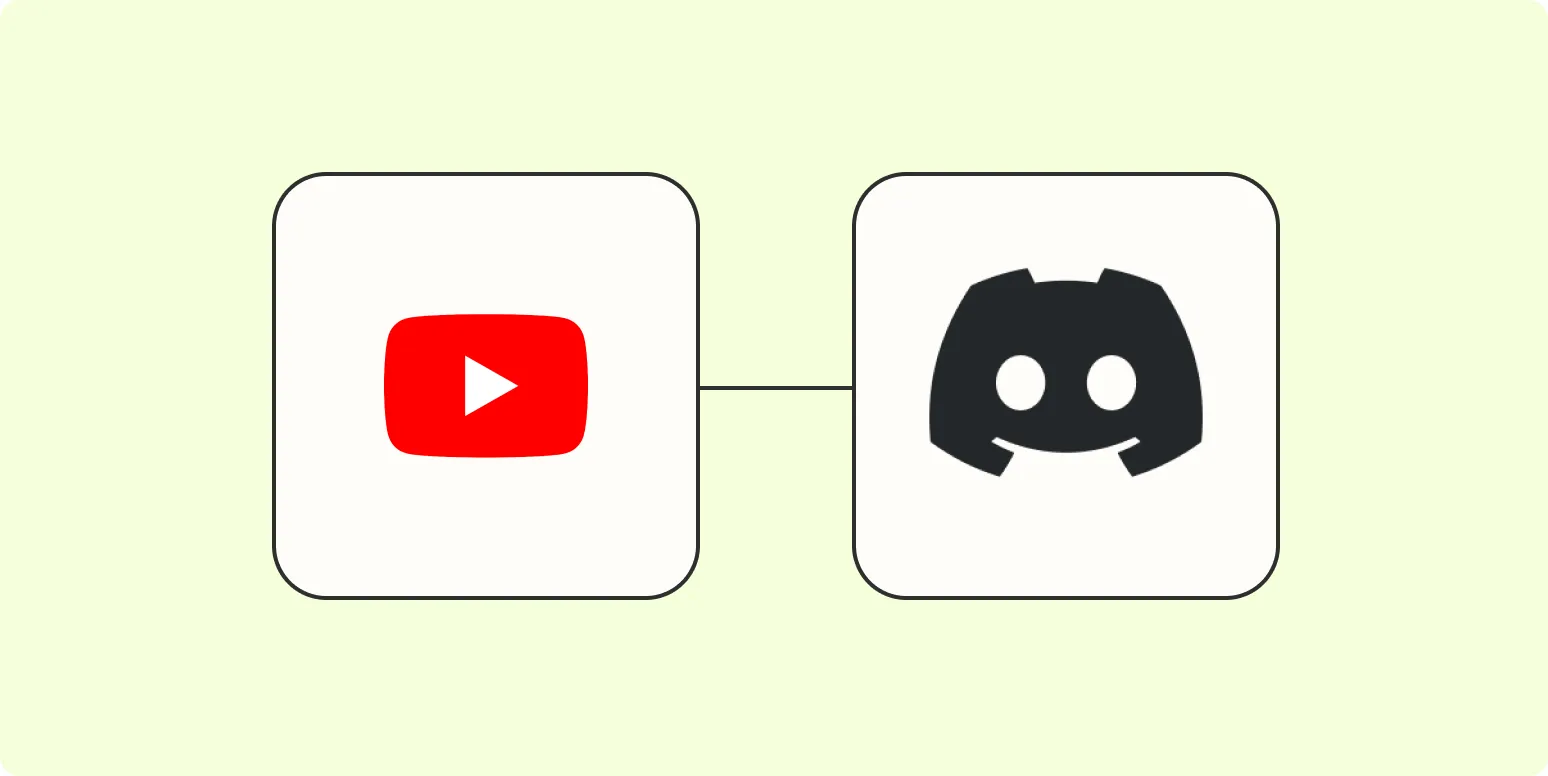
How to automatically share new YouTube videos on Discord
Automatically sharing new YouTube videos on Discord can enhance community engagement and keep members updated. To set this up, use a bot like Zapier or Discord's own webhook feature. Start by creating a webhook in your Discord server, then connect it to your YouTube channel using the automation tool. Specify the desired format for messages, and whenever a new video is uploaded, the bot will automatically post a notification in the designated Discord channel, ensuring everyone stays informed.
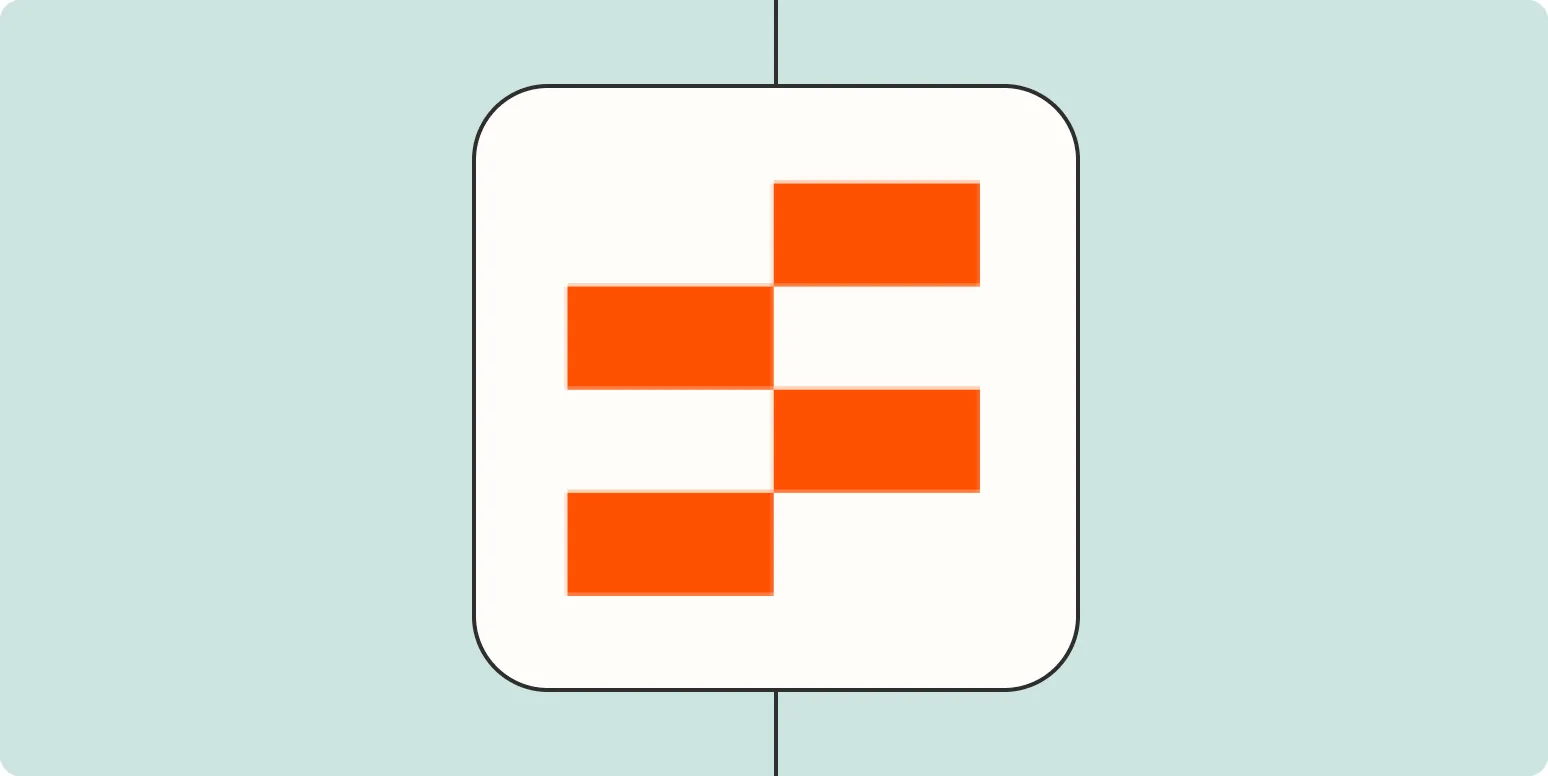
Create a lead management table powered by AI
A lead management table powered by AI streamlines the process of tracking and nurturing potential customers. By leveraging advanced algorithms, it analyzes lead data to prioritize prospects based on their likelihood to convert. This AI-driven approach automates data entry, categorizes leads, and provides insights into customer behavior, allowing sales teams to focus on high-value opportunities. The result is improved efficiency, enhanced decision-making, and ultimately, increased sales conversions, enabling businesses to better manage their sales pipeline and optimize their marketing strategies.
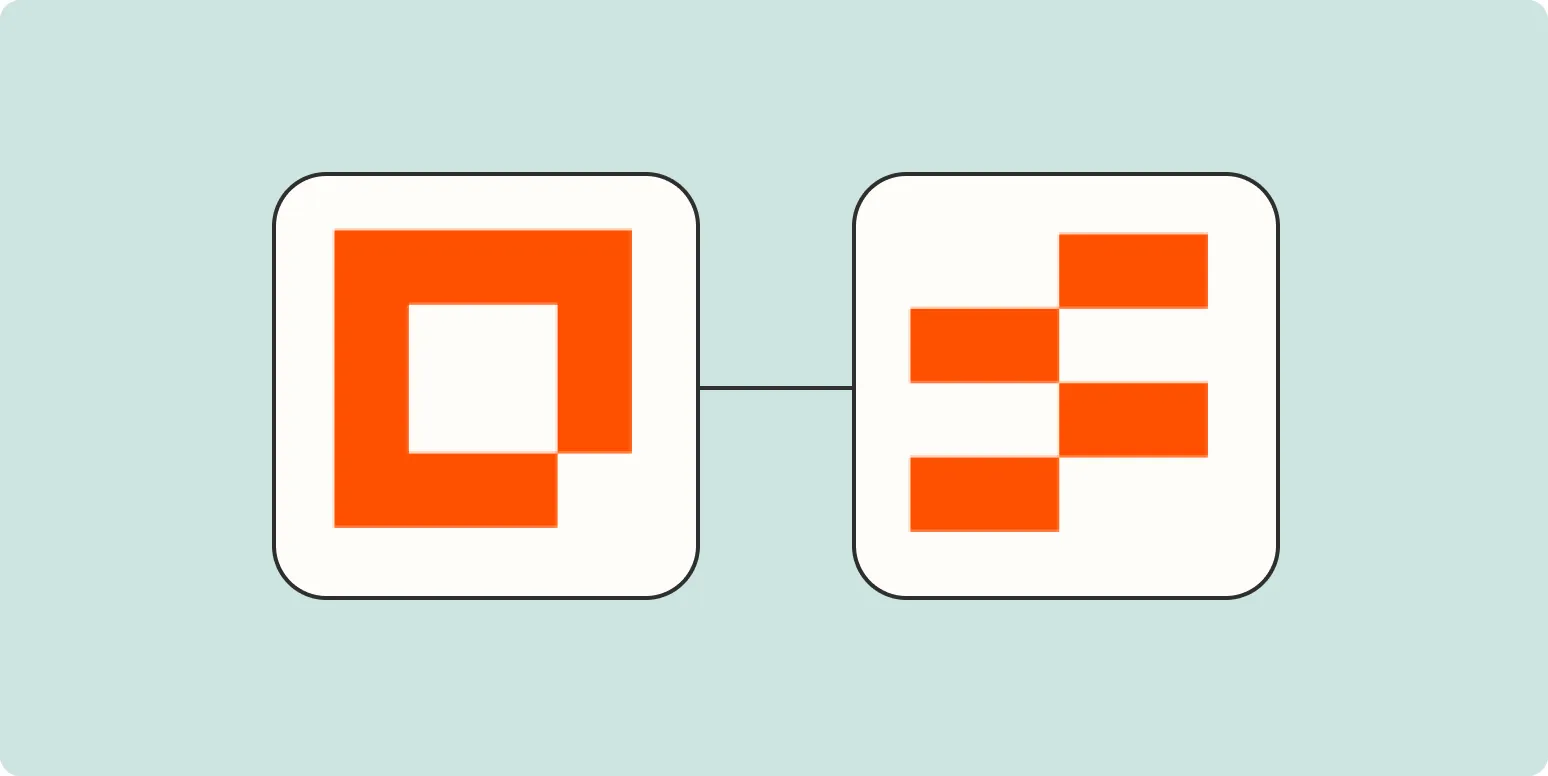
How to create a custom lead capture form with Zapier
To create a custom lead capture form with Zapier, start by selecting a form-building tool such as Google Forms or Typeform. Design your form to collect relevant information from potential leads. Next, connect your form to Zapier, setting up a "Zap" that triggers actions whenever a new submission occurs. You can choose to send this data to your CRM, email marketing platform, or any other app you use for managing leads. Finally, test the integration to ensure everything works smoothly.
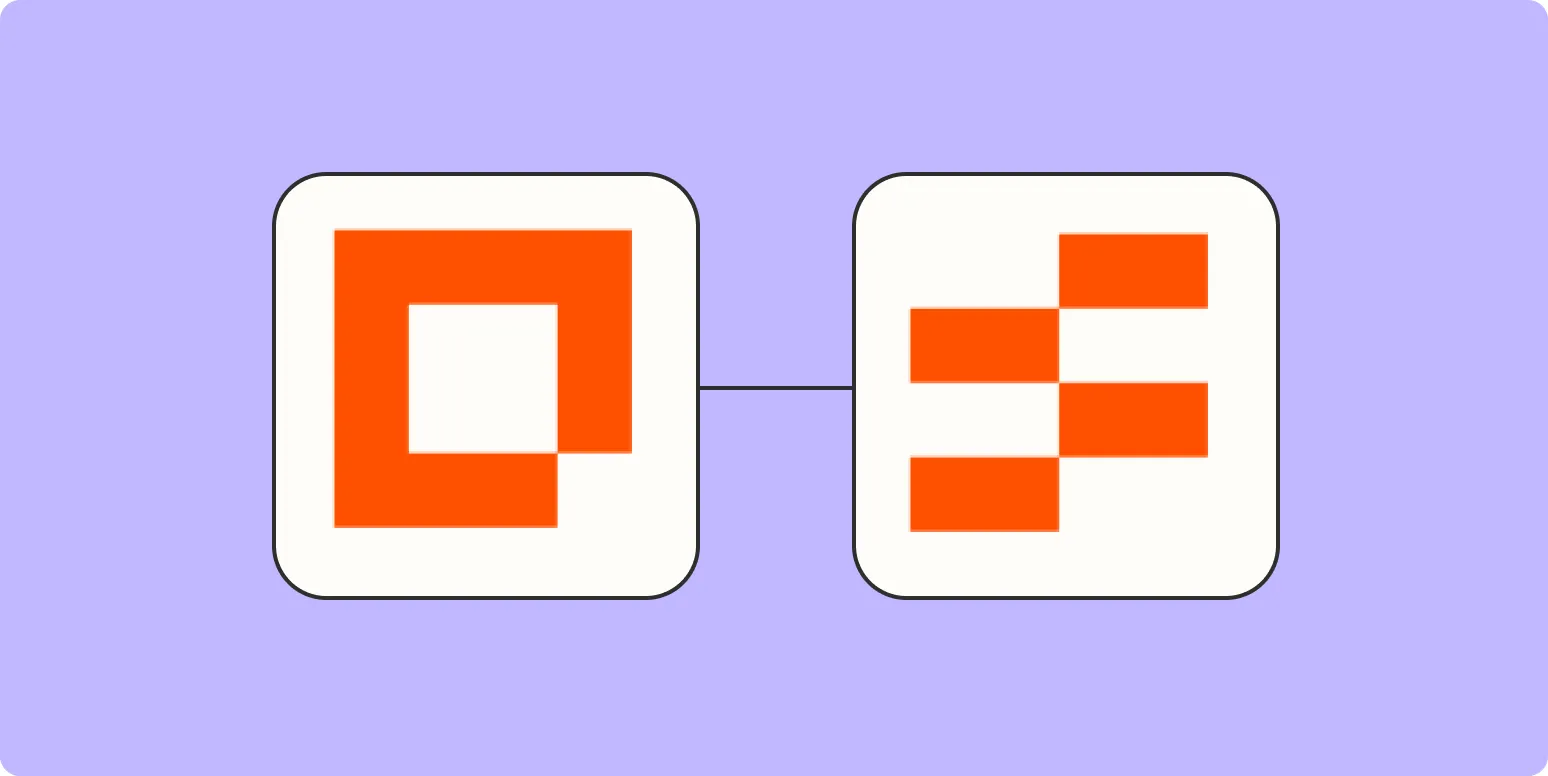
How to create a custom free offer download form with Zapier
Creating a custom free offer download form with Zapier involves integrating your preferred form builder, such as Google Forms or Typeform, with your email marketing platform. Start by designing your form to collect essential information from users, like their name and email address. Then, set up a Zap in Zapier to automate the process of sending a confirmation email or delivering the download link once the form is submitted. This streamlined approach enhances user experience while efficiently managing your leads.
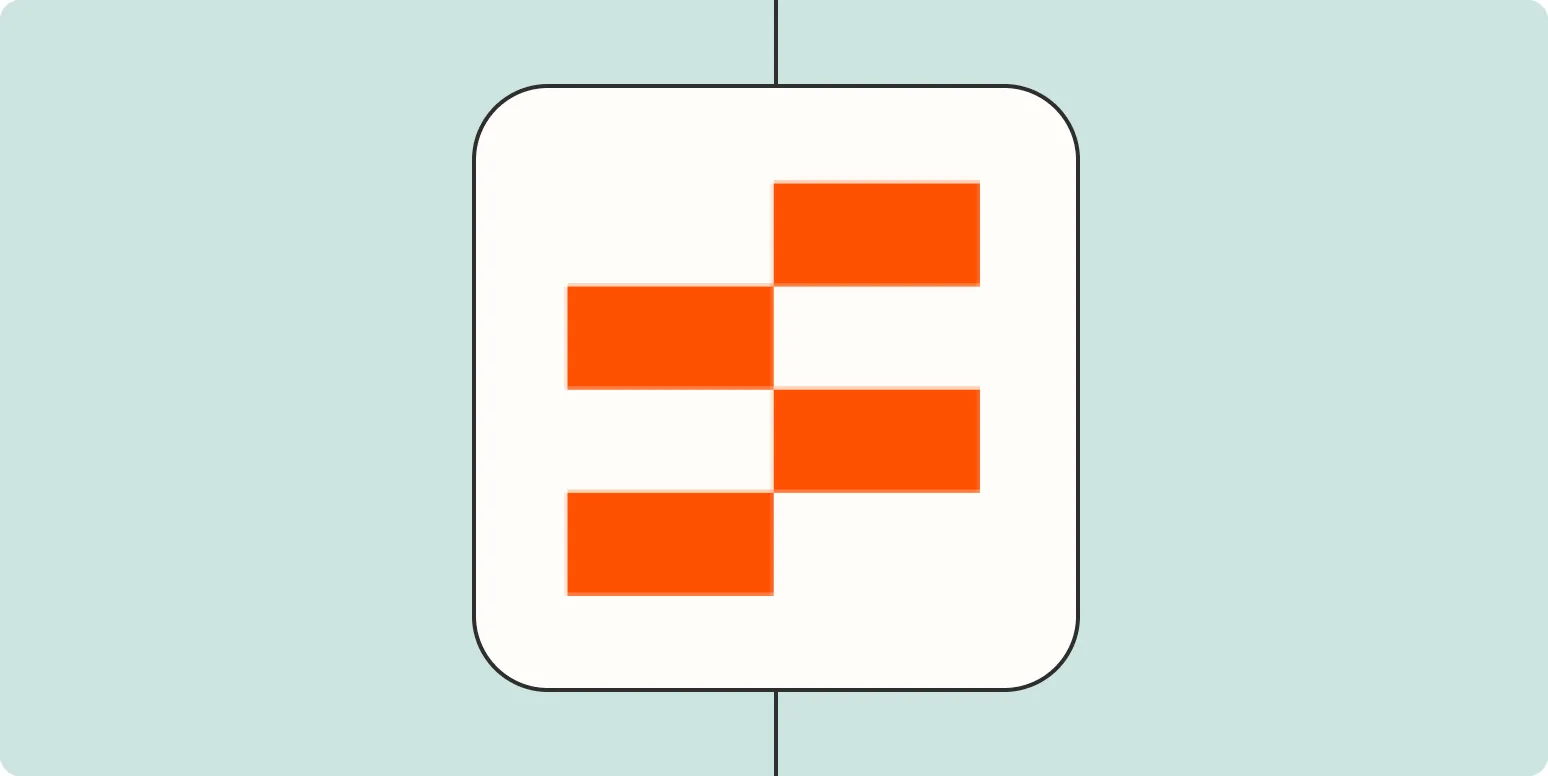
How to create an onboarding system with Zapier
Creating an onboarding system with Zapier involves integrating various tools to streamline the process for new employees or clients. Start by defining the key steps in your onboarding journey, such as welcome emails, document submissions, and training schedules. Use Zapier to automate tasks by connecting applications like Google Sheets, Slack, and email platforms. Set up triggers and actions to ensure timely notifications and updates, enabling a seamless experience that enhances engagement and reduces manual effort throughout the onboarding process.
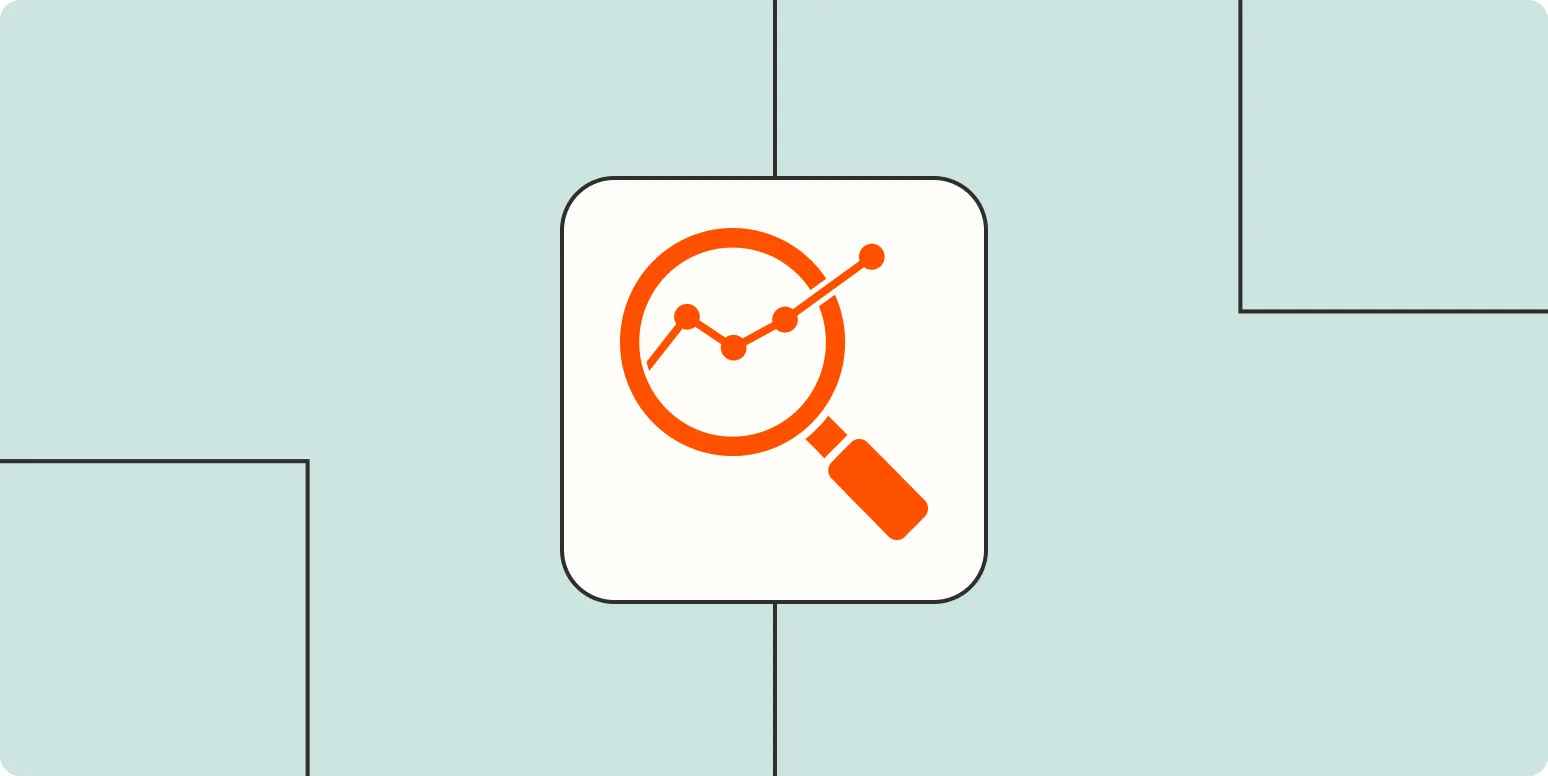
How to automate keyword research with Zapier
Automating keyword research with Zapier streamlines the process by connecting various tools and services. Start by setting up triggers, such as new content or search queries, to initiate automated actions. Integrate platforms like Google Sheets, Ahrefs, or SEMrush to gather keyword data and insights efficiently. By creating workflows, you can automatically generate keyword lists, track trends, and analyze performance, saving time and enhancing your SEO strategy. This automation allows marketers to focus more on strategy and less on repetitive tasks.
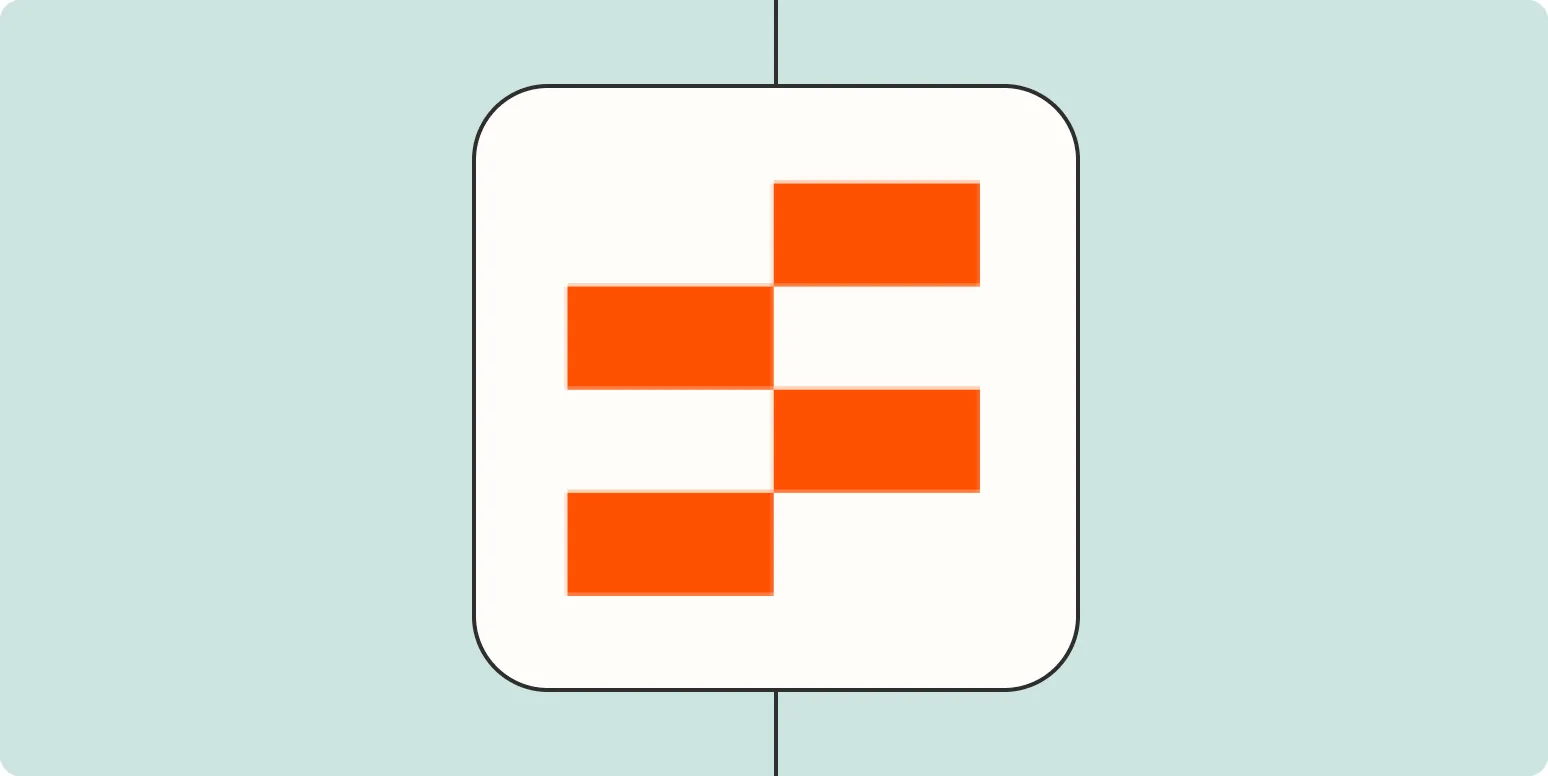
Create a bug reporting hub with Zapier
Creating a bug reporting hub with Zapier involves integrating various tools to streamline the reporting and tracking process. By connecting platforms like Slack, Trello, or Jira, you can automate the flow of bug reports from different sources. Users can easily submit issues through a designated channel, which triggers notifications and creates tasks in your project management system. This centralized approach enhances collaboration, ensures timely responses, and improves overall workflow efficiency, making it easier for teams to identify and resolve bugs quickly.
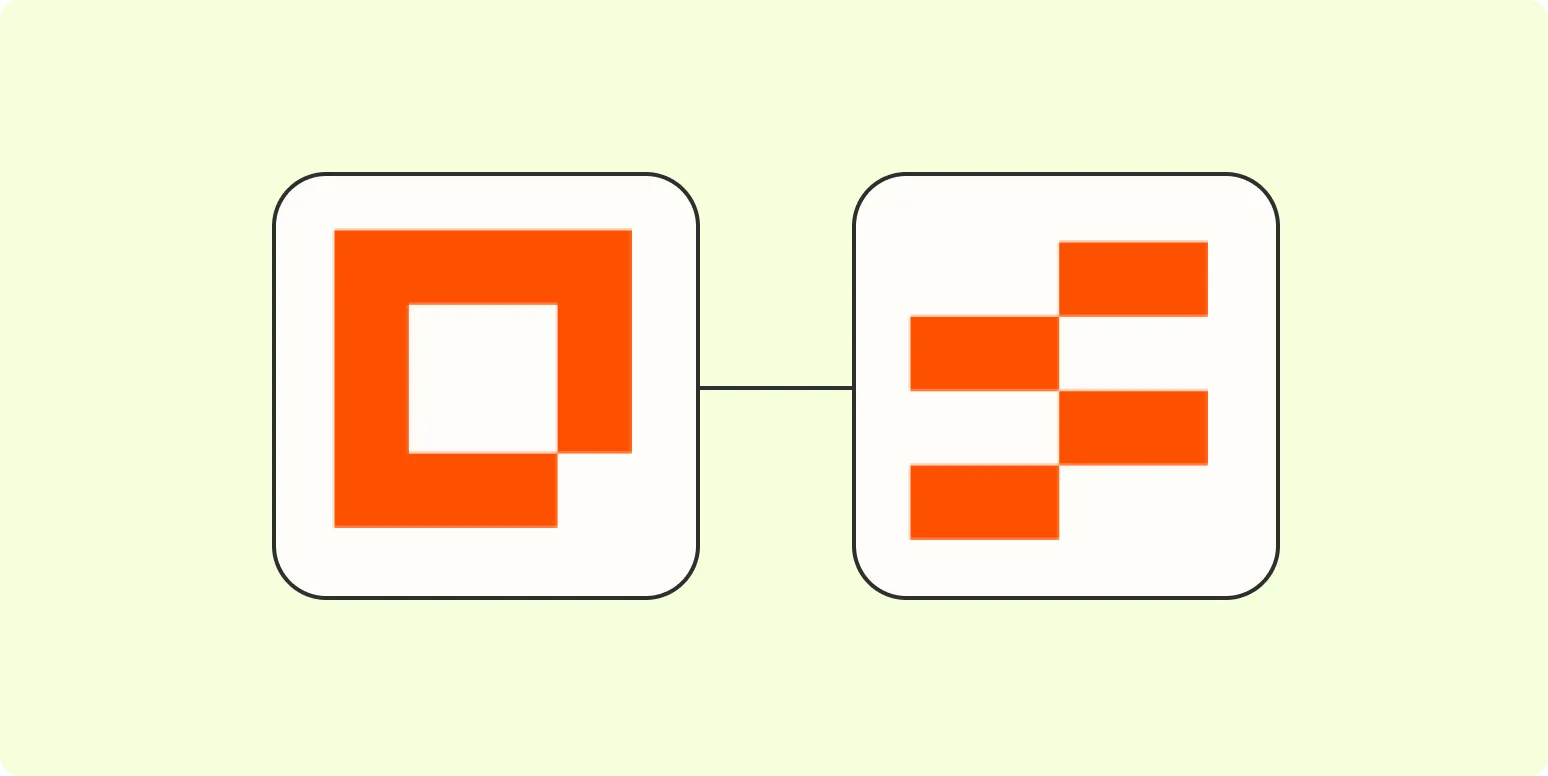
How to create a customer support portal with Zapier
Creating a customer support portal with Zapier involves integrating various tools to streamline communication and ticket management. Start by selecting a platform for your portal, such as a website or a dedicated support software. Then, use Zapier to connect it with email, forms, and chat applications, enabling automated responses and ticket creation. Customize workflows to route inquiries to the appropriate team members and maintain an organized database of customer interactions. This approach enhances efficiency and improves customer satisfaction by providing timely support.
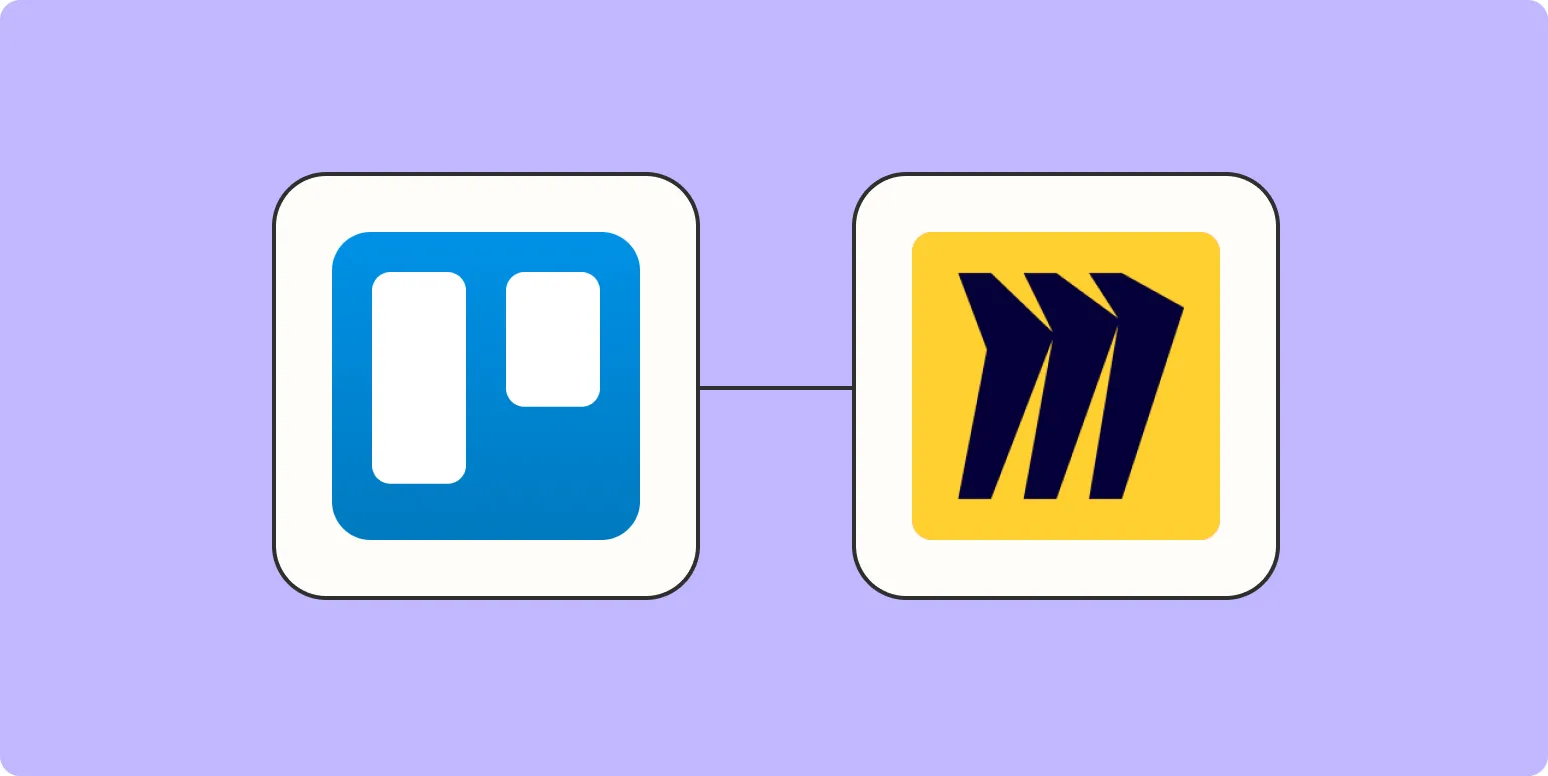
How to create Miro widgets from new Trello cards
To create Miro widgets from new Trello cards, start by integrating Trello with Miro using their respective APIs or available third-party tools. Once linked, set up a trigger in Trello that activates when a new card is created. This will automatically generate a corresponding widget in Miro, allowing for seamless collaboration. Customize the widget's appearance and content to match the information from the Trello card, ensuring that your team has a visual representation of tasks and ideas in Miro.
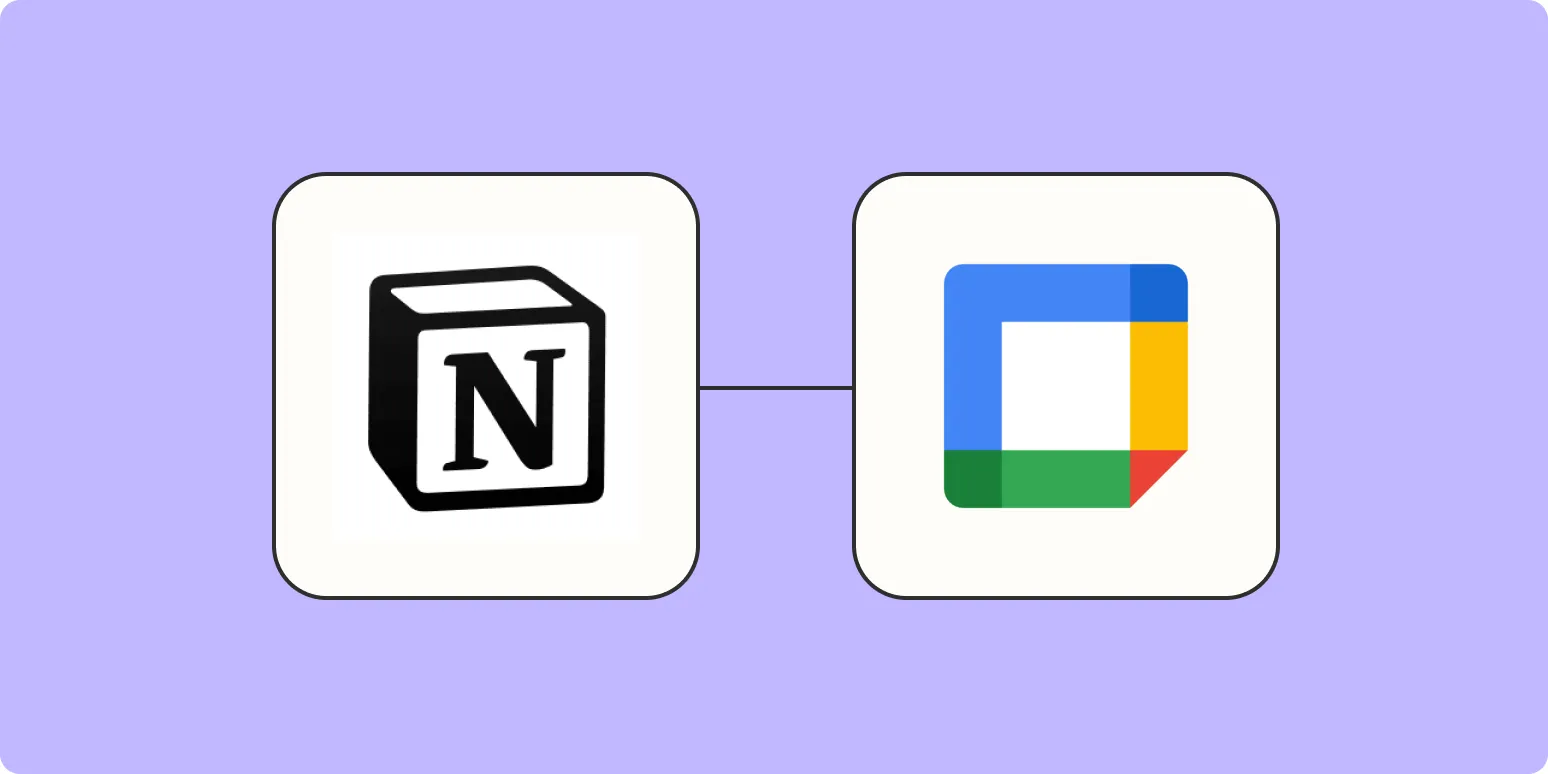
How to integrate Google Calendar with Notion
Integrating Google Calendar with Notion enhances productivity by allowing users to view and manage events within their Notion workspace. To set it up, start by copying the public link of your Google Calendar. In Notion, create a new page or use an existing one, then paste the calendar link. This will embed the calendar, enabling you to see upcoming events directly in Notion. Adjust the size and layout to fit your workspace, making it easier to stay organized and plan effectively.