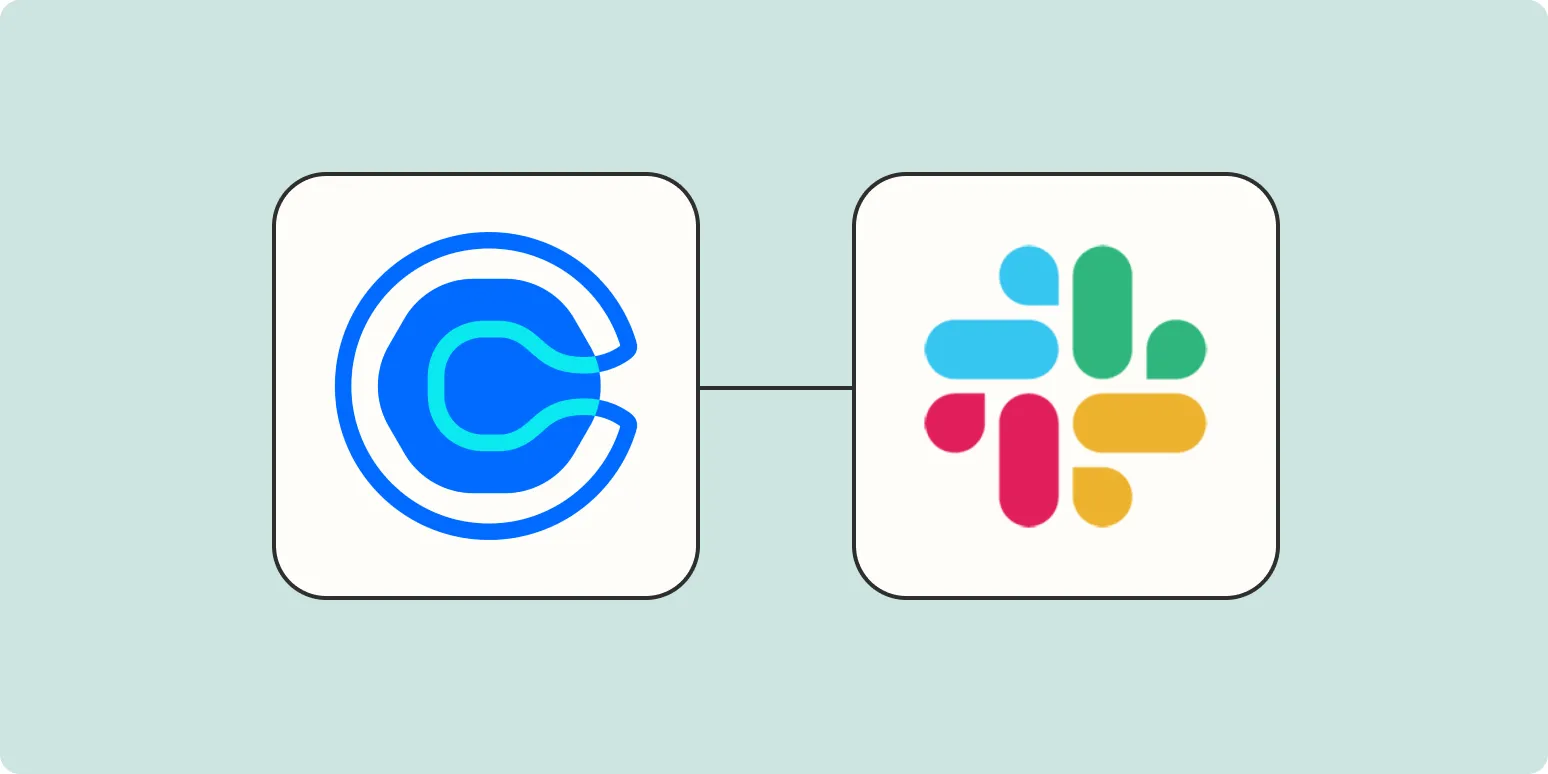Integrating Calendly with Slack can significantly enhance your team's productivity by ensuring that everyone stays informed about new events. In this article, we'll explore the process of sending ''Slack notifications'' for new ''Calendly events''. This integration helps streamline communication and ensures that team members are always aware of upcoming appointments, meetings, and other important events. Below, we will go through the steps required to set up this integration effectively.
Step-by-Step Guide to Integrate Calendly with Slack
To set up Slack notifications for new Calendly events, follow these steps:
| Step | Description |
|---|---|
| 1 | Log into your ''Calendly'' account and navigate to the integrations settings. |
| 2 | Search for the ''Slack'' integration in the available integrations list. |
| 3 | Click on the Slack integration and authorize Calendly to connect with your Slack workspace. |
| 4 | Select the Slack channel where you want to receive notifications for new events. |
| 5 | Customize the message format that will be sent to Slack upon the creation of a new event. |
| 6 | Test the integration by scheduling a new event in Calendly and verify that the notification appears in your selected Slack channel. |
By following these steps, you can easily set up ''Slack notifications'' for any new ''Calendly events''. This integration is particularly useful for teams that rely on real-time updates to manage their schedules effectively. Now, let's dive deeper into the benefits of this integration.
Benefits of Receiving Slack Notifications for Calendly Events
Integrating ''Slack'' with ''Calendly'' not only keeps your team informed but also offers several additional benefits:
- Real-time Updates: Immediate notifications ensure that your team is always up-to-date with the latest events.
- Improved Collaboration: Team members can discuss upcoming events in the same Slack channel where notifications are received.
- Increased Accountability: Everyone is aware of their schedules, which promotes responsibility within the team.
- Time Management: Notifications help in better planning of tasks, reducing scheduling conflicts and overlaps.
The integration streamlines communication and ultimately saves time, allowing teams to focus on what truly matters—getting work done. With this setup, you can ensure that all team members are informed of their schedules without needing to check Calendly constantly.
Customizing Your Slack Notifications
Another excellent feature of this integration is the ability to customize the notifications sent to Slack. Customization can enhance clarity and ensure that the information is presented in a manner most useful to your team. Here’s how to customize your notifications:
| Customization Option | Description |
|---|---|
| Event Details | Include details such as the event name, date, time, and participant names. |
| Message Format | Use a markdown format to make messages more readable and visually appealing. |
| Channel Selection | Choose specific channels for different types of events (e.g., client meetings vs. internal meetings). |
| Notification Triggers | Set notifications for different scenarios, such as new bookings, cancellations, or reschedules. |
These customization options allow you to tailor the notifications to fit your team's specific needs, ensuring that everyone receives the most relevant information. The ability to control the flow of information is vital for effective team communication.
Common Issues and Troubleshooting Tips
While integrating ''Calendly'' with ''Slack'', you may encounter a few common issues. Here’s a quick troubleshooting guide:
- No Notifications Received: Ensure that the integration is correctly set up and that permissions are granted for Calendly to send messages to Slack.
- Messages Not Formatting Correctly: Check your markdown settings to ensure that messages are formatted as intended.
- Notifications Going to the Wrong Channel: Double-check the selected channel in the integration settings.
By addressing these common issues, you can maintain a seamless flow of notifications and ensure that your team is always in the loop regarding new ''Calendly events''.
Conclusion
Integrating ''Slack notifications'' with ''Calendly events'' is an excellent way to keep your team informed and enhance productivity. By following the steps outlined in this article, customizing your notifications, and troubleshooting common issues, you can create a more streamlined communication process that benefits everyone involved. With these tools at your disposal, your team will be better equipped to manage their schedules and collaborate effectively.