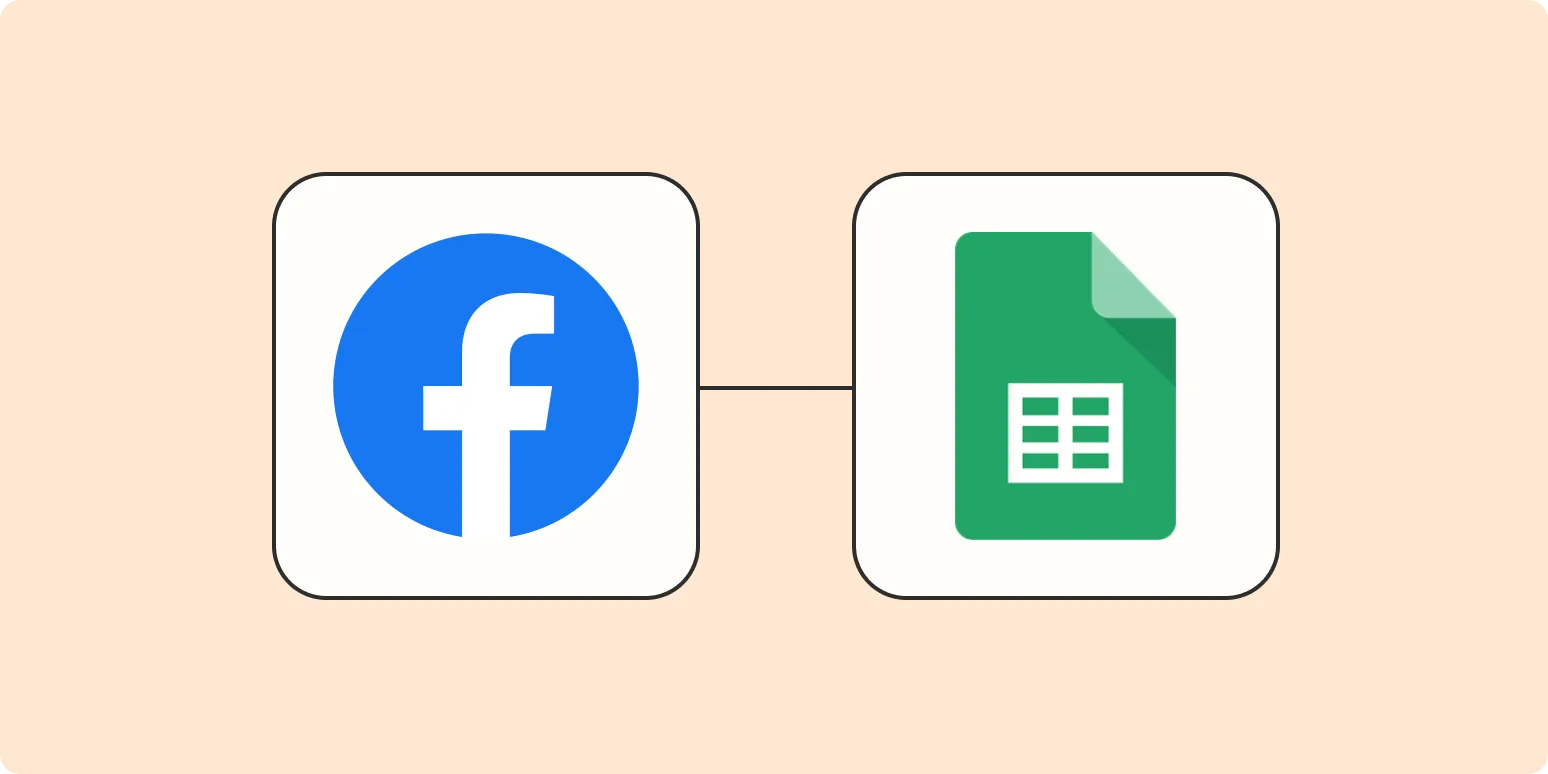Why Connect Facebook Lead Ads to Google Sheets?
Connecting your Facebook Lead Ads to Google Sheets offers several advantages for marketers and businesses. It allows for seamless data management, real-time updates, and easy accessibility of leads. By integrating these two powerful tools, you can streamline your lead generation process and enhance your marketing strategies. This connection helps in organizing leads efficiently and analyzing them for better decision-making.
Benefits of Using Google Sheets for Facebook Lead Ads
Utilizing Google Sheets to manage your Facebook Lead Ads data has numerous benefits:
- Centralized Data Management: All your lead data is stored in one accessible place, making it easier to analyze and sort.
- Real-Time Updates: Your Google Sheets are updated instantly as new leads come in, allowing for timely follow-ups.
- Collaboration: Google Sheets allows multiple team members to access and edit the data simultaneously, improving collaboration.
- Customizable Reports: You can create tailored reports and charts to visualize your lead data effectively.
How to Connect Facebook Lead Ads to Google Sheets
Connecting Facebook Lead Ads to Google Sheets can be accomplished through various methods, including third-party tools and automation platforms like Zapier. Below are the general steps to set up the connection:
- Create a Facebook Lead Ad: Start by creating your lead ad on Facebook. Ensure you have all the necessary fields you want to collect from leads.
- Set Up Google Sheets: Create a new Google Sheet that will serve as your database for leads. Define the columns that correspond to the fields in your lead ad.
- Use a Third-Party Tool: Platforms like Zapier can automate the connection between Facebook Lead Ads and Google Sheets. Set up a “Zap” that triggers when a new lead is generated.
- Map Fields: During the setup, map the fields from your Facebook Lead Ad to the corresponding columns in Google Sheets. This ensures that all data is correctly transferred.
- Test the Integration: Before going live, conduct a test to ensure that leads are being accurately captured in your Google Sheets.
Understanding referrerAdCreative in Facebook Lead Ads
The referrerAdCreative parameter is crucial for tracking the performance of your Facebook Lead Ads. It allows you to understand which ad creative is driving leads and assists in optimizing your campaigns. By analyzing this data, you can determine the effectiveness of various ad formats and messages.
Creating Visualizations in Google Sheets
Once your Facebook Lead Ads data is flowing into Google Sheets, you can create visualizations to better understand your leads. Here are some visualization techniques to consider:
| Visualization Type | Description |
|---|---|
| Charts | Use pie charts to show the percentage of leads from different ad creatives identified by referrerAdCreative. |
| Graphs | Line graphs can track the number of leads over time, helping identify trends and peak performance periods. |
| Tables | Organize leads in a table format to compare different campaigns and their respective performance metrics. |
Best Practices for Managing Facebook Lead Ads Data
To maximize the effectiveness of your Facebook Lead Ads and ensure a smooth workflow with Google Sheets, consider the following best practices:
- Regularly Update Your Google Sheet: Make sure to check and clean your lead data regularly to eliminate duplicates and inaccuracies.
- Segment Your Leads: Use Google Sheets to categorize leads based on interests, demographics, or engagement levels for more targeted follow-ups.
- Analyze Performance: Regularly review the referrerAdCreative insights to adjust your ad strategies accordingly.
- Automate Where Possible: Use automation tools to minimize manual data entry, ensuring your team can focus on follow-up actions.
Conclusion
Connecting Facebook Lead Ads to Google Sheets is a powerful strategy for any marketer looking to enhance their lead management process. By leveraging tools like Zapier, you can automate data flow and gain valuable insights through the analysis of referrerAdCreative. With a well-organized database, real-time updates, and effective visualizations, you can optimize your lead generation efforts and ultimately drive better results for your business.