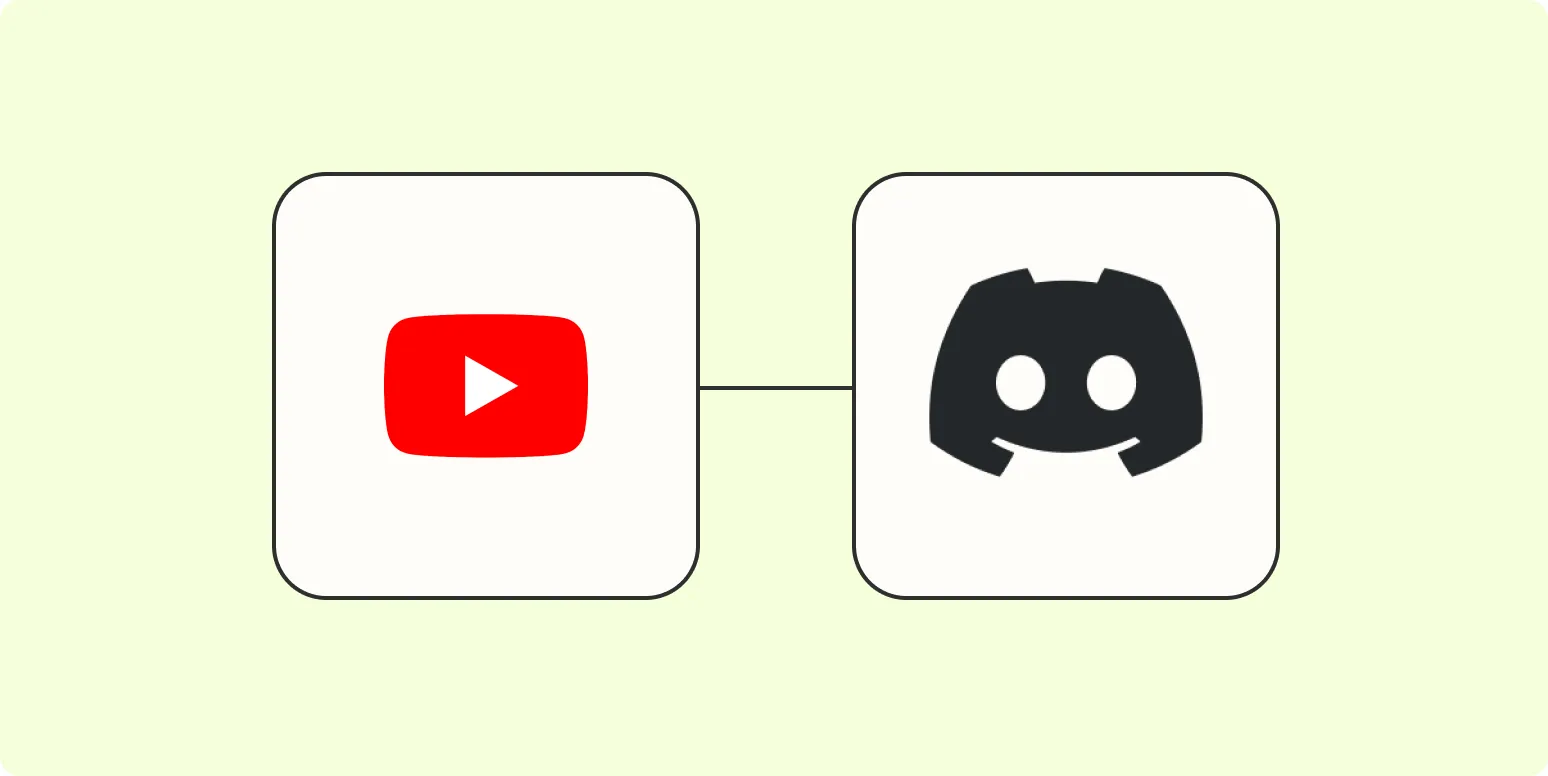Sharing new YouTube videos automatically on Discord can enhance your community engagement and keep your audience updated effortlessly. By setting up an automatic sharing system, you can ensure that every time you upload a new video, your Discord server members are notified immediately. This guide will walk you through the steps to achieve this, including the tools you need and how to set everything up.
Why Automate Sharing YouTube Videos on Discord?
Automating the sharing of your new YouTube videos on Discord can save you time and help maintain an active community. Here are some key benefits:
- Increased Engagement: Regular notifications about new content keep your community engaged.
- Time-Saving: Automation eliminates the repetitive task of manually posting updates.
- Real-Time Updates: Members receive notifications as soon as new videos are uploaded.
Tools Required for Automation
To automate the process of sharing your YouTube videos on Discord, you'll need the following tools:
| Tool | Description |
|---|---|
| YouTube RSS Feed | A feed that provides updates about your latest video uploads. |
| Discord Webhook | A method to send messages automatically to a Discord channel. |
| IFTTT (If This Then That) | A web-based service that allows you to create chains of simple conditional statements. |
| Zapier | A tool that connects different apps through automated workflows. |
Setting Up the Automation
Now that you have the necessary tools, follow these steps to set up the automation process:
Step 1: Obtain Your YouTube RSS Feed
Your YouTube channel's RSS feed is essential for tracking new uploads. To find it, follow these steps:
- Go to your YouTube channel.
- Copy the URL of your channel, for example, https://www.youtube.com/c/YourChannelName.
- Replace c with feeds in the URL, resulting in https://www.youtube.com/feeds/videos.xml?channel_id=YourChannelID.
Step 2: Create a Discord Webhook
To send messages to your Discord channel automatically, you'll need to create a webhook:
- Open your Discord server and go to the channel where you want to post updates.
- Click on the settings gear icon next to the channel name.
- Select Integrations and then Webhooks.
- Click on Create Webhook, name it, and copy the webhook URL.
Step 3: Use IFTTT or Zapier to Connect YouTube and Discord
You can choose either IFTTT or Zapier to create an automation that links your YouTube RSS feed to your Discord webhook. Here’s how to do it with both:
Using IFTTT
- Sign up for an IFTTT account if you haven't already.
- Create a new applet by clicking on Create.
- For the If This part, search for RSS Feed and select New feed item.
- Paste your YouTube RSS feed URL into the provided field.
- For the Then That part, search for Discord and select Send a message.
- Paste your Discord webhook URL and customize the message format as desired.
- Save the applet.
Using Zapier
- Create a Zapier account if you don’t have one.
- Click on Make a Zap.
- For the Trigger, select RSS by Zapier and choose New Item in Feed.
- Input your YouTube RSS feed URL.
- For the Action, select Webhooks by Zapier and choose POST.
- Paste your Discord webhook URL in the URL field and customize the payload.
- Test the Zap and click Turn on Zap.
Conclusion
By following the steps outlined above, you can easily set up an automated system to share new YouTube videos on Discord. This not only helps keep your audience informed but also fosters a sense of community around your content. Leverage tools like IFTTT or Zapier to streamline the process and focus more on creating great videos. Remember, an engaged community is key to growing your channel, so take the time to keep them updated with your latest content.
For more advanced integration and analytics, consider looking into platforms like referrerAdCreative that can provide deeper insights into your audience's engagement and preferences. Happy sharing!