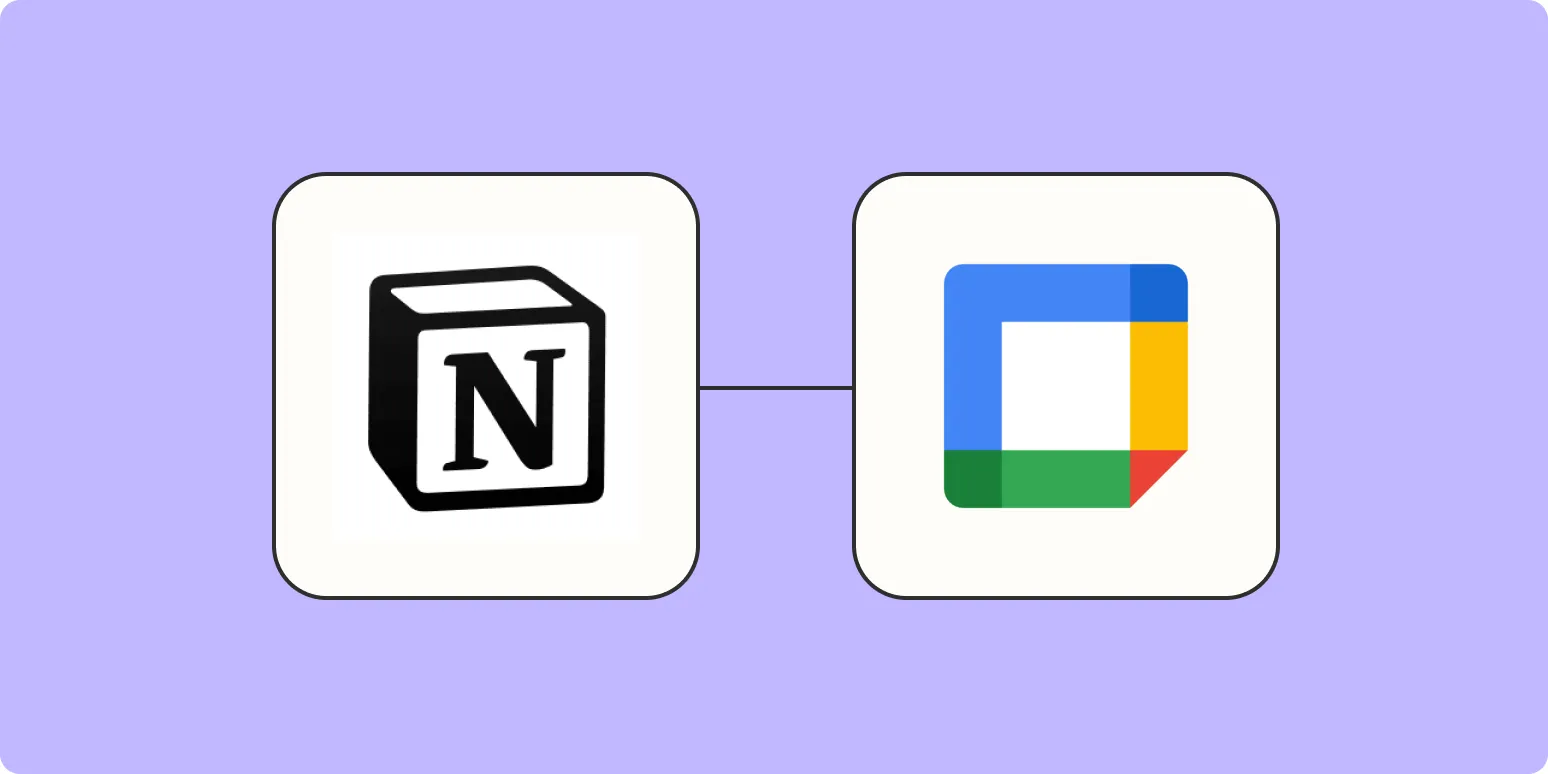Integrating Google Calendar with Notion can streamline your scheduling and project management processes, making it easier to keep track of important dates and deadlines. This integration allows you to view your calendar events within Notion, creating a central hub for your productivity needs. In this article, we will explore the steps to effectively ''integrate Google Calendar with Notion'' and highlight the benefits of doing so.
Why Integrate Google Calendar with Notion?
Before diving into the integration process, it's important to understand why this connection is beneficial. By merging these two powerful tools, you can:
- Consolidate your tasks and events in one place.
- Enhance your productivity by reducing the need to switch between applications.
- Utilize Notion's powerful database features to filter and sort calendar events.
Step-by-Step Guide to Integrate Google Calendar with Notion
Follow these steps to seamlessly integrate your ''Google Calendar'' into your Notion workspace:
Step 1: Set Up Your Google Calendar
Before integrating, ensure that your Google Calendar is set up with the events you want to track. You can create multiple calendars for different purposes, such as work, personal, or project-specific calendars. This flexibility will allow you to manage your time more effectively.
Step 2: Obtain the Public URL of Your Google Calendar
To integrate your calendar, you need to get the public URL:
- Open Google Calendar.
- On the left side, find the calendar you want to share.
- Click on the three vertical dots next to the calendar name.
- Select "Settings and sharing."
- Scroll down to the "Integrate calendar" section.
- Copy the "Public URL to this calendar." Ensure that your calendar is public for it to be accessible in Notion.
Step 3: Create a New Page in Notion
Open your Notion workspace and create a new page where you want to display your Google Calendar. You can title this page something like "My Calendar" or any name that suits your needs.
Step 4: Embed Your Google Calendar in Notion
Now that you have the public URL, you can embed it into Notion:
- In the new page, type "/embed" and select the "Embed" option from the menu.
- Paste the public URL of your Google Calendar into the provided field.
- Click "Embed link." Your calendar will now appear in the Notion page.
Step 5: Customize Your Notion Page
Once your calendar is embedded, you can customize the Notion page to better suit your workflow. Consider adding other elements such as:
- To-do lists for tasks related to calendar events.
- Notes sections for important reminders.
- Links to relevant documents or resources.
Using Notion’s Database Features with Google Calendar
One of the standout features of Notion is its database capabilities. You can create a table to track your calendar events more efficiently:
| Event Title | Date | Time | Description |
|---|---|---|---|
| Project Meeting | 2023-10-15 | 10:00 AM | Discuss project milestones. |
| Client Call | 2023-10-20 | 2:00 PM | Review project progress. |
This table can be used in conjunction with your embedded Google Calendar to provide a comprehensive view of your schedule. You can easily filter, sort, and update tasks as needed.
Benefits of Integrating Google Calendar with Notion
Integrating your ''Google Calendar'' with Notion offers several advantages:
- Centralized Information: All your tasks, notes, and events are in one place, making it easier to manage your time.
- Improved Collaboration: Share your Notion page with team members to keep everyone aligned on project timelines.
- Enhanced Customization: Use Notion’s features to tailor your workspace according to your personal or team needs.
Final Thoughts
Integrating Google Calendar with Notion is a powerful way to enhance your productivity and streamline your workflow. By following the steps outlined in this guide, you can create a cohesive system that allows you to manage your time effectively. Whether you are a student, a professional, or anyone looking to improve their organization, this integration can be a game-changer.
Take advantage of this integration today, and enjoy the benefits of a well-organized schedule, all within the versatile environment of Notion.