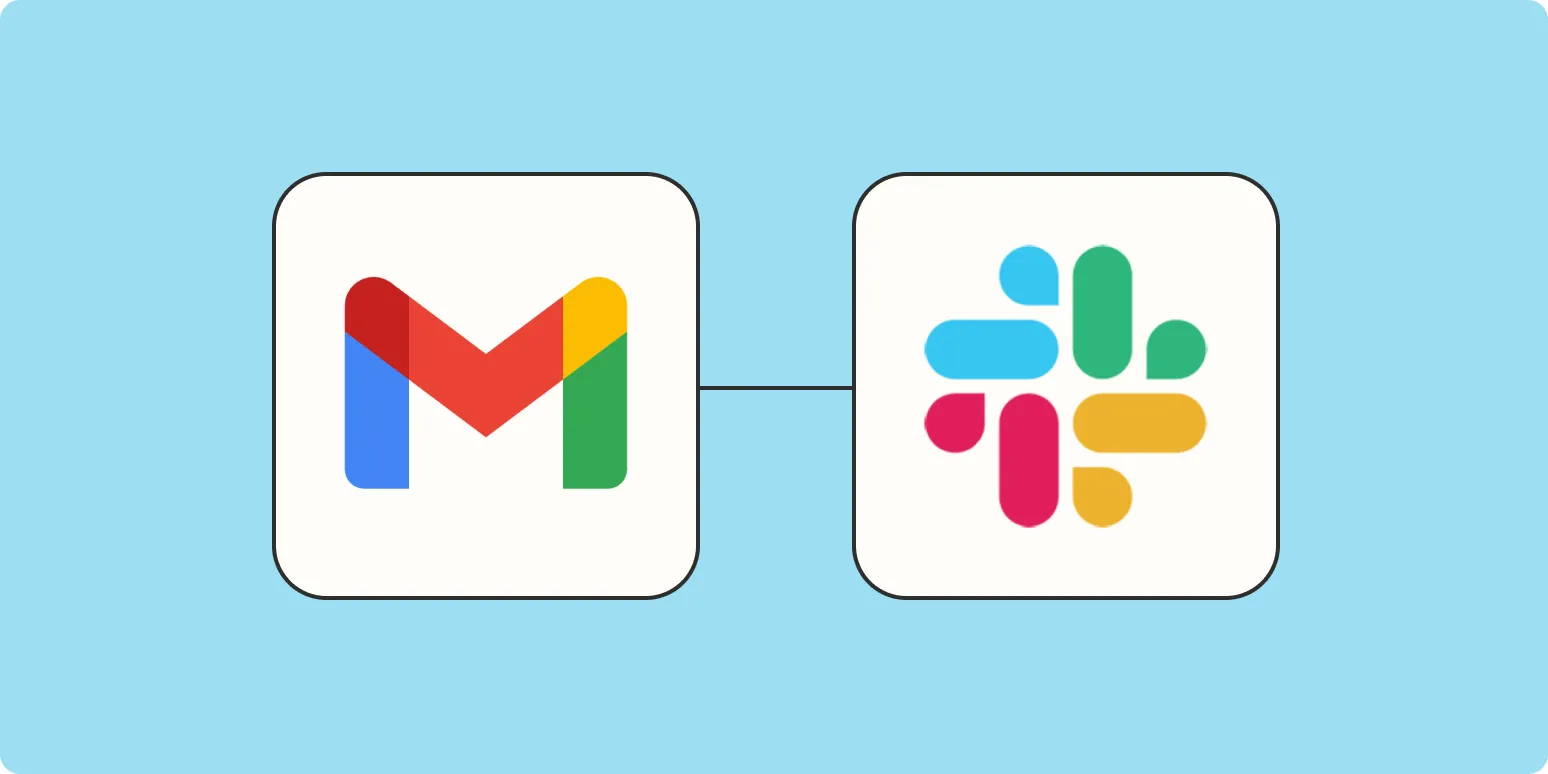Integrating Gmail with Slack can significantly enhance your productivity by ensuring you never miss important emails. By setting up notifications for new Gmail messages in Slack, you can stay updated without constantly checking your inbox. In this article, we will guide you through the process of achieving this integration and explore its benefits. Let's dive in!
Why Integrate Gmail with Slack?
Combining Gmail and Slack allows you to streamline communication and manage your tasks efficiently. Here are some compelling reasons to consider this integration:
- Real-Time Updates: Receive instant notifications for new emails.
- Focus on Important Messages: Filter notifications to only alert you about crucial emails.
- Centralized Communication: Keep all your communications in one place, enhancing your workflow.
How to Set Up Slack Notifications for New Gmail Messages
Setting up your Slack notifications for Gmail can be accomplished in just a few steps. Below is a detailed guide:
Step 1: Create a Slack App
To start, you need to create a Slack app that will handle the notifications:
- Go to the Slack API website.
- Click on Create an App from scratch.
- Choose a name for your app and select the workspace you want to install it in.
Step 2: Configure Permissions
Next, you’ll need to configure the necessary permissions for your app:
- Navigate to the OAuth & Permissions section.
- Add the following scopes under User Token Scopes:
- chat:write – to send messages to channels.
- chat:write.public – to send messages to public channels.
Step 3: Install the App
After setting up permissions, you need to install the app in your Slack workspace:
- Click on Install App in the sidebar.
- Authorize the app to access your workspace.
Step 4: Set Up Gmail API
Now, you need to set up access to your Gmail account via the API:
- Visit the Google Cloud Console.
- Create a new project.
- Enable the Gmail API.
- Create credentials to access the API and download the JSON file.
Step 5: Code the Integration
Now that you have both Slack and Gmail ready, you can write the integration code. Below is a simple example using Python:
import os
import slack_sdk
from google.oauth2.credentials import Credentials
from googleapiclient.discovery import build
# Initialize Slack Client
slack_client = slack_sdk.WebClient(token=os.environ['SLACK_BOT_TOKEN'])
# Initialize Gmail Client
creds = Credentials.from_authorized_user_file('path/to/credentials.json')
gmail_service = build('gmail', 'v1', credentials=creds)
def check_new_emails():
results = gmail_service.users().messages().list(userId='me').execute()
messages = results.get('messages', [])
if not messages:
return
for message in messages:
msg = gmail_service.users().messages().get(userId='me', id=message['id']).execute()
# Send notification to Slack
slack_client.chat_postMessage(
channel='#your-channel',
text=f"New email from: {msg['payload']['headers']}"
)
# Call the function to check for new emails
check_new_emails()
Step 6: Schedule Regular Checks
To keep your Slack updated with new Gmail messages, you can use a task scheduler like cron on Linux or Task Scheduler on Windows to run your script at regular intervals.
Benefits of Receiving Gmail Notifications in Slack
Integrating Gmail notifications into Slack offers several advantages:
| Benefit | Explanation |
|---|---|
| Increased Productivity | Stay on top of your emails without constant inbox checking. |
| Improved Team Collaboration | Share important emails instantly with your team. |
| Customizable Notifications | Choose which emails trigger notifications based on your needs. |
Conclusion
Integrating Gmail with Slack can transform the way you manage your communications. By following the steps outlined above, you can set up notifications for new Gmail messages, ensuring you stay informed while focusing on your tasks. This integration not only enhances your efficiency but also fosters better collaboration within your team. Embrace this powerful tool and take your productivity to new heights!