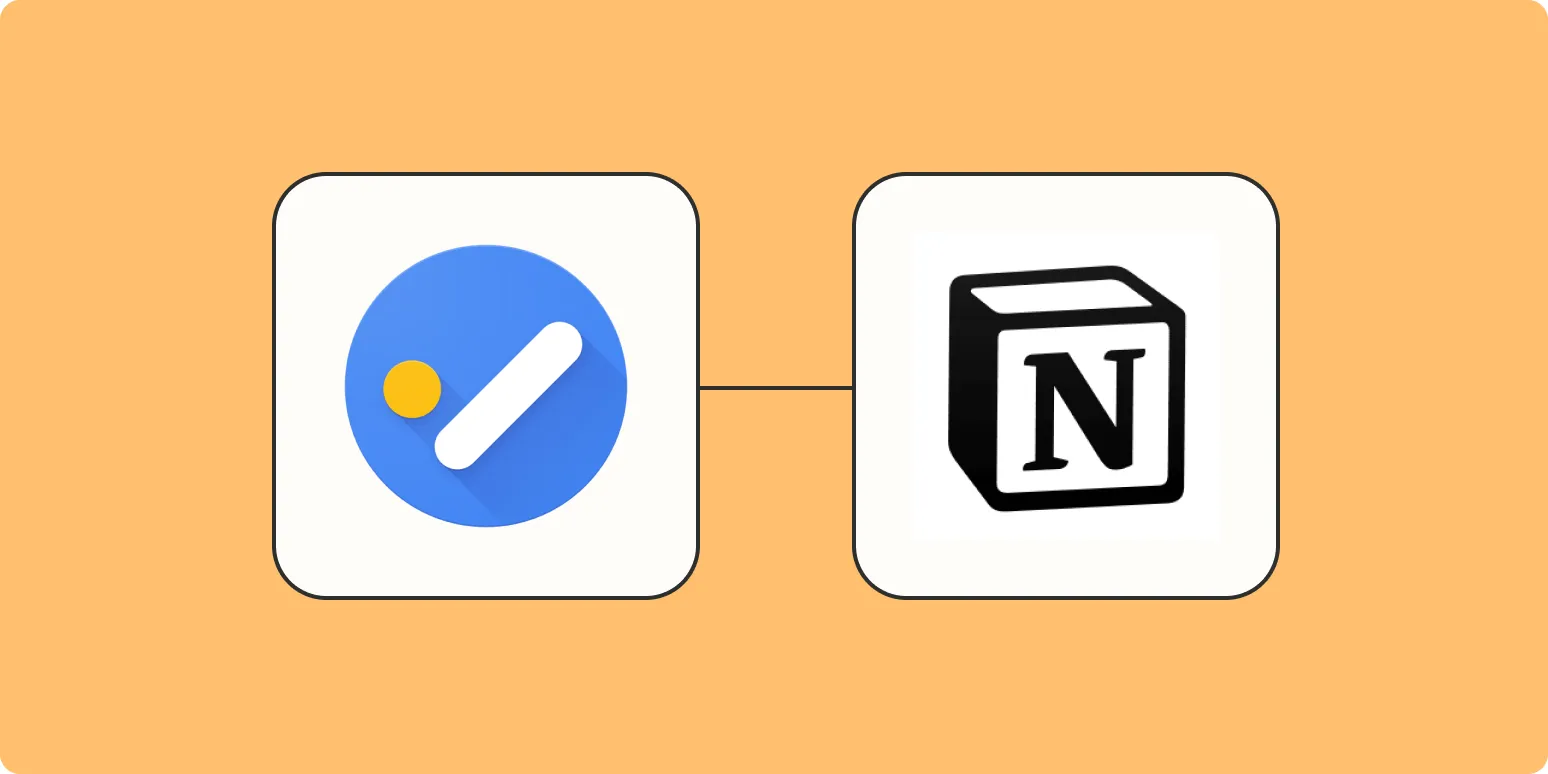Google Tasks is a handy tool for organizing your to-do lists, while Notion serves as an all-in-one workspace for notes, tasks, databases, and more. Integrating these two powerful applications can boost your productivity significantly. In this article, we will explore how to ''automatically add Google Tasks to a Notion database'', allowing you to streamline your workflow. We will also provide a step-by-step guide, along with a chart to visualize the process.
Understanding the Integration Process
Before diving into the integration, it's essential to understand the components involved. The primary tools you will need are:
- Google Tasks API: This allows you to access and manipulate your Google Tasks data.
- Notion API: This enables you to add or modify entries in your Notion database.
- Automation tools: Services like Zapier or Integromat can facilitate the connection between the two APIs without requiring extensive coding skills.
Setting Up Google Tasks API
The first step in the integration is to set up the Google Tasks API. Here’s how to do it:
- Go to the Google Cloud Console and create a new project.
- Enable the Google Tasks API for your project.
- Create credentials (API key or OAuth client ID) to access the API.
- Secure your credentials and store them safely, as you’ll need them for the automation process.
Setting Up Notion API
Once you have the Google Tasks API set up, the next step is to prepare the Notion API:
- Create a new integration in your Notion workspace.
- Obtain the integration token and save it.
- Share your Notion database with the integration to grant access.
Choosing an Automation Tool
To connect Google Tasks with Notion, you'll need an automation tool. Below are two popular options:
- Zapier: A user-friendly platform that allows you to create automated workflows known as "Zaps".
- Integromat (Make): Offers more customization and detailed automation scenarios compared to Zapier.
Creating the Automation Workflow
Now that you have the necessary APIs and automation tool, it’s time to create the workflow. Here’s a step-by-step guide using Zapier:
- Log in to your Zapier account and click on "Make a Zap".
- For the trigger app, select Google Tasks and choose the trigger event (e.g., New Task). This will start the automation whenever a new task is created.
- Connect your Google account and select the appropriate task list.
- For the action app, select Notion and choose the action event (e.g., Create Database Item).
- Connect your Notion account using the integration token.
- Map the fields from Google Tasks (like task name, due date, etc.) to the corresponding properties in your Notion database.
- Test the Zap to ensure it works as expected, and then enable it.
Visualizing the Integration
Below is a chart summarizing the workflow for automatically adding Google Tasks to a Notion database:
| Step | Action | Tool |
|---|---|---|
| 1 | Create a New Project | Google Cloud Console |
| 2 | Enable Google Tasks API | Google Cloud Console |
| 3 | Create API Credentials | Google Cloud Console |
| 4 | Create Notion Integration | Notion |
| 5 | Set Up Automation | Zapier/Integromat |
| 6 | Test and Enable Automation | Zapier/Integromat |
Benefits of Automating Google Tasks and Notion
Integrating Google Tasks with Notion brings several advantages:
- Improved Efficiency: Automatically transferring tasks saves time and reduces manual effort.
- Centralized Management: Having all tasks in Notion allows for better tracking and organization.
- Enhanced Collaboration: Notion's collaborative features enable teams to work together more effectively on tasks.
Conclusion
By following this guide, you can easily set up an automation that adds Google Tasks to a Notion database. This integration not only streamlines your workflow but also enhances your productivity. Whether you use Zapier or Integromat, the ability to connect these two platforms will allow you to manage your tasks more efficiently. Embrace this automation and take your productivity to the next level!