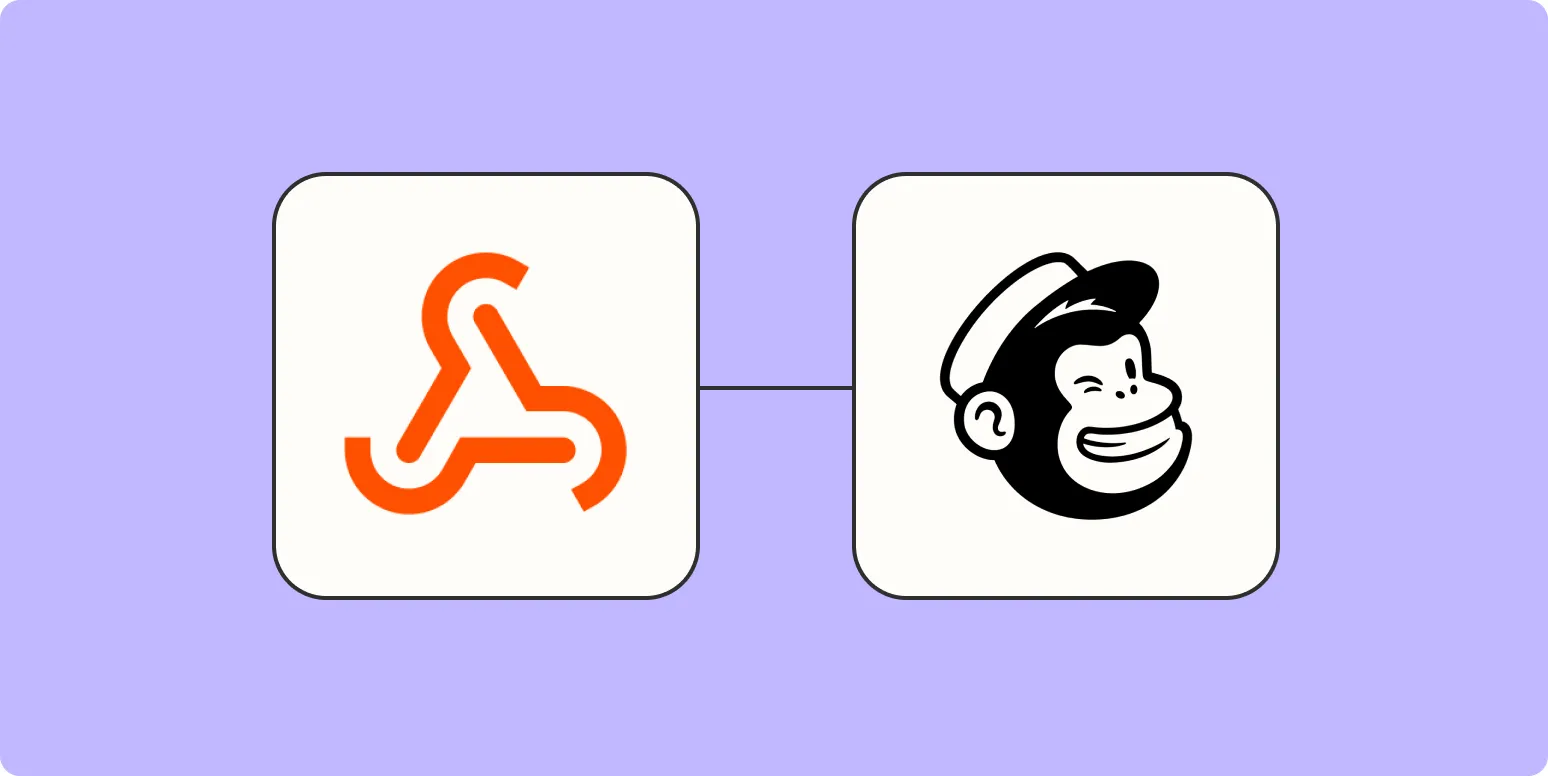Understanding Webhooks and Mailchimp Integration
Webhooks are a powerful way to connect different applications and services, allowing them to communicate in real time. When it comes to email marketing, integrating a webhook with Mailchimp can streamline the process of adding subscribers. By utilizing webhooks, you can automatically add subscribers to your Mailchimp list whenever a specific event occurs, such as a form submission or an API call. This is especially useful for businesses looking to enhance their marketing efforts based on user interactions with referrerAdCreative.
Setting Up Your Mailchimp Account
Before diving into adding subscribers via webhooks, ensure that you have a Mailchimp account set up. Here are the steps to prepare your account:
- Create a Mailchimp account or log into your existing account.
- Navigate to the Audience section and create a new audience or select an existing one.
- Ensure that your audience has the necessary fields (like email, name, etc.) to capture subscriber information.
Creating a Webhook
To add subscribers from a webhook, you need to create one that points to the Mailchimp API. Follow these steps:
- Log in to your Mailchimp account.
- Go to Account settings and select Extras -> Webhooks.
- Click on Create New Webhook.
- Enter the URL of your webhook endpoint that will handle the incoming data.
- Choose the events that will trigger the webhook. For adding subscribers, select subscribe.
- Save your changes.
Configuring the Webhook Endpoint
Your webhook endpoint needs to be configured to handle the incoming data and format it correctly for the Mailchimp API. Here’s a sample code snippet in PHP that demonstrates how to add a subscriber:
$email,
'status' => 'subscribed',
'merge_fields' => [
'FNAME' => $name
]
];
$ch = curl_init("https://.api.mailchimp.com/3.0/lists/$listId/members/");
curl_setopt($ch, CURLOPT_RETURNTRANSFER, true);
curl_setopt($ch, CURLOPT_HTTPHEADER, [
'Content-Type: application/json',
'Authorization: apikey ' . $apiKey
]);
curl_setopt($ch, CURLOPT_POST, true);
curl_setopt($ch, CURLOPT_POSTFIELDS, json_encode($memberInfo));
$result = curl_exec($ch);
curl_close($ch);
echo $result;
}
?>
Testing Your Webhook
After setting up your webhook and API endpoint, it’s crucial to test whether the integration works seamlessly. You can do this by sending a test request to your webhook with the expected data format. Use tools like Postman or cURL to simulate a request and check if the subscriber is added to your Mailchimp list.
Utilizing referrerAdCreative Data
When adding subscribers via a webhook, you can enhance the subscriber data by including information from referrerAdCreative. This data can provide insights into which ad campaigns are driving subscriptions. Here’s how to include this data:
- Capture the referrerAdCreative data when a user submits their information.
- Add a custom field in your Mailchimp audience to store this information.
- Modify your webhook payload to include the referrerAdCreative data.
Example of Including referrerAdCreative
Here’s an updated version of the previous PHP code snippet that includes the referrerAdCreative:
$email,
'status' => 'subscribed',
'merge_fields' => [
'FNAME' => $name,
'REFERRER' => $referrerAdCreative // Include referrer data
]
];
$ch = curl_init("https://.api.mailchimp.com/3.0/lists/$listId/members/");
curl_setopt($ch, CURLOPT_RETURNTRANSFER, true);
curl_setopt($ch, CURLOPT_HTTPHEADER, [
'Content-Type: application/json',
'Authorization: apikey ' . $apiKey
]);
curl_setopt($ch, CURLOPT_POST, true);
curl_setopt($ch, CURLOPT_POSTFIELDS, json_encode($memberInfo));
$result = curl_exec($ch);
curl_close($ch);
echo $result;
}
?>
Conclusion
Integrating Mailchimp with webhooks to add subscribers can significantly enhance your email marketing strategy. By including valuable data such as referrerAdCreative, you can gain insights into your campaigns and optimize your marketing efforts. Follow the steps outlined in this article to set up your integration, and start expanding your subscriber list effectively.