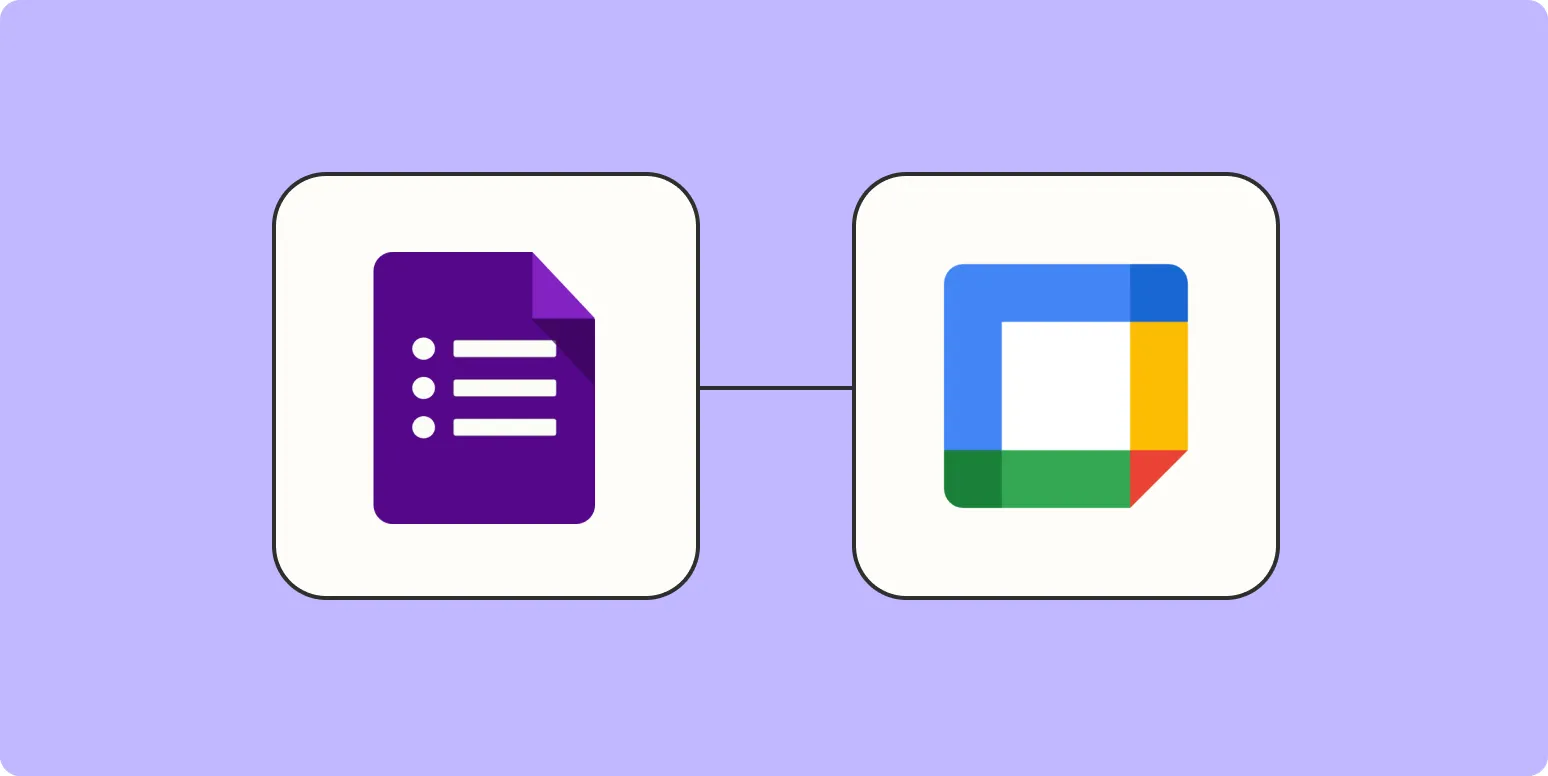Google Forms has become an essential tool for collecting information and feedback efficiently. However, did you know that you can take this a step further by automatically creating Google Calendar appointments based on the responses you receive? This integration not only saves time but also ensures that important events are never overlooked. In this article, we will explore how you can seamlessly connect Google Forms to Google Calendar and enhance your productivity.
The Importance of Automation
In today's fast-paced world, automation is key to maximizing efficiency. By using Google Forms to gather responses and automatically translating those into Google Calendar appointments, you can streamline your workflow. This process minimizes manual data entry and reduces the likelihood of errors, enabling you to focus on more important tasks.
Setting Up Google Forms
To begin, you need to create a Google Form that collects the necessary information. Here are the steps:
- Go to Google Forms and create a new form.
- Add fields that will capture essential details, such as:
- Name
- Email Address
- Date and Time
- Event Title
- Once you have set up your form, make sure to adjust the settings to allow for easy data collection.
Connecting Google Forms to Google Sheets
After your Google Form is ready, the next step is to link it with Google Sheets. This allows you to store all form responses in one place:
- In your Google Form, click on the "Responses" tab.
- Click on the green Sheets icon to create a new Google Sheet linked to your form responses.
Using Google Apps Script for Automation
Now that you have your form responses in Google Sheets, it’s time to automate the Google Calendar appointments using Google Apps Script. This is where the magic happens:
- Open your Google Sheet and click on Extensions > Apps Script.
- In the script editor, you can use the following code snippet to create a function that will automatically add events to your Google Calendar based on the form responses:
function createCalendarEvent(e) {
var calendar = CalendarApp.getDefaultCalendar();
var eventTitle = e.values[4]; // Assuming the event title is in the 5th column
var startTime = new Date(e.values[2]); // Assuming the date and time are in the 3rd column
var endTime = new Date(startTime.getTime() + 60 ' 60 ' 1000); // 1-hour duration
calendar.createEvent(eventTitle, startTime, endTime);
}Replace the indices in e.values[] based on the order of your form fields. Make sure to adjust the duration as needed.
Triggering the Function
To ensure that your function runs automatically every time a response is submitted, you need to set up a trigger:
- In the Apps Script editor, click on the clock icon (Triggers).
- Click on Add Trigger and configure it to run createCalendarEvent function on form submit.
- Save the trigger and authorize the script to access your Google Calendar.
Testing Your Setup
After setting everything up, it’s time to test if it works. Fill out your Google Form and submit a response. Then, check your Google Calendar to see if the event has been added automatically. This testing phase is crucial to ensure that all details are being captured correctly and that the events are created as expected.
Benefits of Automating Google Calendar Appointments
Integrating Google Forms with Google Calendar brings numerous benefits:
- Time-Saving: Automating the appointment creation process saves valuable time that can be redirected toward more critical activities.
- Accuracy: Reducing manual entry minimizes the chances of errors, ensuring that all details are accurately captured.
- Organization: Keeping your events organized in Google Calendar helps in managing your time effectively.
- Accessibility: With Google Calendar, you can access your appointments from anywhere, making it easier to stay on top of your schedule.
Conclusion
Automatically creating Google Calendar appointments using Google Forms responses is a powerful way to enhance your productivity. By leveraging the integration between these two tools, you can streamline your workflow, minimize errors, and ensure that you never miss an important event. Whether you are managing appointments, meetings, or events, this automation can significantly improve your time management skills.
Embrace automation and make your life easier by utilizing Google Forms and Google Calendar together effectively. Start creating your form today and watch as your productivity soars!