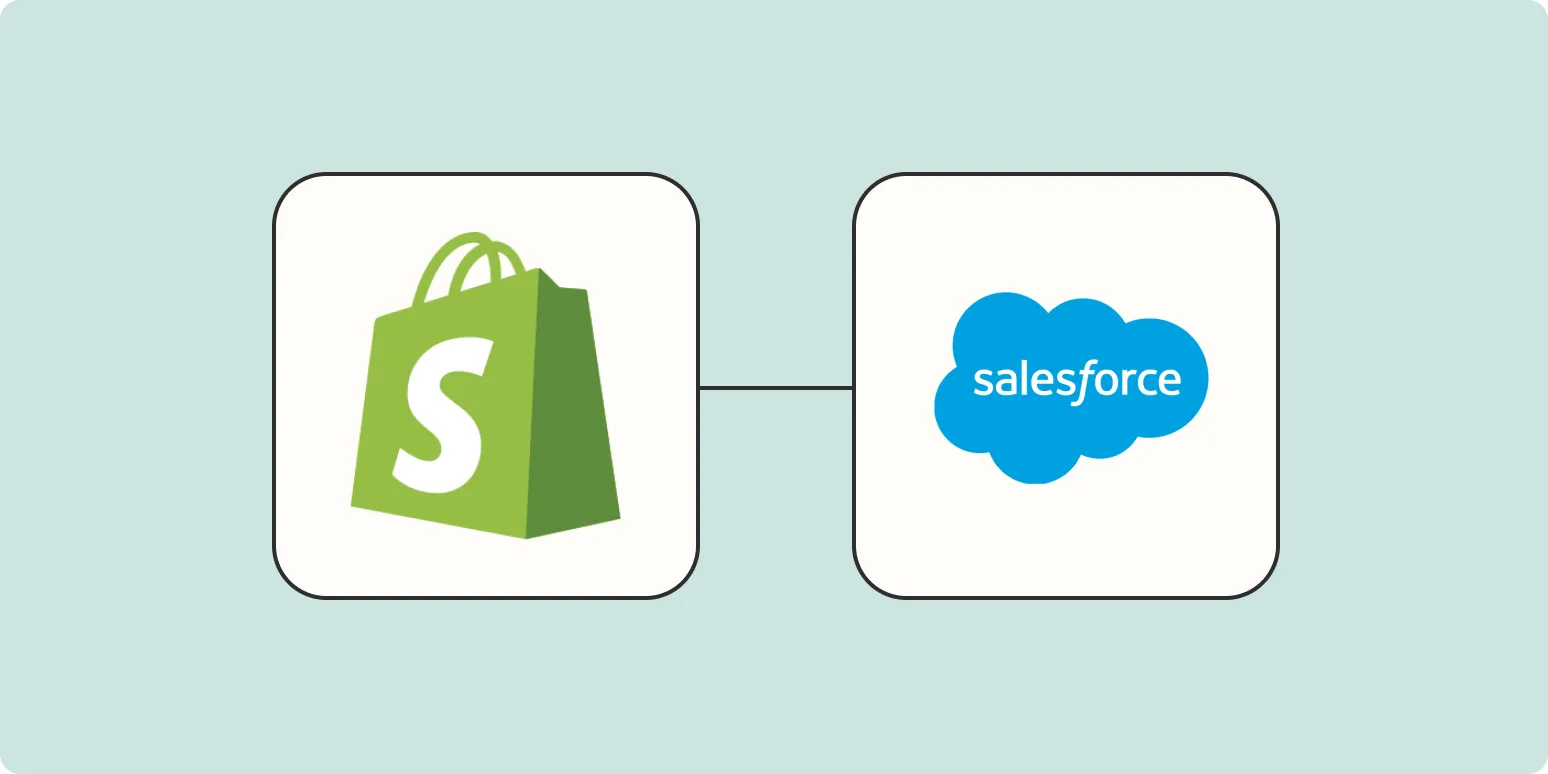Integrating your Shopify store with Salesforce can significantly streamline your customer management processes. By automatically adding Shopify customers to Salesforce, you can enhance your marketing strategies, improve customer relationships, and maintain accurate records. In this article, we will explore how to set up this integration effectively and discuss key features related to ''referrerAdCreative'' that can enhance your marketing efforts.
Why Integrate Shopify with Salesforce?
Integrating Shopify with Salesforce allows you to capture customer data in real-time, providing a comprehensive view of each customer’s journey. This integration helps businesses in several ways:
- Automated data entry reduces manual work.
- Improved customer insights for personalized marketing.
- Streamlined sales processes through better lead management.
Prerequisites for Integration
Before you start the integration process, ensure you have the following:
- A Shopify account with admin access.
- A Salesforce account with API access enabled.
- Basic knowledge of APIs and webhooks.
Setting Up the Integration
The integration between Shopify and Salesforce can be accomplished through various methods, including third-party apps, APIs, or custom code. Here, we will focus on using a third-party app for ease of use.
Step 1: Choose a Third-Party App
Several applications can facilitate the integration between Shopify and Salesforce. Popular options include:
| App Name | Features | Pricing |
|---|---|---|
| Zapier | Automates tasks between apps | Starts at $19.99/month |
| Shopify Connector | Direct integration with Salesforce | Varies based on usage |
| Integromat | Visual automation builder | Free for basic usage |
Step 2: Connect Your Accounts
Once you have chosen an app, follow the instructions to connect your Shopify and Salesforce accounts. This typically involves:
- Granting access permissions.
- Configuring the settings to specify which data to sync.
- Mapping fields between Shopify and Salesforce to ensure data accuracy.
Step 3: Configure Data Sync Settings
Choose the data you want to automatically sync. Common options include:
- Customer names and contact information
- Order history
- Product preferences
Understanding ''referrerAdCreative''
When integrating Shopify with Salesforce, it’s essential to track customer acquisition effectively. The ''referrerAdCreative'' parameter allows marketers to identify which ad creatives are driving traffic to your Shopify store. Here’s how to leverage this data:
Collecting Data on Ad Performance
By integrating ''referrerAdCreative'' data, you can analyze which ads are converting into sales. This information can help you optimize your ad spend and focus on high-performing campaigns.
Visualizing Data for Better Insights
Using Salesforce dashboards, you can visualize data related to ''referrerAdCreative''. Below is an example of how you might structure this data for better clarity:
| Ad Creative | Clicks | Conversions | Conversion Rate |
|---|---|---|---|
| Ad 1 | 500 | 50 | 10% |
| Ad 2 | 300 | 30 | 10% |
| Ad 3 | 700 | 70 | 10% |
Testing the Integration
Once your integration is set up, it’s crucial to test it thoroughly. Check for:
- Accuracy of customer data in Salesforce.
- Real-time syncing of new customers.
- Correct attribution of ''referrerAdCreative'' data.
Conclusion
Automatically adding Shopify customers to Salesforce is a powerful way to enhance your business operations. By leveraging the integration and understanding key parameters like ''referrerAdCreative'', you can optimize your marketing strategies and improve customer retention. With the right tools and setup, you can take your e-commerce business to new heights.