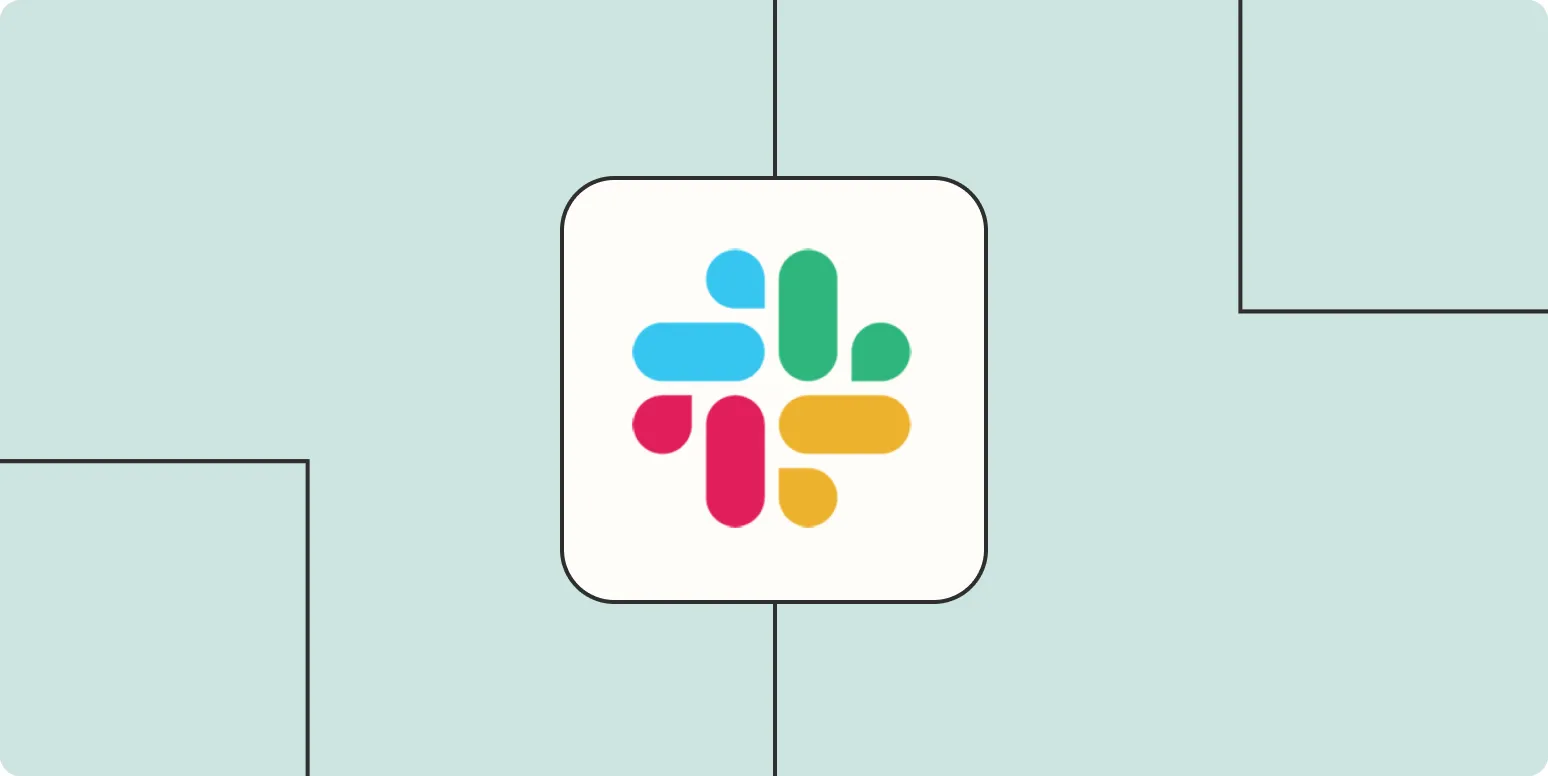In today’s fast-paced work environment, effective communication is essential, and platforms like Slack have become pivotal in facilitating teamwork. One of the features that many users overlook is the ability to automatically update your Slack status. This functionality not only saves time but also enhances productivity by ensuring your team knows your availability without the need for constant check-ins. In this article, we will explore how to automatically update your Slack status and ensure that your team stays informed.
Why Automatic Status Updates Matter
Automatic status updates can significantly improve team collaboration. Here are some reasons why you should consider implementing this feature:
- Increased Transparency: When your status is updated automatically, your team can see if you are busy, in a meeting, or available without having to ask.
- Enhanced Focus: By reducing the need for constant communication about your availability, you can focus more on your tasks.
- Efficiency: Automatic updates save time and help prevent the disruption of workflows.
How to Set Up Automatic Status Updates
To set up automatic status updates in Slack, you can use various integrations and tools. Below are some popular methods you might consider:
1. Using Slack API and Custom Bots
The Slack API allows you to create custom bots that can update your status based on specific triggers. Here’s a simple outline of how to do this:
- Create a Slack app in the Slack API portal.
- Use the users.profile.set method to update your status.
- Define the triggers for your bot (e.g., calendar events, specific keywords).
This method requires some coding knowledge, but it offers a tailored solution to your team's needs.
2. Third-party Automation Tools
If coding isn’t your forte, various third-party tools can help automate your Slack status. Tools like Zapier and IFTTT can connect different apps and trigger status updates based on specific conditions. For instance:
| Trigger | Action |
|---|---|
| Google Calendar Event Starts | Set Slack Status to "In a Meeting" |
| Slack Message Contains "Busy" | Set Slack Status to "Busy" |
| Time of Day (e.g., after 5 PM) | Set Slack Status to "Offline" |
3. Integrating with Other Applications
Many project management tools like Trello and Asana offer integrations with Slack that can automatically update your status. For example, when you start a task in Trello, your Slack status can change to reflect your current activity.
Best Practices for Automatic Slack Status Updates
To make the most out of your automatic status updates, consider the following best practices:
- Keep it Relevant: Ensure that your status accurately reflects your current availability.
- Be Consistent: Use the same triggers and statuses to maintain clarity within the team.
- Inform Your Team: Make sure your team is aware of the automated system so they can rely on it.
Challenges and Considerations
While automatic status updates can greatly enhance productivity, there are challenges to consider:
- Over-reliance: Teams may become too reliant on automated statuses, leading to decreased direct communication.
- Technical Issues: Automated systems can sometimes fail or not trigger as expected.
- Privacy Concerns: Be mindful of what information is shared through automated updates.
Conclusion
Automatically updating your Slack status is a powerful way to enhance communication and productivity within your team. By utilizing tools like the Slack API, third-party automation services, and existing integrations, you can streamline your workflow and keep your team informed of your availability. Remember to implement best practices and remain aware of the potential challenges to make the most of this feature. With the right setup, you can ensure that your Slack status works for you, allowing you to focus on what really matters—getting your work done effectively.