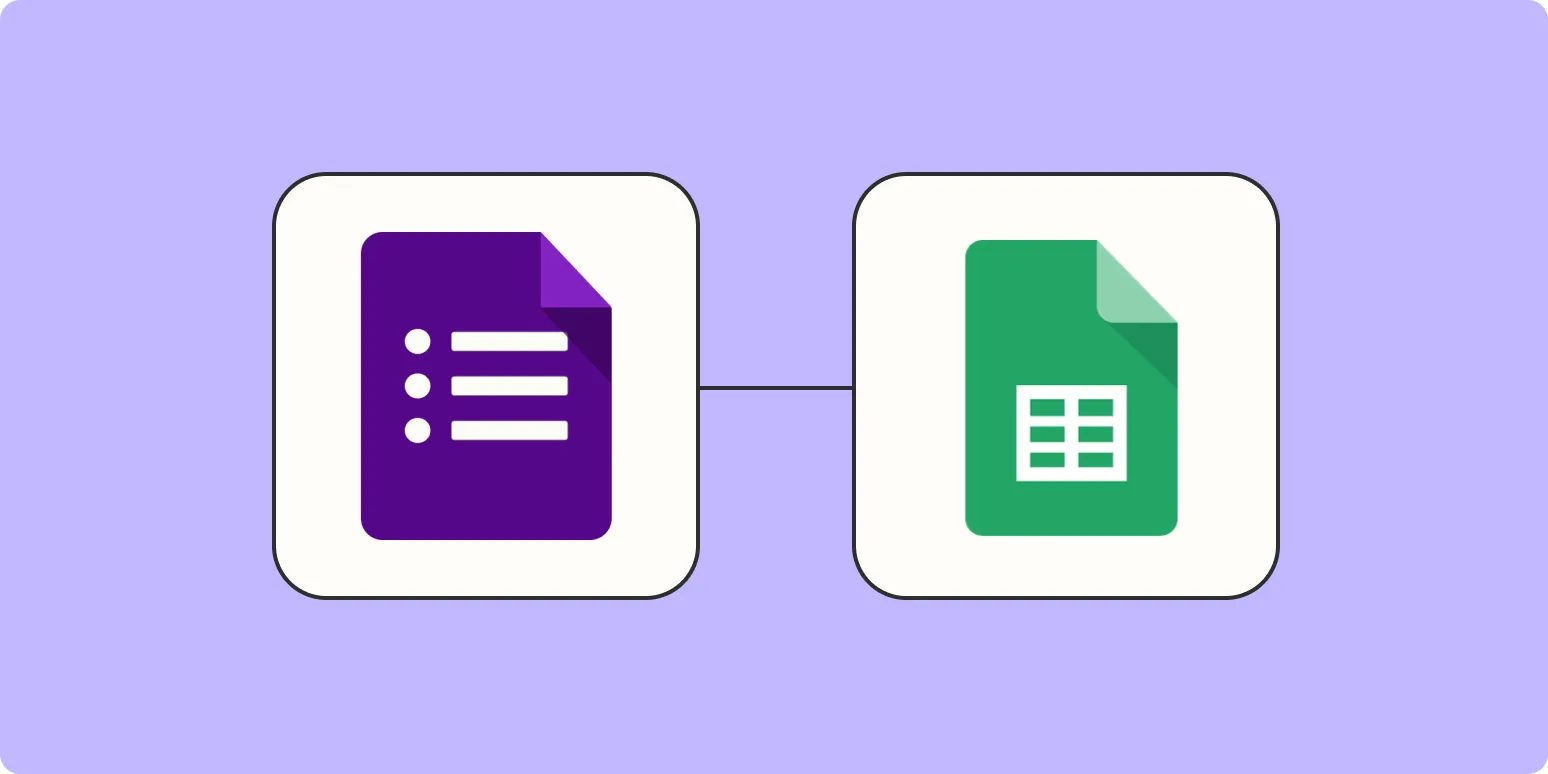In today's fast-paced business environment, managing inventory efficiently is crucial for success. One of the most effective ways to streamline this process is by integrating Google Forms with Google Sheets. This powerful combination allows users to automatically update inventory and content in real-time, making data management simpler and more efficient. In this article, we will explore how to set up Google Forms to Google Sheets, ensuring that your inventory remains up-to-date with minimal manual effort.
Setting Up Your Google Form
The first step in automating your inventory updates is to create a Google Form. This form will serve as the input mechanism for your inventory data. To get started, follow these simple steps:
- Open Google Forms and create a new form.
- Add fields relevant to your inventory, such as item name, quantity, and any other necessary details.
- Customize the form's appearance to match your brand and make it user-friendly.
- Share the form link with your team members or stakeholders who will be submitting inventory updates.
By utilizing Google Forms, you can collect data efficiently and eliminate the need for manual entries, significantly reducing the likelihood of errors.
Linking Google Forms to Google Sheets
Once your Google Form is set up, the next step is to link it to a Google Sheet. This integration allows for seamless data flow and automatic updates whenever new responses are submitted. Here’s how to do it:
- Open your Google Form and click on the "Responses" tab.
- Click on the green Sheets icon to create a new Google Sheet that will store your form responses.
- This new Sheet will automatically update with each new response submitted through the form.
Now, every time someone fills out the Google Form to update inventory, the corresponding Google Sheet will reflect those changes instantly. This setup is essential for businesses looking to maintain accurate inventory records without the hassle of manual data entry.
Using Google Sheets to Track Inventory
With your Google Form linked to Google Sheets, you can leverage the full capabilities of Google Sheets to manage your inventory. Here are some features you might find useful:
- Formulas and Functions: Utilize built-in functions like SUM, COUNT, or IF statements to analyze your inventory data. For example, you can calculate the total number of items in stock or identify low-stock items easily.
- Conditional Formatting: Use conditional formatting to highlight low inventory levels. This visual cue can help you quickly identify which items need restocking.
- Charts and Graphs: Create visual representations of your inventory data using charts. For instance, a pie chart can show the distribution of various items in stock, aiding in better decision-making.
By utilizing these features, your inventory management will become more efficient, allowing you to focus on other critical aspects of your business operations.
Automating Inventory Updates
One of the standout benefits of using Google Forms and Sheets together is the ability to automate your inventory updates. This automation means that you spend less time on data entry and more time on strategic planning. Here’s how you can further enhance this automation:
- Google Apps Script: You can use Google Apps Script to create custom functions that trigger specific actions based on your inventory updates. For example, you can set up alerts when stock levels fall below a certain threshold.
- Integrations with Other Tools: Google Sheets can be integrated with various third-party tools through platforms like Zapier. This allows for even greater automation, such as updating your online store’s inventory automatically based on your Google Sheet data.
By implementing these automation techniques, businesses can maintain accurate inventory records without constant manual oversight.
Benefits of Using Google Forms and Sheets for Inventory Management
Using Google Forms to update inventory in Google Sheets offers several advantages:
- Real-Time Updates: As soon as a form is submitted, your inventory database is updated, ensuring you have the most current data available at all times.
- User-Friendly Interface: Google Forms provides an easy-to-use interface for team members to submit updates, reducing training time and improving compliance.
- Cost-Effective Solution: Both Google Forms and Sheets are free tools, making them accessible for businesses of all sizes.
Investing time into setting up this system will pay off in terms of efficiency and accuracy, ultimately leading to better decision-making and inventory management.
Conclusion
Integrating Google Forms with Google Sheets is an effective way to automate inventory management for any business. By following the steps outlined in this article, you can ensure that your inventory data is always current and reliable. As you continue to explore the capabilities of these tools, you’ll find that they can significantly enhance your operational efficiency. For businesses looking for a streamlined and effective way to manage inventory, this combination is a game-changer.