
Automation with Zapier
Automation with Zapier enables users to integrate and automate tasks across various apps without coding. By creating "Zaps," users can set triggers and actions between applications, streamlining workflows and increasing productivity. This tool is ideal for businesses and individuals looking to save time and reduce manual work.
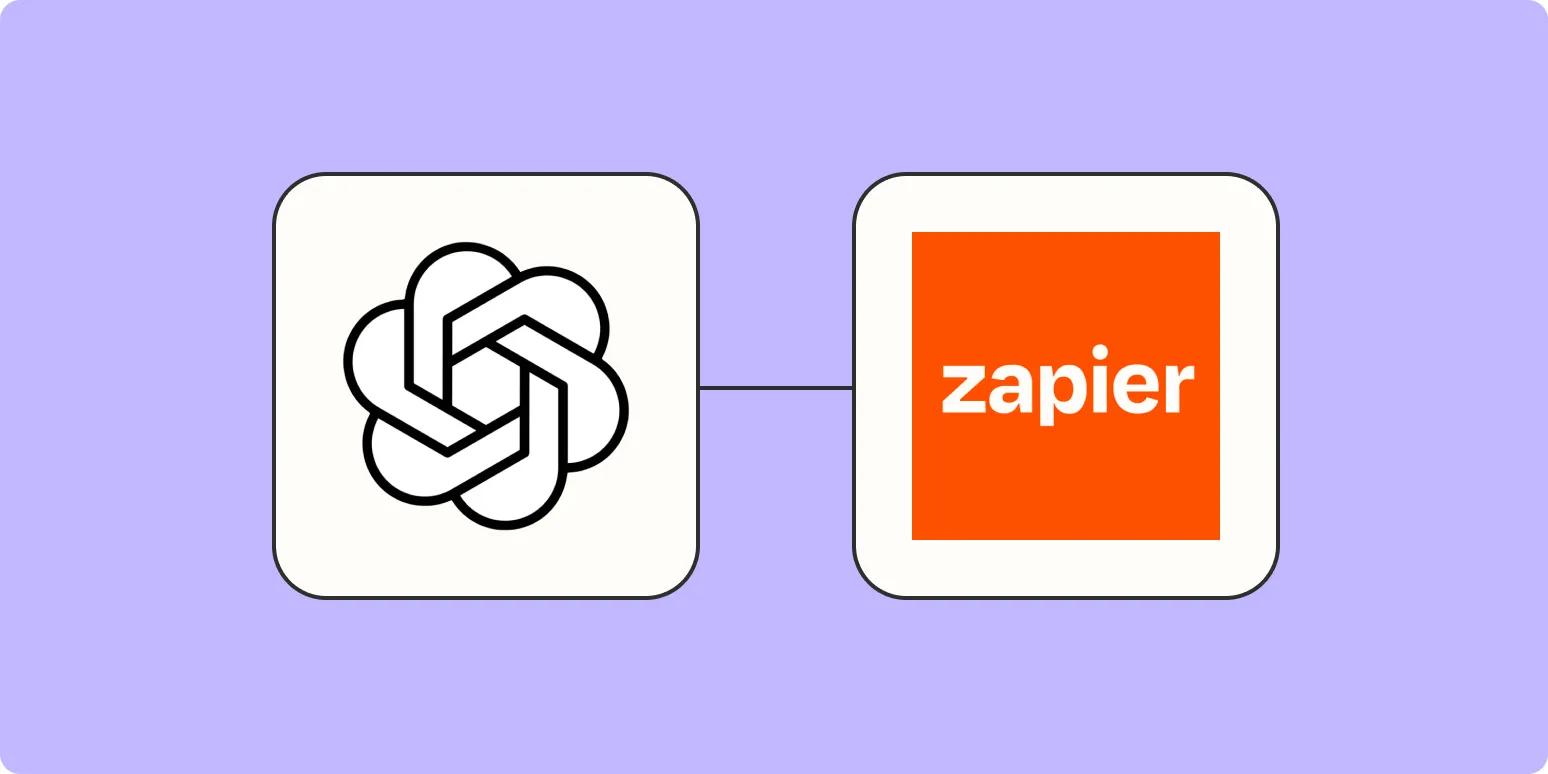
How to generate blog images with DALL·E and Zapier
Generating blog images using DALL·E and Zapier is an efficient way to enhance your content creation process. By integrating DALL·E's powerful image generation capabilities with Zapier's automation tools, you can create unique visuals based on your blog topics. This seamless workflow allows you to input prompts directly from your content management system, automatically generating relevant images without the need for manual intervention. As a result, you save time while enriching your blog with engaging, custom visuals that attract readers.
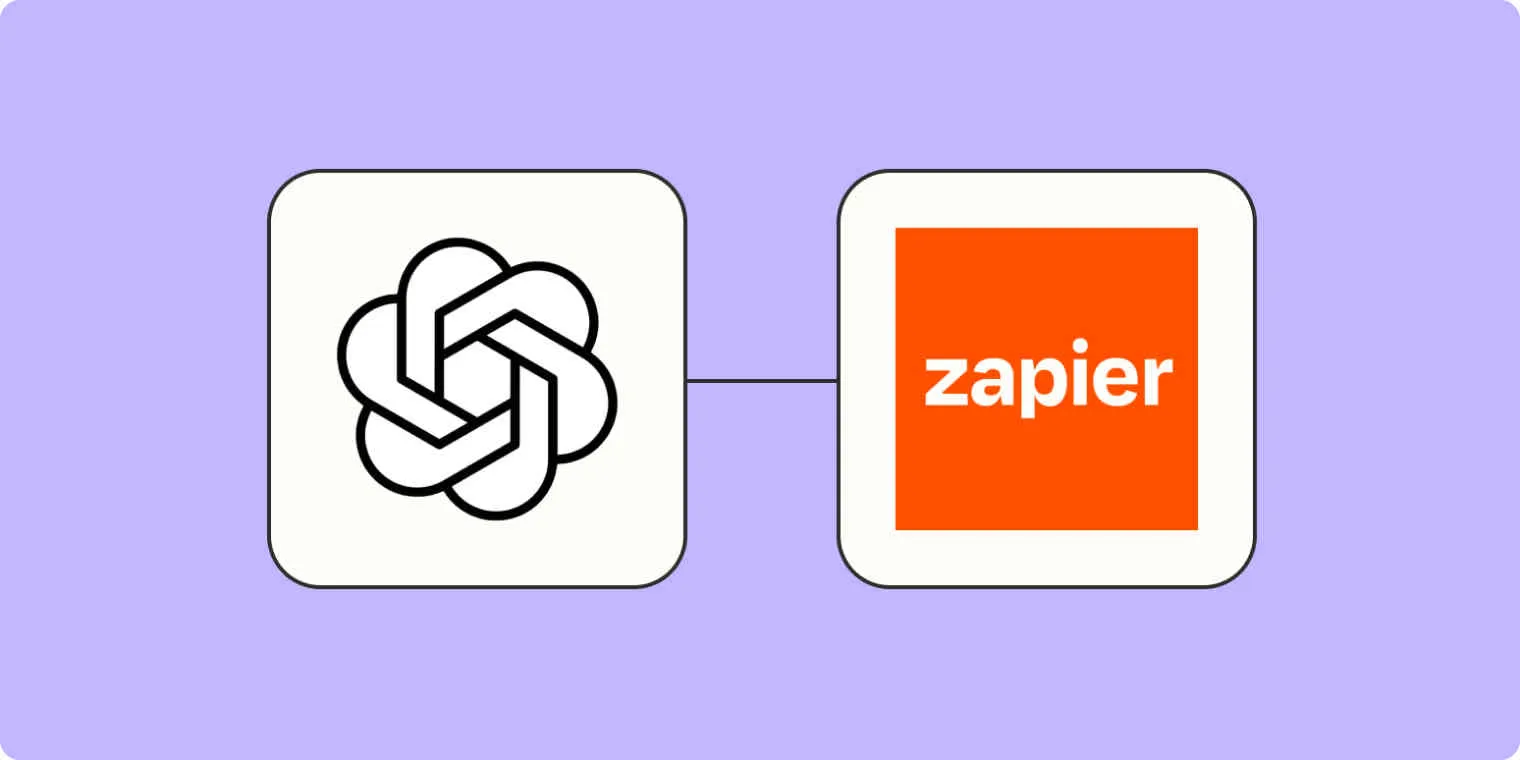
How to create logos with DALL·E and Zapier
Creating logos with DALL·E and Zapier involves leveraging DALL·E's AI capabilities to generate unique logo designs based on your input. Start by crafting a descriptive prompt that outlines your vision for the logo. Next, set up a Zapier automation to streamline the process, connecting DALL·E with your preferred applications for seamless integration. This workflow allows you to efficiently generate and manage logo designs, making it easy to refine and iterate until you achieve the perfect visual representation for your brand.
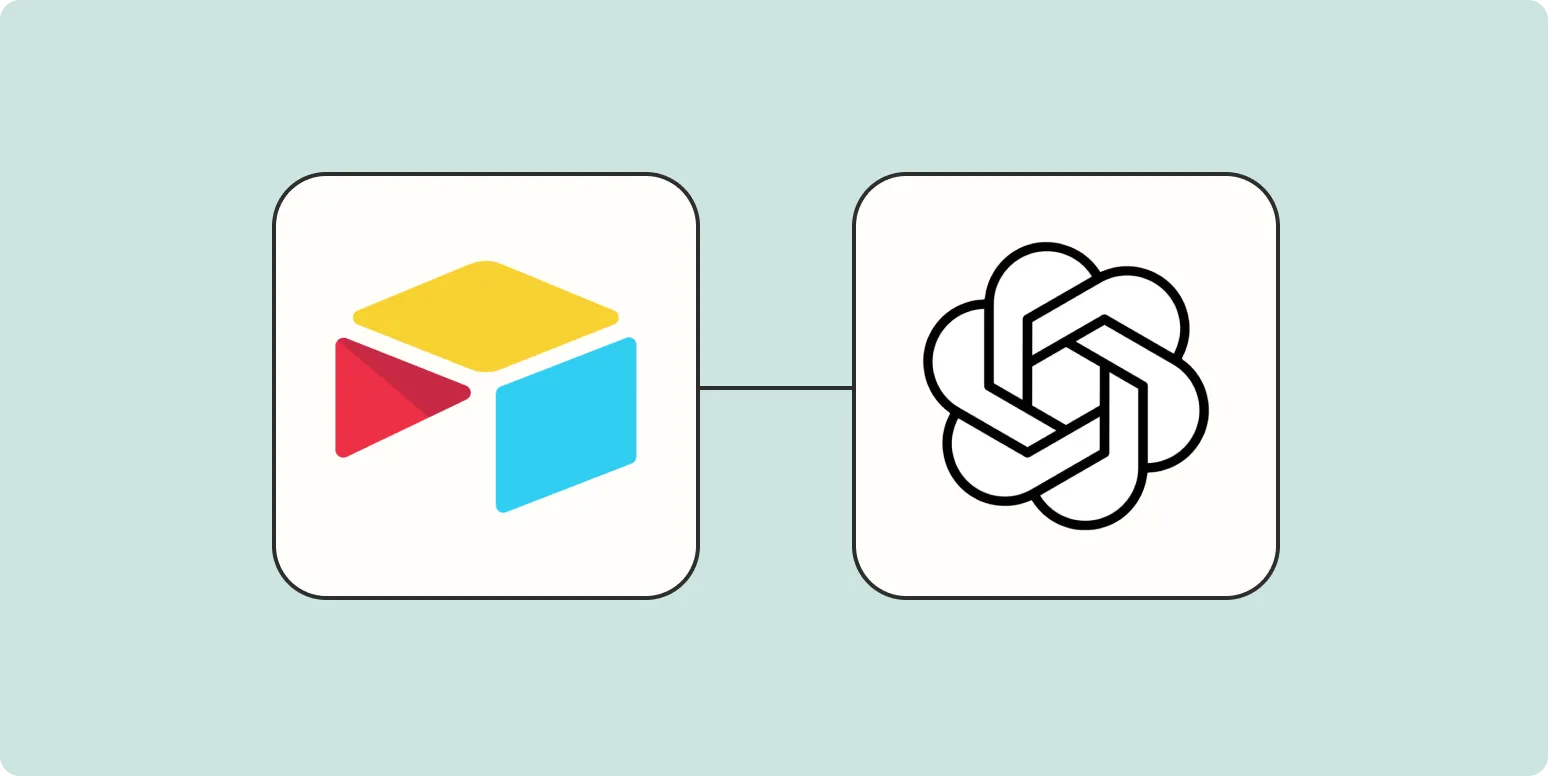
How to automatically write social media posts with AI and Zapier
Automating social media posts with AI and Zapier involves integrating AI writing tools with Zapier's workflow automation capabilities. By setting up triggers in Zapier, you can generate content using AI whenever certain conditions are met, like new blog posts or product updates. This process allows for the seamless creation and scheduling of posts across various platforms, ensuring consistent and timely engagement without manual effort. Leveraging AI's creativity combined with Zapier's automation enhances efficiency and keeps your social media presence active.

How to link Instagram to Twitter and Tweet all your photos
Linking Instagram to Twitter allows you to share your photos seamlessly across both platforms. To start, go to your Instagram settings and navigate to the 'Linked Accounts' section. Select Twitter and log in to authorize the connection. Once linked, you can choose to share your Instagram posts directly to Twitter by toggling the option before you share a photo. This integration ensures your followers on Twitter see your latest Instagram content, enhancing your social media presence.
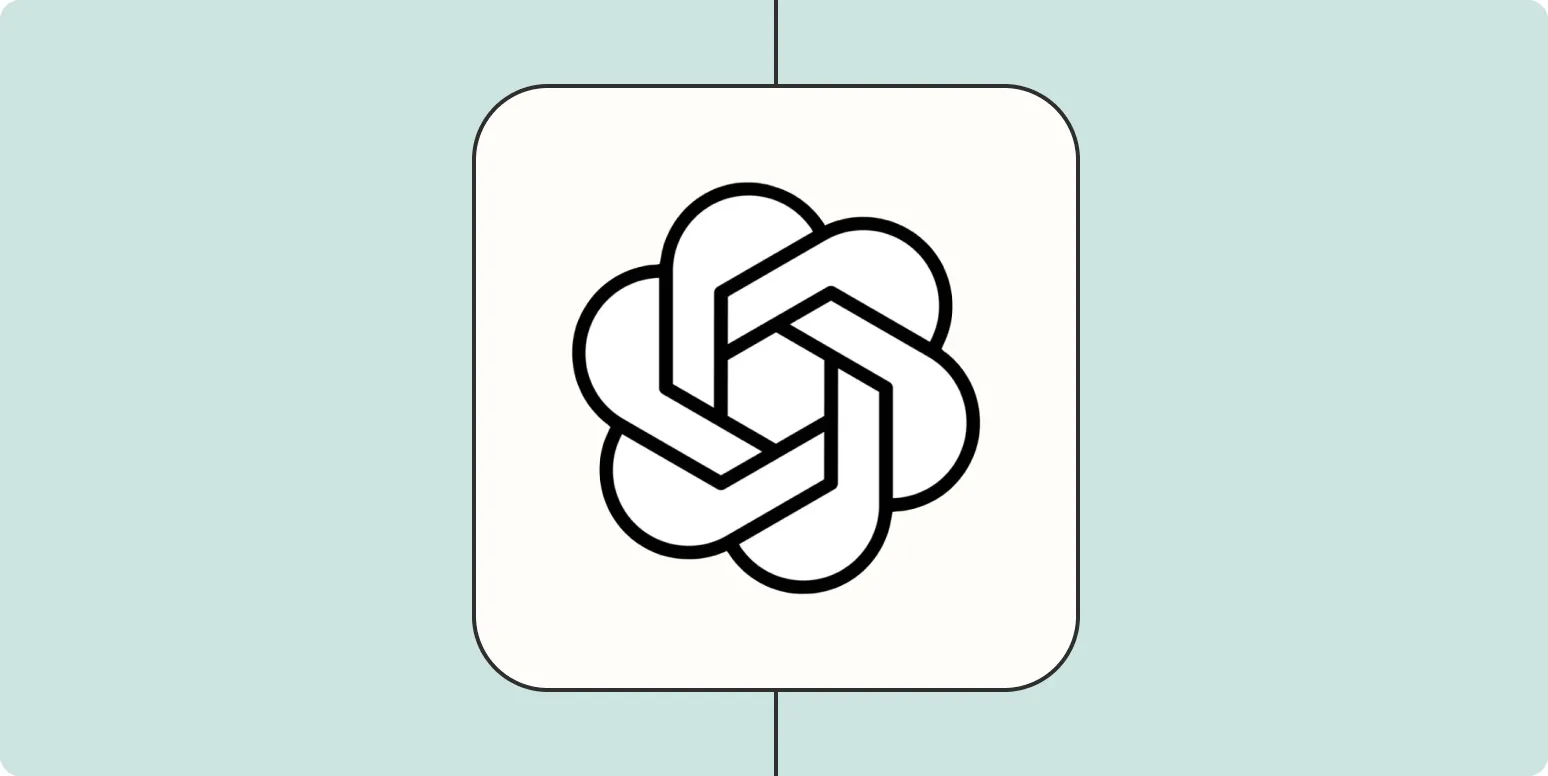
How to enrich lead info from sales forms with OpenAI
Enriching lead information from sales forms with OpenAI involves leveraging natural language processing to extract and enhance data fields. By integrating OpenAI's capabilities, businesses can automatically analyze responses, identify key details, and append additional context or insights. This process improves lead quality by providing a more comprehensive understanding of potential customers, enabling personalized follow-ups and targeted marketing efforts. Utilizing AI-driven enrichment not only saves time but also enhances decision-making by delivering richer, actionable data from initial interactions.
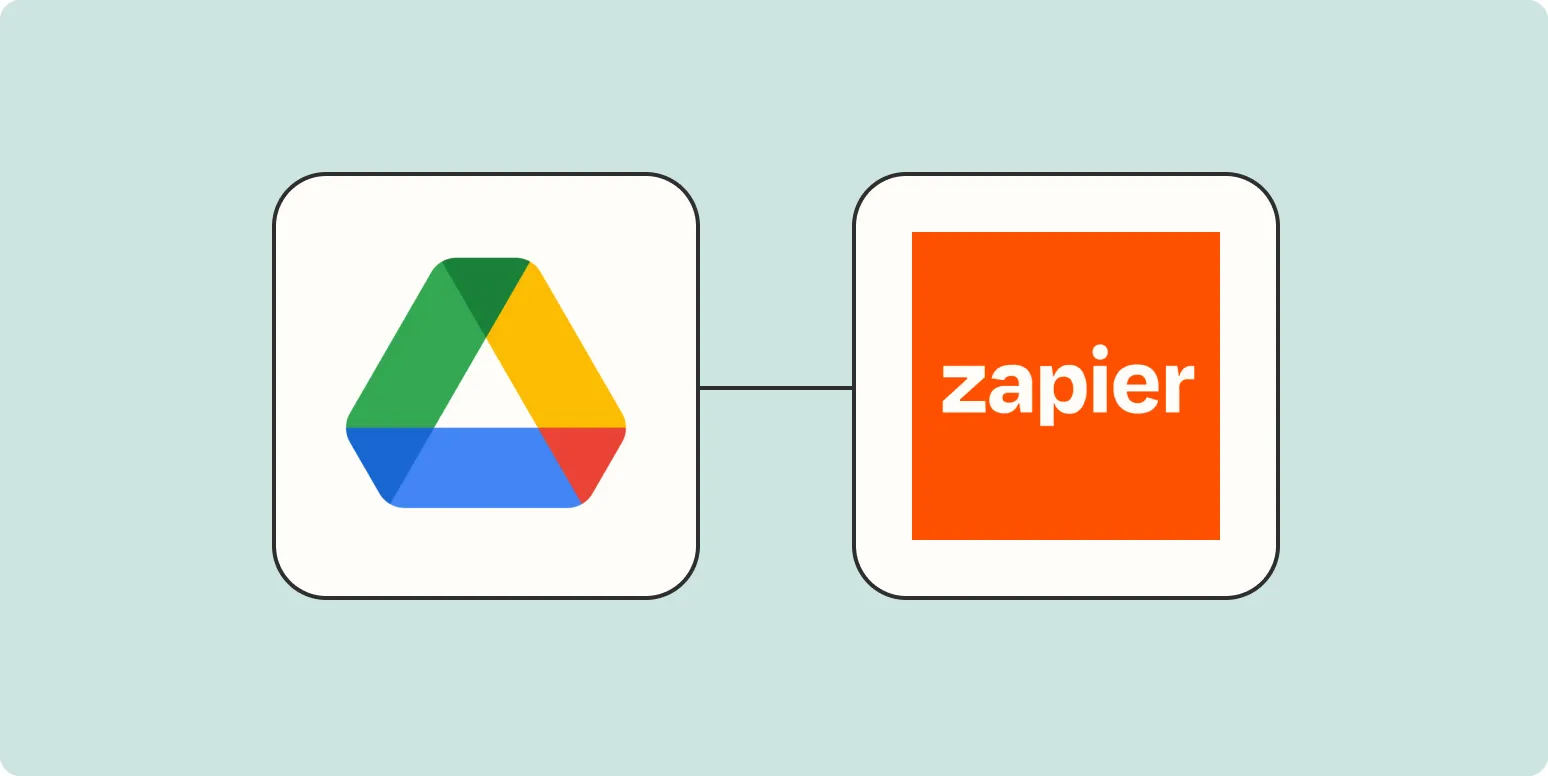
How to shorten Google Drive links with Zapier
Shortening Google Drive links with Zapier is a straightforward process that enhances shareability and aesthetics. By integrating Google Drive with a URL shortening service like Bitly, users can automate the creation of short links whenever a new file is added to their Drive. This eliminates the need for manual shortening, streamlining the sharing process. Once set up, the workflow allows for quick access to files, making collaboration more efficient while keeping links clean and easy to share.
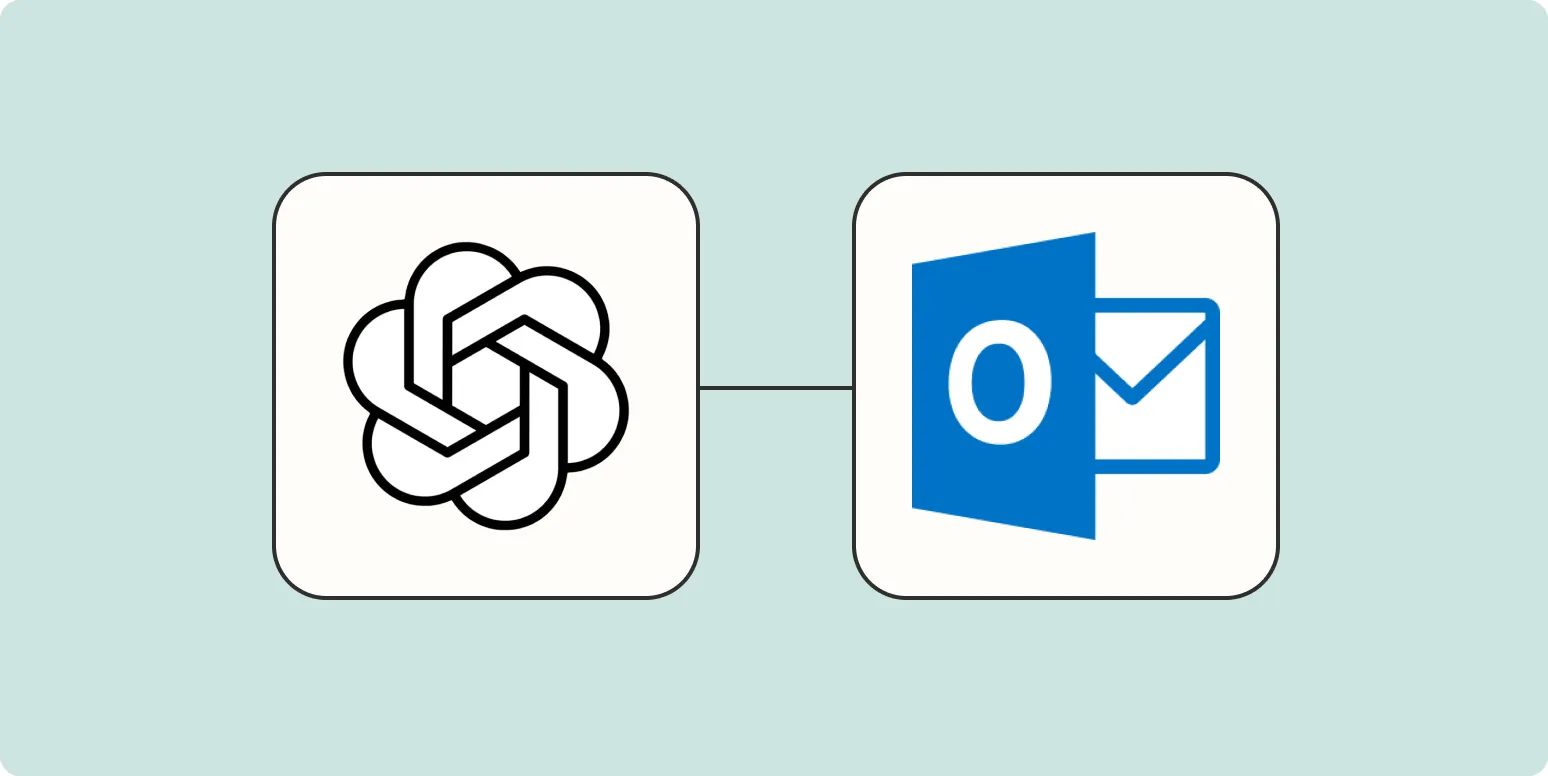
How to write sales emails with OpenAI and Zapier
Writing effective sales emails using OpenAI and Zapier involves leveraging AI-generated content to craft personalized messages while automating your outreach process. Begin by using OpenAI to generate engaging email templates tailored to your target audience. Then, integrate Zapier to streamline the delivery, connecting your email platform with your CRM or lead generation tools. This combination allows you to efficiently send timely, relevant communications, enhancing your chances of conversion while saving you valuable time and effort in the sales process.
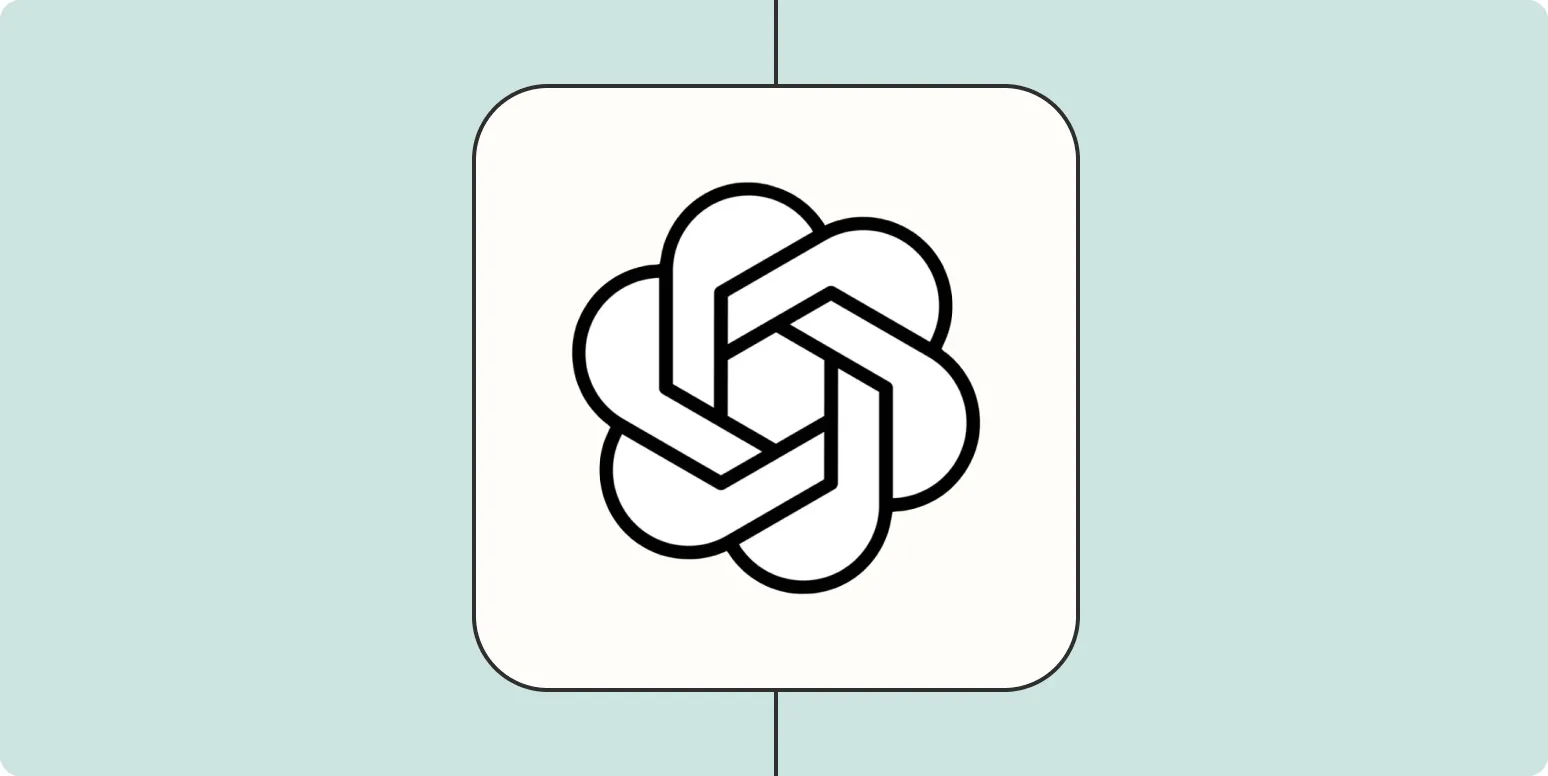
How to create meeting summaries with OpenAI's GPT
To create meeting summaries with OpenAI's GPT, start by collecting notes and key points discussed during the meeting. Input this information into the GPT model, prompting it to generate a concise summary. Aim for clarity and coherence, ensuring that essential topics, decisions, and action items are highlighted. Review and edit the output for accuracy and tone, tailoring it to your audience's needs. By leveraging GPT's capabilities, you can efficiently produce clear and informative meeting summaries that enhance communication.
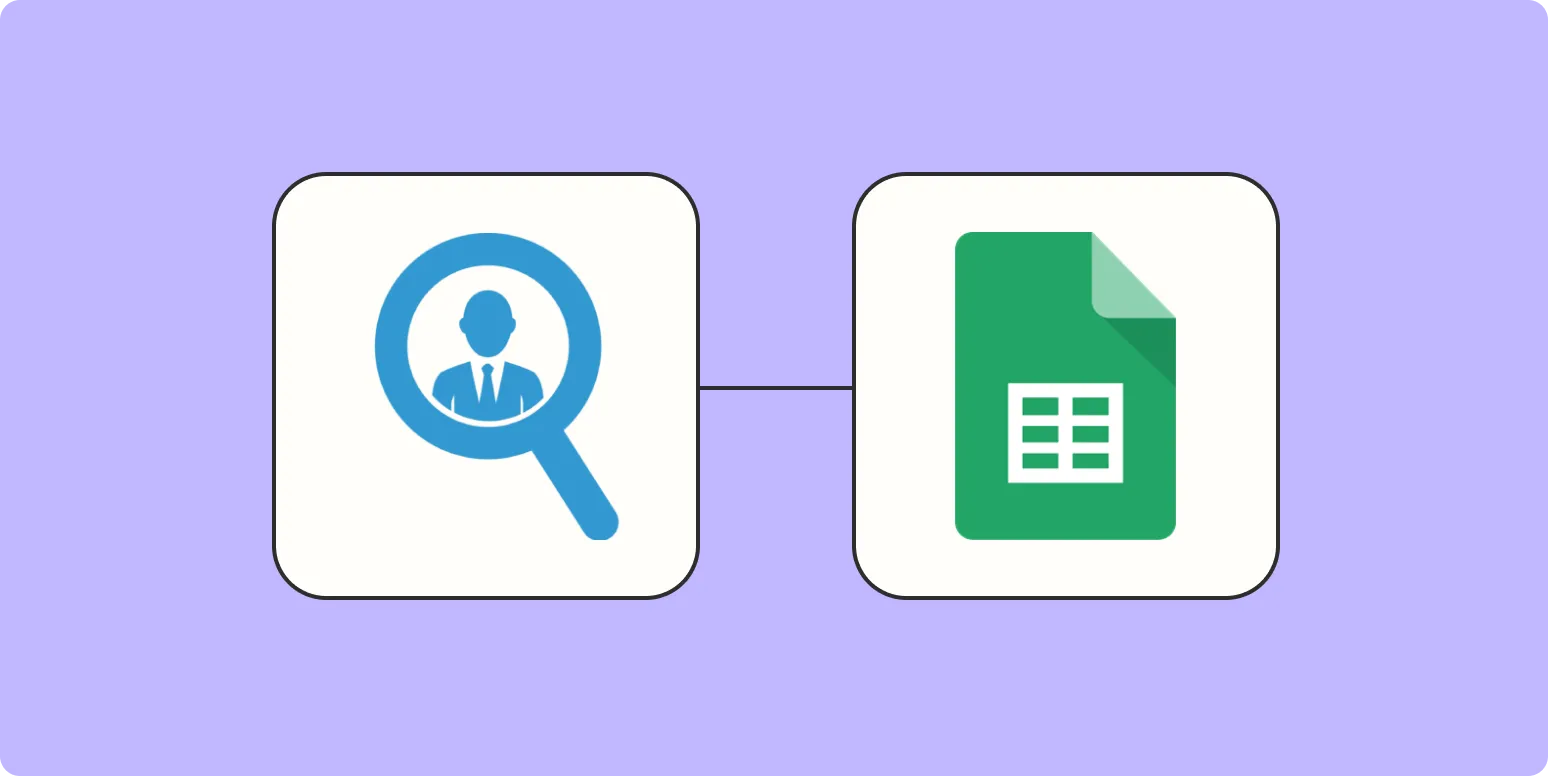
How to automatically add Seamless.AI contacts to a Google Sheet
To automatically add Seamless.AI contacts to a Google Sheet, you can utilize integration tools like Zapier or Integromat. These platforms allow you to create workflows that trigger when new contacts are added in Seamless.AI, automatically transferring relevant information such as names, emails, and phone numbers into designated columns in your Google Sheet. This process streamlines data management and ensures your contact information is always up-to-date without manual entry, enhancing productivity and organization.
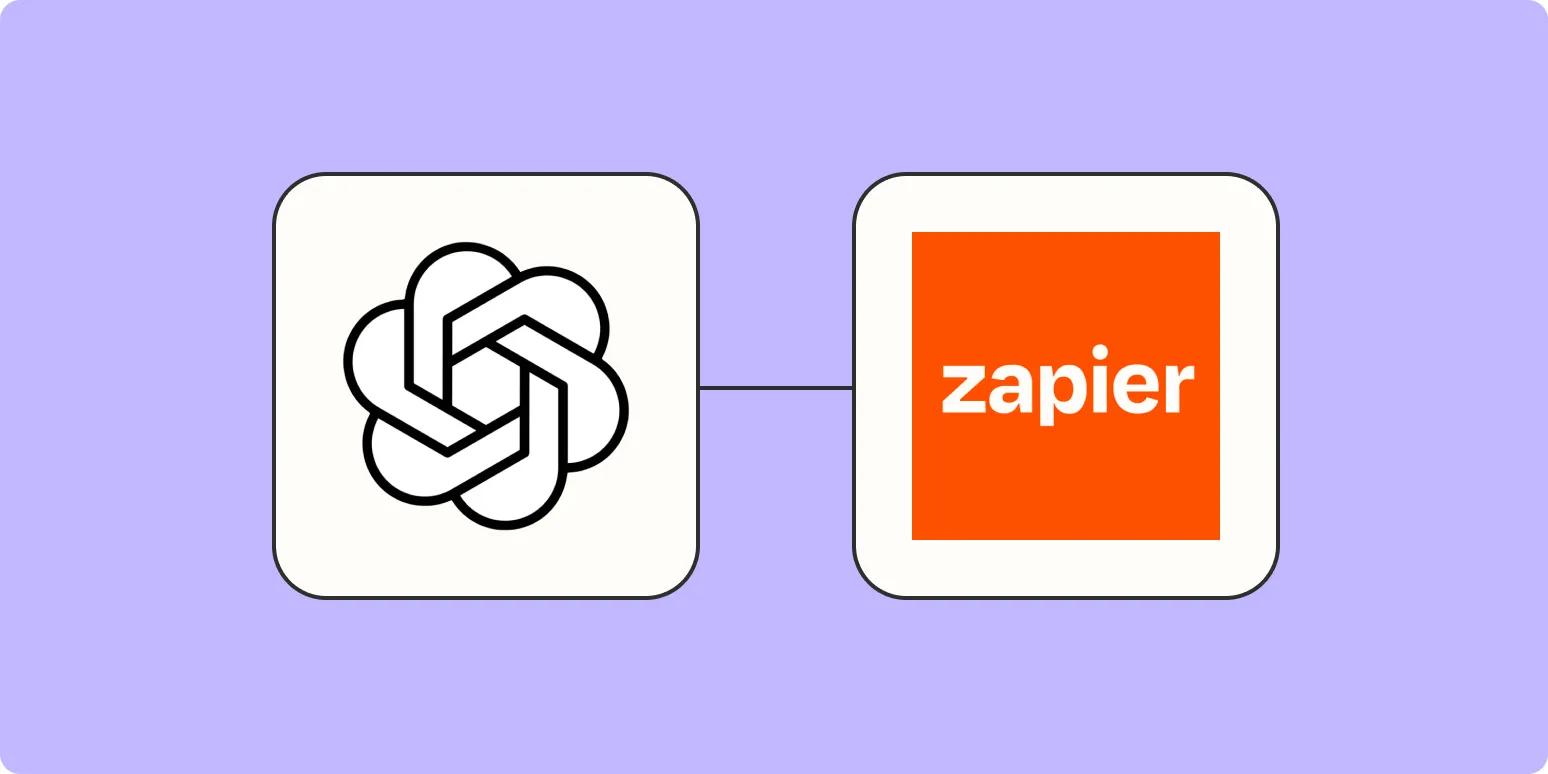
How to use AI to summarize articles with Zapier and OpenAI's GPT
Using AI to summarize articles can be streamlined with Zapier and OpenAI's GPT. Begin by setting up a Zap that triggers when a new article is added to your selected source. Connect the trigger to OpenAI's API, using GPT to generate concise summaries of the content. The summarized text can then be sent to your preferred platform, such as email or a messaging app. This automation enhances productivity by quickly distilling key information from lengthy articles.
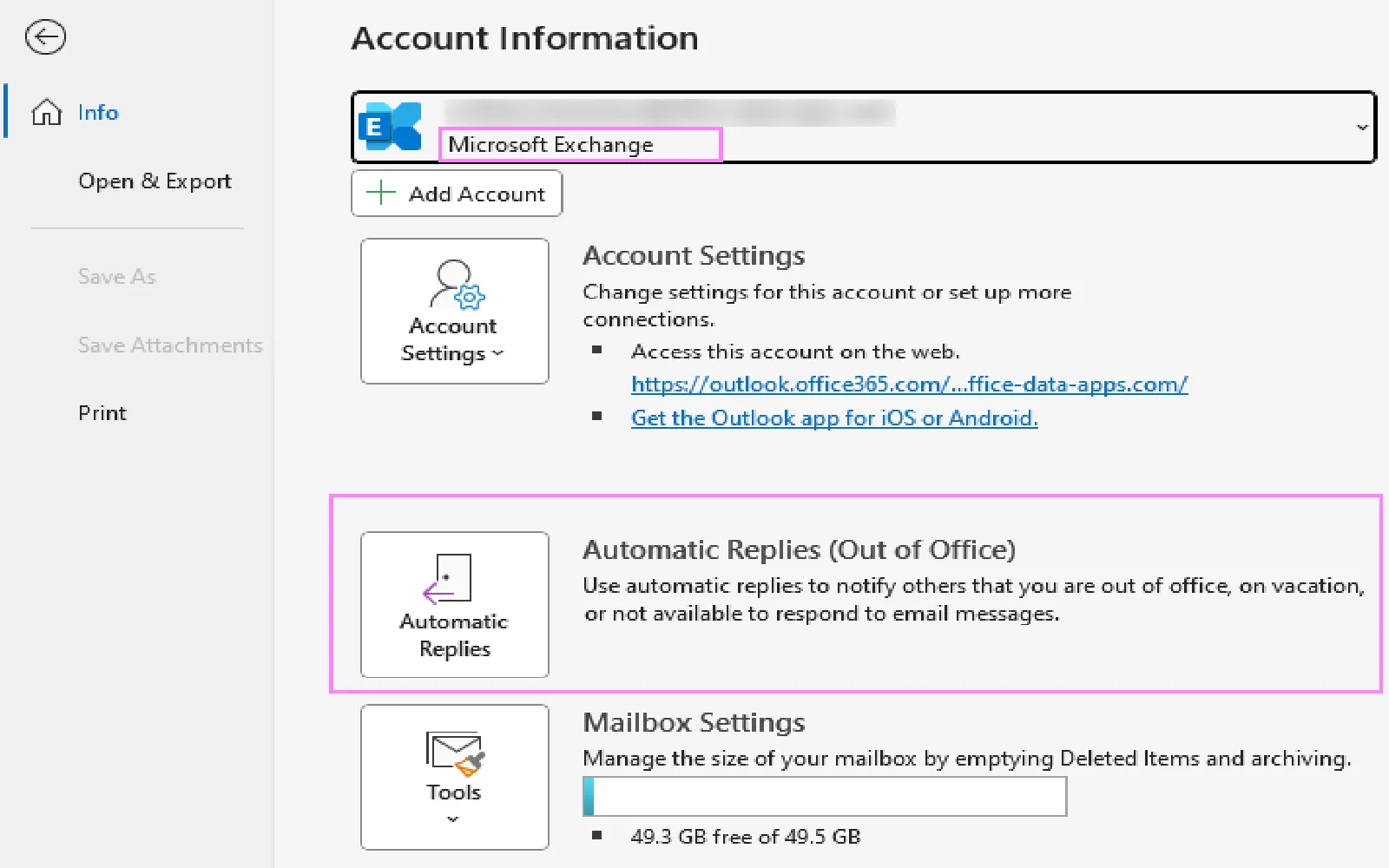
How to set up an automatic out-of-office notification bot
Setting up an automatic out-of-office notification bot involves configuring your email system to send predefined responses when you're away. Begin by accessing your email settings and locating the out-of-office or vacation responder feature. Draft a clear message that informs senders of your absence, including the duration and alternative contact details if necessary. Save the settings, ensuring the feature is activated, and test it to confirm that your automatic responses are functioning correctly. This ensures effective communication while you are unavailable.
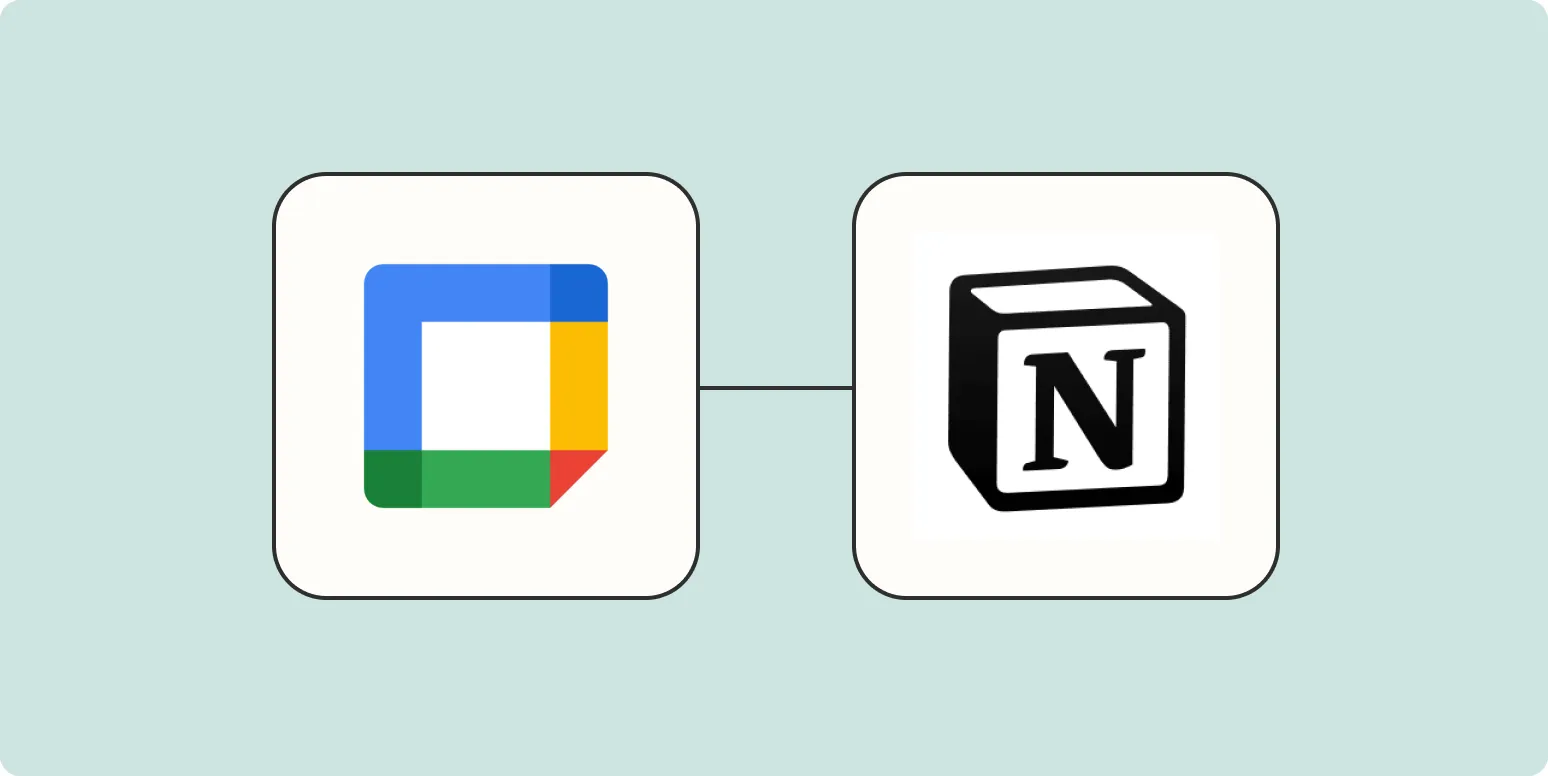
How to add new Google Calendar events to Notion
To add new Google Calendar events to Notion, start by integrating your Google Calendar with Notion through the API or using third-party tools like Zapier. Once connected, set up a workflow that automatically syncs events from your Google Calendar to a designated Notion page. You can customize the information displayed, such as event titles, dates, and descriptions. This seamless integration allows you to manage your schedule within Notion, keeping all your tasks and events organized in one place.
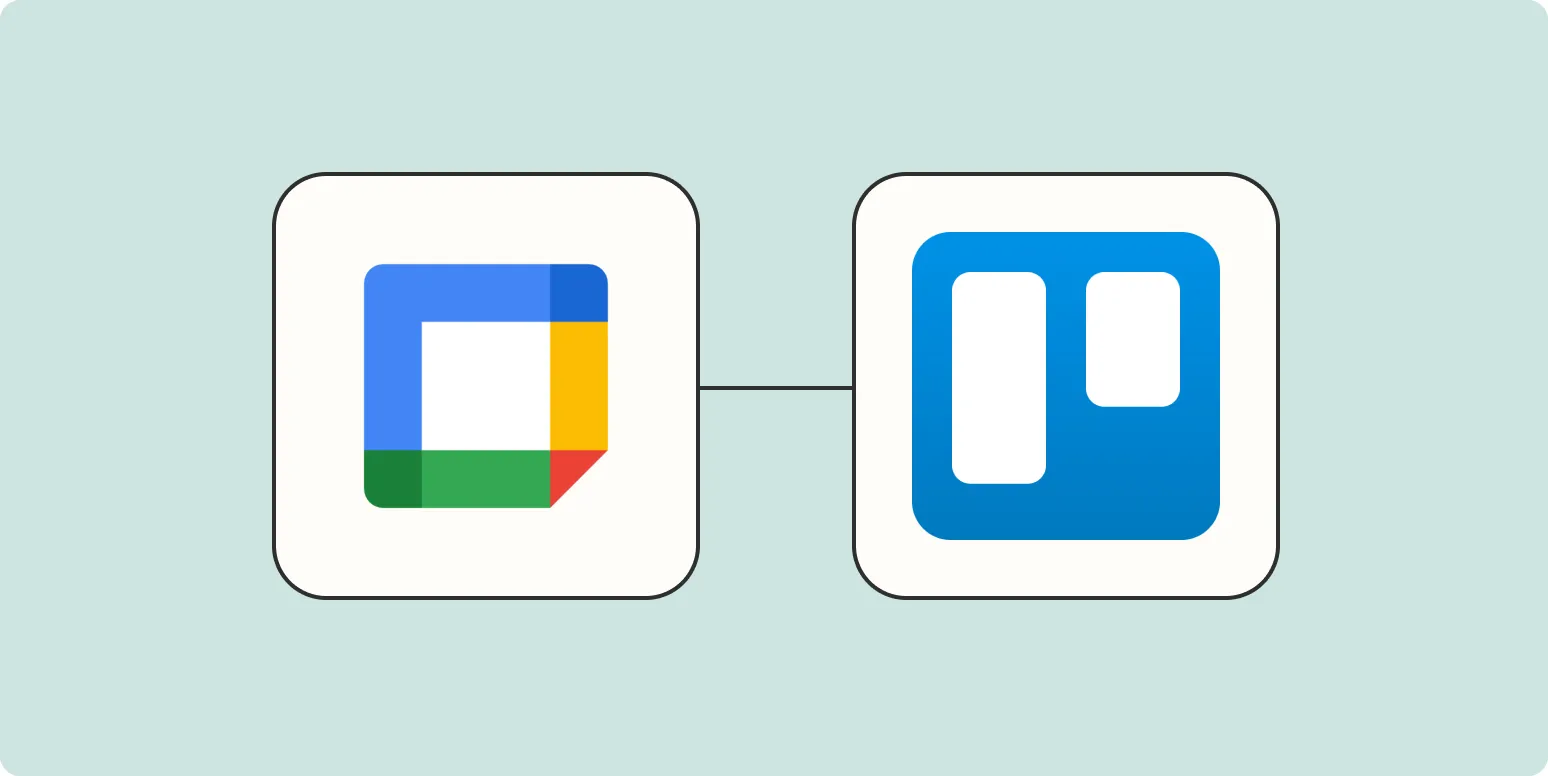
How to create Trello cards from Google Calendar events
To create Trello cards from Google Calendar events, start by integrating both platforms using a third-party automation tool like Zapier or Integromat. Set up a trigger that activates when a new event is added to your Google Calendar. Then, configure the action to create a Trello card in a specified board and list, using details from the calendar event such as the title, date, and description. This streamlines task management by automatically transferring scheduled events into your project workflow.
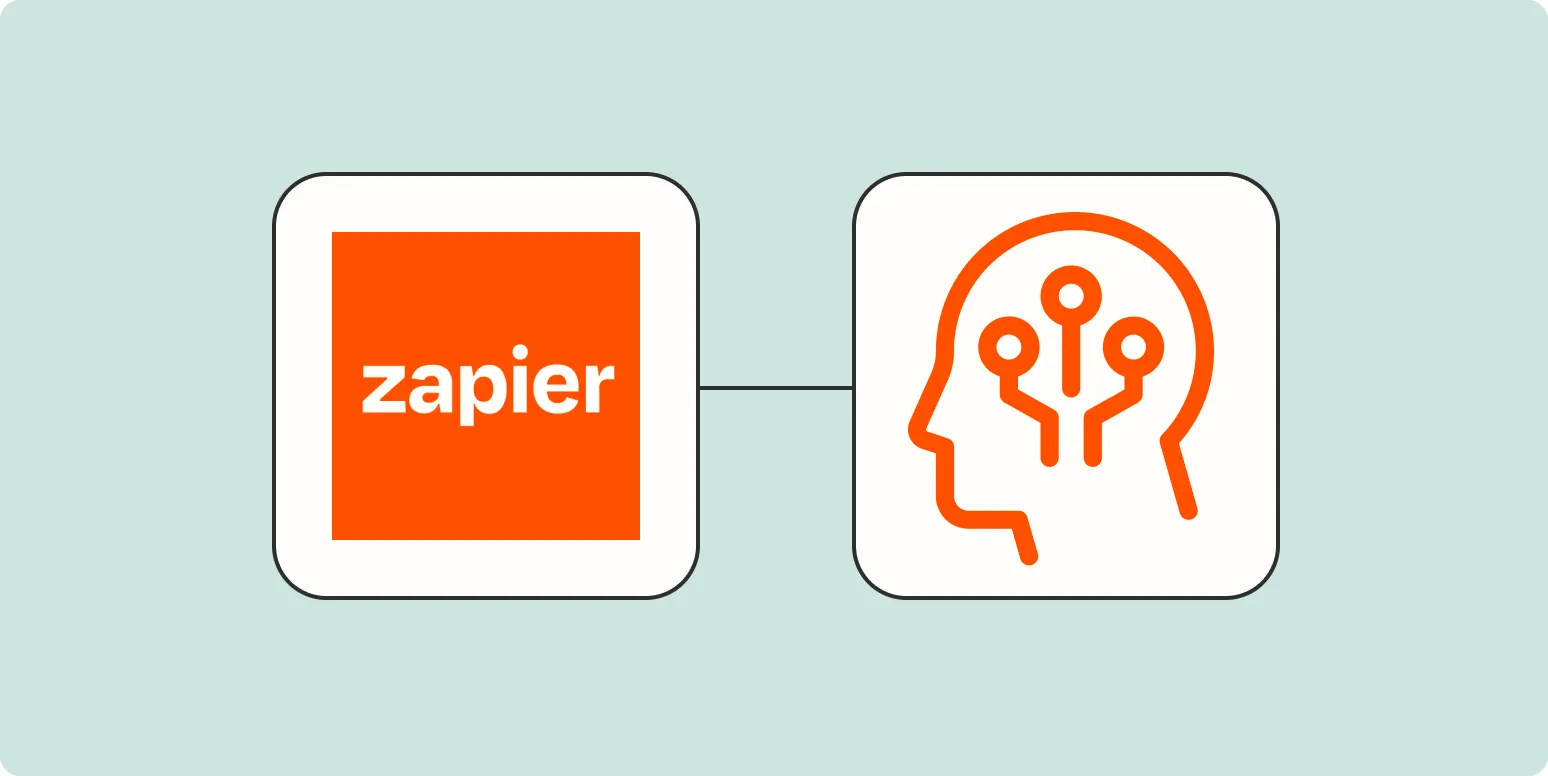
How to effectively add AI to your Zapier workflows—in three simple steps
Incorporating AI into your Zapier workflows can enhance automation and efficiency. Start by identifying repetitive tasks that could benefit from AI capabilities, such as data analysis or content generation. Next, choose an appropriate AI tool or service that integrates seamlessly with Zapier, ensuring it aligns with your specific needs. Finally, create a Zap that combines your chosen AI tool with other applications, streamlining processes and improving productivity. This approach allows you to leverage the power of AI while maximizing your workflow potential.
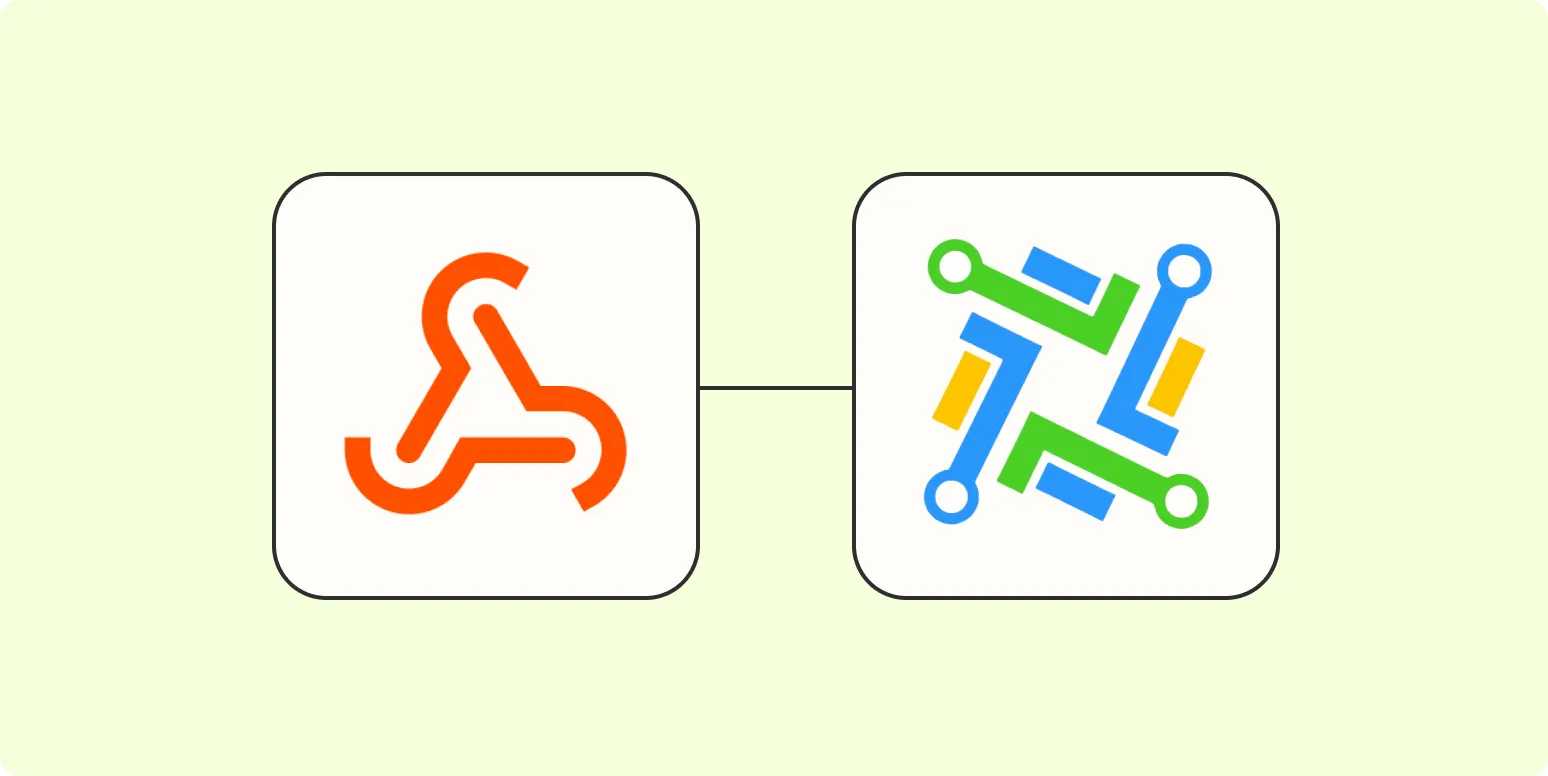
How to add leads to LeadConnector from a webhook
To add leads to LeadConnector from a webhook, start by creating a webhook in your application that captures lead data. Configure the webhook to send a POST request to the LeadConnector API endpoint, including the necessary lead information in the request body. Ensure the data format aligns with LeadConnector's requirements, typically JSON. After setting up the webhook, test the connection by triggering it to verify that leads are successfully added to your LeadConnector account.
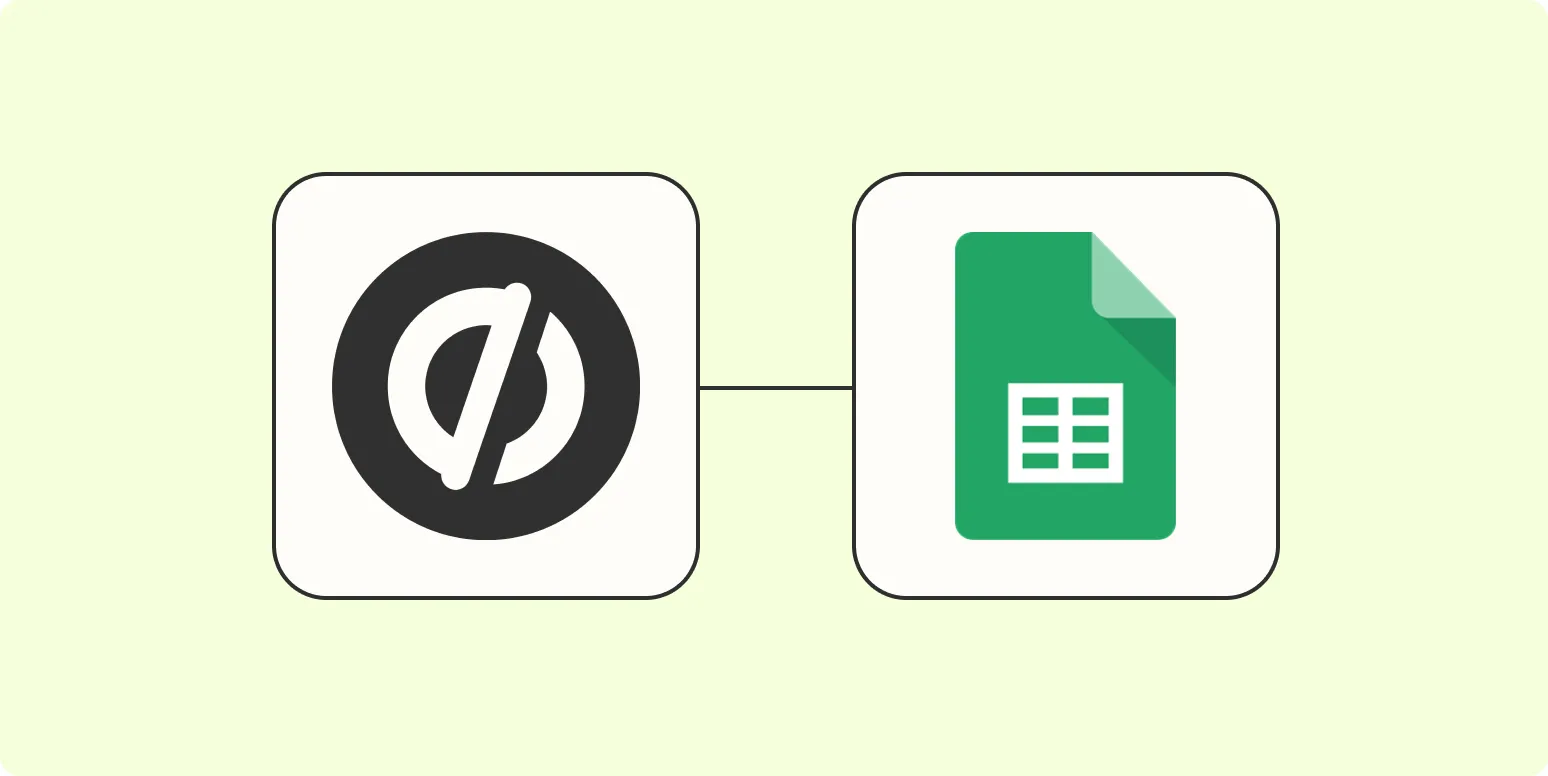
How to automatically add new Unbounce submissions to Google Sheets
Automatically adding new Unbounce submissions to Google Sheets can streamline your data management process. By utilizing tools like Zapier or Integromat, you can create a workflow that triggers whenever a new form submission occurs in Unbounce. This integration allows you to map form fields directly to corresponding columns in Google Sheets, ensuring that all submissions are captured in real-time. The result is a seamless flow of data that simplifies tracking and analysis, enhancing your marketing efforts.
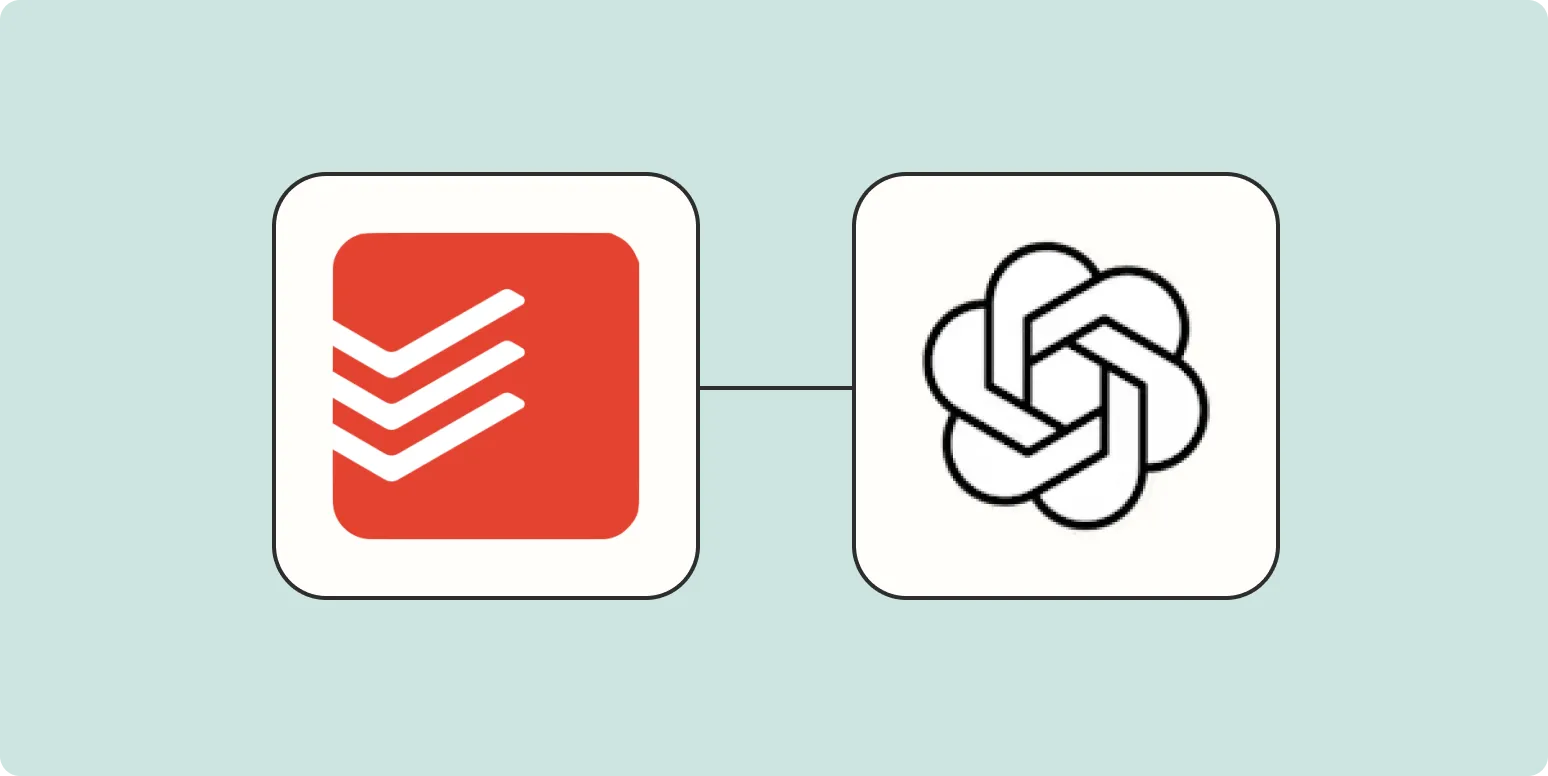
How to create Todoist tasks from voice memos with OpenAI
You can enhance your productivity by creating Todoist tasks from voice memos using OpenAI's technology. Start by recording your thoughts or tasks as voice memos on your device. Next, utilize a speech-to-text function to transcribe these recordings into text. Once transcribed, integrate this text with the Todoist API or use automation tools like Zapier to seamlessly convert your transcriptions into tasks. This method allows for quick and efficient task management while capturing your ideas on the go.
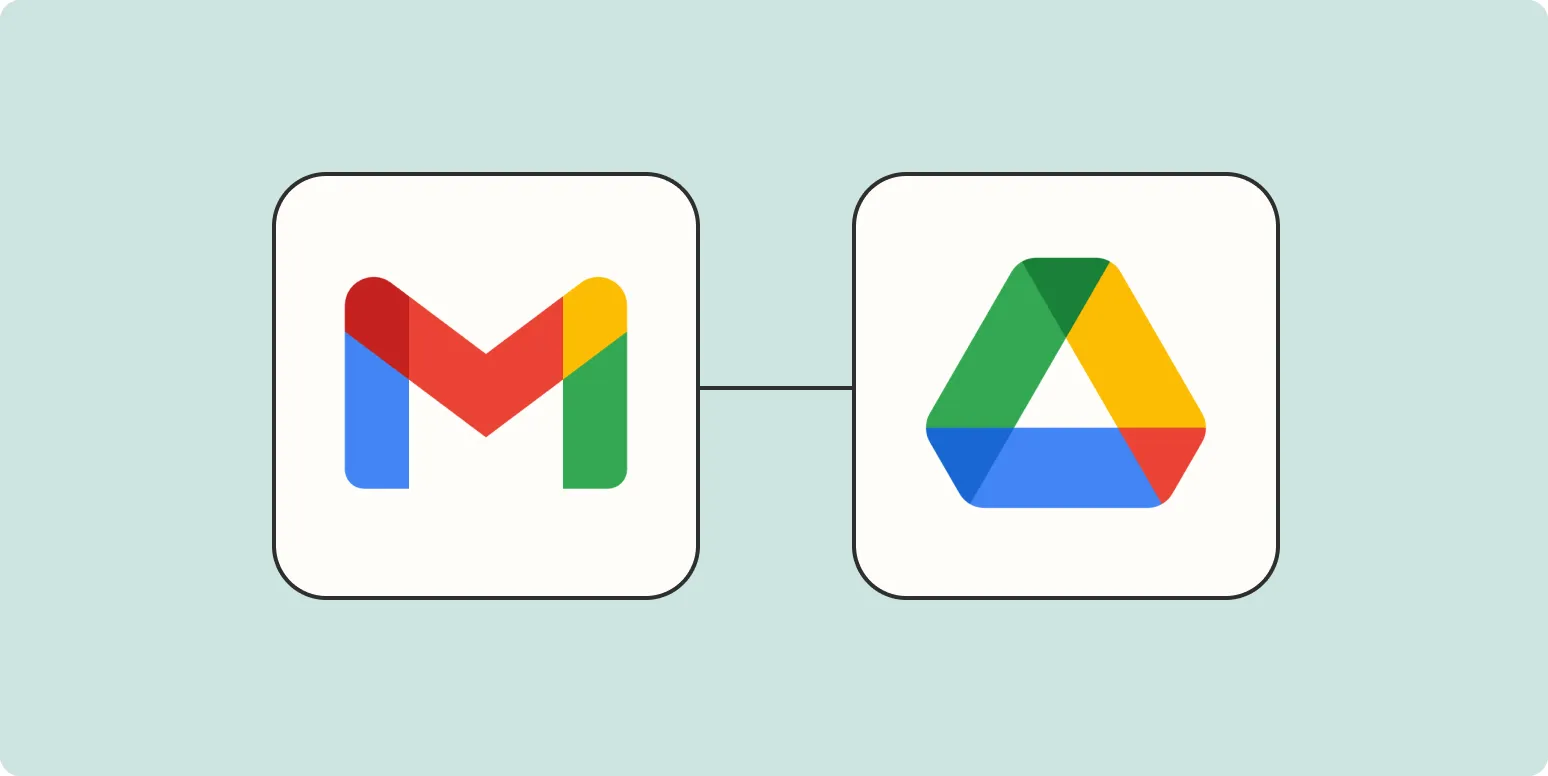
How to automatically save client files in the right Google Drive folders
Automatically saving client files in the appropriate Google Drive folders streamlines organization and enhances efficiency. Start by establishing a clear folder structure that reflects your client projects. Utilize Google Drive's integration with automation tools like Zapier or Google Apps Script to set up triggers that save files directly to the designated folders based on specific criteria, such as client names or project types. This process reduces manual errors, ensures consistency, and allows for easy retrieval of important documents when needed.
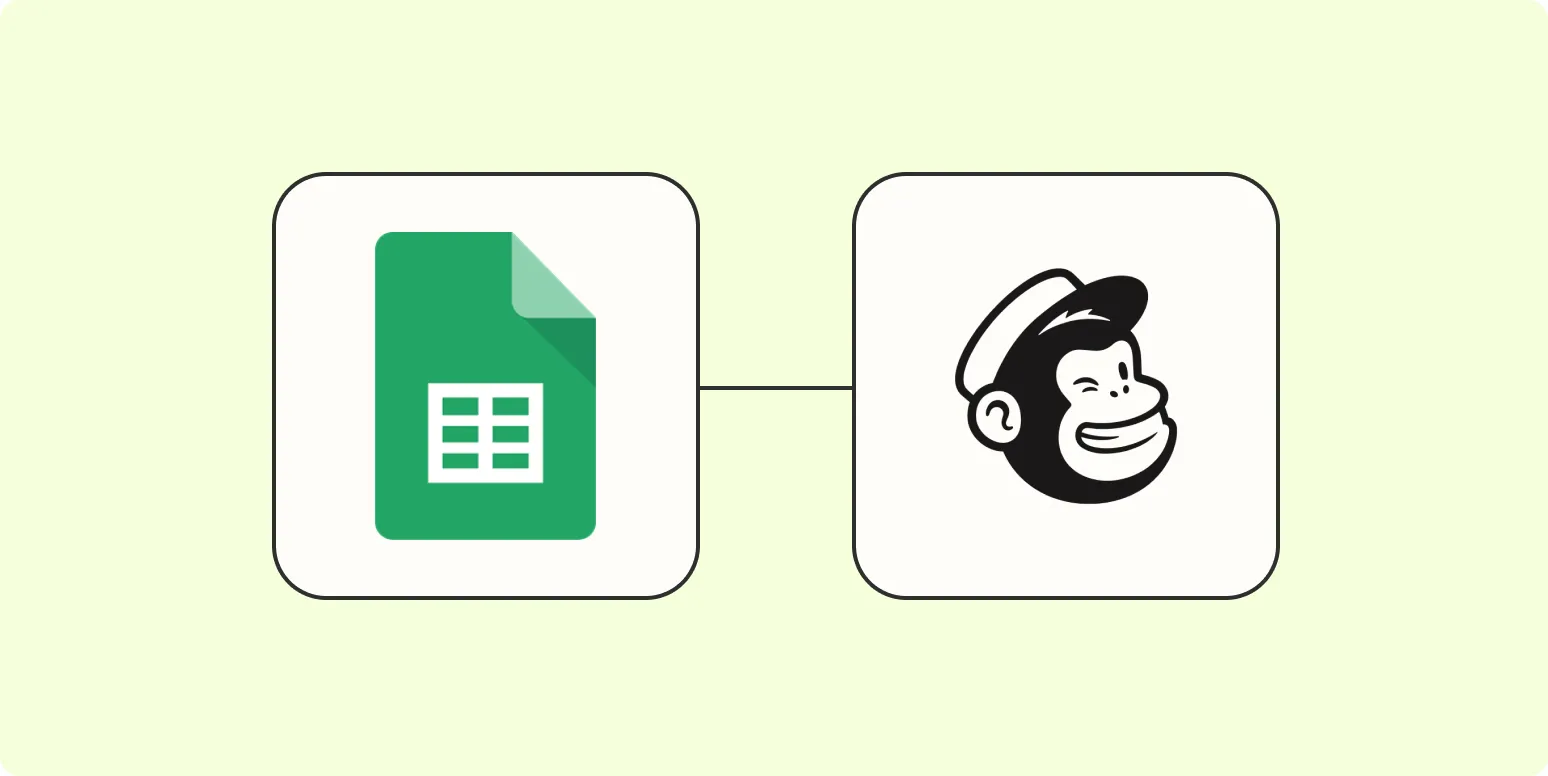
How to integrate Google Sheets with Mailchimp
Integrating Google Sheets with Mailchimp allows you to streamline your email marketing efforts by automatically syncing your contact lists. To start, use a third-party tool like Zapier or Integromat, which connects the two platforms without coding. Set up triggers in Google Sheets to add or update subscribers in Mailchimp whenever data changes. This integration helps maintain an organized subscriber list, ensuring your email campaigns reach the right audience while saving time on manual updates.
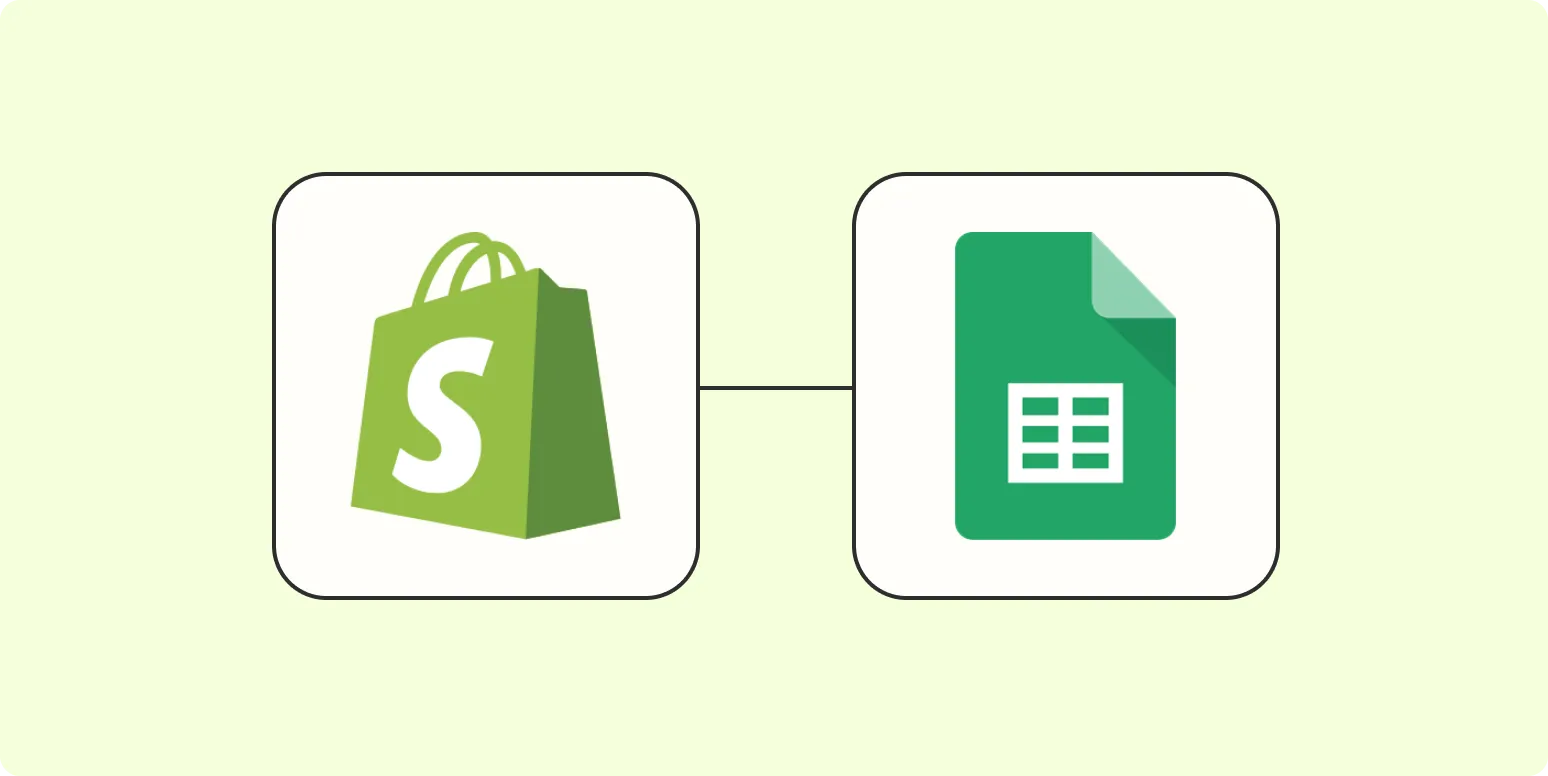
How to integrate Google Sheets with Shopify
Integrating Google Sheets with Shopify allows you to streamline your inventory management and sales tracking. You can use tools like Zapier or third-party apps to automate data transfer between the two platforms. Start by connecting your Google Sheets account to your Shopify store, enabling real-time updates for product listings, orders, and customer information. This integration helps you maintain accurate records, improve efficiency, and make data-driven decisions, ultimately enhancing your e-commerce operations and customer experience.