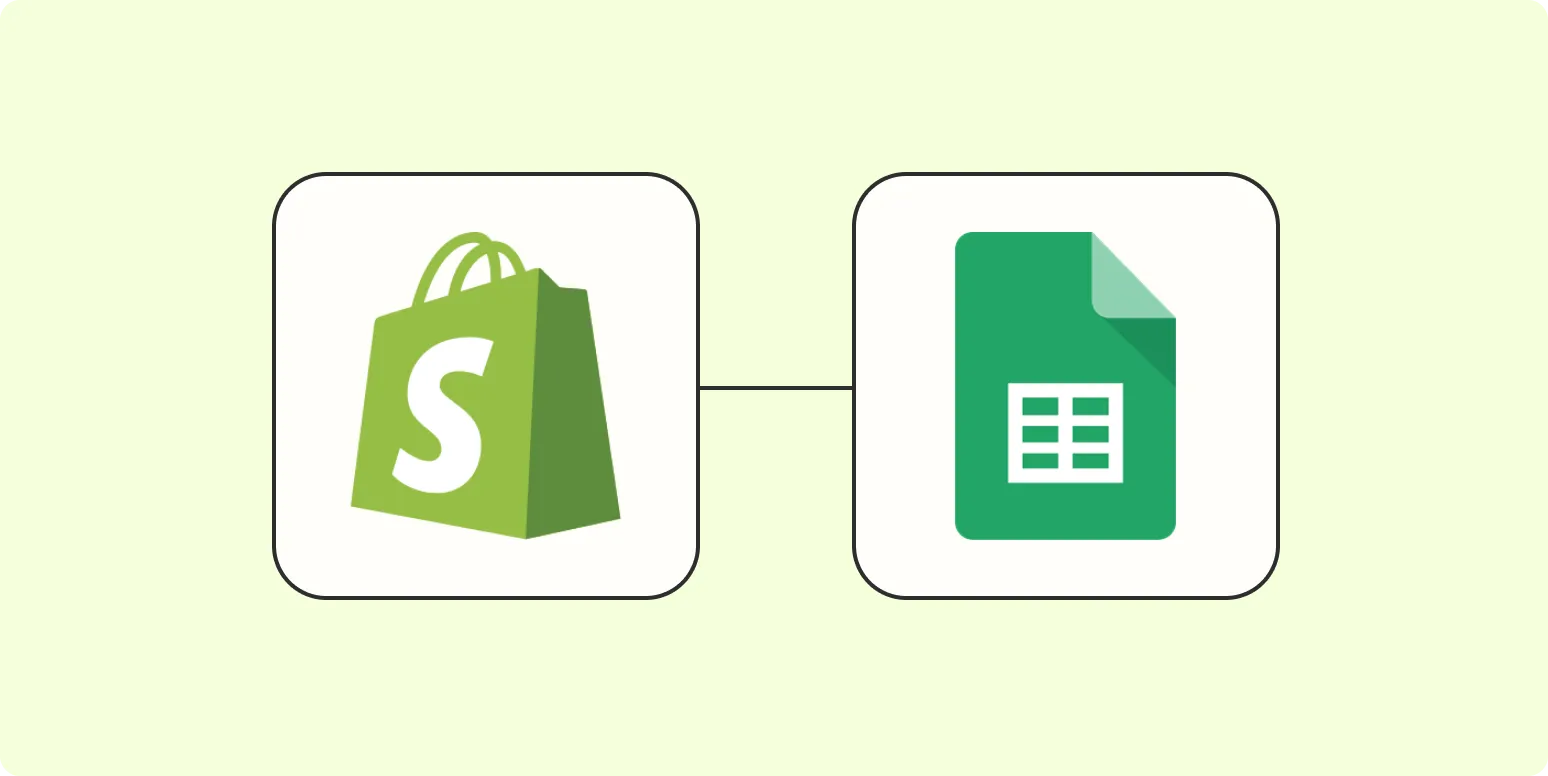Integrating Google Sheets with Shopify can significantly streamline your e-commerce operations, allowing for better data management and analysis. This guide will help you understand how to effectively connect these two powerful tools, enhancing your productivity and providing valuable insights into your business performance.
Why Integrate Google Sheets with Shopify?
Integrating Google Sheets with Shopify offers numerous benefits, including:
- Real-time updates: Automatically sync your Shopify data to Google Sheets for the latest information.
- Data analysis: Utilize Google Sheets’ advanced functions to analyze your sales, inventory, and customer data easily.
- Reporting: Create comprehensive reports that visualize your business performance over time.
Methods of Integration
There are several methods to integrate Google Sheets with Shopify. The choice depends on your technical expertise and specific needs. Here are a few popular options:
1. Using Apps from the Shopify App Store
One of the easiest ways to connect Google Sheets with Shopify is by using third-party applications. Several applications are available that can automate the process without the need for coding. Apps like DataFeedWatch, Supermetrics, and SheetDB allow you to pull data directly from your Shopify store into Google Sheets.
To use these apps:
- Visit the Shopify App Store.
- Search for a Google Sheets integration app.
- Install the app and follow the setup instructions.
- Connect your Google account and grant necessary permissions.
2. Using Google Apps Script
If you have some coding experience, Google Apps Script provides a powerful way to connect Google Sheets with Shopify. This involves writing a script that interacts with the Shopify API to fetch or send data.
Here’s a simplified process to get you started:
- Open Google Sheets and navigate to Extensions > Apps Script.
- Write a script to connect to the Shopify API. You’ll need to retrieve your Shopify API credentials first.
- Use the UrlFetchApp service in your script to make API calls.
- Parse the JSON response and input data into your Google Sheets.
3. Using Zapier for Automation
Zapier is another excellent tool for integrating Google Sheets with Shopify without requiring coding skills. It allows you to create automated workflows (Zaps) between the two platforms.
To set up a Zap:
- Create a Zapier account and log in.
- Select Shopify as the trigger app and choose a trigger event (e.g., "New Order").
- Connect your Shopify account and set up the trigger.
- Select Google Sheets as the action app and choose an action event (e.g., "Create Spreadsheet Row").
- Connect your Google Sheets account and customize the data mapping.
- Test your Zap and enable it.
Data Management with Google Sheets
Once you’ve established the integration, managing your data becomes much easier. You can create various forms such as tables and charts within Google Sheets to visualize the data you receive from Shopify.
For example, you can create a table that lists all your products with their sales figures, inventory levels, and other relevant metrics. Using Google Sheets’ built-in chart tools, you can create graphs that display trends over time, helping you identify sales patterns.
Key Metrics to Track
When integrating Google Sheets with Shopify, focus on tracking the following key metrics:
- Sales Performance: Monitor daily, weekly, and monthly sales figures to analyze growth.
- Customer Acquisition: Track new customers and their purchase behaviors.
- Inventory Levels: Keep an eye on stock levels to avoid overstocking or stockouts.
- ReferrerAdCreative Performance: Analyze the effectiveness of your advertising campaigns by tracking metrics related to ReferrerAdCreative, such as click-through rates and conversion rates.
Creating Charts and Visuals
Visualizing your data can provide quick insights into your business performance. Here’s how to create a chart in Google Sheets:
- Select the data you want to visualize.
- Click on Insert > Chart.
- Choose the type of chart that best represents your data (e.g., line chart, bar chart).
- Customize your chart with titles, labels, and colors to enhance clarity.
Conclusion
Integrating Google Sheets with Shopify is a smart move for any e-commerce business looking to enhance data management and analysis. Whether you choose to use third-party apps, Google Apps Script, or automation tools like Zapier, the benefits of this integration can lead to improved decision-making and a better understanding of your business performance. Start leveraging the power of Google Sheets today, and empower your Shopify store with better data insights!