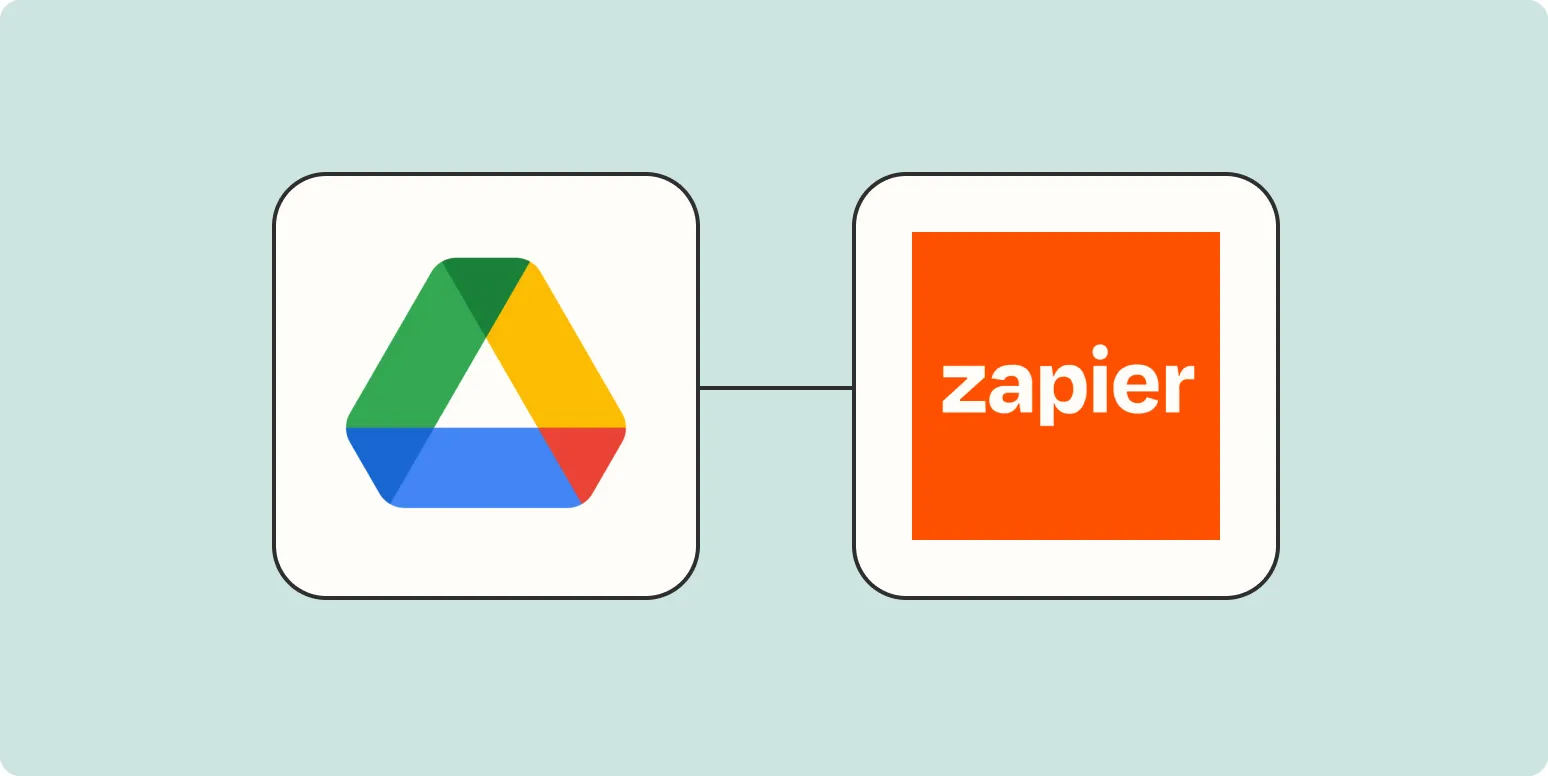Google Drive is a powerful tool for storing and sharing files, but sharing long URLs can be cumbersome and unappealing. Fortunately, using Zapier, you can easily shorten Google Drive links, making them more user-friendly and easier to share. In this article, we’ll explore how to integrate Google Drive with Zapier to create shortened links, and we’ll also highlight some key concepts related to referrerAdCreative that can enhance your digital marketing efforts.
Understanding Zapier and Google Drive Integration
Zapier is a popular automation tool that connects various applications to streamline workflows. By integrating Google Drive with Zapier, you can automate the process of creating shortened links every time you upload a new file or make changes to an existing one. This integration is particularly useful for marketers looking to share content quickly without dealing with long, cumbersome URLs.
Step-by-Step Guide to Shorten Google Drive Links with Zapier
To create a seamless process for shortening Google Drive links, follow these steps:
- Create a Zapier Account: If you don’t already have a Zapier account, sign up for free. The free plan offers basic functionality, which is sufficient for this task.
- Connect Google Drive: In your Zapier dashboard, click on “Make a Zap.” Choose Google Drive as your trigger app. You will need to sign in and authorize Zapier to access your Google Drive files.
- Select a Trigger Event: Choose the trigger event, such as “New File in Folder.” You can specify which folder in your Google Drive will prompt the creation of a shortened link.
- Set Up Action with URL Shortener: After configuring your trigger, you will set up an action. Search for a URL shortener service like Bitly or TinyURL within Zapier’s app directory. Connect your account for the URL shortener you choose.
- Map the Fields: In the action setup, you will typically map the long URL from Google Drive to the URL shortener. Ensure you include the necessary fields such as the original file link and any tags or identifiers.
- Test Your Zap: After setting everything up, run a test to ensure the integration works correctly. Zapier will attempt to shorten a Google Drive link based on the configuration you set.
- Turn on Your Zap: Once testing is successful, turn on your Zap. From this point on, every new file uploaded to the specified Google Drive folder will automatically generate a shortened link.
The Benefits of Shortening Google Drive Links
Shortening Google Drive links offers several advantages:
- Improved Aesthetics: Shortened links look cleaner and are visually more appealing in emails and social media posts.
- Increased Click-Through Rates: Short links are less intimidating, which may lead to higher click-through rates when shared in marketing campaigns.
- Easier Tracking: Many URL shorteners provide analytics features that allow you to track how many clicks your link receives, where the clicks are coming from, and other valuable metrics.
- Enhanced Sharing Experience: Shortened links can be easily shared across different platforms without breaking links or facing character limits.
Utilizing referrerAdCreative with Shortened Links
When you shorten Google Drive links, consider how they fit into your broader marketing strategy, particularly regarding referrerAdCreative. This term refers to the creative assets used in online advertising that can drive traffic to your content.
By using shortened links in your ads, you can effectively track which creatives are performing best. Here’s how referrerAdCreative ties into your shortened links:
| Element | Description |
|---|---|
| Ad Copy | Include shortened links in your ad copy to maintain a clean and professional appearance. |
| Call-to-Action | Encourage users to click by using compelling CTAs alongside shortened links. |
| Analytics | Track the performance of different ad creatives using the analytics from your URL shortener. |
| Testing | A/B test different shortened links in various ad creatives to see which performs better. |
Conclusion
Shortening Google Drive links with Zapier is an effective way to enhance your sharing experience and improve the aesthetics of your digital assets. By integrating these tools, you not only save time but also make your links more manageable and appealing. Additionally, understanding how to leverage referrerAdCreative in conjunction with your shortened links can provide valuable insights into your marketing efforts. Start implementing this strategy today to see the benefits it brings to your content sharing and marketing campaigns.