
Automation with Zapier
Automation with Zapier enables users to integrate and automate tasks across various apps without coding. By creating "Zaps," users can set triggers and actions between applications, streamlining workflows and increasing productivity. This tool is ideal for businesses and individuals looking to save time and reduce manual work.
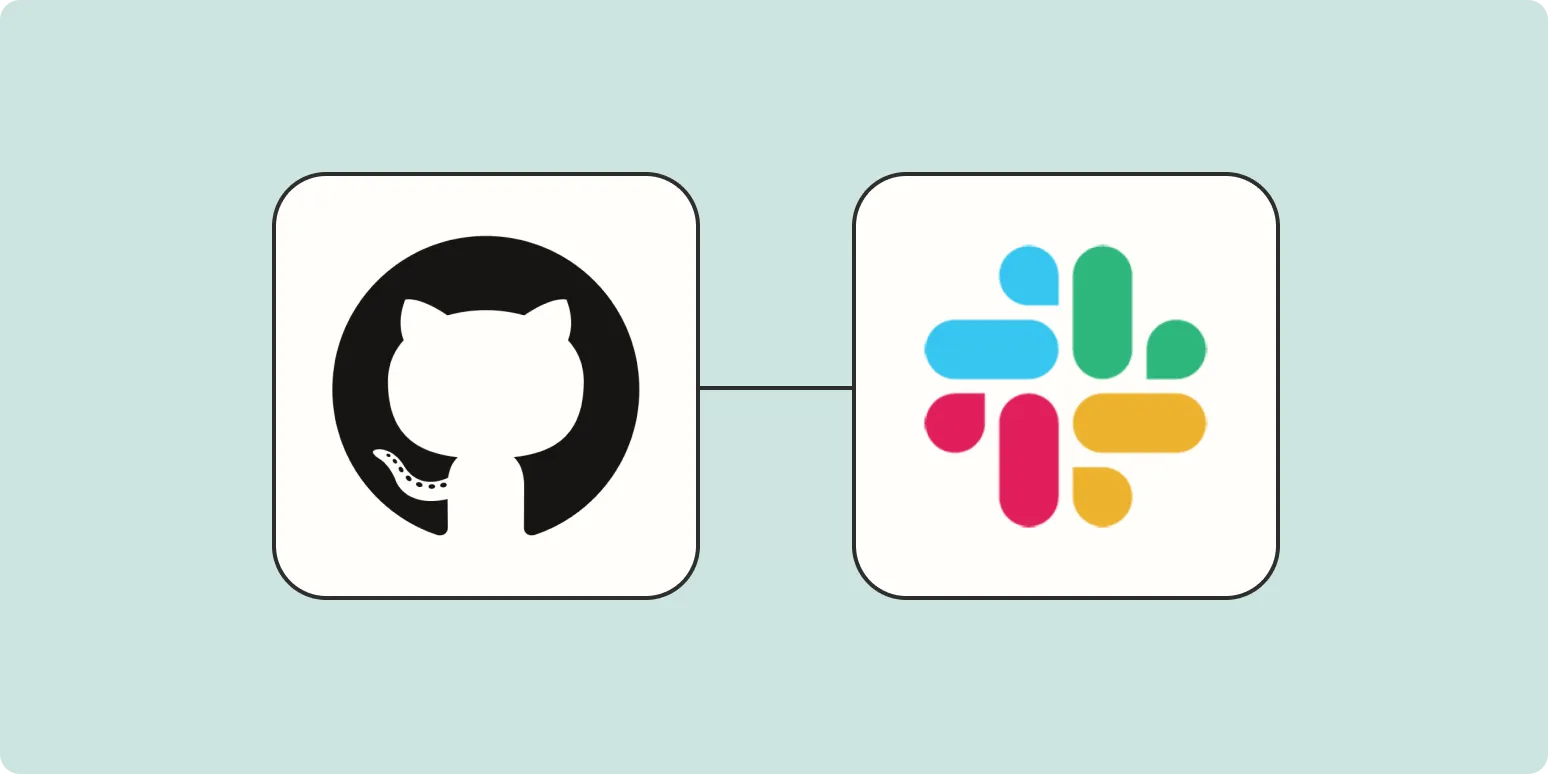
How to integrate GitHub with Slack
Integrating GitHub with Slack enhances team collaboration by streamlining notifications and updates within your communication platform. Start by adding the GitHub app to your Slack workspace through the Slack App Directory. Once installed, connect your GitHub account and select the repositories to receive notifications for activities like pull requests, issues, and commits. Customize the notification preferences to suit your team's needs, ensuring that relevant updates are sent to specific channels. This integration keeps everyone informed and fosters a more efficient workflow.
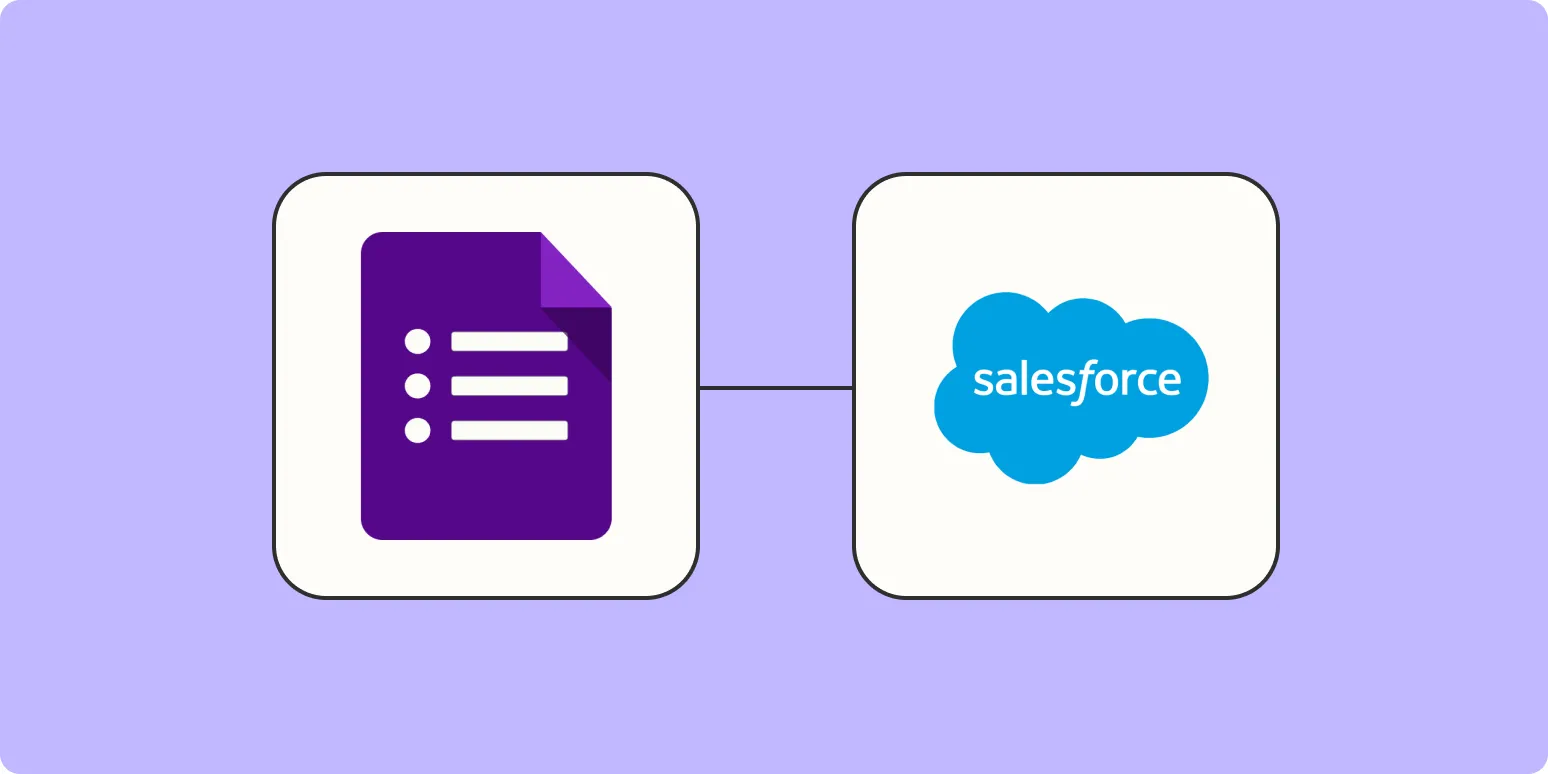
How to add new Google Form responses to Salesforce
To add new Google Form responses to Salesforce, first connect your Google Form to a Google Sheet that collects the responses. Next, use a tool like Zapier or Integromat to automate the process of transferring data from the Google Sheet to Salesforce. Set up triggers and define the corresponding fields in Salesforce to ensure that the information is accurately mapped. This integration streamlines data entry, allowing you to efficiently manage leads or feedback collected through the form.
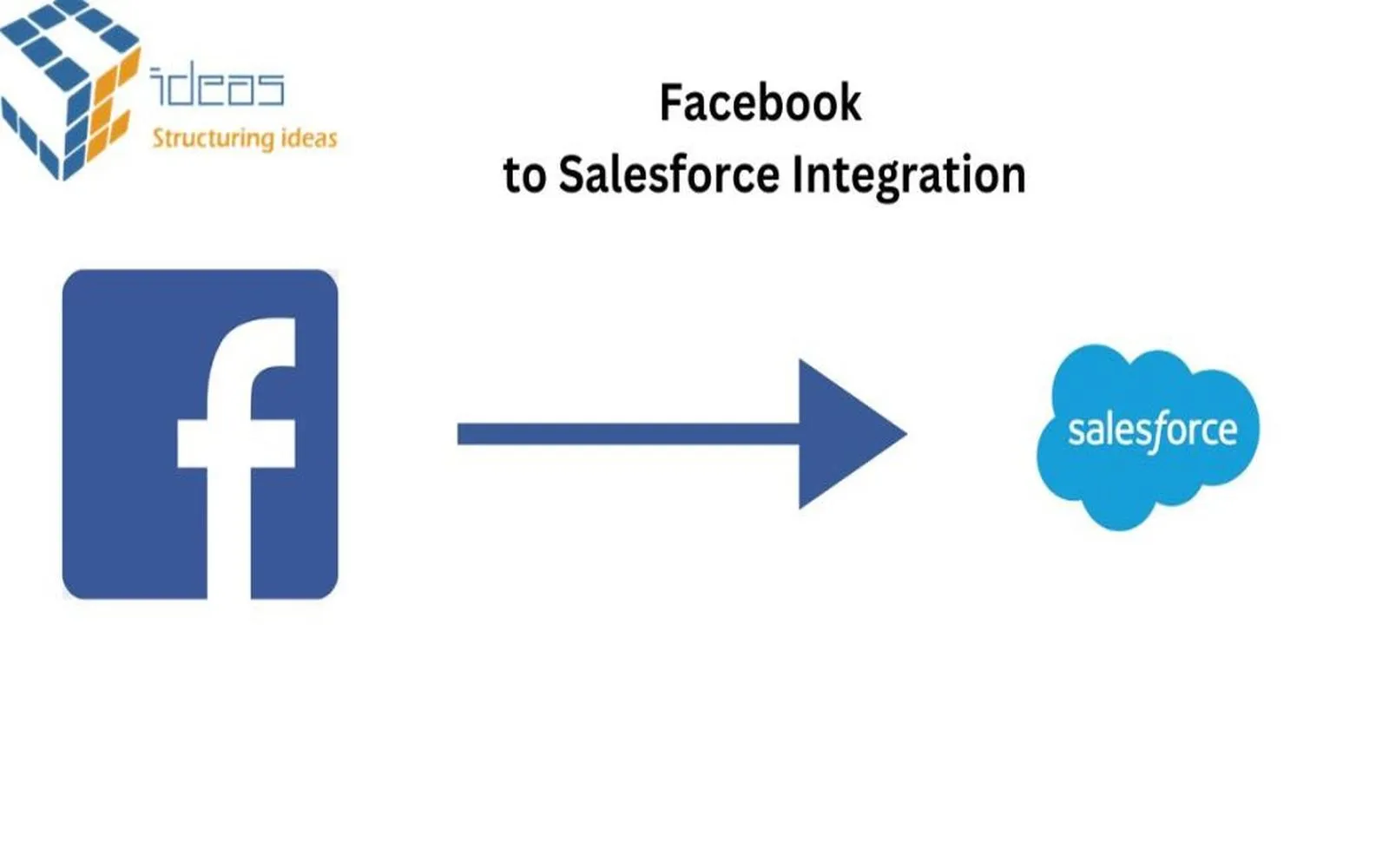
Connect Facebook Lead Ads to Salesforce and automatically save leads in your CRM
Integrating Facebook Lead Ads with Salesforce streamlines the lead management process by automatically transferring captured leads into your CRM. This seamless connection eliminates manual data entry, ensuring that your sales team has immediate access to fresh leads. With real-time synchronization, you can enhance your follow-up strategies and improve conversion rates. By leveraging this integration, businesses can efficiently manage their lead workflow, allowing for more effective communication and ultimately driving growth and success in their sales efforts.
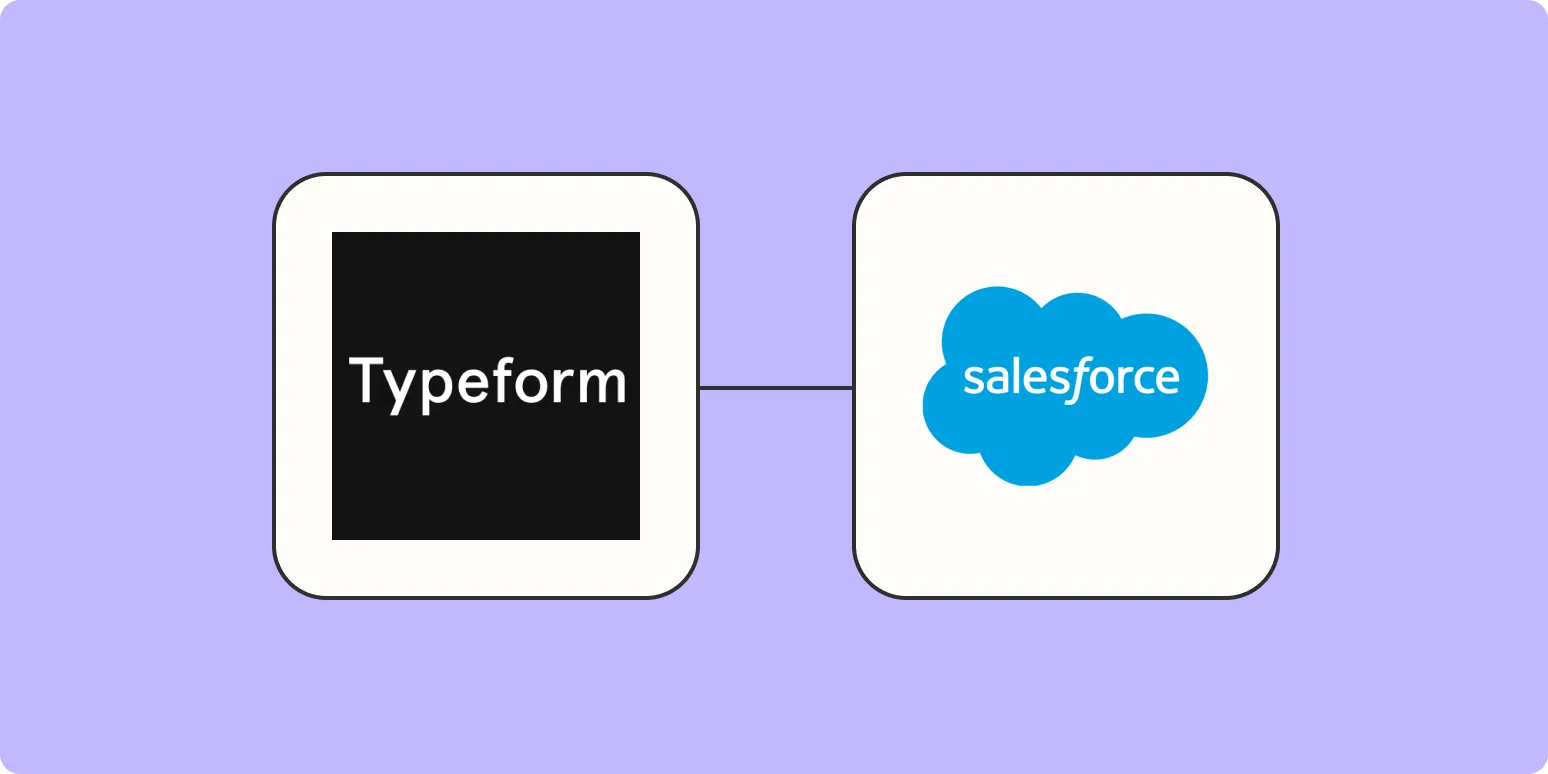
How to add leads from Typeform to Salesforce
To add leads from Typeform to Salesforce, first integrate the two platforms using a third-party tool like Zapier or a direct API connection. Set up a trigger in Typeform that activates when a new response is submitted. Map the form fields to corresponding Salesforce lead fields, ensuring all necessary data is captured. Test the integration to confirm that leads are being created accurately in Salesforce. Once verified, monitor the process to maintain data consistency and address any issues that may arise.
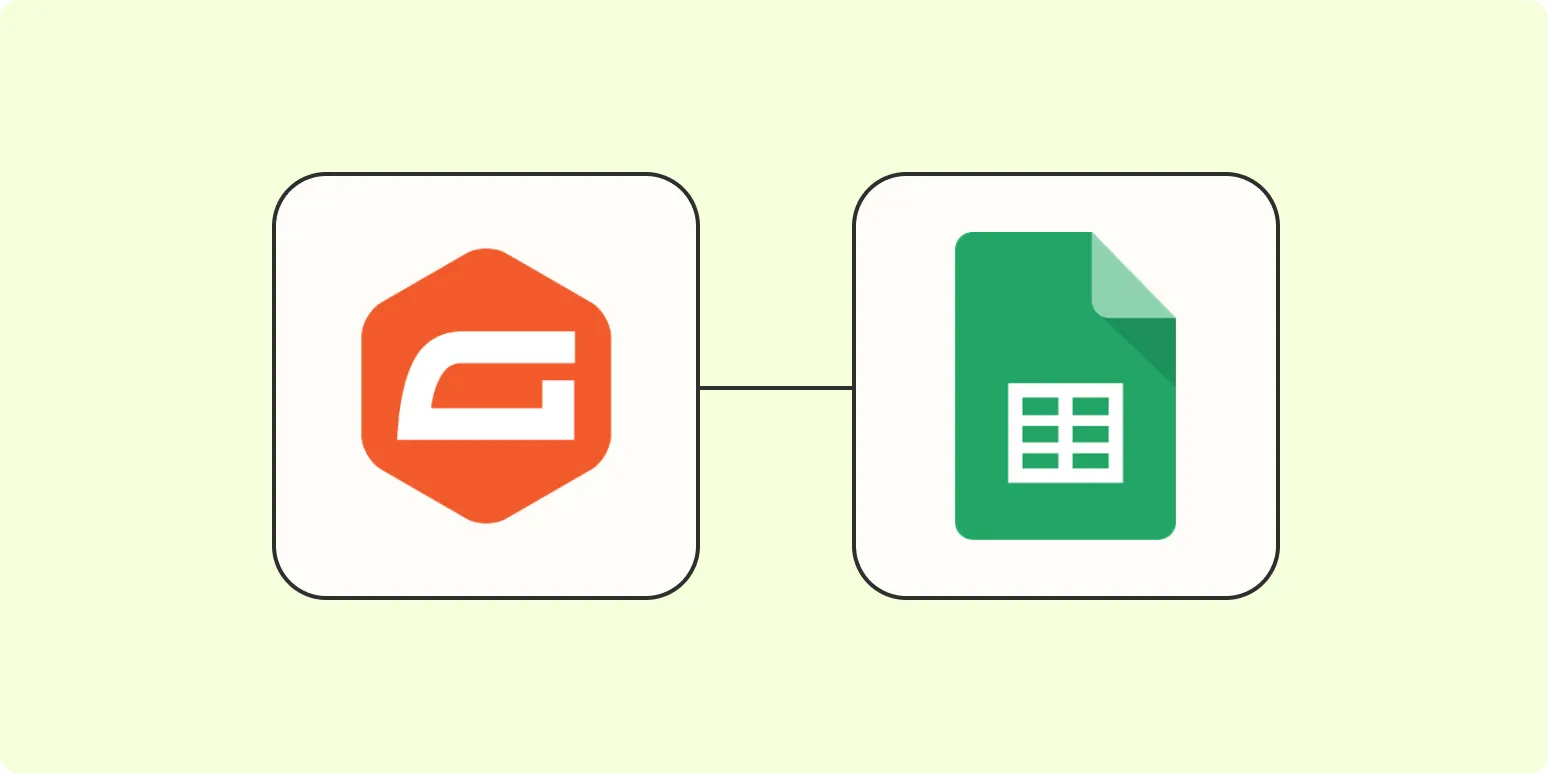
How to add new Gravity Forms responses to Google Sheets
Integrating Gravity Forms with Google Sheets allows you to automatically send form responses directly to a spreadsheet. To set this up, you can use a plugin like "Gravity Forms Google Sheets Add-On" or create a custom solution with Google Apps Script. First, authenticate your Google account and select the desired spreadsheet. Then, map the form fields to the corresponding columns in the sheet. Once configured, each new submission will seamlessly populate the sheet, enabling easy data management and analysis.
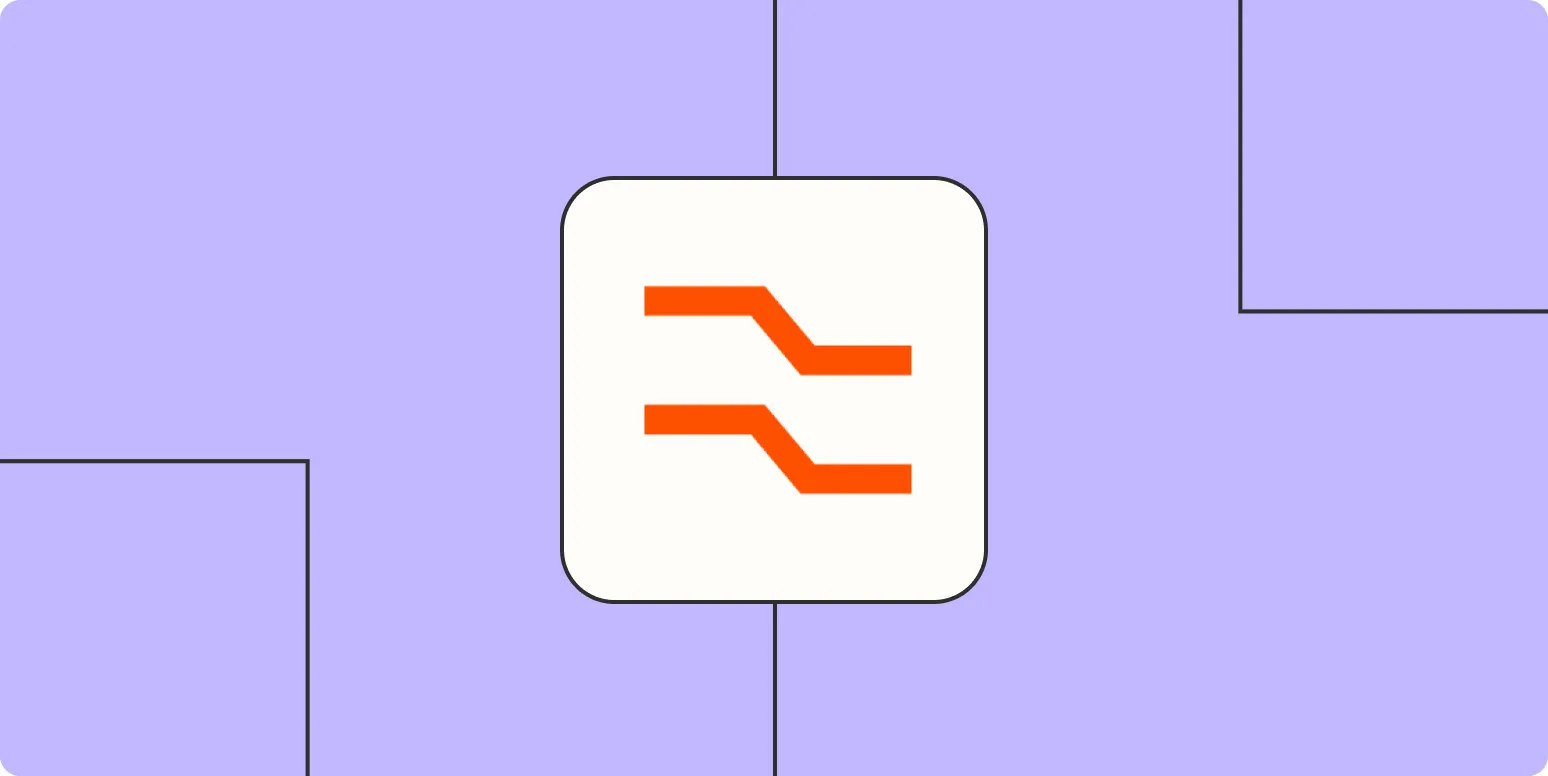
How to automatically extract data from your apps to use in your Zaps
Automatically extracting data from your apps for use in Zaps can streamline your workflows significantly. Start by connecting your applications to a platform like Zapier, which offers pre-built integrations for various services. Utilize triggers to initiate data extraction based on specific events, such as new entries or updates. Configure the relevant fields to ensure the necessary data is captured accurately. By setting up these automated processes, you can save time and reduce manual data entry, enhancing overall productivity.
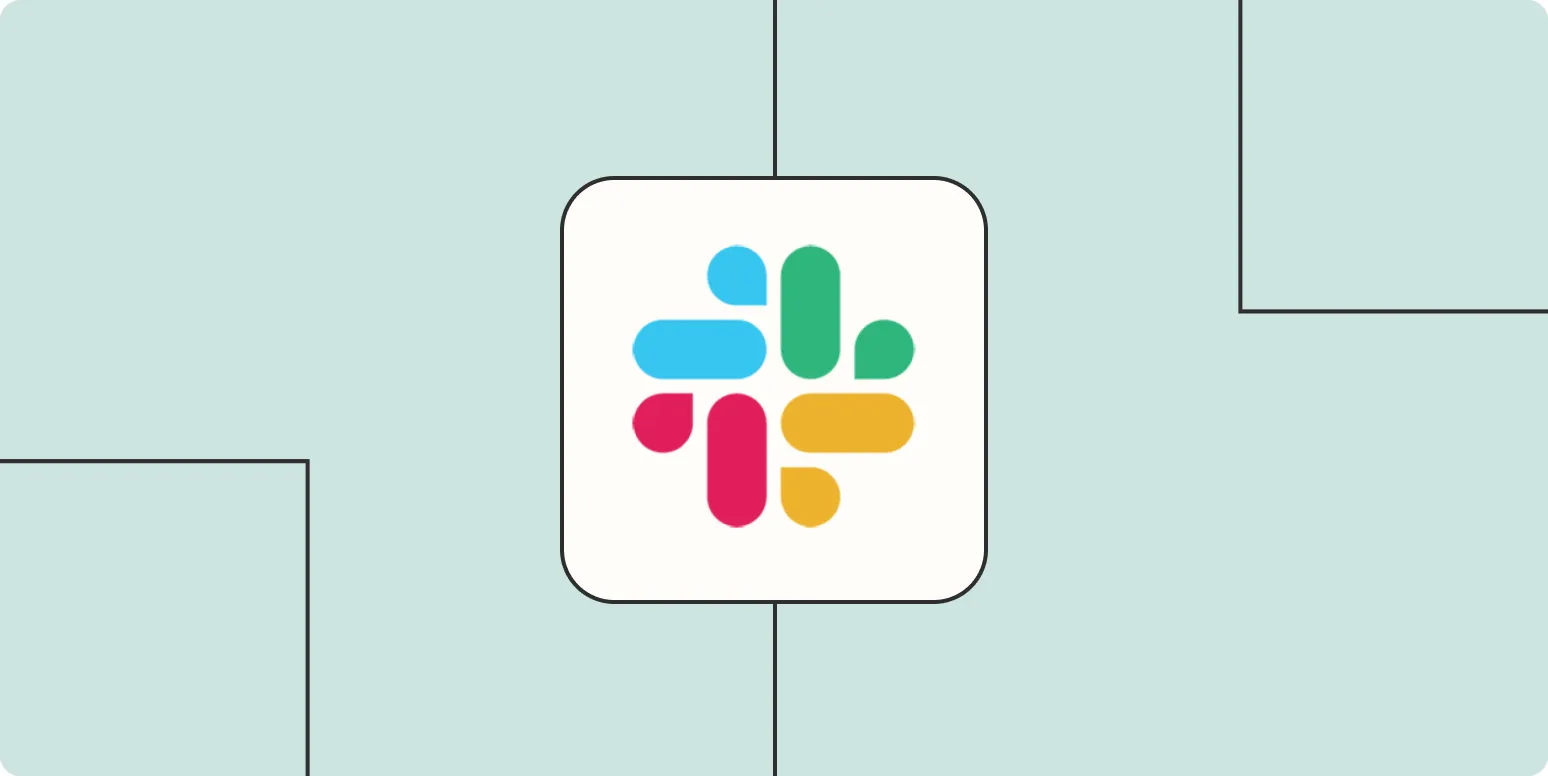
How to build your own Slack bot
Building your own Slack bot involves several key steps. First, create a Slack app through the Slack API, enabling necessary permissions and features. Next, choose a programming language, such as Python or JavaScript, to develop the bot's functionalities. Utilize Slack's API for sending and receiving messages, and implement a server to host your bot. Finally, test your bot in a Slack workspace to ensure it responds correctly and meets your needs, adjusting its functionality as necessary for optimal performance.
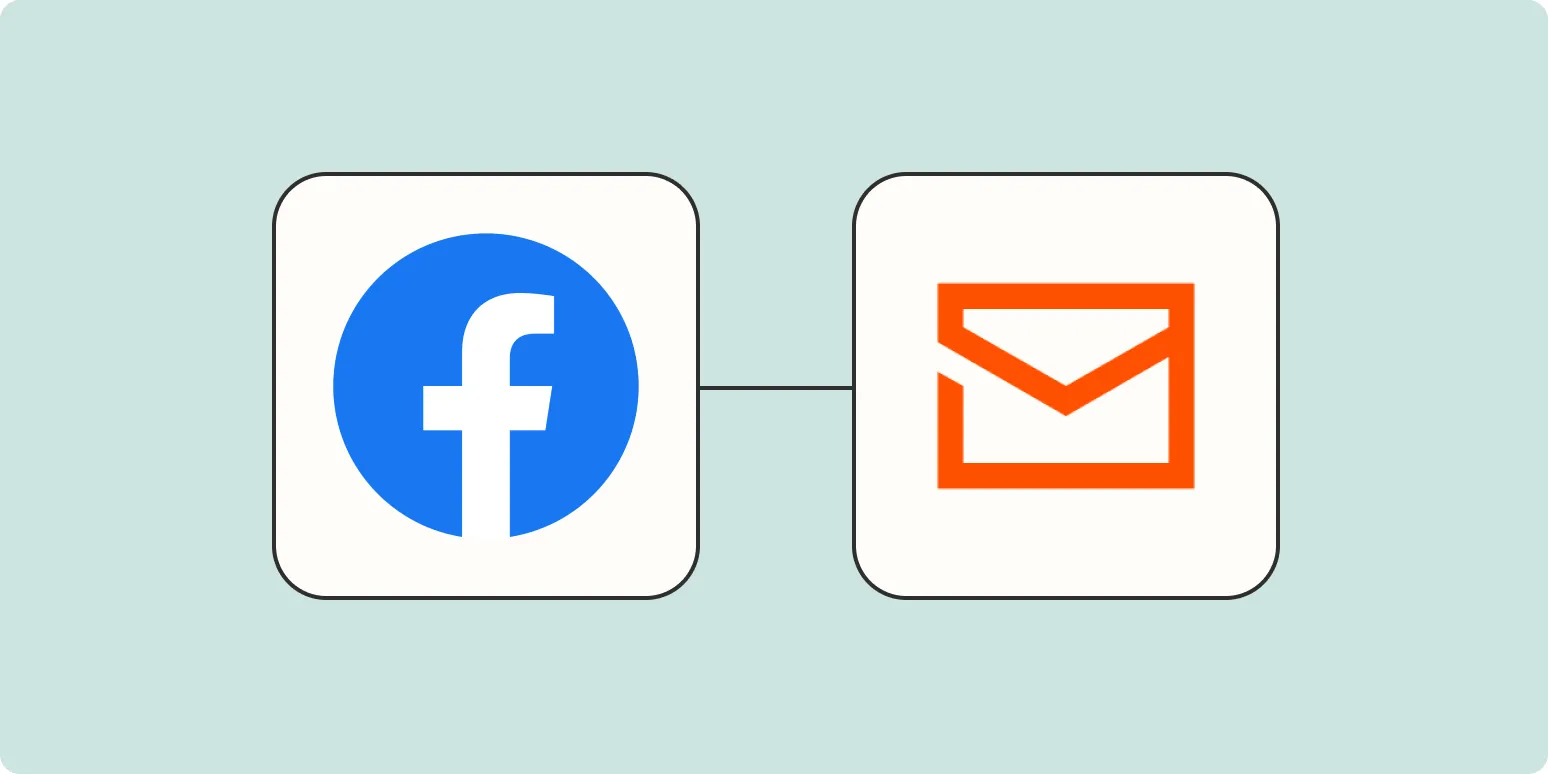
The best way to send Facebook Lead Ad notifications when running multiple ad campaigns
To effectively send Facebook Lead Ad notifications while managing multiple ad campaigns, consider using a centralized notification system that consolidates leads from various sources. Implement automation tools that trigger alerts in real-time, enabling immediate follow-up. Utilize tagging or categorization to differentiate leads based on campaign source, ensuring streamlined communication. Regularly review and adjust notification settings to optimize response times and maintain engagement. This approach enhances organization and improves lead management across all active campaigns.
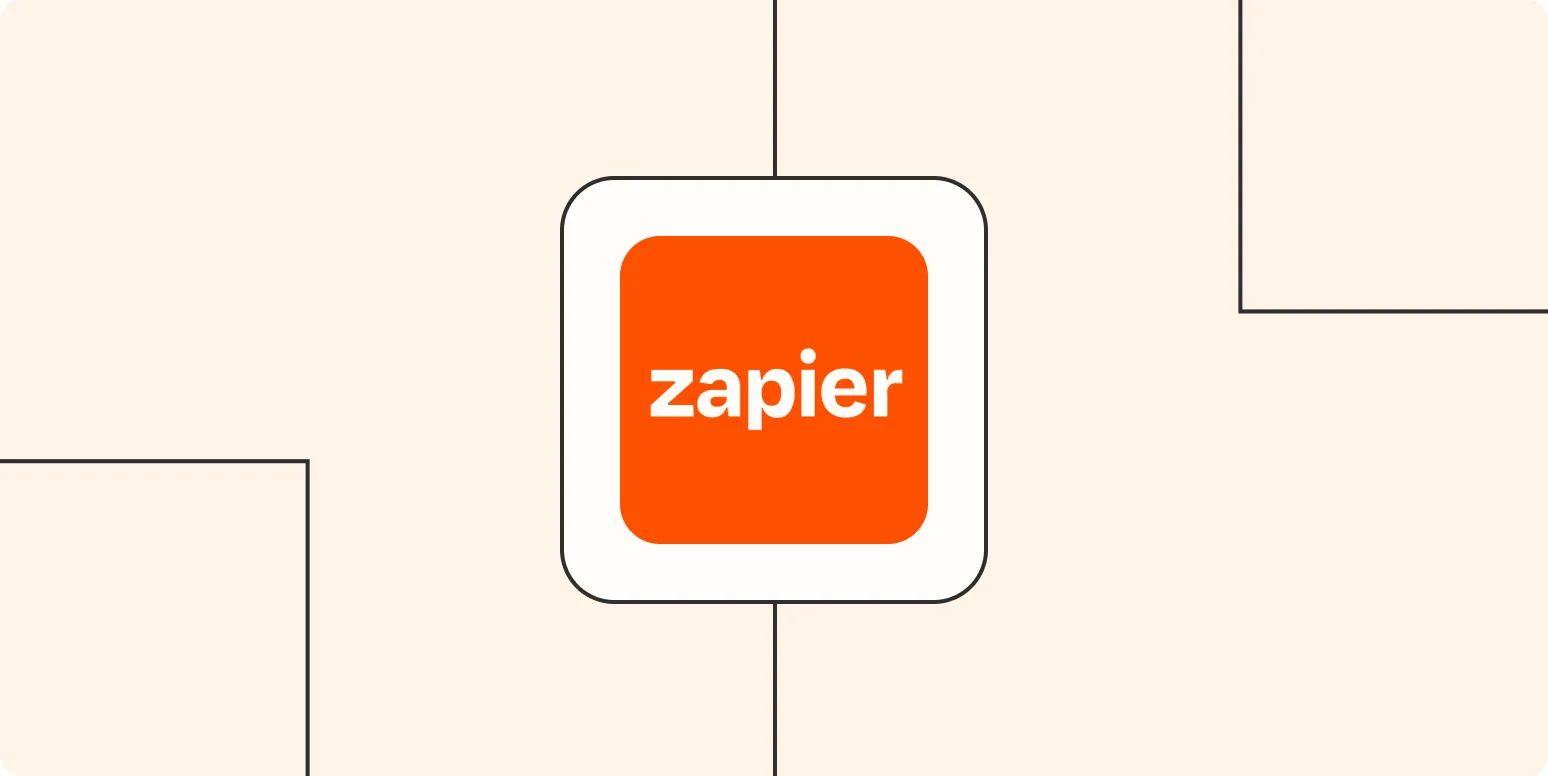
Zapier for Alfred: Run Zaps from your Mac keyboard
Zapier for Alfred seamlessly integrates automation into your Mac workflow, allowing you to run Zaps directly from your keyboard. With this powerful combination, you can trigger automated tasks and streamline repetitive processes without leaving your current application. The easy-to-use interface of Alfred, paired with Zapier's extensive app connections, empowers users to enhance productivity by executing complex workflows with simple keystrokes. This integration transforms your everyday tasks into efficient actions, making automation accessible right from your Mac.
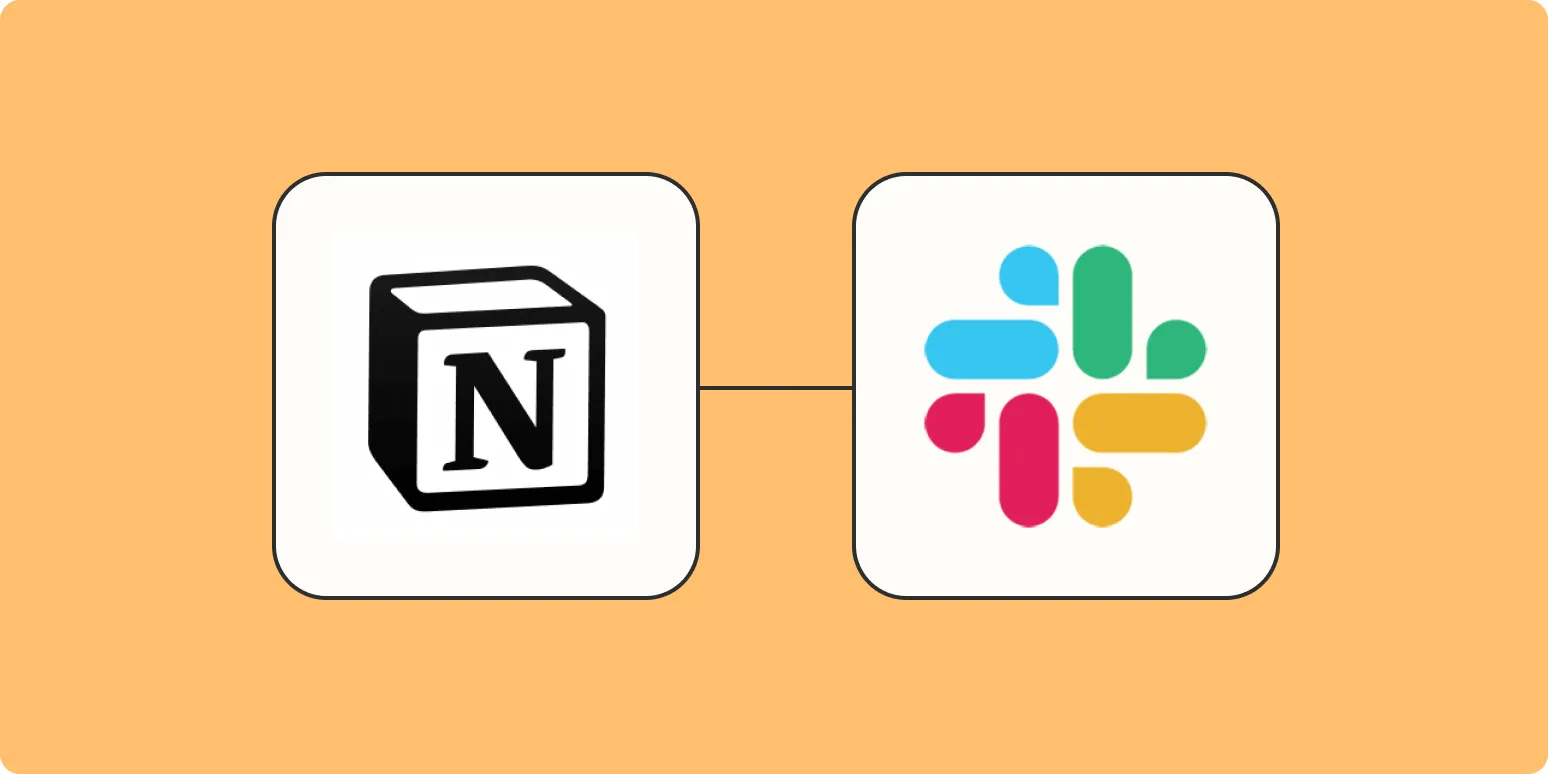
Get Slack notifications for new Notion database items
Integrating Slack notifications with Notion allows users to receive real-time updates whenever new items are added to a Notion database. This setup enhances collaboration by ensuring team members are promptly informed of changes or additions, facilitating better communication and workflow management. By connecting the two platforms, users can customize notifications to suit their preferences, making it easier to track important updates without constantly checking Notion. This integration streamlines processes and keeps everyone aligned on project developments.
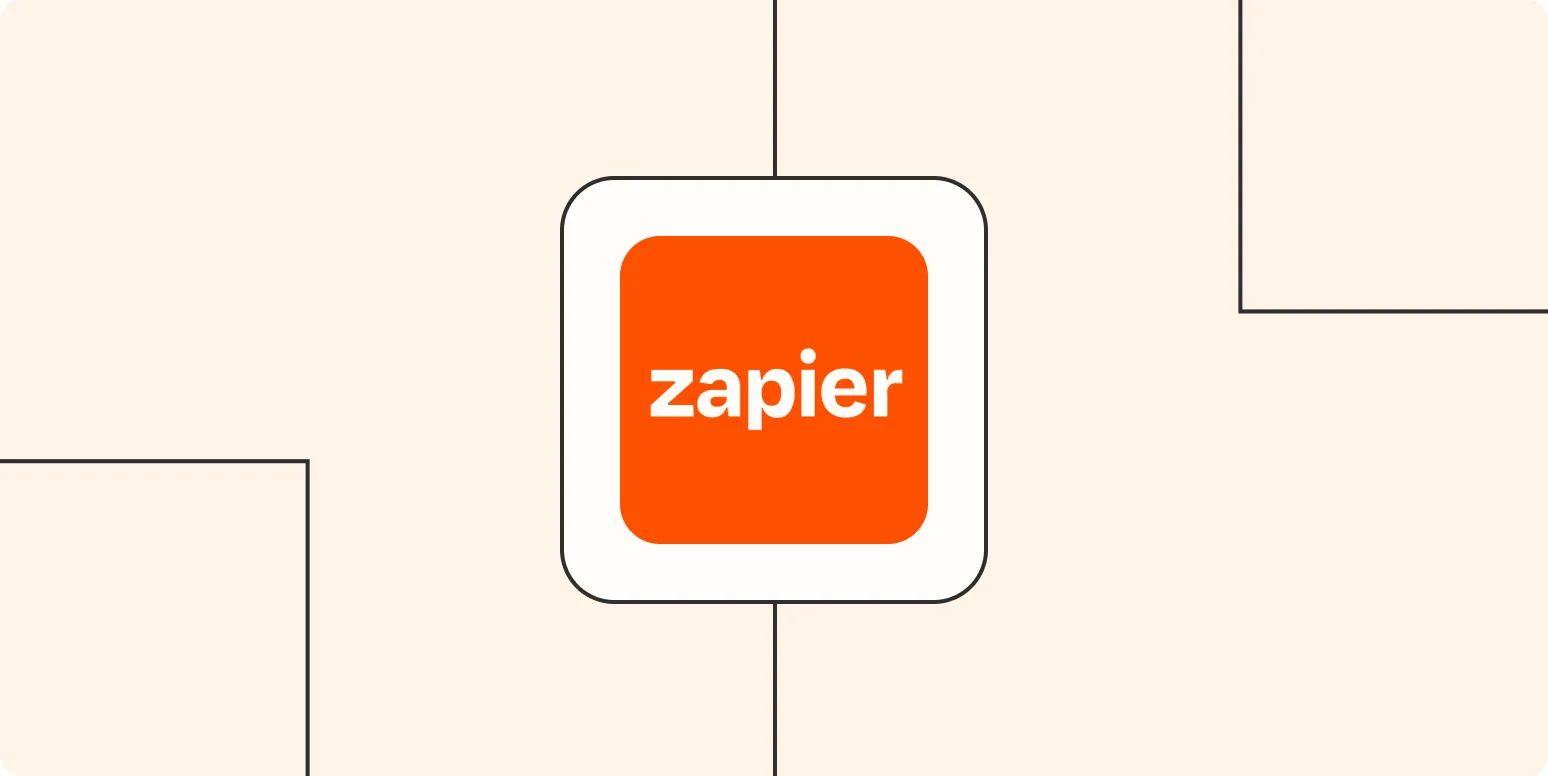
"Hey Siri, start a Zap": How to use Apple Shortcuts with Zapier
In this guide, discover how to seamlessly integrate Apple Shortcuts with Zapier to automate your tasks effortlessly. By using voice commands like "Hey Siri, start a Zap," you can trigger various workflows across different applications. This combination enhances productivity by allowing you to manage tasks hands-free, from sending emails to updating spreadsheets. Learn how to set up shortcuts, connect your accounts, and streamline your daily activities, making your life more efficient with just a simple voice command.
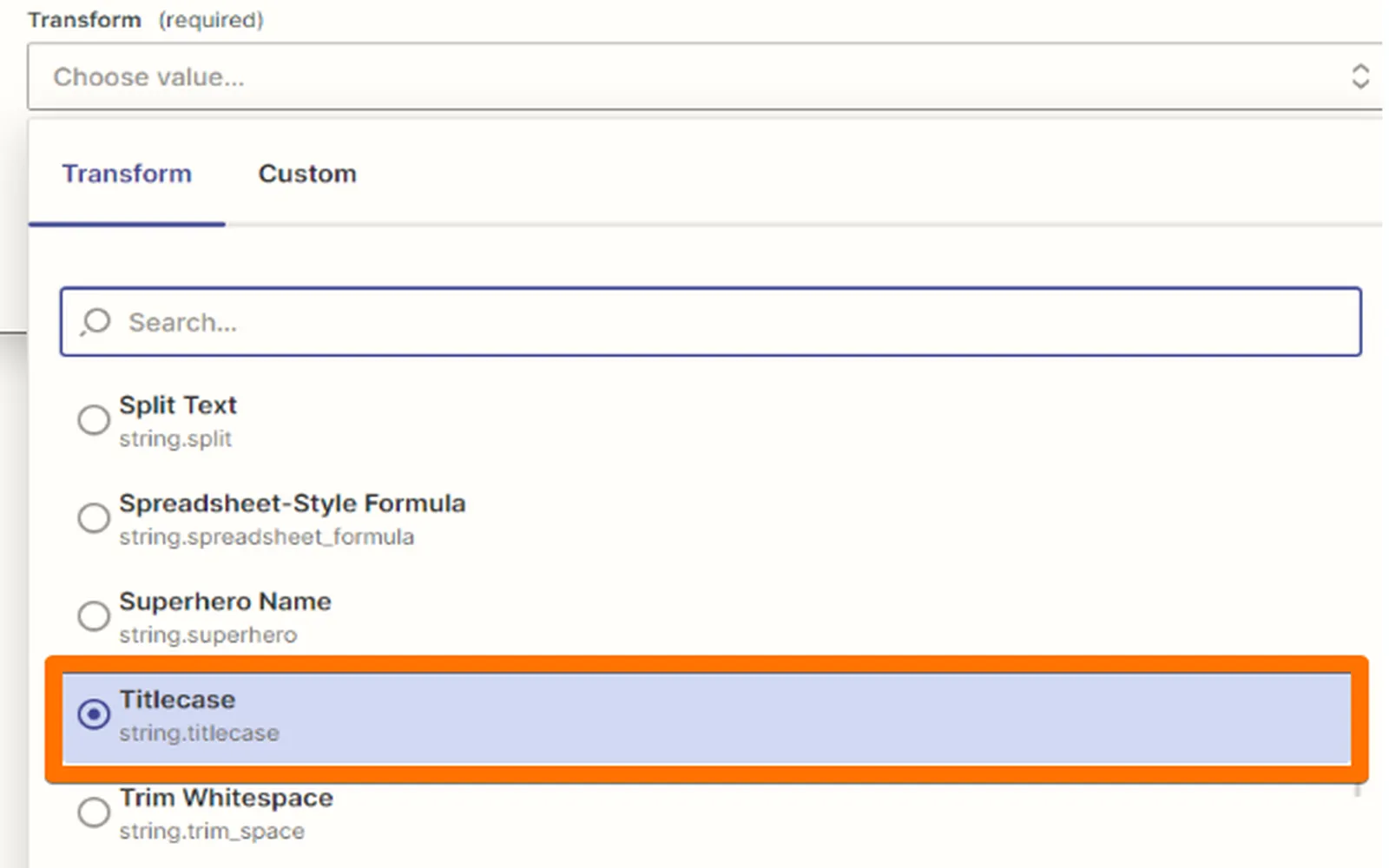
How to automatically convert text case in your Zaps
Automatically converting text case in your Zaps can streamline your workflow and ensure consistency across your data. By using built-in Zapier tools or integrations, you can easily set up actions that change text to uppercase, lowercase, or title case as needed. This process enhances readability and maintains uniformity when transferring information between applications. By configuring your Zaps to handle text case adjustments, you save time and minimize manual corrections, allowing for a more efficient data management experience.
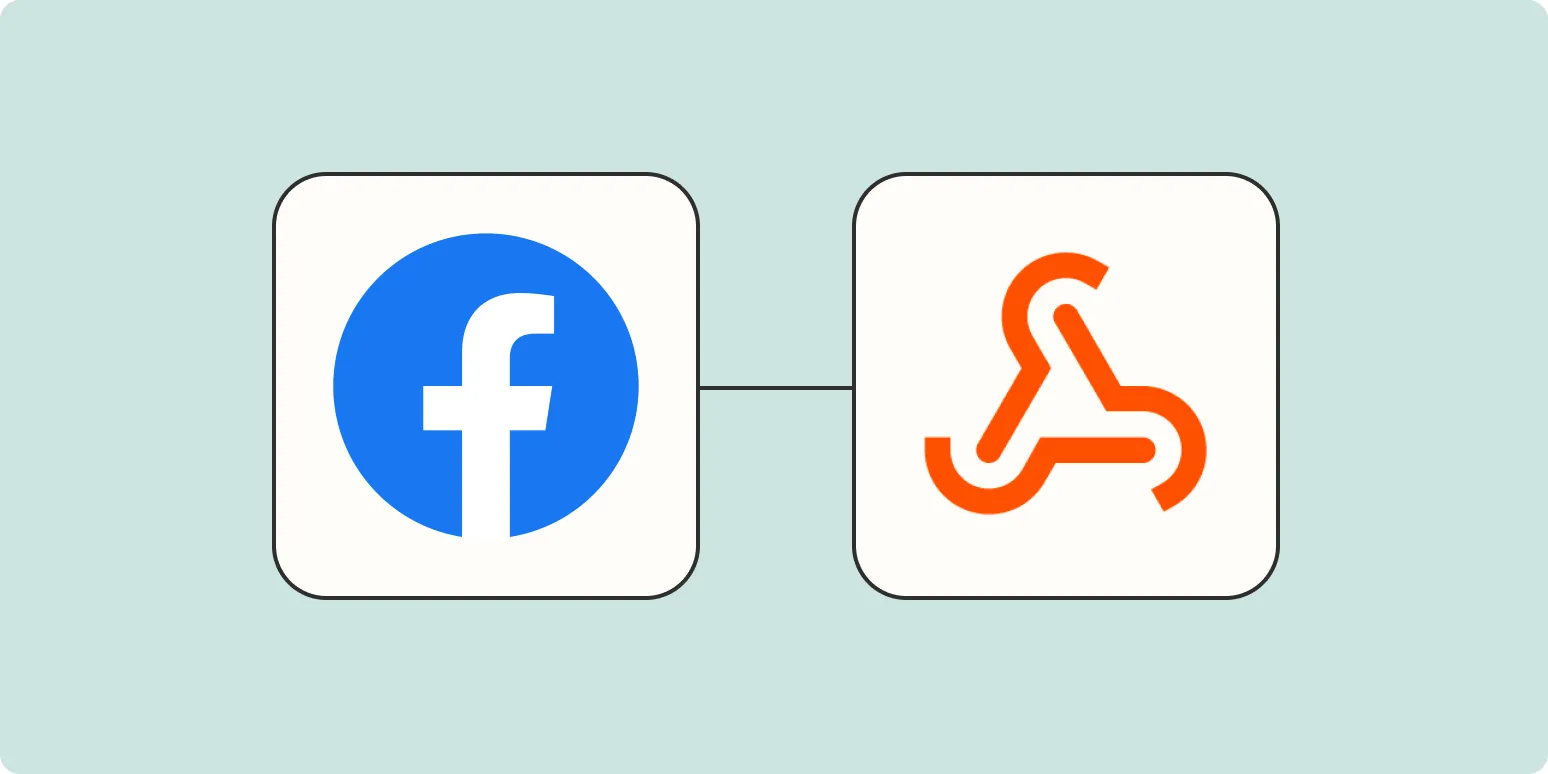
How to use webhooks to connect Facebook Lead Ads to your CRM
Webhooks enable real-time data transfer between Facebook Lead Ads and your CRM, streamlining lead management. To implement this, first set up a webhook endpoint in your CRM that can receive incoming data. Next, configure your Facebook Lead Ads to send lead information to the webhook URL. This process ensures that new leads are automatically pushed to your CRM, allowing for immediate follow-up and improved response times, ultimately enhancing your lead nurturing efforts.
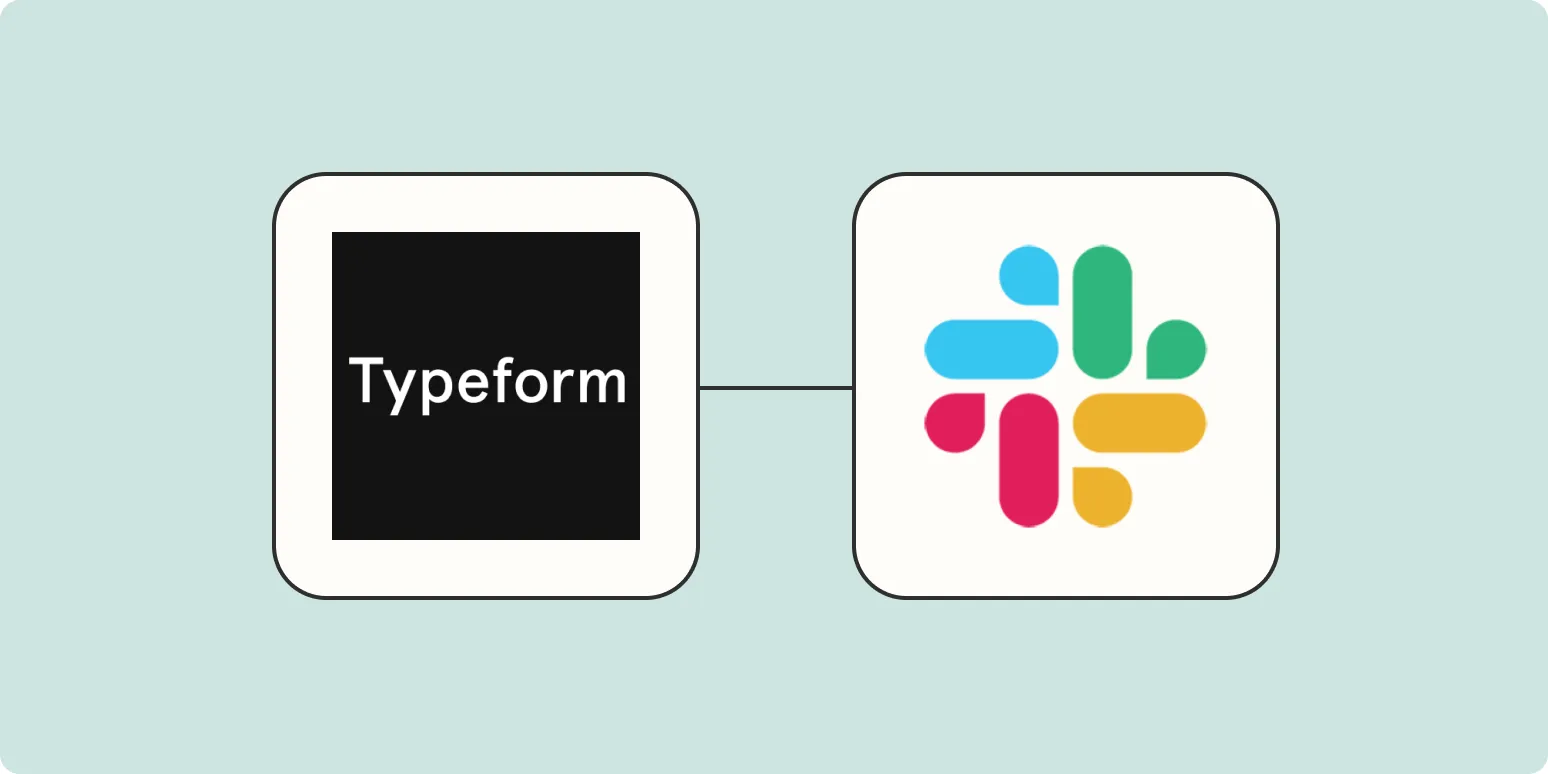
How to send a Slack notification for new Typeform responses
To send a Slack notification for new Typeform responses, start by integrating Typeform with Slack using a third-party automation tool like Zapier. Create a new Zap that triggers when a new response is received in Typeform. Select Slack as the action app and set up a message format that includes relevant response details. Test the integration to ensure it works correctly, and once confirmed, activate the Zap to receive real-time notifications in your chosen Slack channel whenever a new response comes in.
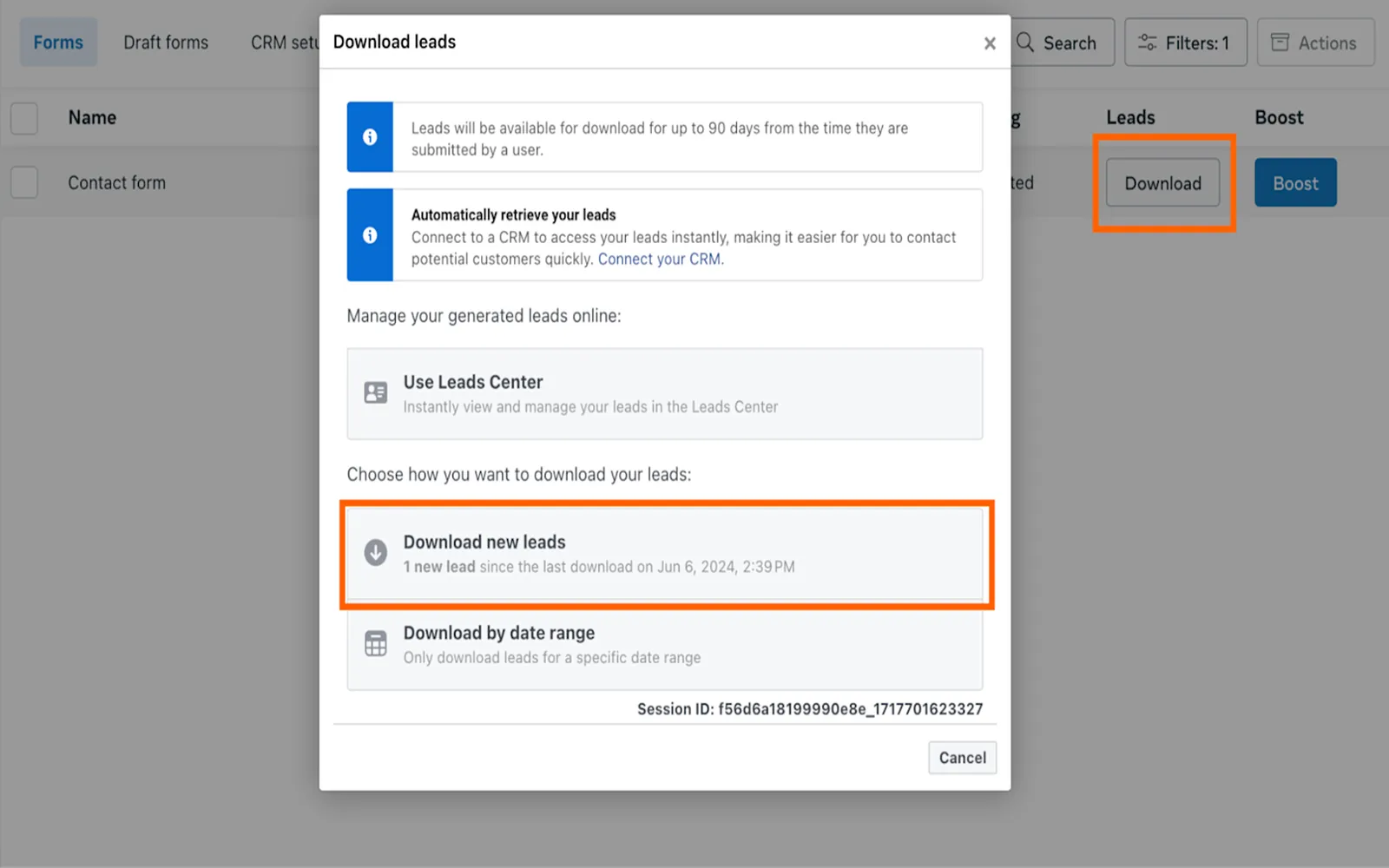
Automatically send lead information to your ad tools
Automatically sending lead information to your advertising tools streamlines the process of managing potential customers. By integrating lead data directly into your ad platforms, you can ensure timely follow-ups and targeted marketing efforts. This automation minimizes manual data entry, reduces the risk of errors, and enhances the efficiency of your marketing campaigns. As a result, you can focus more on nurturing leads and converting them into loyal customers, ultimately driving better performance and growth for your business.
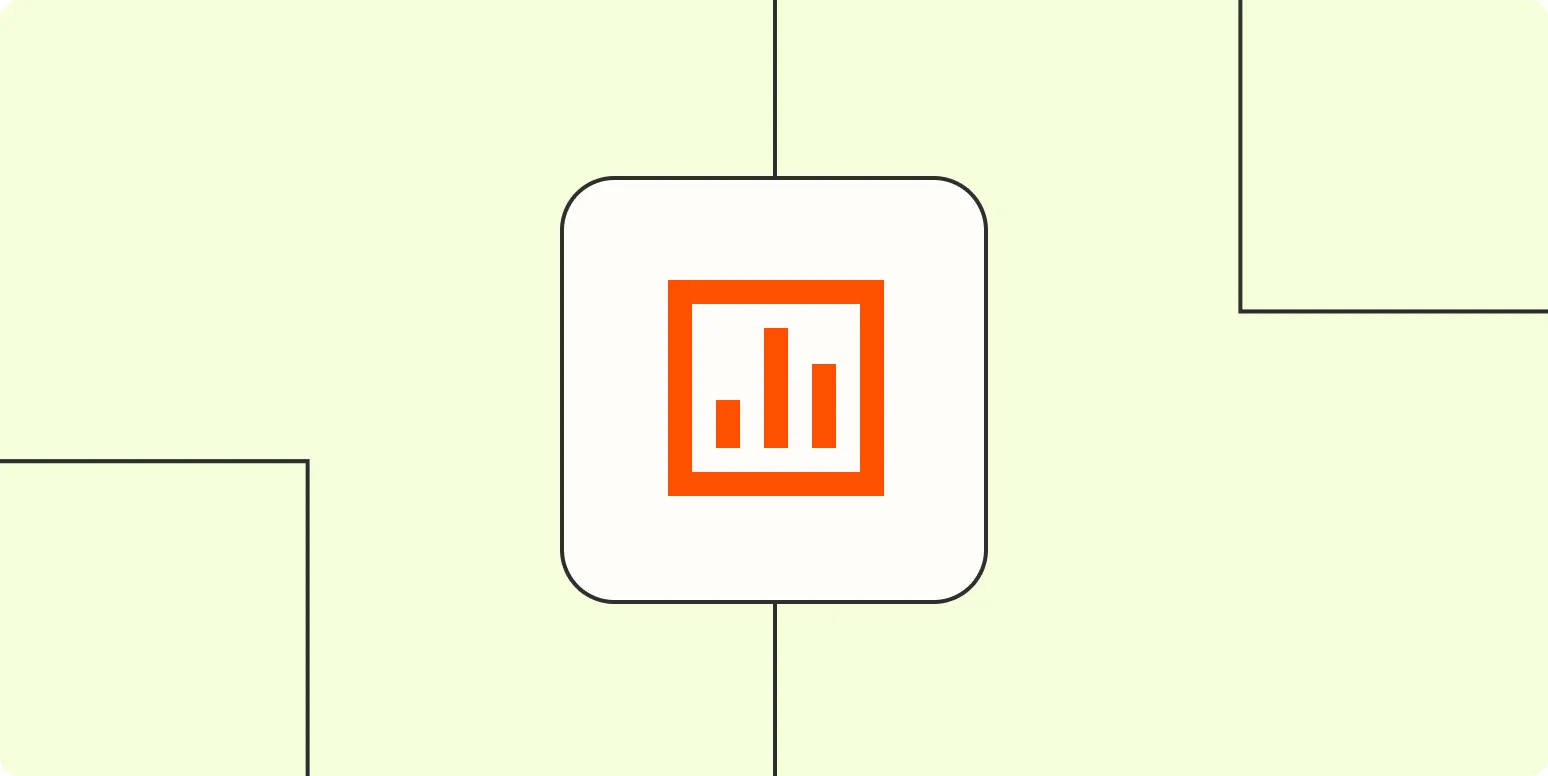
Automatically send project reports to your team
Automatically sending project reports to your team streamlines communication and enhances productivity. By leveraging automation tools, teams can receive timely updates on project progress, milestones, and any critical issues without manual intervention. This ensures that everyone is aligned and informed, reducing the likelihood of miscommunication. Additionally, the process frees up valuable time for team members, allowing them to focus on their core tasks. Ultimately, automated report distribution fosters transparency and collaboration, contributing to more efficient project management.
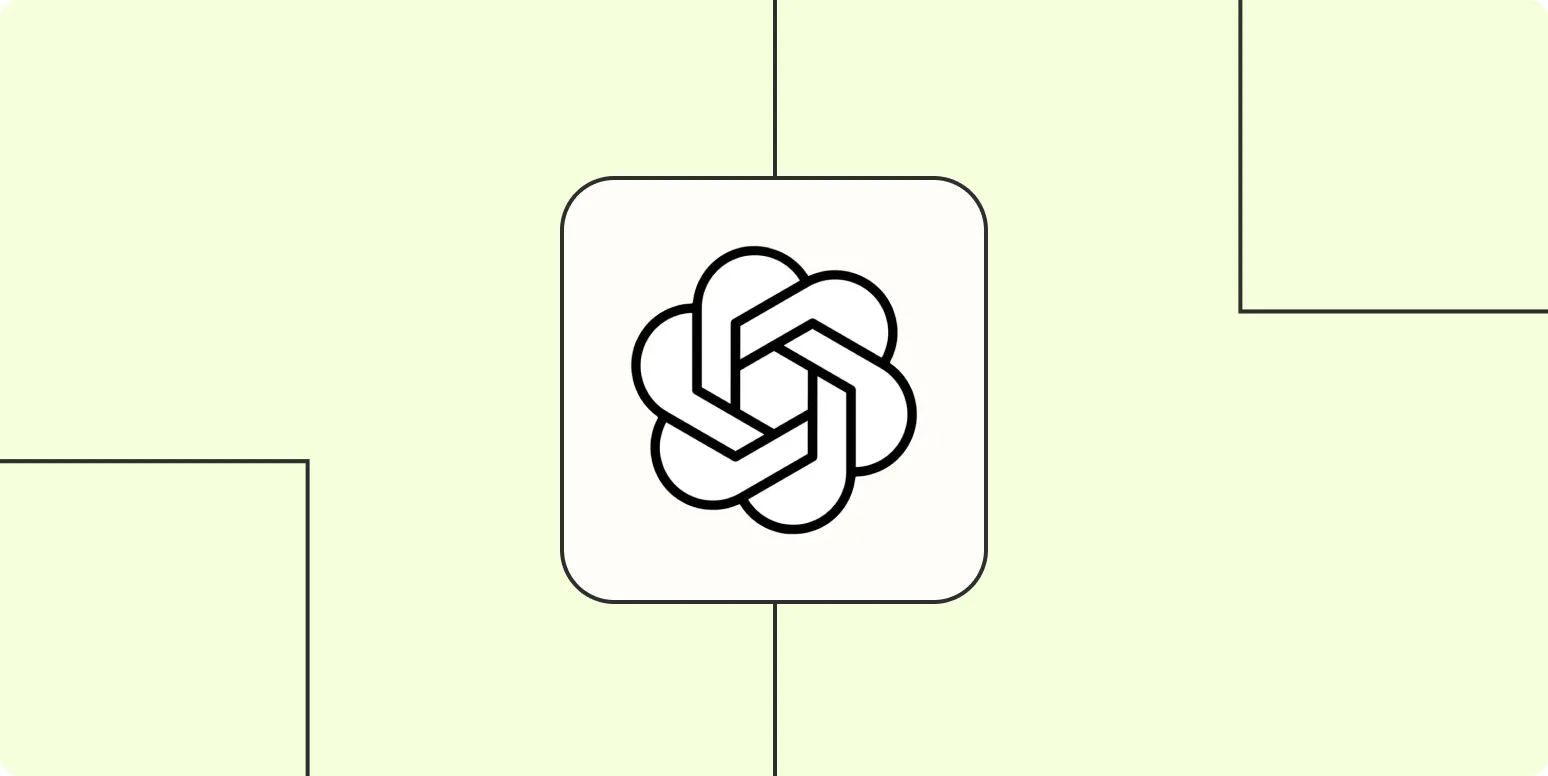
How to use OpenAI to add acceptance criteria to product issues
OpenAI can enhance the process of adding acceptance criteria to product issues by generating clear and concise requirements based on provided context. Start by inputting a detailed description of the product issue, including relevant background information and desired outcomes. OpenAI can then suggest specific acceptance criteria that align with project goals. This collaboration not only streamlines the documentation process but also ensures that all stakeholders have a shared understanding of what constitutes a successful resolution to the issue.
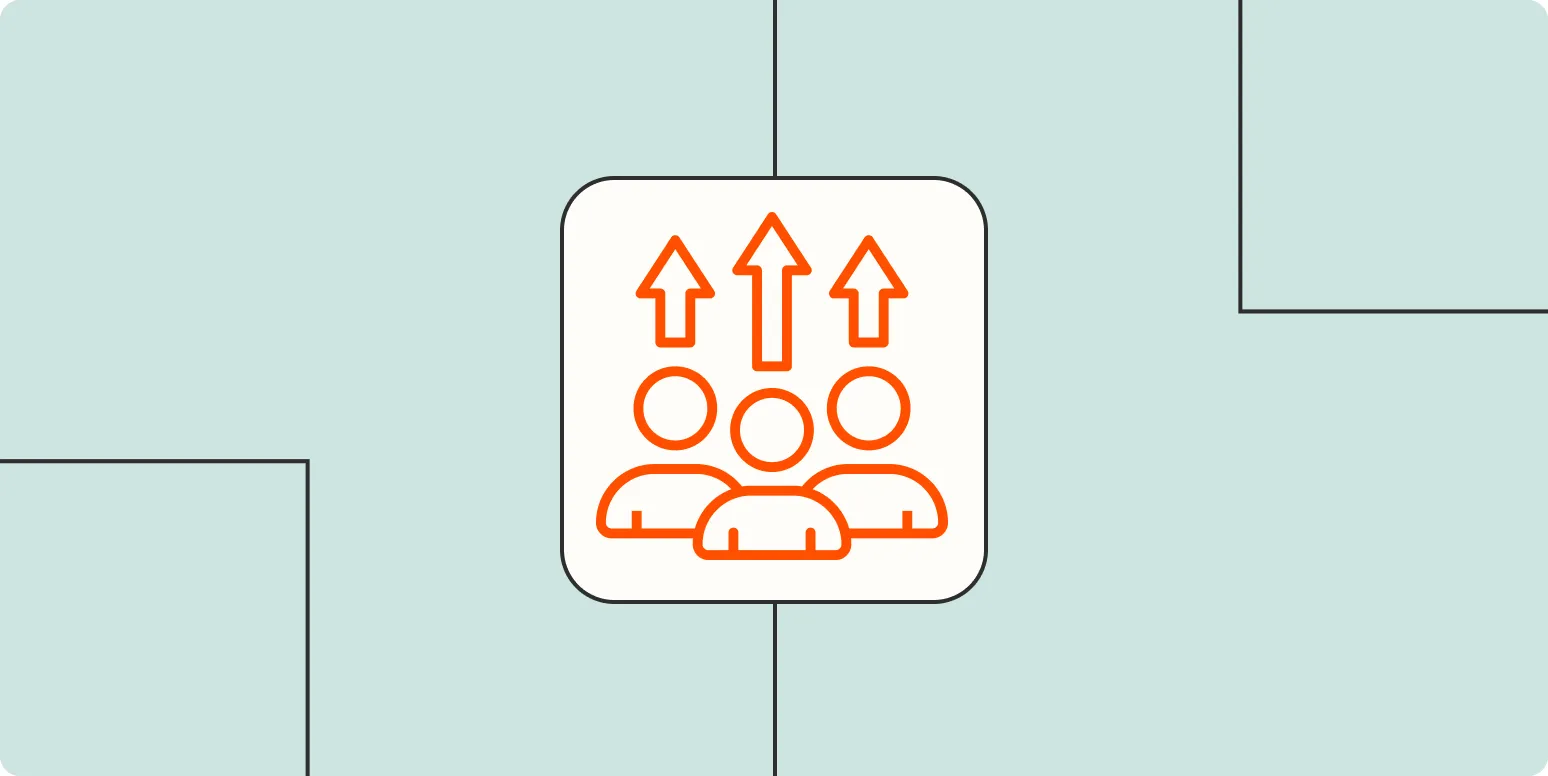
How to use automation to keep an eye on the competition
Utilizing automation to monitor competitors involves leveraging tools that track their online presence and activities. Implement automated alerts for changes in their website, social media updates, and product launches. Use analytics platforms to gather data on their marketing strategies and customer engagement. Regularly assess competitor pricing and promotions through automated scraping tools. This streamlined approach allows businesses to stay informed about market trends and adapt their strategies promptly, ensuring a competitive edge without the need for constant manual oversight.
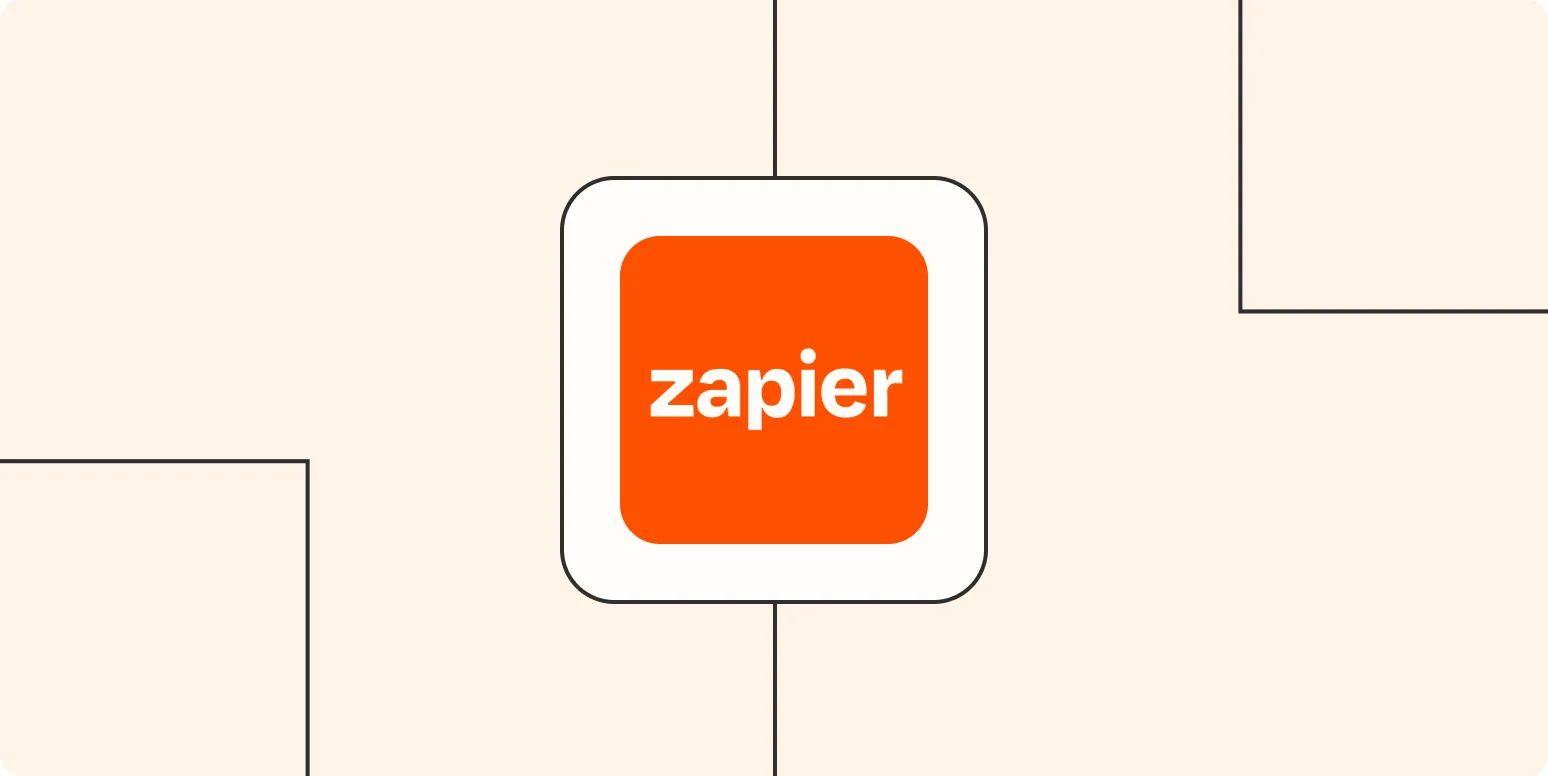
How to add logic and filters to your Zaps to close deals
Adding logic and filters to your Zaps can significantly enhance your workflow and improve deal closure rates. By incorporating conditional paths, you can tailor actions based on specific criteria, ensuring that only qualified leads progress through your pipeline. Utilizing filters allows you to focus on high-priority tasks, streamlining your processes and reducing clutter. This targeted approach not only saves time but also helps maintain a consistent follow-up strategy, ultimately driving more successful outcomes in your sales efforts.
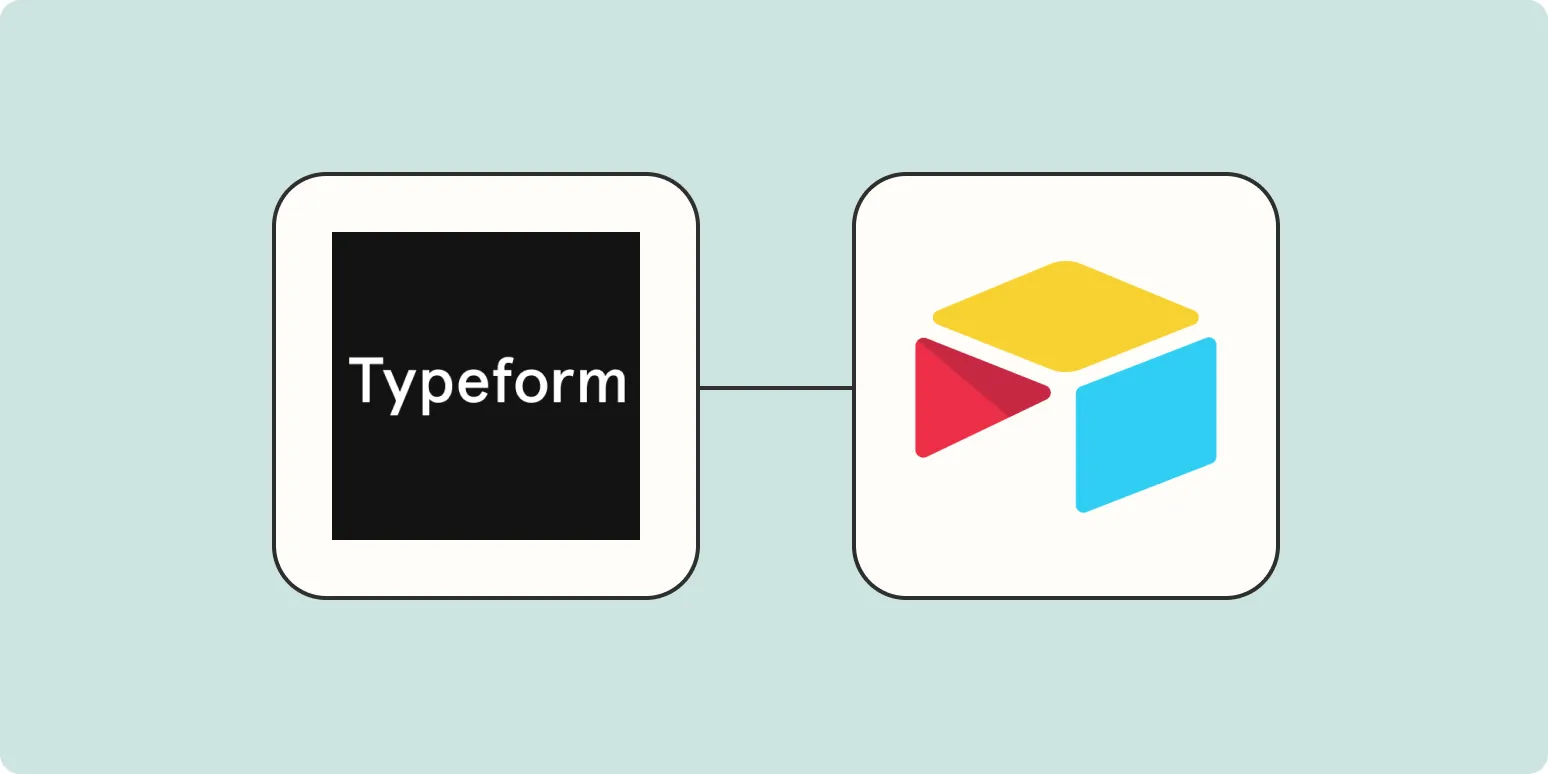
How to automatically add new Typeform responses to Airtable
Automatically adding new Typeform responses to Airtable can streamline your data management process. By integrating Typeform with Airtable, you enable seamless transfer of responses directly into your database. This can be achieved using automation tools like Zapier or Integromat, which connect the two platforms. Once set up, every new submission in Typeform will trigger an action that populates your Airtable base, ensuring your data is always up-to-date without manual entry, enhancing efficiency and accuracy.