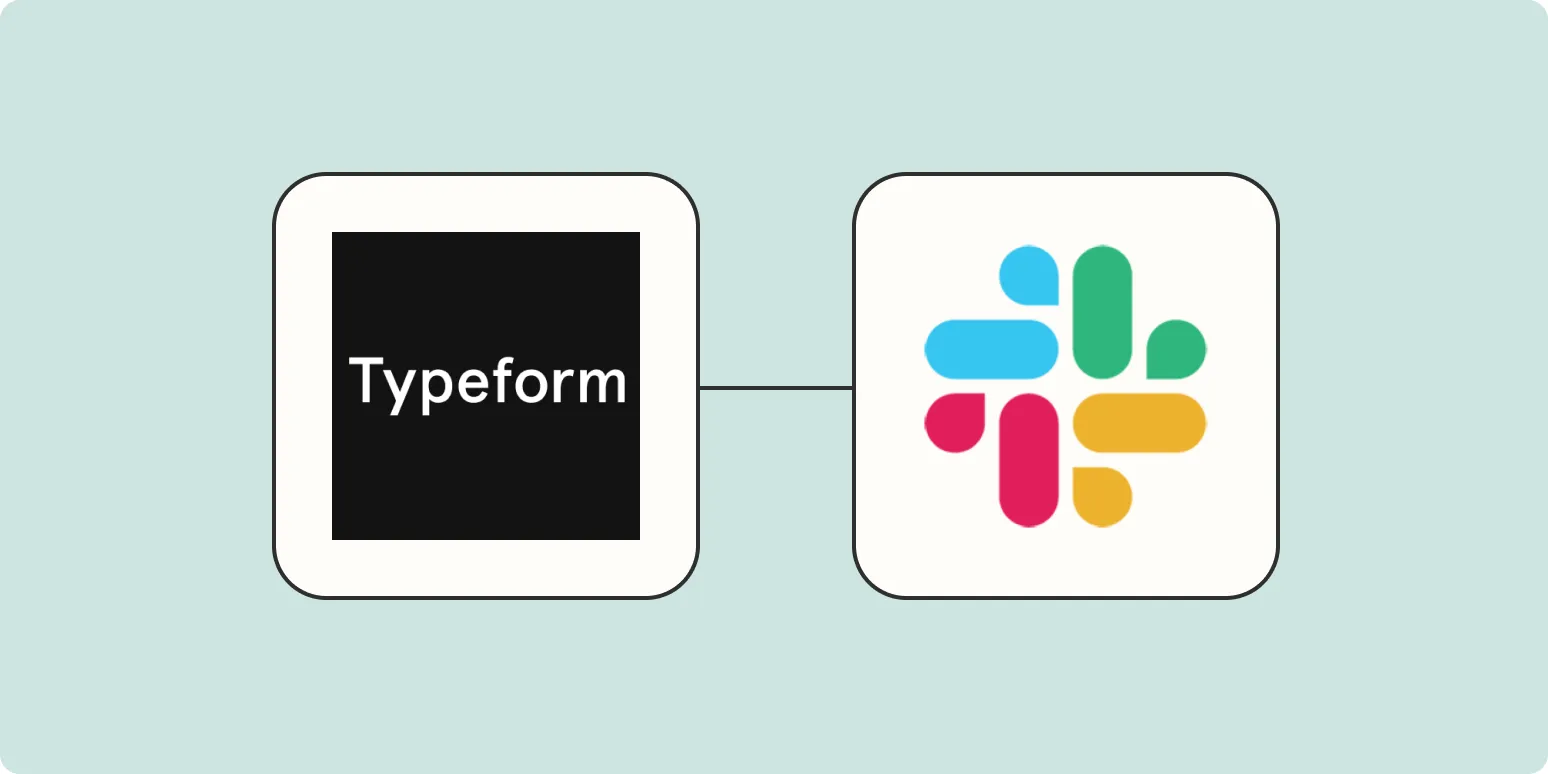In today's fast-paced digital world, effective communication is essential for businesses and teams to thrive. Integrating tools like Slack and Typeform can streamline your workflow and enhance team collaboration. Sending Slack notifications for new Typeform responses is a powerful way to keep your team informed and engaged. In this article, we will explore how to set up these notifications, ensuring you never miss an important response.
Why Use Slack Notifications for Typeform Responses?
Slack is a popular communication platform that allows teams to collaborate in real-time. When combined with Typeform, a widely-used tool for creating surveys and forms, you can efficiently manage the influx of information. Here are some compelling reasons to send Slack notifications for new Typeform responses:
- Real-Time Updates: Instant notifications ensure that your team stays up-to-date with the latest responses.
- Improved Collaboration: Team members can discuss and act on new data immediately, fostering a responsive environment.
- Organized Communication: Keep all Typeform-related discussions centralized within Slack channels.
Setting Up Slack Notifications for Typeform Responses
To set up Slack notifications for new Typeform responses, follow these straightforward steps:
Step 1: Create Your Typeform
First, ensure you have a Typeform set up to collect responses. If you haven't created one yet, log in to your Typeform account and design a form according to your requirements. Once your form is ready, you will need the Typeform API key for the next steps.
Step 2: Create a Slack App
To send notifications to Slack, you need to create a Slack App:
- Go to the Slack API website and click on "Your Apps."
- Select "Create New App" and choose a name and workspace.
- Under "Add features and functionality," select "Incoming Webhooks."
- Activate the "Incoming Webhooks" feature and then click on "Add New Webhook to Workspace."
- Choose the channel where you want to receive notifications and click "Allow."
- Copy the generated webhook URL; you will need it later.
Step 3: Use Zapier to Connect Typeform and Slack
Zapier is an automation tool that allows you to connect different applications easily. Follow these instructions to set up a Zap that sends Slack notifications for new Typeform responses:
- Sign up for a Zapier account if you don't have one.
- Click on "Make a Zap."
- Choose Typeform as the trigger app and select "New Entry" as the trigger event.
- Connect your Typeform account and select the specific form you created.
- For the action app, select Slack and choose "Send Channel Message" as the action event.
- Connect your Slack account using the webhook URL you copied earlier.
- Customize the message you want Slack to send. You can include the response data from Typeform, making it more informative.
Step 4: Test Your Zap
Before you activate your Zap, it's crucial to test it. Zapier allows you to test the connection to ensure everything is working correctly. After testing, make any necessary adjustments to your message format or settings.
Step 5: Activate Your Zap
Once you're satisfied with the test results, turn on your Zap. From now on, each time a new response is submitted on your Typeform, a notification will be sent to your designated Slack channel.
Customizing Your Slack Notifications
To make your notifications stand out and be more informative, consider customizing the message format. Here’s a simple table to illustrate how you can structure the notifications:
| Field | Example |
|---|---|
| Responder Name | John Doe |
| Email Address | [email protected] |
| Response Date | 2023-10-01 |
| Survey Response | I loved the product! |
This format allows your team to quickly grasp essential information without sifting through unnecessary details.
Best Practices for Slack Notifications
To maximize the effectiveness of your Slack notifications for Typeform responses, consider these best practices:
- Limit Notifications: Too many notifications can lead to notification fatigue. Set up filters or conditions to ensure only relevant responses trigger notifications.
- Use Mentions: Tag relevant team members in the message to draw their attention to important responses.
- Summarize Responses: If there are multiple responses, consider sending a daily summary instead of individual notifications.
In conclusion, sending Slack notifications for new Typeform responses enhances communication within your team and improves collaboration. By following the steps outlined in this article, you can set up an efficient notification system that keeps everyone in the loop. Embrace this integration, and watch your team's productivity soar!