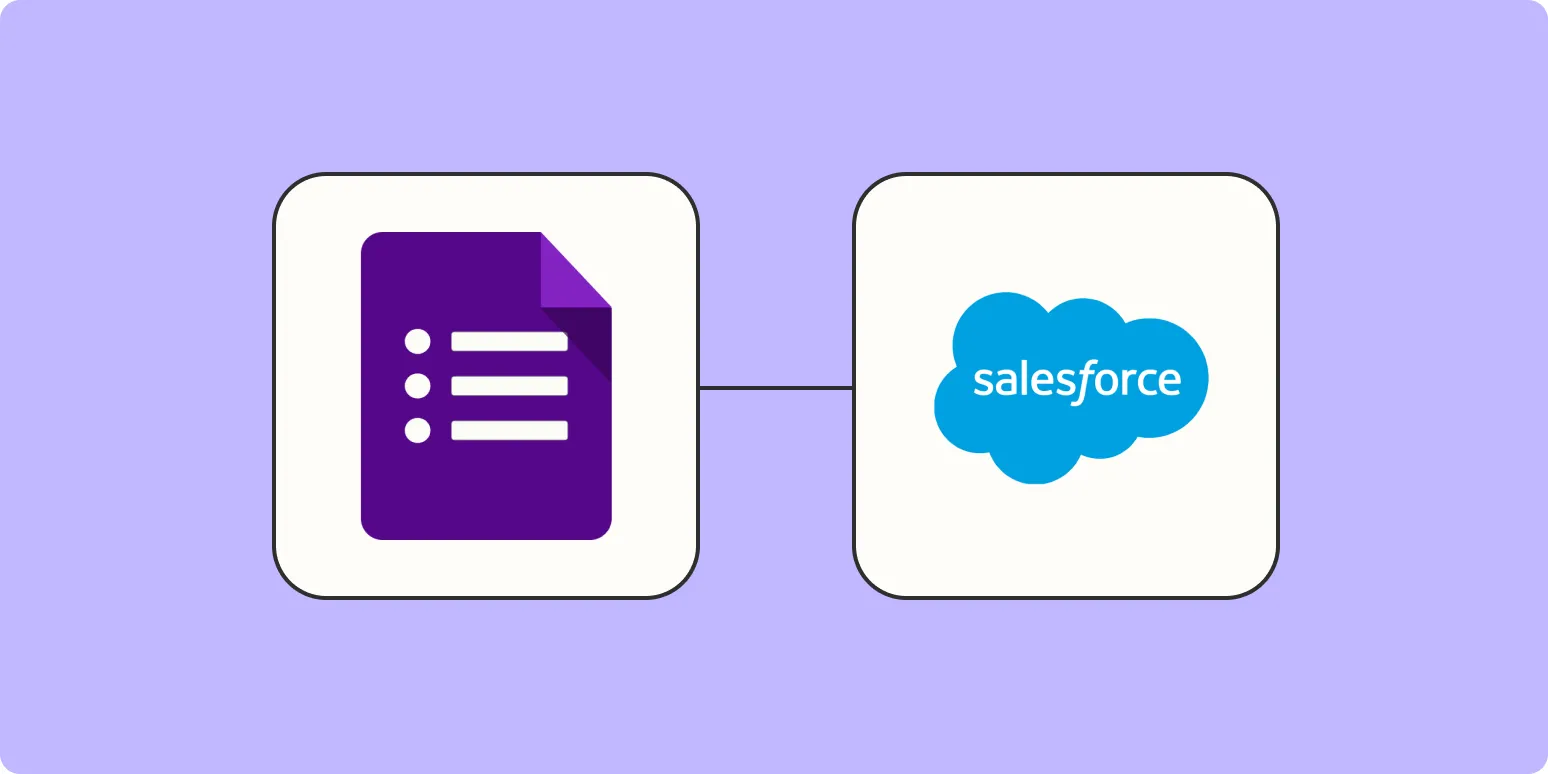Integrating Google Forms with Salesforce can streamline your data collection process and improve your workflow efficiency. With the right methods, you can automatically add new Google Form responses to Salesforce, allowing you to manage leads and customer information more effectively. In this article, we will explore the steps necessary to achieve this integration, along with some best practices and tips to enhance your process.
Understanding Google Forms and Salesforce Integration
Google Forms is a versatile tool for gathering information, while Salesforce serves as a powerful Customer Relationship Management (CRM) platform. By integrating the two, you can ensure that every response collected through your forms is automatically updated in your Salesforce account, enabling smoother operations and better data management.
Methods to Add Google Form Responses to Salesforce
There are several methods to automate the transfer of Google Form responses to Salesforce. Here, we will outline some of the most common methods:
1. Using Zapier
One of the simplest ways to connect Google Forms and Salesforce is through Zapier. Zapier is an automation tool that connects different applications and services. You can create a "Zap" that triggers when a new response is submitted in Google Forms and automatically adds that data to Salesforce.
Here’s how to set it up:
- Create a Zapier account if you don’t have one.
- Set up a new Zap and select Google Forms as your trigger app.
- Choose the trigger event "New Response in Spreadsheet."
- Connect your Google account and select the form you want to use.
- For the action app, select Salesforce and choose "Create Record" as the event.
- Map the fields from your Google Form to the corresponding fields in Salesforce.
- Test the Zap and turn it on.
2. Using Integromat (Make)
Another powerful tool for integration is Integromat, now known as Make. This platform allows users to create complex automation scenarios between Google Forms and Salesforce.
To set it up, follow these steps:
- Sign up for an Integromat account.
- Create a new scenario and select Google Forms as the trigger module.
- Choose the event that will initiate the automation (e.g., "Watch Responses").
- Connect your Google account and select the form you want to monitor.
- Add Salesforce as an action module and select "Create a Record."
- Map your form fields to the appropriate Salesforce fields.
- Run the scenario to test the integration.
3. Custom API Integration
For businesses with more specific needs, a custom API integration can be developed. This method requires knowledge of web development and the APIs of both Google Forms and Salesforce.
Here’s a simplified overview:
- Set up a Google Cloud project and enable the Google Forms API.
- Create a Google Apps Script that will trigger when a new response is submitted.
- Use the Salesforce REST API to send the response data to your Salesforce account.
This method provides maximum flexibility but requires more technical expertise.
Best Practices for Managing Form Responses
When integrating Google Forms with Salesforce, consider these best practices to enhance your data management:
- Regularly Review Your Fields: Make sure that the fields in your Google Form align with those in Salesforce. Regular reviews help maintain data integrity.
- Test Your Integration: Always test the integration after setup to ensure data is flowing correctly. Set up a test environment if possible.
- Set Up Notifications: Program notifications for new entries in Salesforce so that your team can act promptly on new leads.
- Train Your Team: Ensure that your team understands how to use the integrated system effectively to maximize its benefits.
Utilizing the ReferrerAdCreative
In the context of tracking and analyzing responses, utilizing parameters such as referrerAdCreative can be beneficial. This parameter allows you to identify the source of your leads, helping you understand which advertising efforts are most effective.
To track this, you can add hidden fields in your Google Form that capture the referrerAdCreative values when users submit their responses. Then, ensure these fields are mapped to the corresponding fields in Salesforce. This way, you can analyze the performance of different ads and optimize your marketing strategies accordingly.
Conclusion
Integrating Google Forms with Salesforce can significantly enhance your data collection and management processes. Whether you choose to use automation tools like Zapier or Integromat, or develop a custom API integration, the key is to ensure that your data flows seamlessly into your CRM. By following the best practices outlined and leveraging parameters like referrerAdCreative, you can improve your lead tracking and ultimately drive better business outcomes.