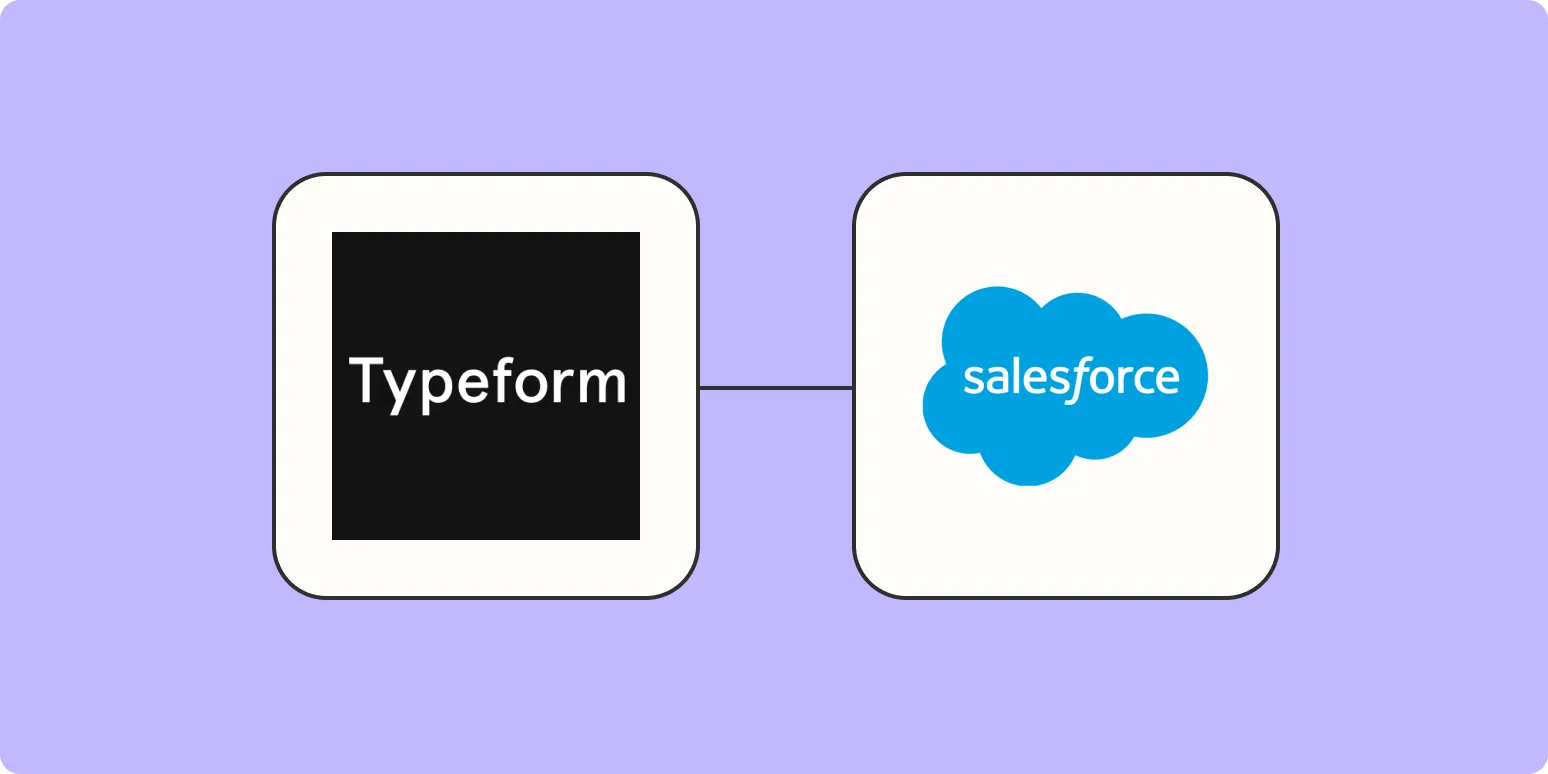Integrating Typeform with Salesforce can streamline the process of managing leads and improve your sales workflow. By automating the transfer of leads from Typeform to Salesforce, you can ensure that your sales team has immediate access to potential customers. In this article, we will explore how to add leads from Typeform to Salesforce effectively.
Understanding the Benefits of Integration
Integrating Typeform with Salesforce provides numerous benefits, including:
- Automated data entry
- Real-time lead capture
- Enhanced reporting capabilities
- Improved team collaboration
By leveraging this integration, businesses can enhance their lead management process and focus more on converting leads into customers.
Steps to Integrate Typeform with Salesforce
To successfully add leads from Typeform to Salesforce, follow these steps:
Step 1: Create Your Typeform
First, design your Typeform to collect the necessary information from leads. Ensure that you include all the essential fields, such as:
- Name
- Email Address
- Phone Number
- Company Name
Step 2: Set Up Salesforce
Next, ensure that your Salesforce account is configured to receive leads. Create a new lead object or identify an existing one where the Typeform data will be stored.
Step 3: Use Zapier for Automation
To automate the process of adding leads from Typeform to Salesforce, you can use Zapier, a popular integration platform that connects different applications. Here’s how to set it up:
- Sign up for a Zapier account if you don’t already have one.
- Create a new Zap (automation).
- Select Typeform as the trigger app.
- Choose the trigger event, such as “New Entry.”
- Connect your Typeform account and select the specific form you created.
- Set Salesforce as the action app.
- Select the action event, such as “Create Lead.”
- Connect your Salesforce account.
- Map the fields from Typeform to the corresponding fields in Salesforce, ensuring that all necessary data is transferred accurately.
This automation will ensure that every time a new lead submits a Typeform, the information is instantly added to Salesforce as a new lead.
Using Webhooks for Direct Integration
If you prefer a more advanced method, you can use webhooks to send data directly from Typeform to Salesforce. This method requires some programming knowledge but offers greater flexibility. Here’s a simplified overview:
- In Typeform, go to the “Integrate” section and select “Webhooks.”
- Create a new webhook URL that points to your Salesforce instance.
- Configure the webhook to send lead data in a JSON format.
- Set up a receiver on your server to handle incoming webhook data and interact with Salesforce’s API to create new leads.
Testing the Integration
Regardless of the method you choose, it’s crucial to test the integration to ensure that leads are being properly added to Salesforce. Submit a test entry through your Typeform and check your Salesforce account to see if the lead appears with the correct information.
Creating Reports and Managing Leads
Once your leads are successfully being added to Salesforce, you can start creating reports to analyze your lead generation efforts. Use Salesforce’s reporting tools to track metrics such as:
- Lead conversion rates
- Source of leads (referrerAdCreative)
- Time taken to convert leads
This data will help you make informed decisions about your marketing strategies and improve your overall lead generation process.
Key Takeaways
Integrating Typeform with Salesforce is a powerful way to enhance your lead management process. By following the steps above, you can automate the addition of leads, save time, and improve your sales team's efficiency.
Conclusion
In summary, adding leads from Typeform to Salesforce can significantly streamline your lead generation efforts. Whether you choose to use Zapier for easy automation or webhooks for a more custom approach, the benefits of integration are clear. By understanding the key steps and leveraging the right tools, you can optimize your sales workflow and ultimately drive more conversions.
| Feature | Zapier | Webhooks |
|---|---|---|
| Ease of Use | High | Medium |
| Customization | Low | High |
| Setup Time | Quick | Long |
| Cost | Subscription Required | Free (if you have the coding skills) |
Utilizing the ''referrerAdCreative'' effectively can also enhance your lead generation strategies. By understanding where your leads are coming from, you can allocate resources more efficiently and maximize your return on investment.