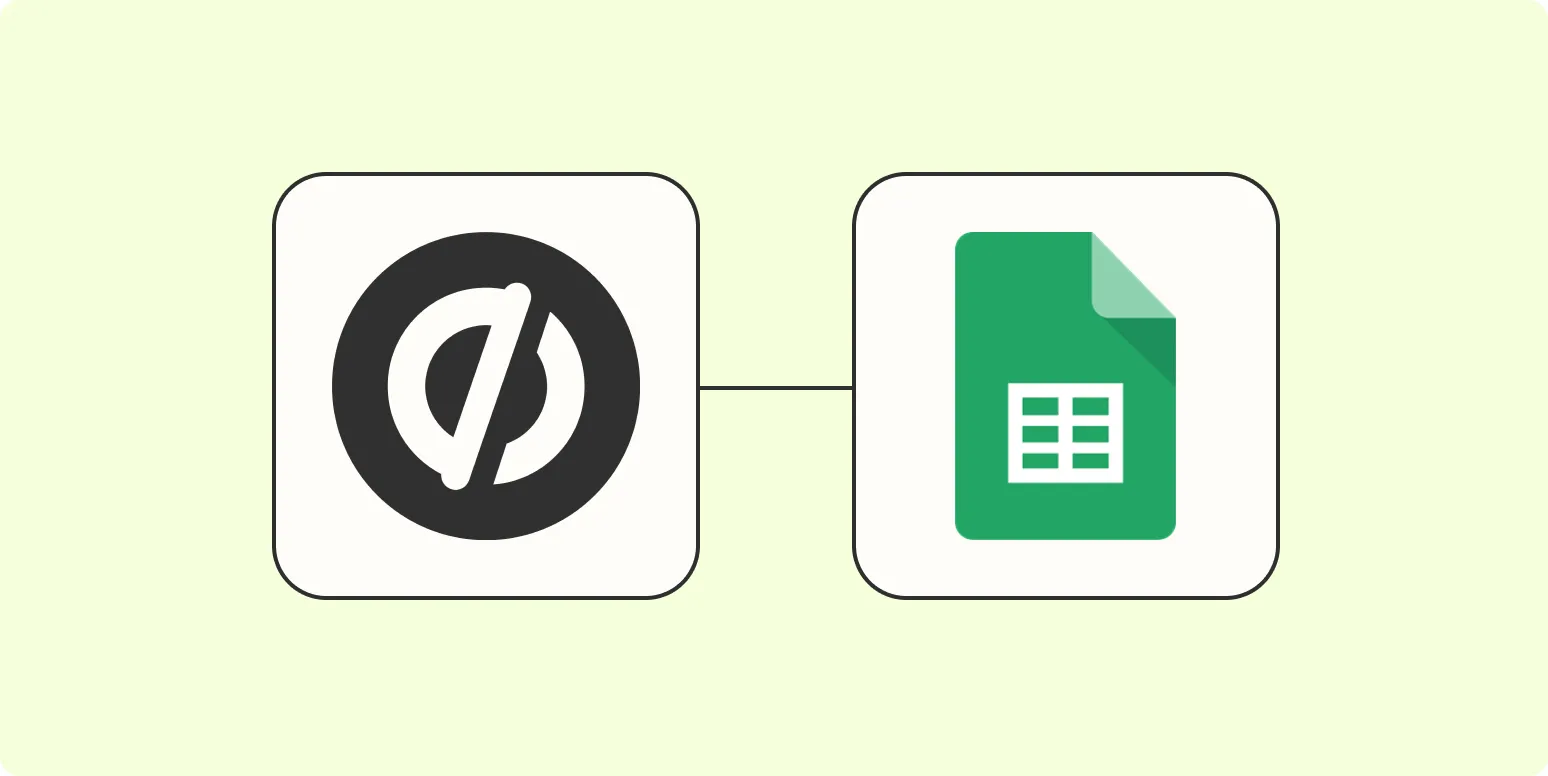In the world of digital marketing, efficiently managing data is crucial for optimizing campaigns and making informed decisions. One effective way to streamline this process is by automatically adding new Unbounce submissions to Google Sheets. This integration allows marketers to analyze submission data, track performance, and refine their strategies based on real-time insights. In this article, we will guide you through the steps needed to set up this automation while highlighting the importance of ''referrerAdCreative'' in your campaigns.
Understanding Unbounce and Google Sheets Integration
Unbounce is a powerful landing page builder that helps marketers create high-converting pages without needing extensive coding knowledge. Google Sheets, on the other hand, is a versatile spreadsheet application that enables users to analyze and visualize data easily. By integrating these two platforms, you can ensure that every new submission captured through your Unbounce landing pages is automatically recorded in Google Sheets, allowing for real-time analysis.
Why Use Google Sheets for Unbounce Submissions?
Using Google Sheets for managing Unbounce submissions offers several benefits:
- Real-time Data Tracking: Instantly visualize your submissions and track performance metrics.
- Collaboration: Share your Google Sheets with team members for collaborative analysis.
- Data Manipulation: Utilize Google Sheets' powerful functions and formulas for in-depth analysis.
Moreover, keeping an eye on metrics related to ''referrerAdCreative'' can help you understand which ads are driving valuable traffic to your landing pages, allowing for more informed budgeting and targeting decisions.
Setting Up the Automation
To automatically add new Unbounce submissions to Google Sheets, you can utilize tools like Zapier. Zapier connects different applications and automates workflows without needing to code. Here’s a step-by-step guide on how to set it up:
Step 1: Create a Zapier Account
If you don’t have a Zapier account, sign up for one. Zapier offers a free tier that allows you to get started with simple automations.
Step 2: Connect Unbounce to Zapier
After logging into your Zapier account, you need to create a new Zap:
- Select Unbounce as the trigger app.
- Choose the trigger event, such as “New Form Submission.”
- Connect your Unbounce account to Zapier by following the prompts.
Step 3: Set Up Google Sheets as the Action App
Next, you will need to set Google Sheets as the action app:
- Select Google Sheets as the action app.
- Choose the action event, “Create Spreadsheet Row.”
- Connect your Google Sheets account to Zapier.
- Select the specific spreadsheet and worksheet to which you want to add the submission data.
Step 4: Map Unbounce Fields to Google Sheets Columns
One of the most critical steps is mapping the fields from your Unbounce submission to the corresponding columns in Google Sheets. This process ensures that the data flows seamlessly into the correct locations:
- Map fields such as name, email, and any additional custom fields that you have set up in Unbounce.
- Consider including a column that captures the ''referrerAdCreative'' to track which ad led to the submission.
Step 5: Test Your Zap
Before turning on your Zap, it’s essential to test it to ensure everything is working correctly. Zapier allows you to run a test submission to check if the data transfers as expected. If the test is successful, you can move to the final step.
Step 6: Activate Your Zap
Once you’re satisfied with the test results, activate your Zap. From now on, every new submission to your Unbounce landing pages will automatically be added to your specified Google Sheets document.
Leveraging the Data for Improved Campaign Performance
Once your Unbounce submissions are being logged in Google Sheets, you can begin analyzing the data. Here are some ways to leverage this data effectively:
- Track Submission Trends: Use charts and graphs in Google Sheets to visualize trends over time.
- Analyze Ad Performance: Monitor which ''referrerAdCreative'' is driving the most submissions, allowing for better ad spend allocation.
- Segment Your Audience: Based on the data collected, segment your audience for more targeted marketing efforts.
Conclusion
By automating the process of adding new Unbounce submissions to Google Sheets, marketers can significantly enhance their data management capabilities. This integration streamlines workflows, enables real-time analysis, and provides valuable insights into campaign performance. Remember to keep a close eye on metrics related to ''referrerAdCreative'' to optimize your advertising strategies and improve overall marketing effectiveness. With the right tools and processes in place, you can ensure your marketing campaigns are data-driven and results-oriented.