
Productivity
Productivity refers to the efficiency of converting inputs into outputs. It is a measure of how effectively resources like time, labor, and materials are utilized to achieve desired results. Enhancing productivity involves optimizing processes, reducing waste, and maximizing output, ultimately driving economic growth and improving overall performance.
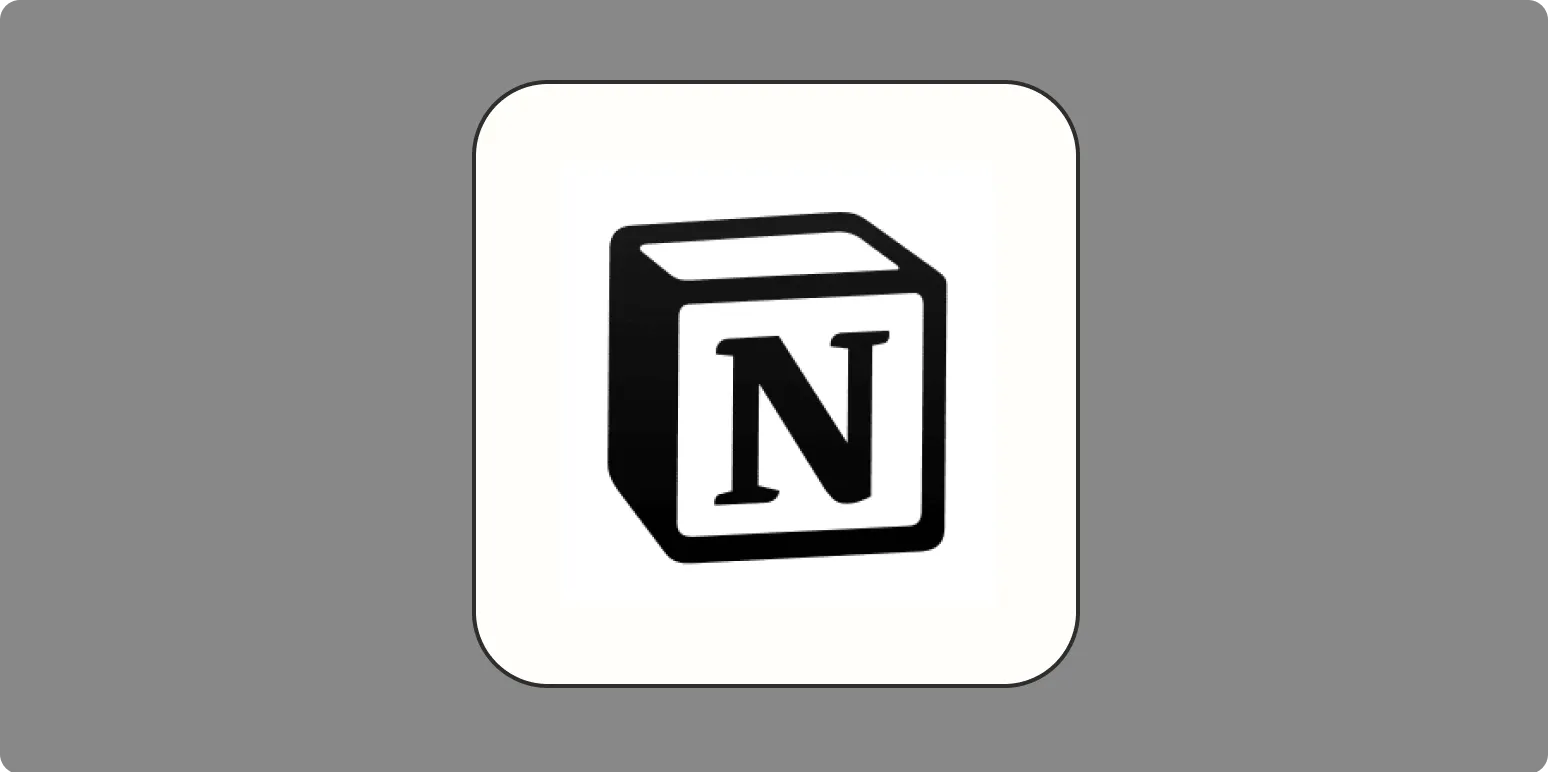
9 Notion formulas that will make your databases smarter
Discover how to enhance your Notion databases with nine powerful formulas designed to boost functionality and efficiency. These formulas enable you to automate calculations, manage dates, create conditional formatting, and streamline data organization. By leveraging these techniques, you can transform your databases into dynamic tools that adapt to your needs, allowing for better project tracking, improved task management, and more insightful data analysis. Unlock the full potential of Notion and elevate your productivity with these innovative formulas.
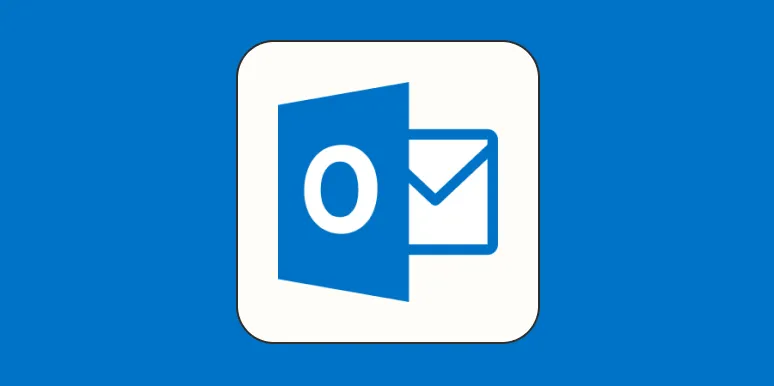
How to set an out-of-office message in Outlook
To set an out-of-office message in Outlook, start by opening the application and navigating to the "File" tab. Select "Automatic Replies" and choose the option to send automatic replies during your absence. You can specify the date range for the replies, along with personalized messages for both internal and external contacts. After configuring your settings, save the changes. This feature ensures that anyone who emails you receives a notification about your unavailability, helping to manage expectations during your time away.

What is Otter.ai?: Transcribe meetings and take voice notes with Otter
Otter.ai is an innovative tool designed to enhance productivity by transcribing meetings and capturing voice notes effortlessly. Utilizing advanced speech recognition technology, it converts spoken words into written text in real-time, enabling users to focus on discussions without the distraction of manual note-taking. Ideal for professionals, students, and teams, Otter.ai allows for easy organization and sharing of transcriptions, fostering collaboration and ensuring that important ideas and insights are never lost. Its intuitive interface makes it accessible for everyone.
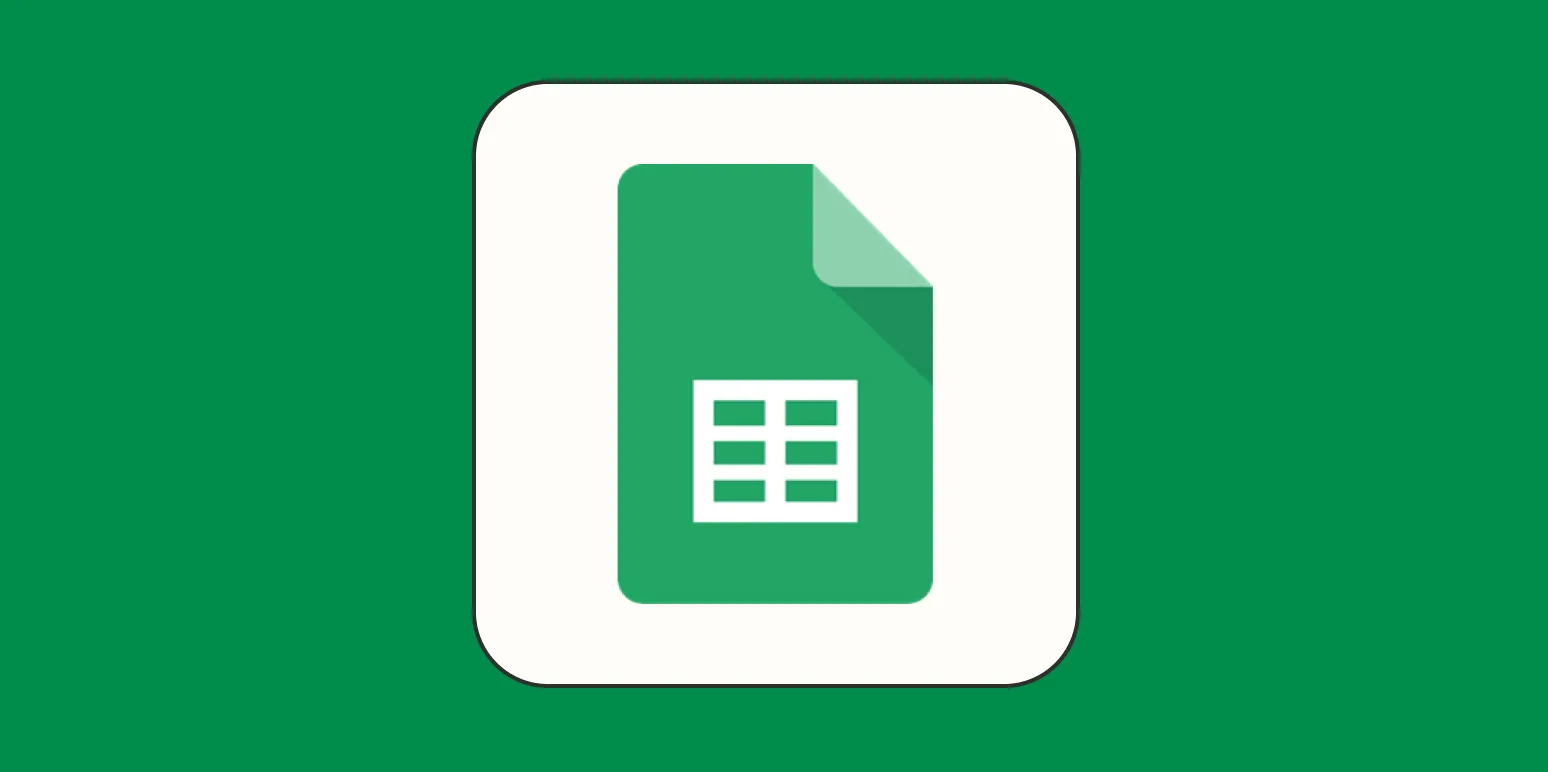
How to make a Gantt chart in Google Sheets
Creating a Gantt chart in Google Sheets involves a few straightforward steps to visualize project timelines. Start by setting up a table with task names, start dates, and durations. Use conditional formatting to color-code the cells based on the start and end dates, representing the duration of each task. You can enhance the chart's clarity by adjusting the bar sizes and adding labels. Finally, customize the chart's appearance to improve readability and presentation, making it a valuable tool for project management.
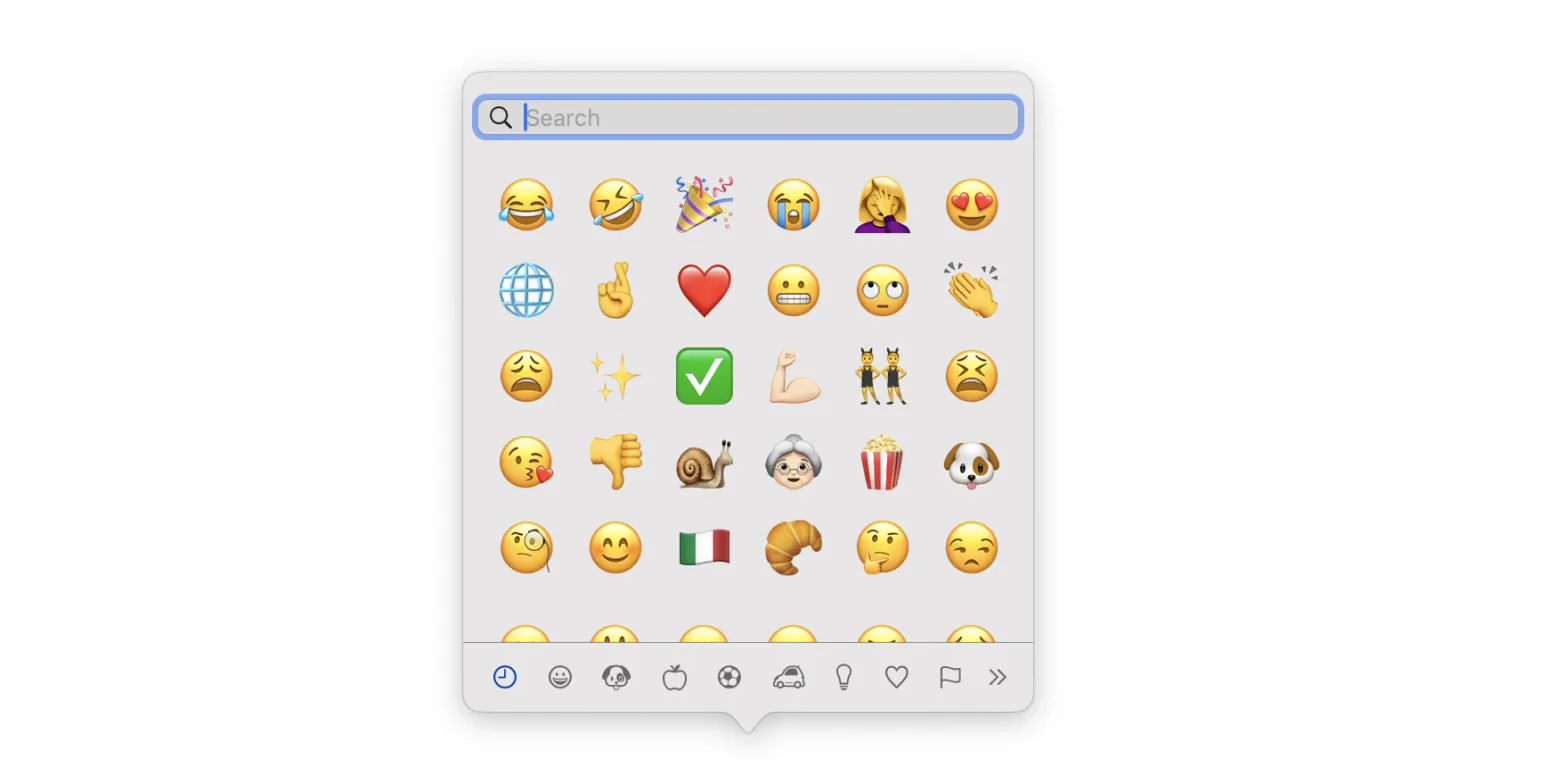
How to open the emoji keyboard on a Mac
To open the emoji keyboard on a Mac, position your cursor in any text field where you want to insert an emoji. Press the Control, Command, and Space keys simultaneously. This will bring up the emoji viewer, displaying a variety of emoji options. You can scroll through the categories or use the search bar to find a specific emoji. Simply click on the desired emoji to insert it into your text. This feature allows for easy and fun expression in your messages and documents.
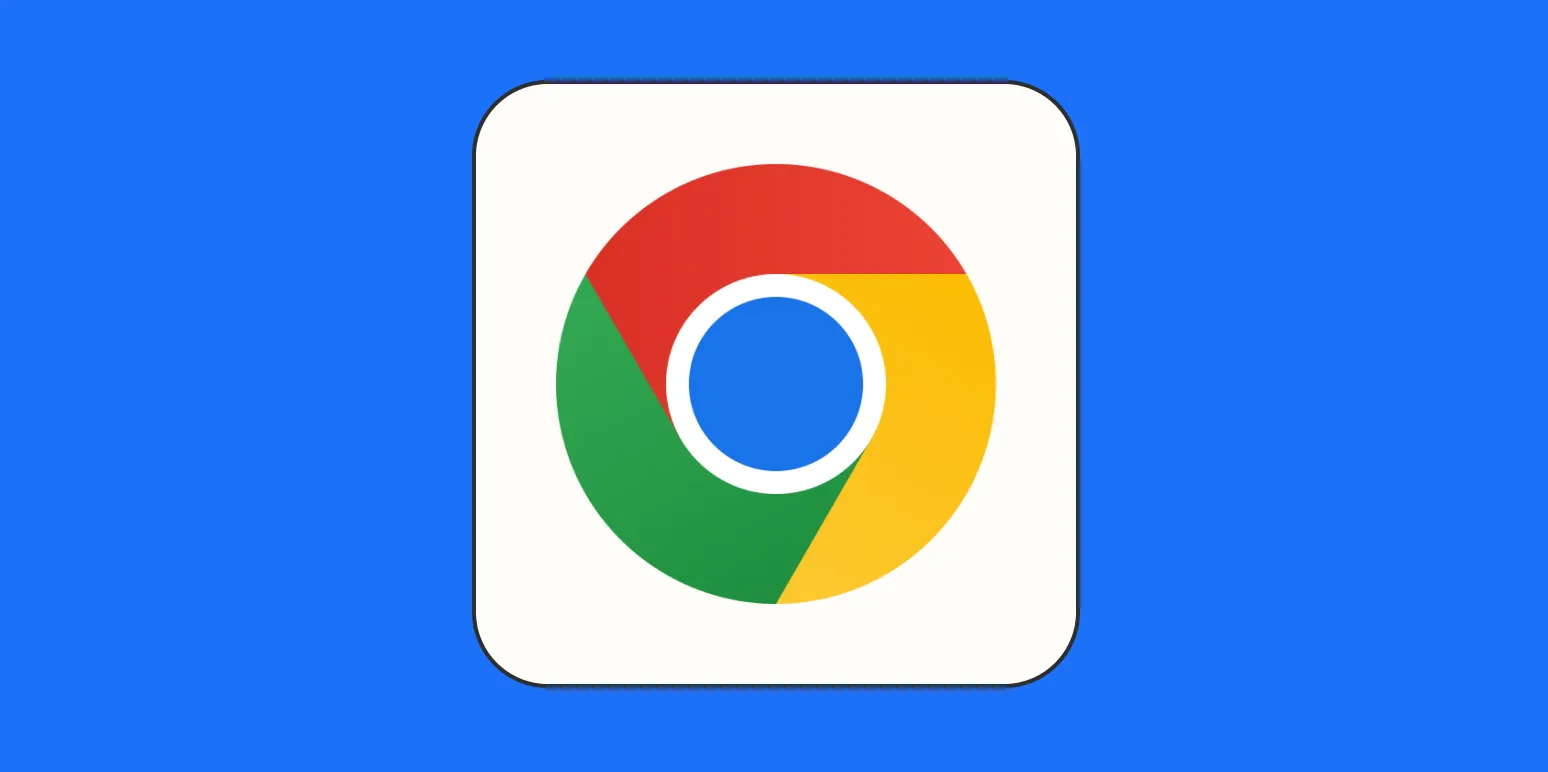
The 18 Chrome keyboard shortcuts you should use every day
Chrome keyboard shortcuts can significantly enhance your browsing efficiency and productivity. By mastering these essential combinations, you can navigate tabs, manage bookmarks, and control your browsing experience with ease. Shortcuts for opening and closing tabs, refreshing pages, and switching between windows streamline your tasks, while commands for accessing settings and history help you quickly customize your experience. Incorporating these shortcuts into your daily routine can save time and make your online activities more enjoyable and efficient.
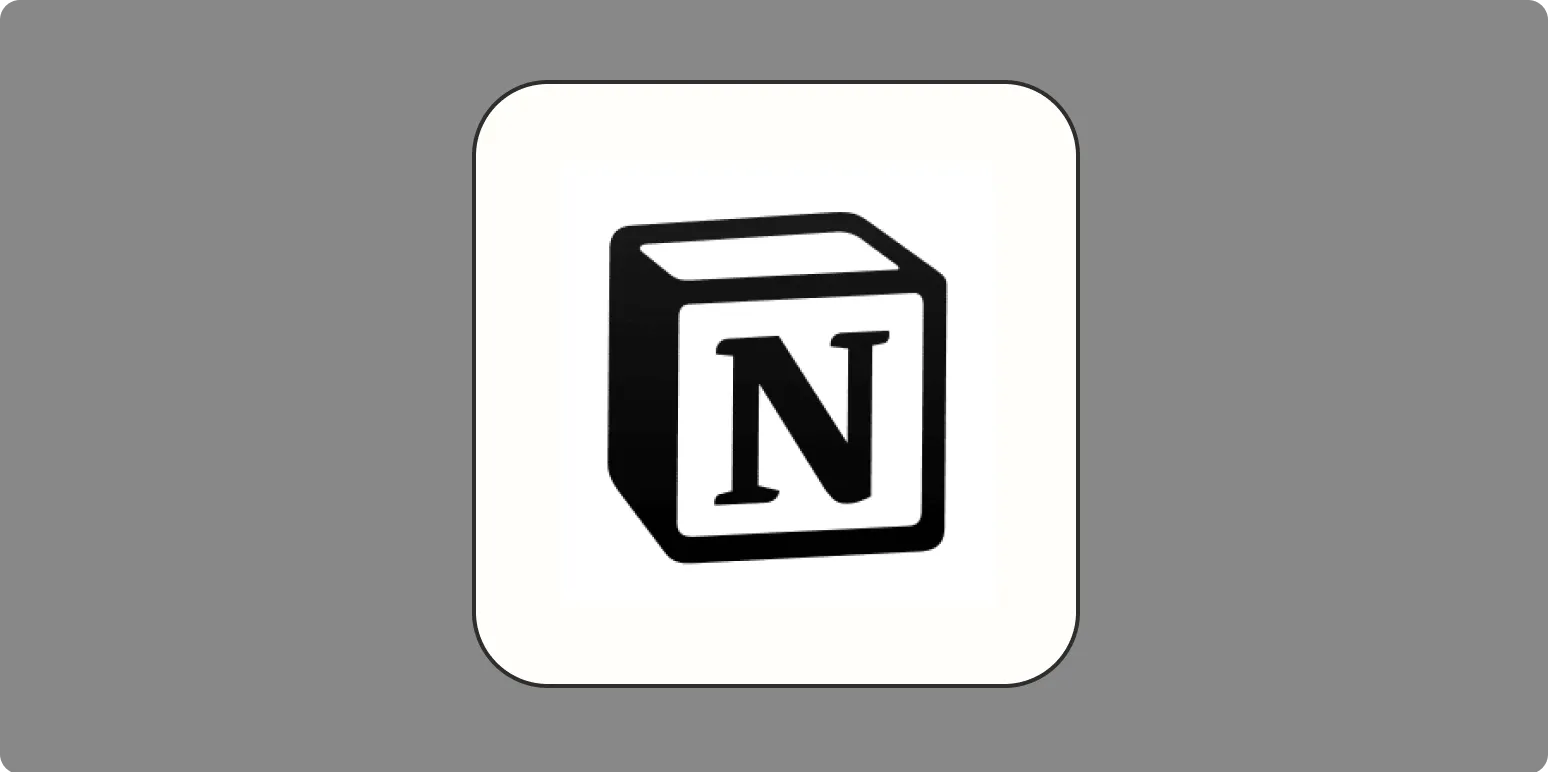
Use this Notion note-taking template to balance organization and freedom
This Notion note-taking template strikes the perfect balance between organization and creative freedom. It provides a structured framework for capturing thoughts, ideas, and tasks while allowing flexibility for personal customization. Users can easily categorize notes, set priorities, and track progress, enhancing productivity. The intuitive design encourages spontaneous brainstorming and exploration, making it ideal for both structured projects and freeform note-taking. With this template, you can stay organized without stifling your creativity, enabling a seamless flow of inspiration and information.
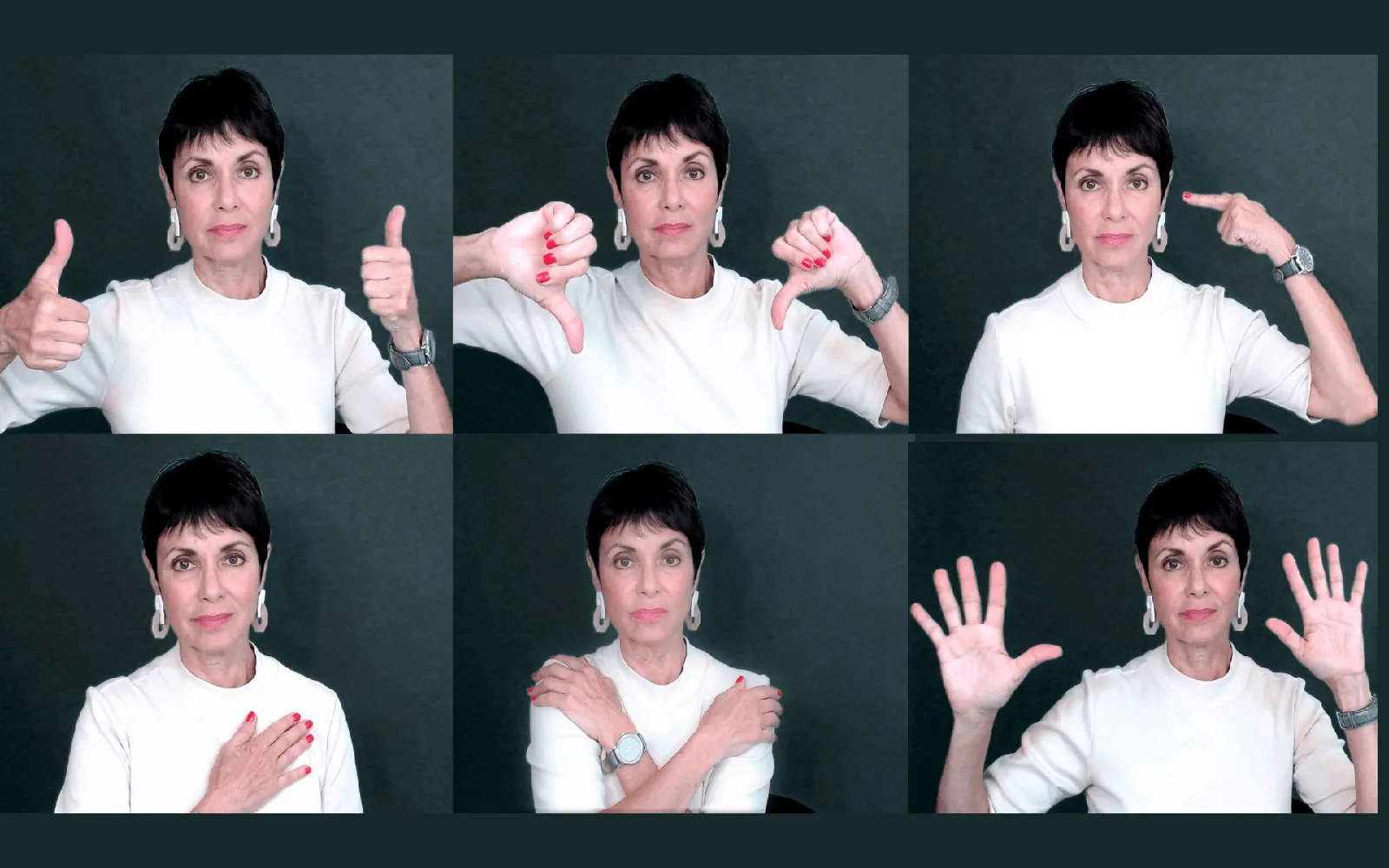
How to use Zoom hand gestures
Using hand gestures in Zoom can enhance communication and engagement during meetings. To effectively utilize gestures, ensure your camera is positioned to clearly capture your hands. Simple gestures like thumbs up for approval or a raised hand to signal you want to speak can convey your message without interrupting. Practice maintaining a clear background to avoid distractions, and be mindful of your gestures' speed and clarity. By incorporating these techniques, you can create a more interactive and dynamic virtual experience for all participants.

How to uninstall a WordPress plugin (completely)
To completely uninstall a WordPress plugin, first navigate to the Plugins section in your WordPress dashboard. Find the plugin you wish to remove and deactivate it. Once deactivated, click on the delete option to remove it from your site. However, some plugins may leave behind residual files or database entries. To ensure a thorough removal, consider using a plugin like WP-Optimize or manually check your database for leftover tables and settings related to the uninstalled plugin.
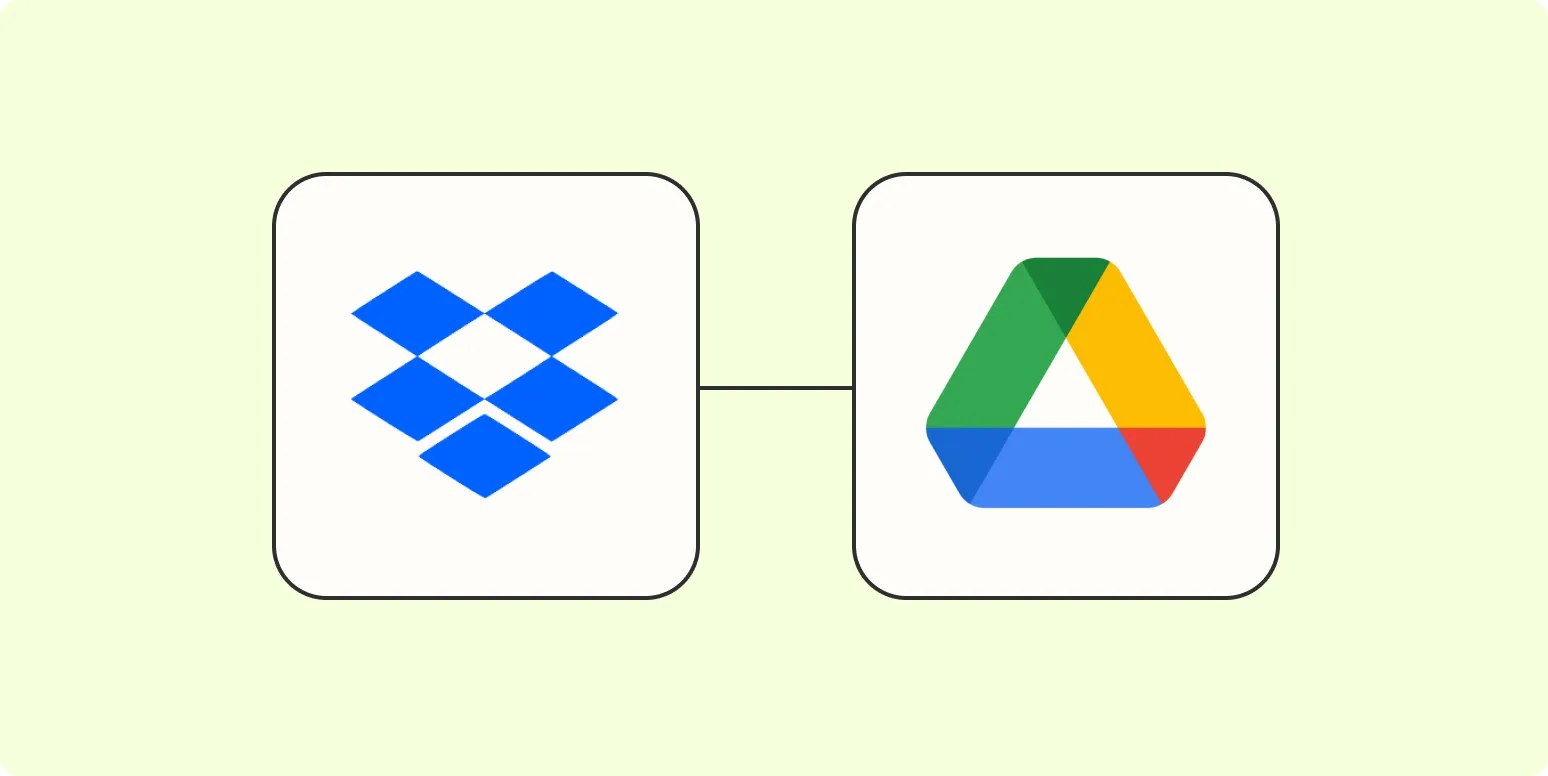
4 ways to migrate from Dropbox to Google Drive
Migrating from Dropbox to Google Drive can streamline your file management. First, you can manually download files from Dropbox and then upload them to Google Drive. Alternatively, using a third-party cloud transfer service can automate the process, saving time and effort. Additionally, you can utilize Google Drive’s desktop application to sync files directly from your Dropbox folder. Lastly, sharing files between the platforms can facilitate a gradual transition, allowing you to move content as needed while maintaining access.
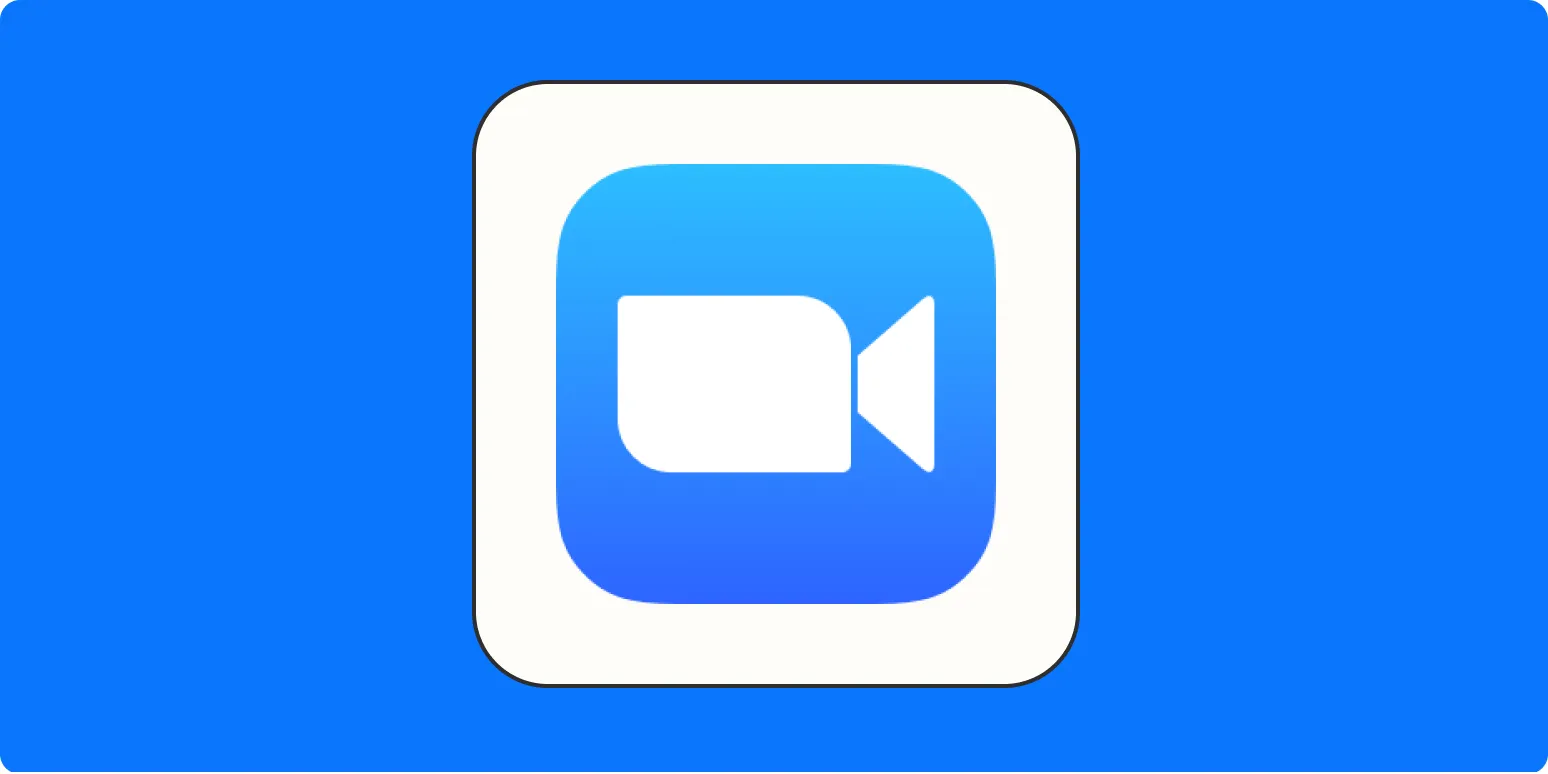
How to record a podcast on Zoom: 6-step guide to podcasting remotely
Recording a podcast on Zoom can be a seamless experience with the right approach. Start by setting up a Zoom account and ensuring all participants have the necessary equipment. Prepare your recording environment to minimize background noise. Schedule your meeting and share the link with guests. During the recording, utilize Zoom's audio settings for optimal sound quality. After finishing, download the audio file and edit it as needed. Finally, upload your polished episode to your preferred podcast platform for sharing.
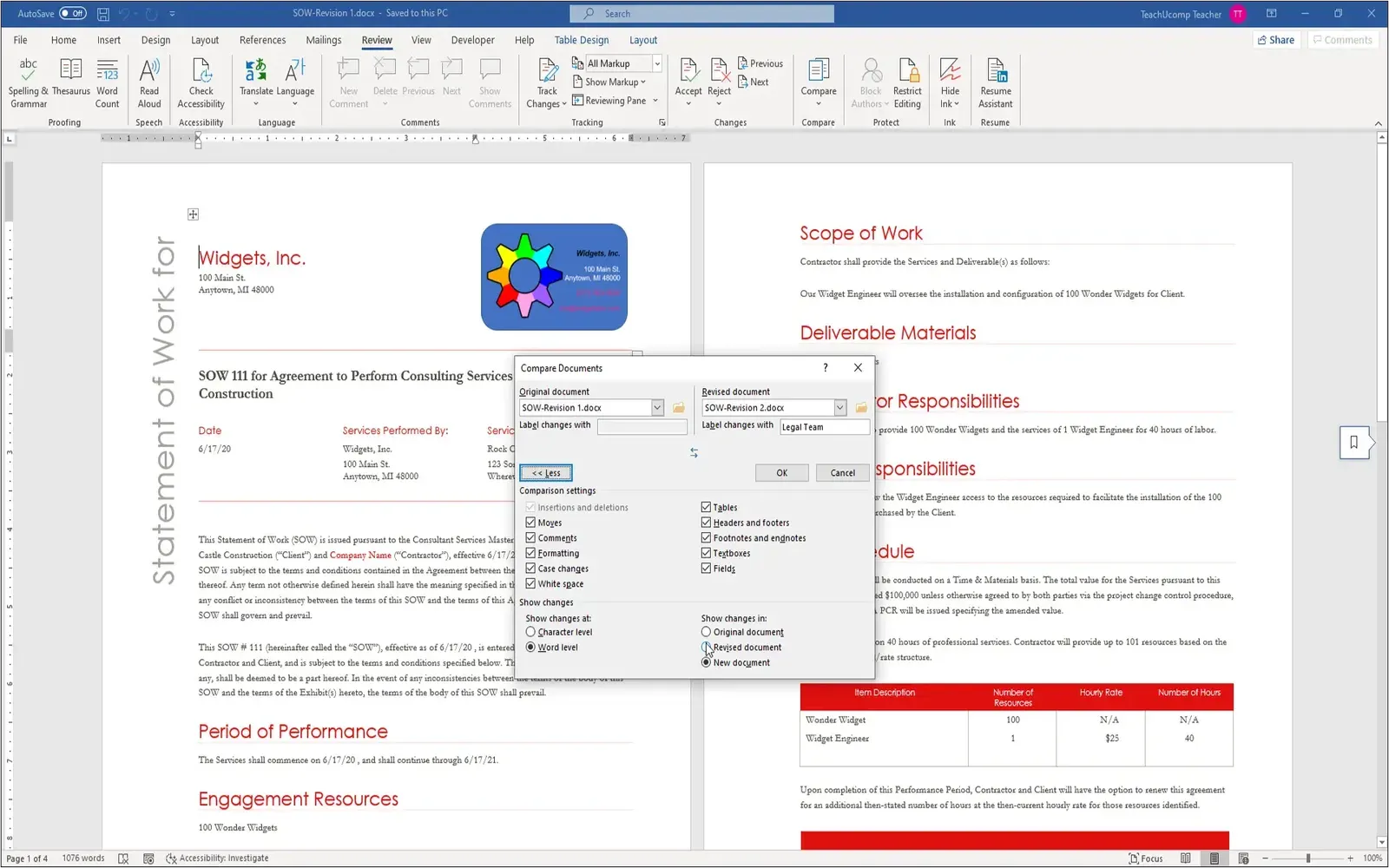
How to compare two Word documents
To compare two Word documents, begin by opening Microsoft Word and accessing the "Review" tab. Select the "Compare" option, then choose "Compare" again from the dropdown menu. In the dialog box, browse and select the original document and the revised one. After confirming your selections, click "OK" to generate a comparison report. The differences will be highlighted, allowing you to easily identify changes, additions, and deletions between the two documents, facilitating a thorough review process.
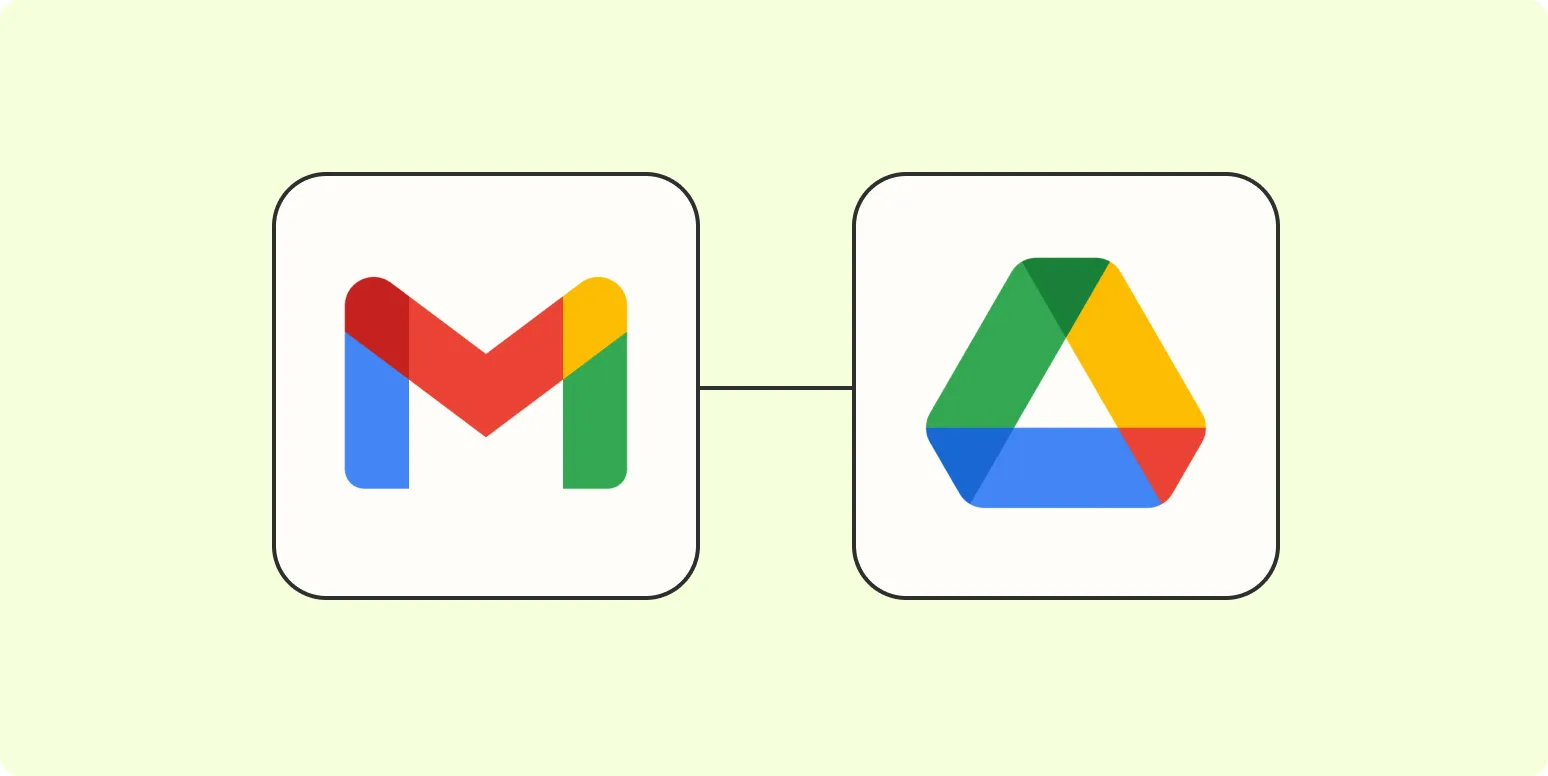
5 ways to save Gmail emails to Google Drive
Saving Gmail emails to Google Drive can help you organize important information and free up your inbox. One effective method is to use the "Print" feature in Gmail, selecting "Save as PDF" to store emails directly in Drive. Another option is to use Google Takeout, which allows you to export your entire Gmail data. You can also utilize third-party tools or extensions that integrate Gmail and Drive for seamless saving. Additionally, manually forwarding emails to your Drive by using a specific email address is another practical solution.
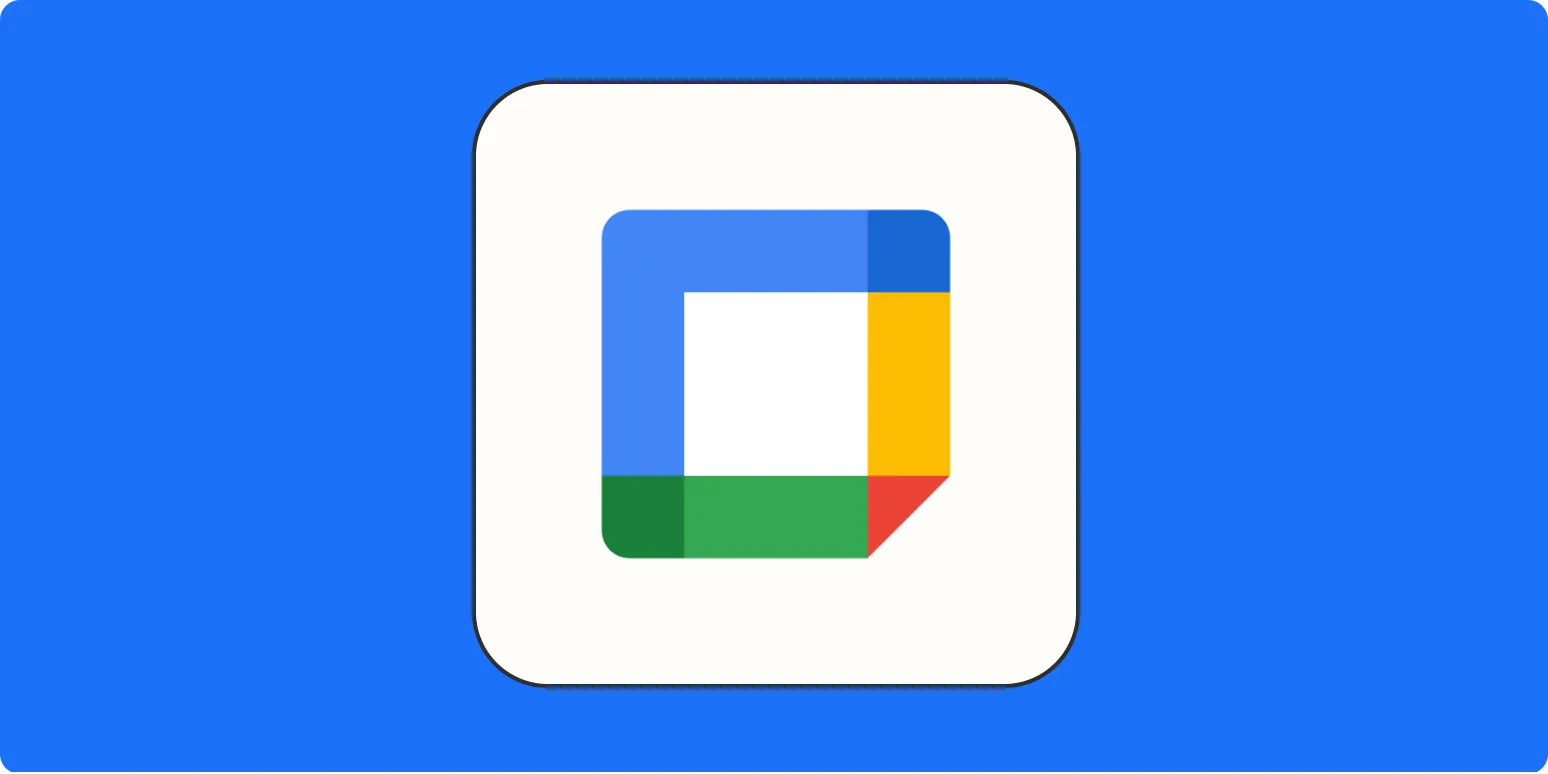
How to make your Google Calendar private
To make your Google Calendar private, start by accessing your calendar settings. Click on the calendar you wish to modify and navigate to the sharing settings. Ensure that the "Make available to public" option is unchecked. You can also adjust who can see your calendar by customizing individual sharing settings for specific people. Additionally, consider adjusting event visibility settings to "Private" for sensitive appointments. Finally, remember to save any changes made to ensure your calendar remains secure and private.
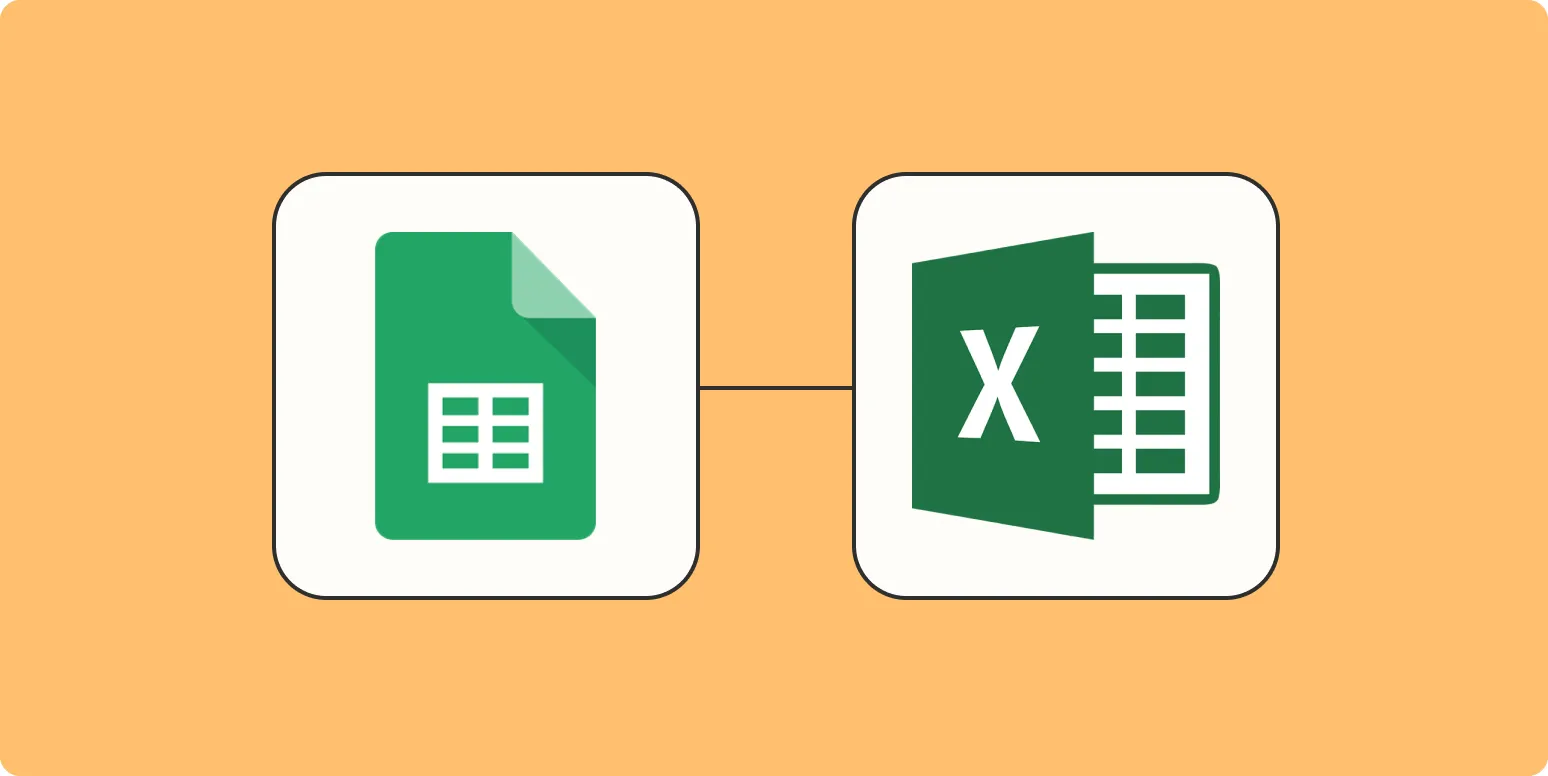
How to convert Google Sheets to Excel
To convert Google Sheets to Excel, first open the desired Google Sheets file. Navigate to the "File" menu, then select "Download." From the options provided, choose "Microsoft Excel (.xlsx)." The file will automatically download to your computer in Excel format. You can then open it using Microsoft Excel or any compatible software. Ensure that you check the formatting and data integrity after conversion, as certain features may not transfer perfectly between the two applications.
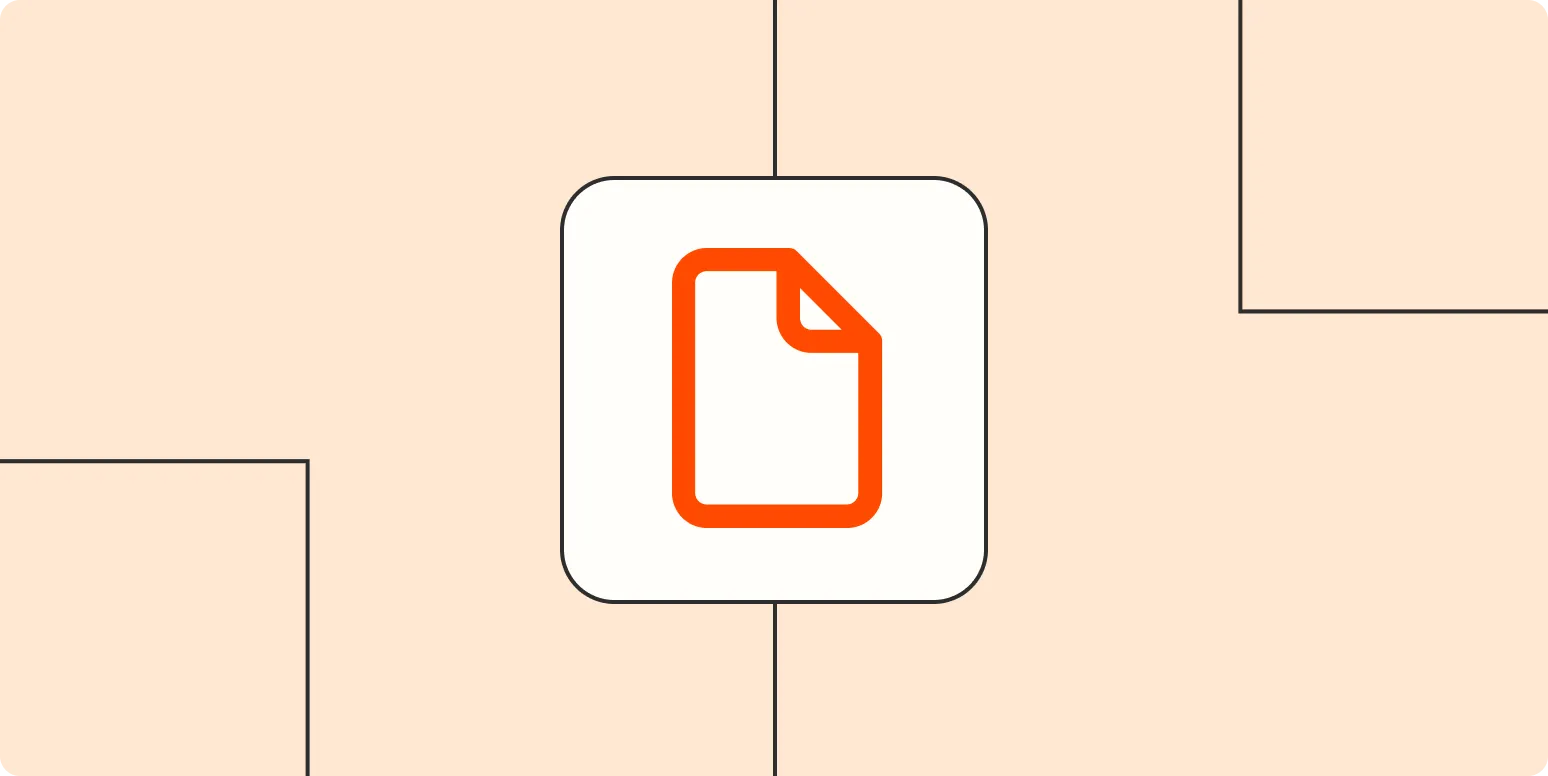
How to merge PDF files for free (Mac and Windows)
Merging PDF files for free on both Mac and Windows can be done easily using various online tools and built-in applications. On Mac, Preview allows users to combine PDFs by opening them side by side and dragging pages into one document. Windows users can utilize free software like PDFsam or online services such as Smallpdf, which offer simple drag-and-drop functionality. These methods ensure that you can seamlessly merge your documents without any cost or complex software installations.
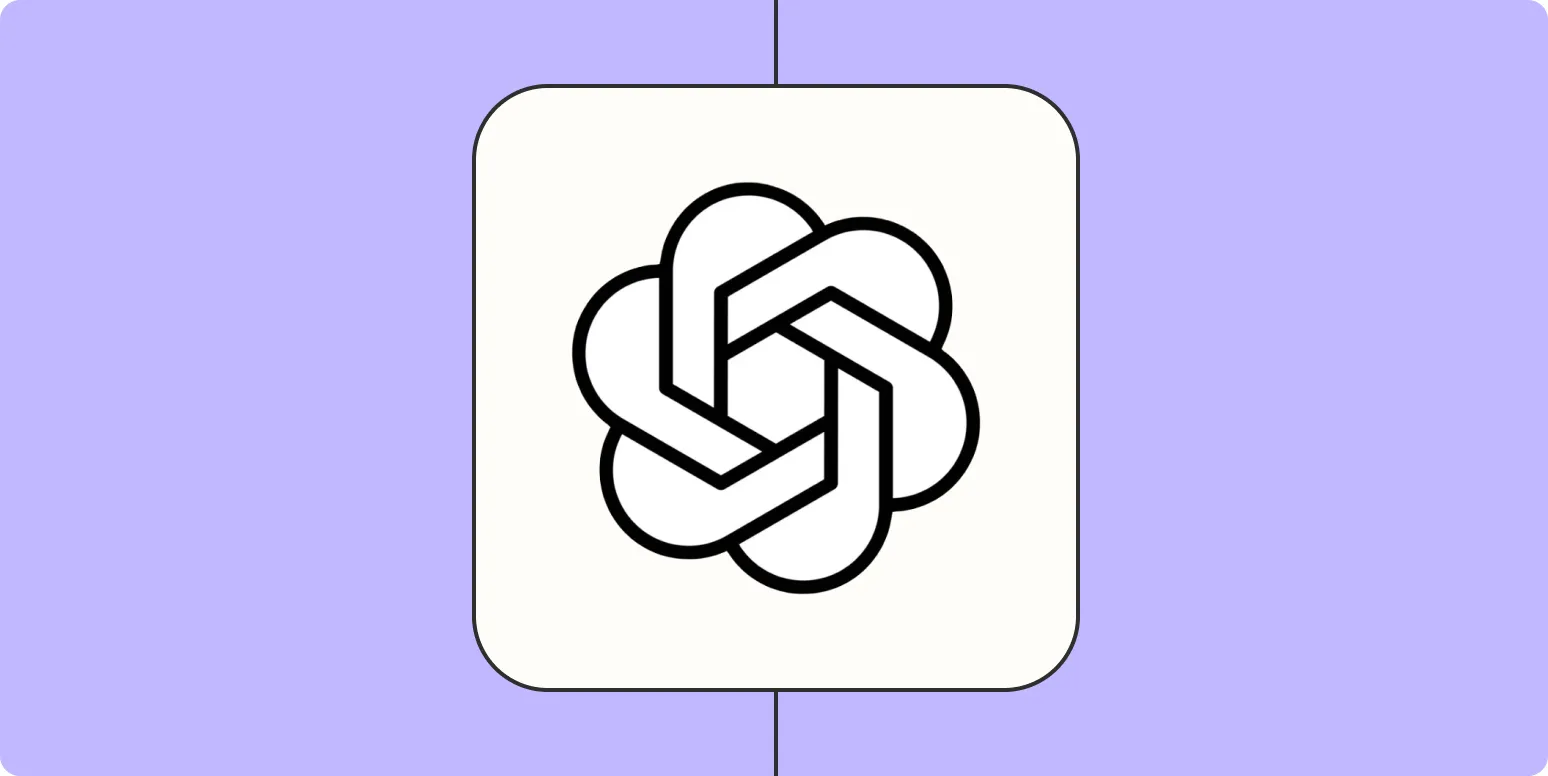
How to use ChatGPT canvas
To use ChatGPT canvas effectively, start by opening the canvas interface where you can interact with the AI. Begin by entering your questions or prompts in the designated text box. Experiment with different styles and tones to see how the AI responds. You can refine your queries for more precise answers or explore various topics. Utilize the canvas tools to visualize ideas and organize thoughts, making it easier to collaborate or develop creative concepts seamlessly.
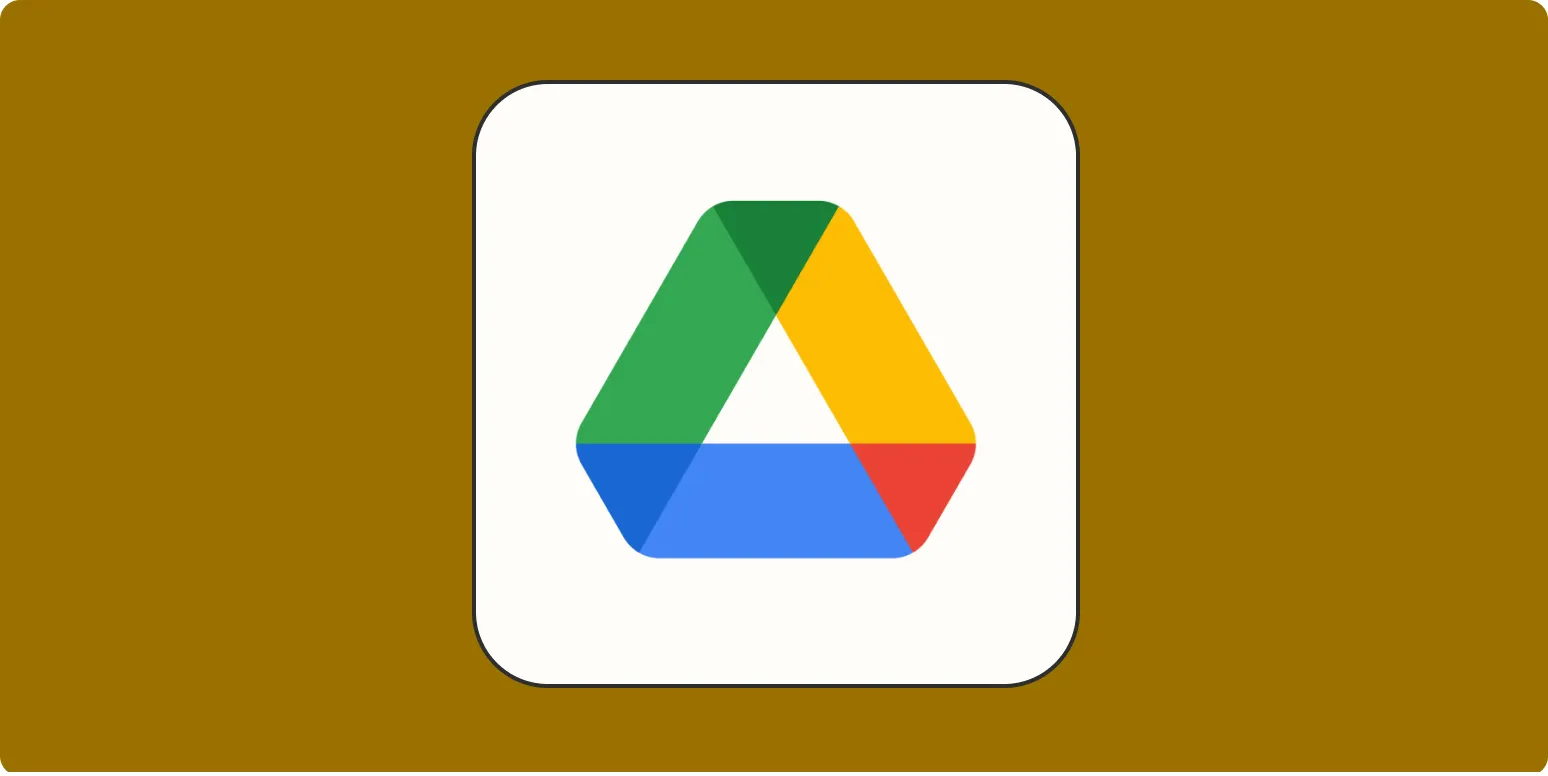
How to transfer Google Drive ownership
Transferring ownership of a Google Drive file or folder is a straightforward process. First, open Google Drive and locate the item you wish to transfer. Right-click on it and select "Share." In the sharing settings, find the email address of the new owner, then click on the dropdown next to their name and choose "Make owner." Confirm the change when prompted. The new owner will receive an email notification, and ownership will now be transferred, allowing them full control over the item.
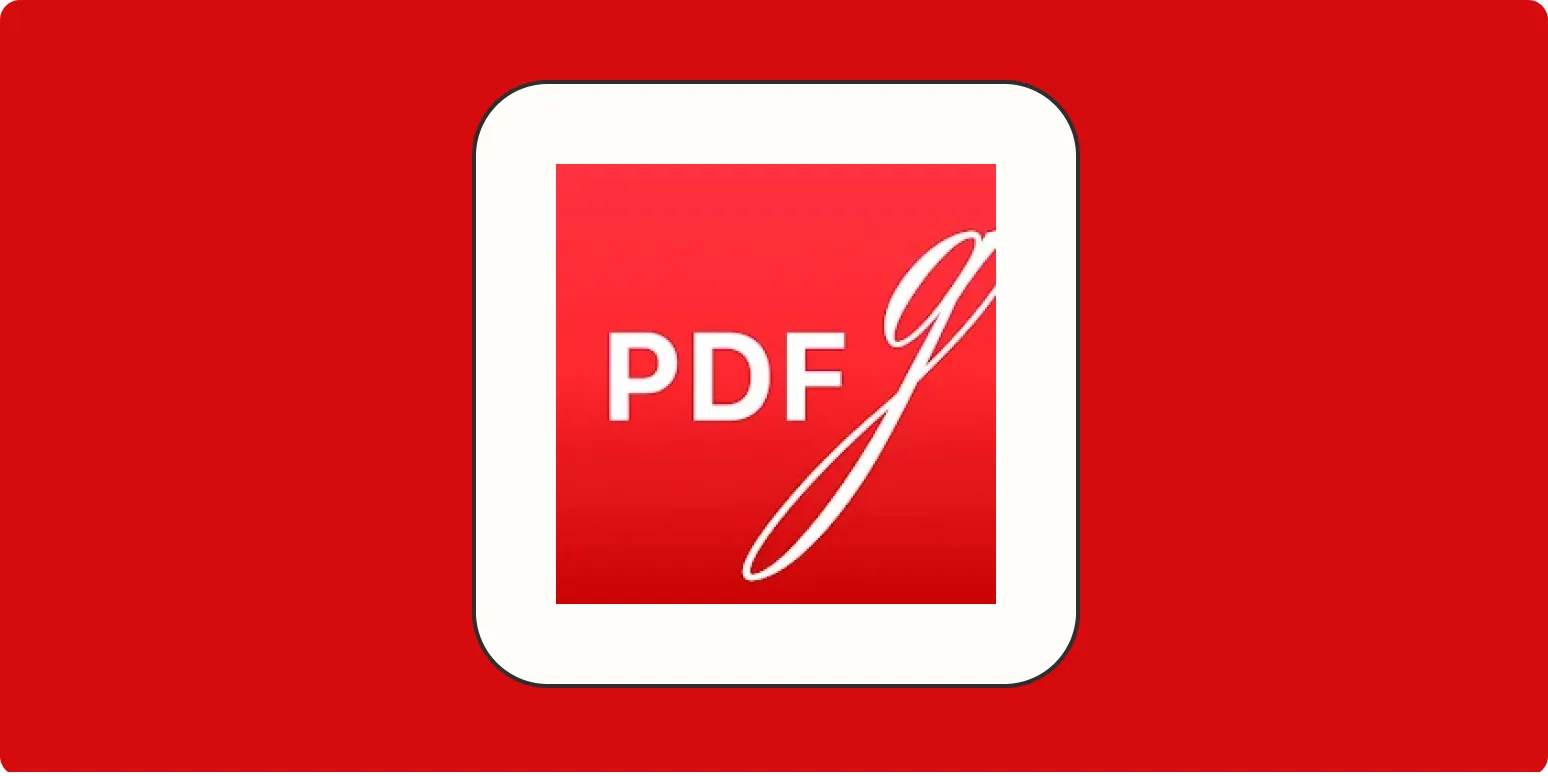
The free Windows PDF editor that'll let you say so long to Adobe
This free Windows PDF editor offers a powerful alternative to Adobe, allowing users to easily create, modify, and annotate PDF files without the cost. With a user-friendly interface, it provides essential tools for editing text, adding images, and merging documents, ensuring a seamless experience for both casual users and professionals. Its functionality extends to filling out forms and adding signatures, making it a versatile solution for anyone looking to handle PDF documents efficiently and affordably, all from the comfort of their Windows device.

How to create a poll in Slack: 4 easy methods
Creating a poll in Slack can enhance team collaboration and gather opinions effectively. There are various methods to do this, including using built-in Slack features, leveraging third-party apps like Polly or Simple Poll, employing custom slash commands, or utilizing Google Forms for more detailed surveys. Each approach offers unique benefits, allowing teams to choose the option that best suits their needs. By following these easy methods, you can quickly set up polls to engage your team and make informed decisions.