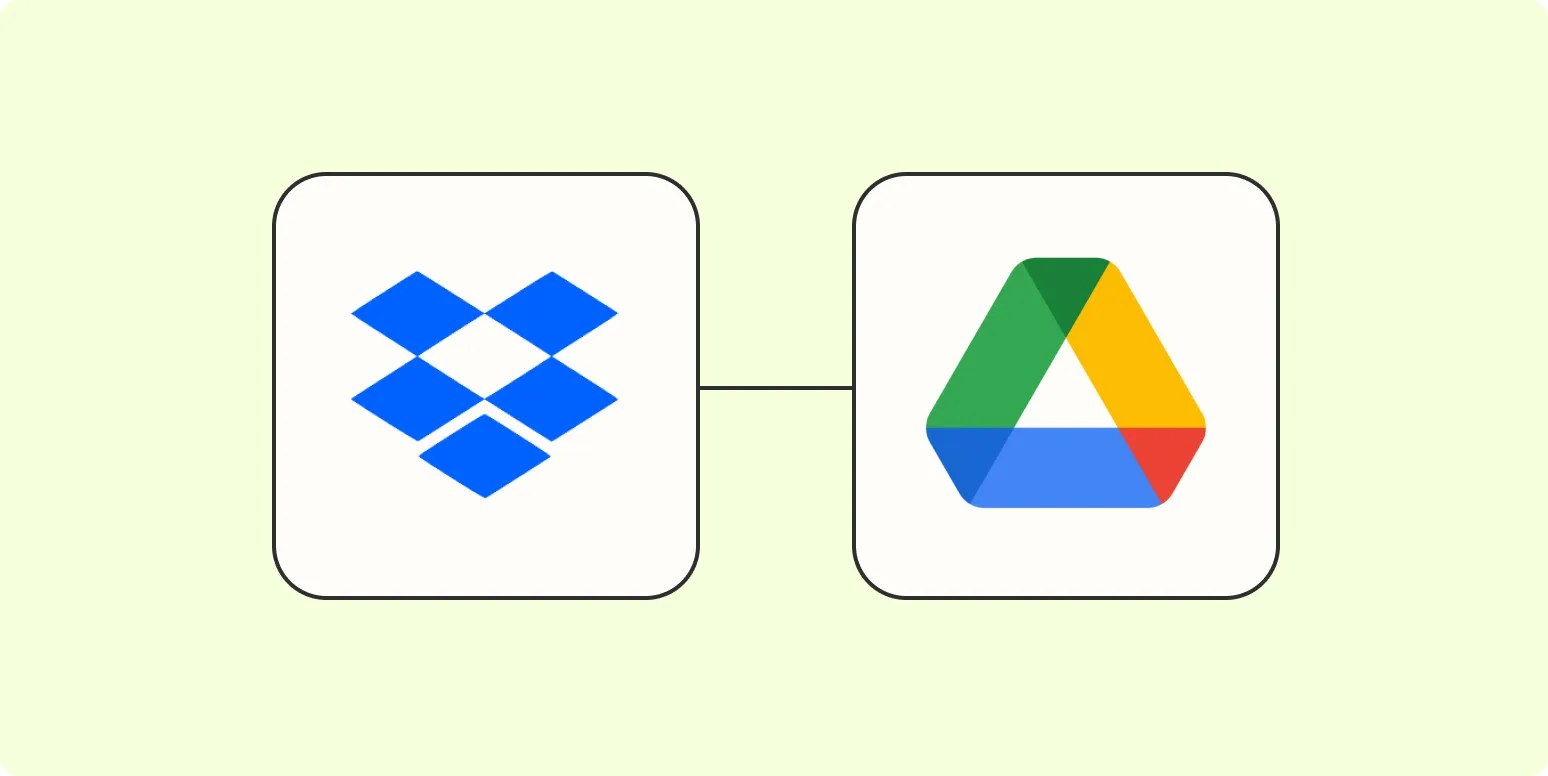When it comes to cloud storage, many users find themselves needing to switch platforms for various reasons, such as storage limits or feature preferences. Migrating from ''Dropbox'' to ''Google Drive'' can be a smooth process if done correctly. Here are four effective methods to help you make this transition seamlessly.
1. Manual Download and Upload
The simplest method to migrate files from ''Dropbox'' to ''Google Drive'' is to manually download files from your ''Dropbox'' account and then upload them to your ''Google Drive''. This method is straightforward and requires no additional software or tools.
Here’s how to do it:
| Step | Action |
|---|---|
| 1 | Log into your ''Dropbox'' account. |
| 2 | Select the files or folders you want to transfer. |
| 3 | Click on "Download" to save them on your local drive. |
| 4 | Log into your ''Google Drive'' account. |
| 5 | Click on the "Upload" button and select the files you downloaded. |
While this method is easy, it can be time-consuming if you have a large number of files to transfer.
2. Use Google Drive’s “Backup and Sync” Tool
Google offers a tool called "Backup and Sync" that allows you to sync files between your computer and ''Google Drive''. You can utilize this tool to transfer files directly from ''Dropbox''.
To use this method:
| Step | Action |
|---|---|
| 1 | Download and install the ''Backup and Sync'' tool from Google. |
| 2 | Log into your ''Google Drive'' account through the tool. |
| 3 | Choose the folder in your system that contains your ''Dropbox'' files. |
| 4 | Set it up to sync with your ''Google Drive''. |
This method is efficient for ongoing syncing and is particularly useful if you plan to continue using both services temporarily during the transition.
3. Third-Party Migration Tools
If you are looking for a more automated solution, consider using third-party migration tools designed specifically for cloud storage transfers. These tools can simplify the process and save you time.
Some popular options include:
- CloudFuze: This tool allows you to transfer files between ''Dropbox'' and ''Google Drive'' with just a few clicks.
- MultCloud: This service offers a user-friendly interface to manage multiple cloud storage services and migrate files between them.
- Mover.io: Mover is another reliable tool for transferring files across different cloud storage platforms.
To use these tools, you typically need to create an account, link both your ''Dropbox'' and ''Google Drive'' accounts, and follow the prompts to initiate the migration.
4. Use Google Takeout
Google Takeout is a service that allows you to export your data from various Google services, but it can also be used to import files into ''Google Drive''. Here’s how to make use of this feature for your migration:
| Step | Action |
|---|---|
| 1 | Go to your ''Dropbox'' account and download the files you want to move. |
| 2 | Sign into your ''Google Account'' and navigate to ''Google Takeout''. |
| 3 | Select the data you want to include in your export. |
| 4 | Choose the delivery method to save the exported files directly to your ''Google Drive''. |
This method is particularly useful if you want to back up and migrate your entire ''Dropbox'' account.
In conclusion, migrating from ''Dropbox'' to ''Google Drive'' can be done in several ways, depending on your preferences and the amount of data you need to transfer. Whether you opt for a manual method or use automation tools, ensuring a smooth transition is possible with the right approach. Each of these methods has its advantages, so consider your specific needs before making a choice. Happy migrating!