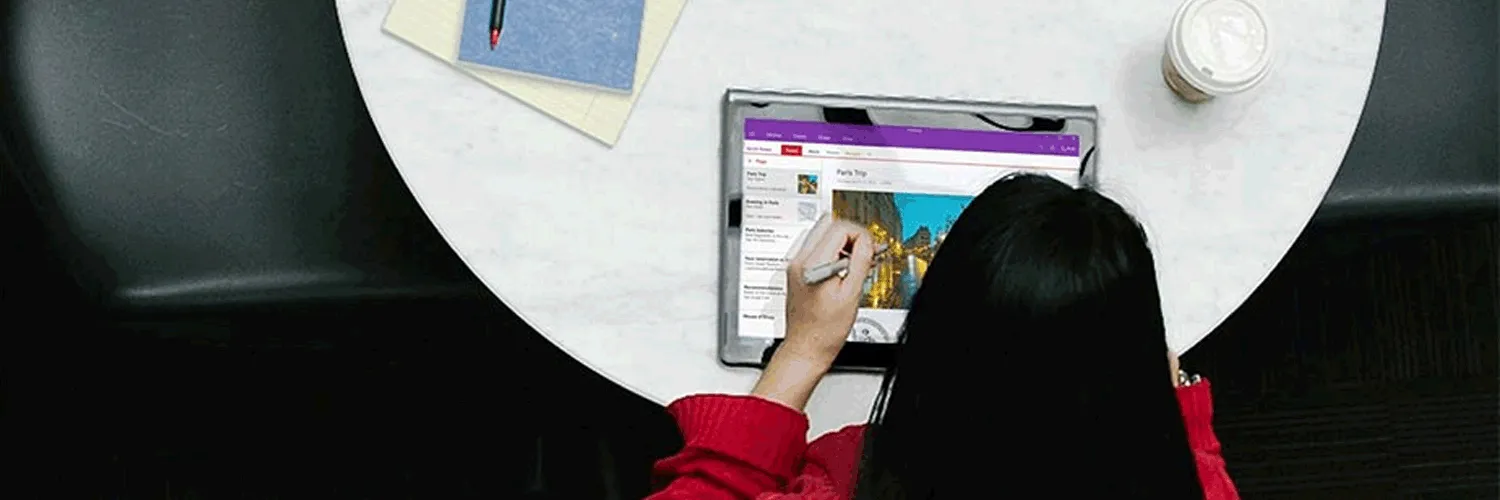Creating a comprehensive bibliography and gathering research material effectively is essential for any academic or professional writing project. Google Docs provides a user-friendly platform that can streamline this process. Below, we will explore how to gather research and create a bibliography in Google Docs, along with tips and tools to enhance your workflow.
Step 1: Gathering Research Materials
Before you can create a bibliography, you need to collect the necessary research materials. Here are some effective methods to gather research:
- Online Databases: Utilize academic databases like Google Scholar, JSTOR, and PubMed to find credible sources.
- Library Resources: Access your local library’s digital resources or physical books. Many libraries offer online catalogues.
- Interviews and Surveys: Conduct interviews or surveys to gather firsthand information relevant to your topic.
- Web Research: Search for reputable websites related to your topic. Be sure to evaluate the credibility of these sources.
Step 2: Organizing Research with Google Docs
Once you’ve gathered your research materials, it’s time to organize them within Google Docs. Here’s how to do it efficiently:
- Create a Research Document: Start a new document in Google Docs where you can compile all your research notes.
- Use Headings: Utilize headings to categorize your research into relevant sections. This makes it easier to navigate through your document.
- Insert Links: For online sources, insert hyperlinks directly into your document. This allows for quick access to the original material.
- Use Comments: If you're collaborating with others, use the comment feature to discuss specific points or clarify doubts.
Step 3: Creating a Bibliography in Google Docs
After organizing your research, you can create a bibliography. Google Docs offers built-in tools to generate citations and bibliographies automatically. Here’s how to do it:
- Access the Tools Menu: Click on "Tools" in the menu bar and select "Citations."
- Choose Your Style: Select your preferred citation style (APA, MLA, Chicago, etc.). This is crucial as different fields of study require different formats.
- Add Sources: Click on "Add citation source" and fill in the necessary details about the sources you’ve gathered. Google Docs will handle the formatting for you.
- Insert Bibliography: Once you have added all your sources, click on "Insert bibliography" to automatically generate a bibliography at the end of your document.
Tips for Effective Research and Bibliography Creation
To enhance your research and bibliography creation process in Google Docs, consider the following tips:
- Stay Organized: Keep your research notes structured. Use bullet points or tables to summarize key information.
- Regular Updates: Update your citations and bibliography as you add new sources to your research. This ensures accuracy and saves time later.
- Leverage Google Drive: Store your research materials in Google Drive for easy access and sharing with collaborators.
- Utilize Add-ons: Explore Google Docs add-ons that can assist with citation management, like EasyBib or Cite This For Me.
Example of a Bibliography Table
To visually represent your bibliography, you can create a table in Google Docs. Here’s a sample table layout:
| Author | Title | Source | Date |
|---|---|---|---|
| Smith, J. | The Science of Learning | Journal of Education | 2023 |
| Doe, A. | Research Methods | Academic Press | 2022 |
| Johnson, L. | The Future of Technology | Tech Review | 2021 |
Conclusion
Gathering research and creating a bibliography in Google Docs is a manageable task with the right tools and techniques. By following the steps outlined above, you can streamline your workflow and ensure that your academic or professional writing is well-supported by credible sources. Remember to keep your research organized and utilize Google Docs features to make the most of your writing experience.