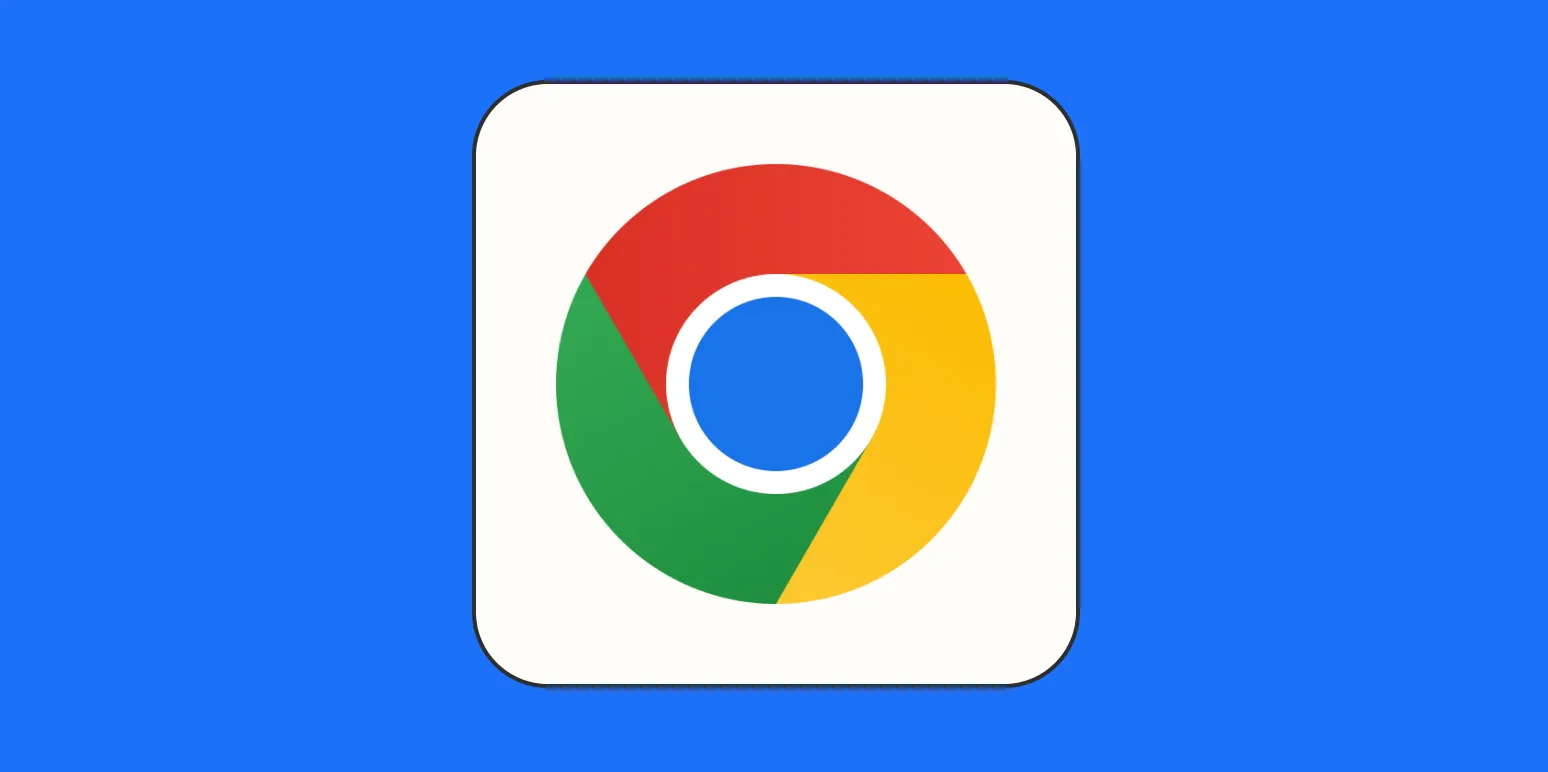Essential Chrome Keyboard Shortcuts
Google Chrome is one of the most popular web browsers, and knowing how to navigate it efficiently can significantly enhance your browsing experience. Here are 18 essential Chrome keyboard shortcuts that you should use every day to boost your productivity.
General Shortcuts
| Shortcut | Function |
|---|---|
| Ctrl + N | Open a new window |
| Ctrl + Shift + N | Open a new incognito window |
| Ctrl + T | Open a new tab |
| Ctrl + W | Close the current tab |
| Ctrl + Shift + T | Reopen the last closed tab |
Navigation Shortcuts
| Shortcut | Function |
|---|---|
| Alt + Home | Open your homepage |
| Ctrl + Tab | Switch to the next tab |
| Ctrl + Shift + Tab | Switch to the previous tab |
| Ctrl + L | Highlight the address bar |
| F5 | Reload the current page |
Page Management Shortcuts
| Shortcut | Function |
|---|---|
| Ctrl + D | Bookmark the current page |
| Ctrl + J | Open the Downloads page |
| Ctrl + H | Open the History page |
| Ctrl + Shift + B | Show or hide the bookmarks bar |
| Ctrl + P | Print the current page |
Text Navigation Shortcuts
| Shortcut | Function |
|---|---|
| Ctrl + F | Open the Find bar to search on the current page |
| Ctrl + A | Select all text on the current page |
| Ctrl + C | Copy selected text or images |
| Ctrl + V | Paste copied text or images |
| Ctrl + X | Cut selected text or images |
Bonus Shortcuts for Power Users
In addition to the essential shortcuts, here are a few bonus shortcuts that can help power users navigate Chrome even more efficiently:
| Shortcut | Function |
|---|---|
| Ctrl + Shift + Delete | Open the Clear Browsing Data dialog |
| F11 | Toggle fullscreen mode |
| Ctrl + Shift + M | Switch between Google accounts |
| Ctrl + U | View the page source |
| Ctrl + Shift + I | Open Developer Tools |
Conclusion
Utilizing these Chrome keyboard shortcuts can drastically improve your efficiency and overall browsing experience. By incorporating these shortcuts into your daily routine, you will save time and navigate the web more seamlessly. Whether you are a casual user or a power user, mastering these shortcuts is a worthy investment. Make sure to practice them regularly, and soon they will become second nature to you!