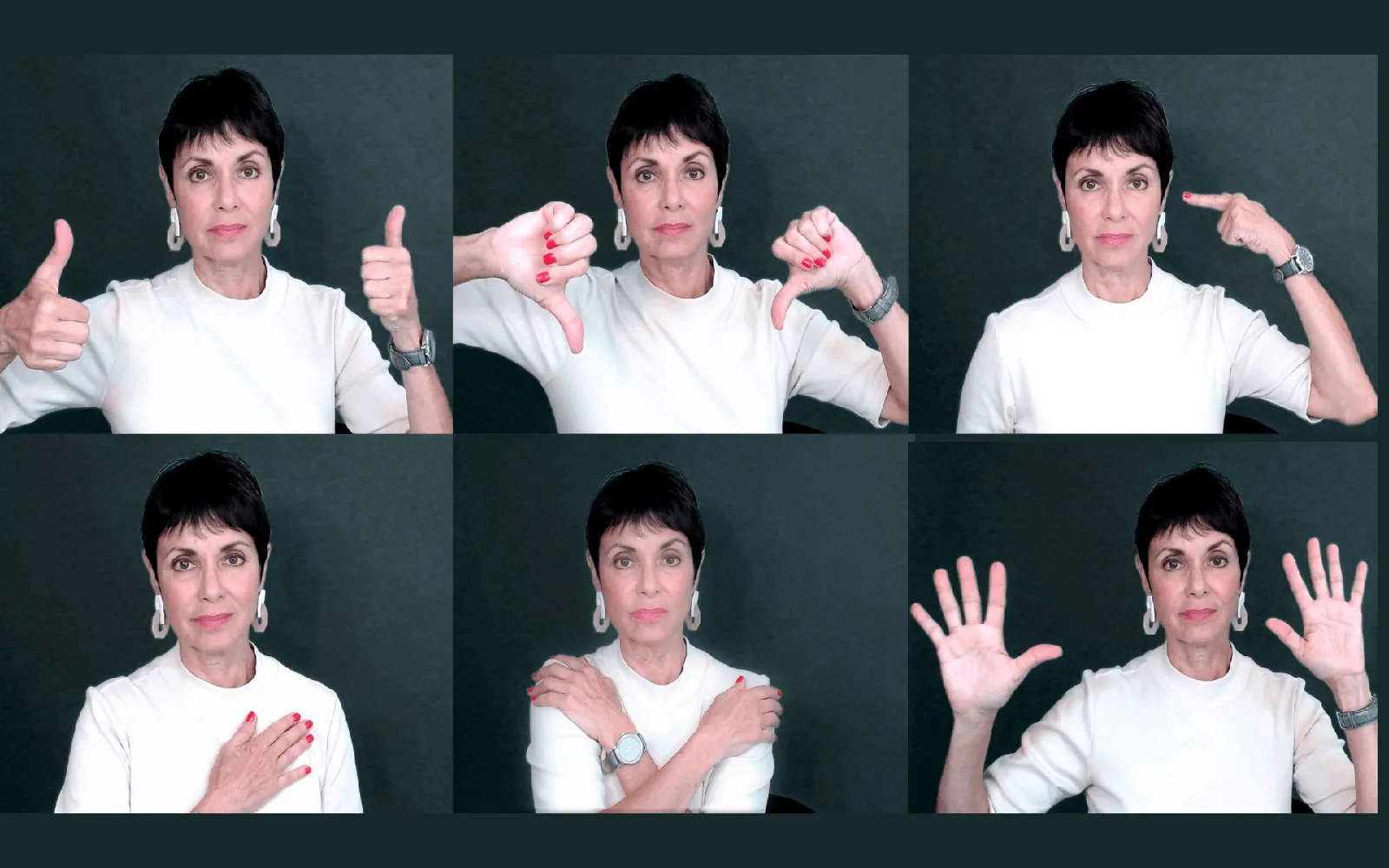Zoom has become a vital tool for virtual meetings, presentations, and online learning. One of the unique features that enhances user interaction is the ability to use hand gestures. Understanding how to use Zoom hand gestures effectively can significantly improve the quality of your meetings. In this article, we will explore the various hand gestures available on Zoom, how to use them, and tips to make your virtual interactions more engaging.
Understanding Zoom Hand Gestures
Zoom provides several hand gestures that can be used to communicate non-verbally during meetings. These gestures can denote various actions such as raising a hand to speak, giving a thumbs-up for approval, or signaling that you have a question. Here’s a breakdown of some common Zoom hand gestures:
| Gesture | Meaning |
|---|---|
| Raise Hand | Indicates you want to speak or ask a question. |
| Thumbs Up | Shows approval or agreement. |
| Thumbs Down | Signals disagreement or disapproval. |
| Clapping Hands | Expresses applause or appreciation. |
| Stop Sign | Indicates the need to pause or stop the discussion. |
How to Use Hand Gestures on Zoom
Using hand gestures on Zoom is straightforward. Here’s a simple guide to help you incorporate them into your meetings:
- Enable Reactions: Ensure the hand gestures feature is enabled in your Zoom settings. Go to your Zoom account settings, navigate to the "Meeting" tab, and check if "Reactions" are enabled.
- Use the Reactions Button: During a meeting, locate the "Reactions" button on the Zoom toolbar. Click on it to see the available hand gestures.
- Select the Gesture: Choose the hand gesture you want to use. For example, click on "Raise Hand" if you wish to speak.
- Be Mindful of Timing: Use hand gestures at appropriate times to avoid interrupting the flow of conversation. For instance, raise your hand when someone else is speaking, and lower it once you’ve had your turn.
Best Practices for Using Zoom Hand Gestures
To make the most out of Zoom hand gestures, consider these best practices:
- Stay Visible: Ensure your camera is positioned correctly so that your gestures are visible to all participants. Poor visibility can lead to misunderstandings.
- Combine with Verbal Communication: While hand gestures are helpful, they should complement your verbal communication. Don’t rely solely on gestures to convey your message.
- Be Culturally Aware: Different cultures interpret hand gestures differently. Be cautious and respectful of cultural differences when using gestures in international meetings.
- Practice Makes Perfect: If you’re new to using hand gestures, practice them beforehand in casual meetings to become more comfortable.
Enhancing Engagement with Hand Gestures
Incorporating hand gestures can significantly enhance engagement during Zoom meetings. Here’s how:
- Encourage Participation: Use gestures like "Raise Hand" to create an organized way for participants to contribute their thoughts. This helps manage discussions and ensures everyone has a chance to speak.
- Foster a Positive Atmosphere: Gestures like clapping hands can create a positive and encouraging environment. A simple thumbs-up can uplift spirits and motivate participants.
- Visual Feedback: Non-verbal cues, such as thumbs up or down, provide immediate feedback and can help you gauge the mood of the meeting.
Conclusion
Mastering Zoom hand gestures is an essential skill for anyone looking to improve their virtual communication. By utilizing these gestures effectively, you can enhance engagement, foster better interaction, and create a more dynamic meeting environment. Remember to be mindful of timing, visibility, and cultural differences as you incorporate these gestures into your Zoom meetings. With practice, you can become a more effective communicator, making your online gatherings not only more productive but also more enjoyable for everyone involved.