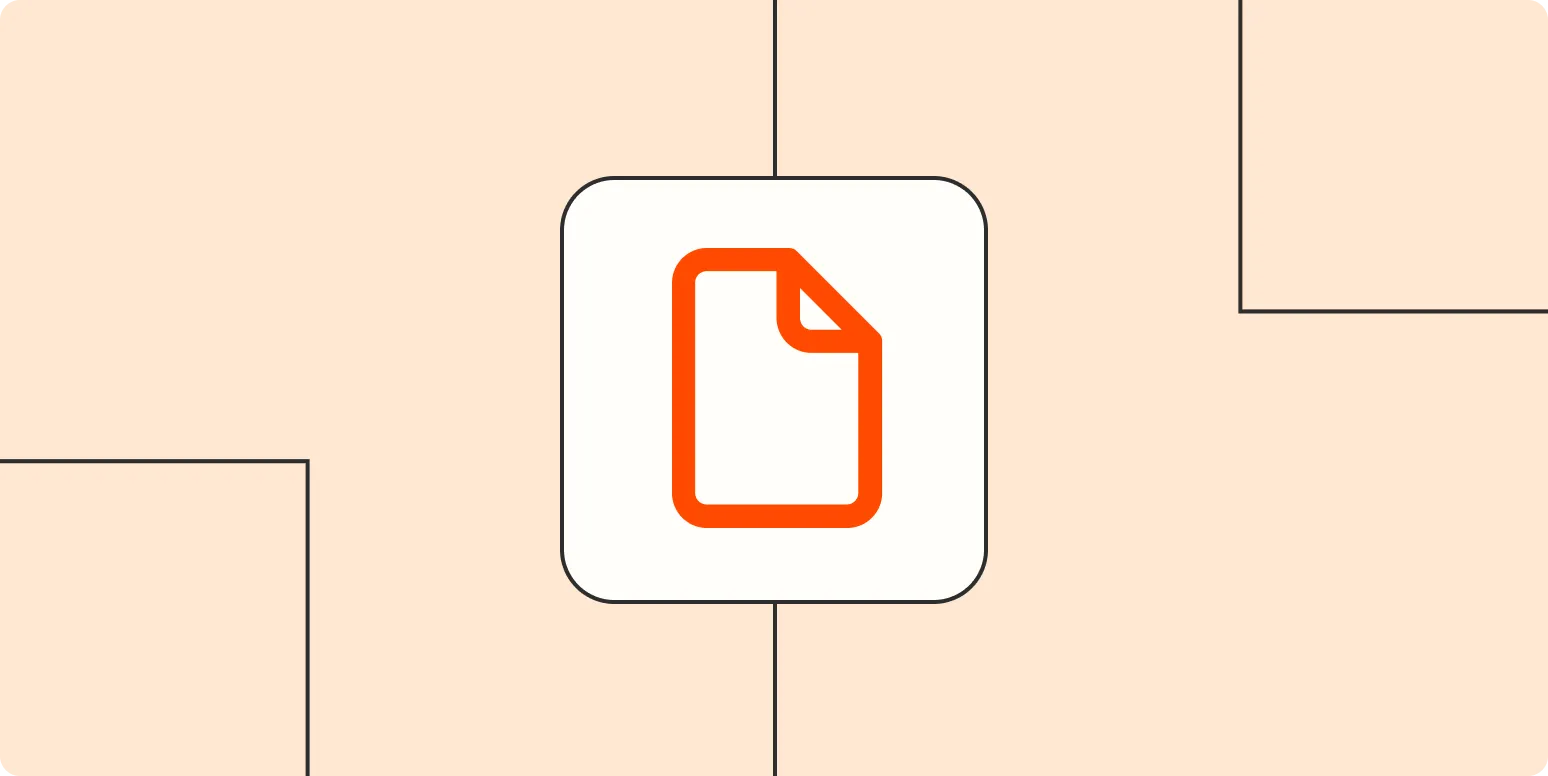Merging PDF files can be a crucial task, especially when you need to combine multiple documents into one for easier sharing and management. Whether you’re using a Mac or a Windows device, there are several free tools available that can help you accomplish this task efficiently. In this article, we will explore various methods to merge PDF files for free, providing you with a comprehensive guide to simplify the process.
Why Merge PDF Files?
Merging PDF files can help streamline your workflow. Here are a few reasons why you might want to consolidate your documents:
- Improved organization: Keeping related documents together makes it easier to find what you need.
- Reduced file clutter: Fewer files mean less digital clutter on your device.
- Simplified sharing: Sending one PDF file is often easier than emailing multiple attachments.
Free Tools to Merge PDF Files on Mac
If you are a Mac user, you have several built-in and third-party options available for merging PDF files:
1. Preview
One of the simplest ways to merge PDF files on a Mac is by using the built-in Preview application. Here’s how to do it:
- Open the first PDF file in Preview.
- Go to the "View" menu and select "Thumbnails" to see all pages in a sidebar.
- Drag and drop the second PDF file into the sidebar.
- Arrange the pages as needed.
- Go to "File" and select "Export as PDF" to save the merged document.
2. PDF Expert
PDF Expert is a popular third-party app that allows for easy merging of PDFs. The basic version is free and can be downloaded from the Mac App Store. To merge PDFs using PDF Expert:
- Open PDF Expert and select “Merge PDF” from the main menu.
- Add the PDFs you want to merge.
- Click “Merge” and save your new document.
Free Tools to Merge PDF Files on Windows
Windows users also have access to a variety of free tools to merge PDF files:
1. PDFsam Basic
PDFsam Basic is a free and open-source desktop application that allows you to merge, split, and edit PDF files easily. To merge PDFs using PDFsam Basic:
- Download and install PDFsam Basic from the official website.
- Open the application and choose the “Merge” option.
- Add the PDF files you want to combine.
- Arrange the files in your desired order and click “Run” to create the merged PDF.
2. Smallpdf
Smallpdf is a web-based tool that provides a simple and effective way to merge PDF files. Here’s how to use it:
- Visit the Smallpdf website and select the “Merge PDF” tool.
- Upload your PDF files.
- Arrange the files in the desired order.
- Click “Merge PDF” and download your combined document.
Comparison Chart of Free PDF Merging Tools
Below is a comparison chart of the mentioned tools, highlighting their key features:
| Tool | Platform | Ease of Use | Features |
|---|---|---|---|
| Preview | Mac | Very Easy | Basic merging, rearranging pages |
| PDF Expert | Mac | Easy | Merge, annotate, fill forms |
| PDFsam Basic | Windows | Easy | Merging, splitting, rotating |
| Smallpdf | Web | Very Easy | Merge, compress, convert PDFs |
Tips for Merging PDF Files
Here are some additional tips to keep in mind when merging PDF files:
- Always keep a backup of your original files before merging them.
- Check the final merged document for any formatting issues or missing pages.
- If you frequently merge PDFs, consider investing in a dedicated PDF editor for more advanced features.
Conclusion
Merging PDF files for free has never been easier, thanks to a variety of tools available for both Mac and Windows users. Whether you choose to utilize built-in applications like Preview or third-party software like PDFsam or Smallpdf, you have the options to streamline your document management effectively. By following the steps outlined in this guide, you can easily combine your PDF files and enhance your productivity.