
Productivity
Productivity refers to the efficiency of converting inputs into outputs. It is a measure of how effectively resources like time, labor, and materials are utilized to achieve desired results. Enhancing productivity involves optimizing processes, reducing waste, and maximizing output, ultimately driving economic growth and improving overall performance.
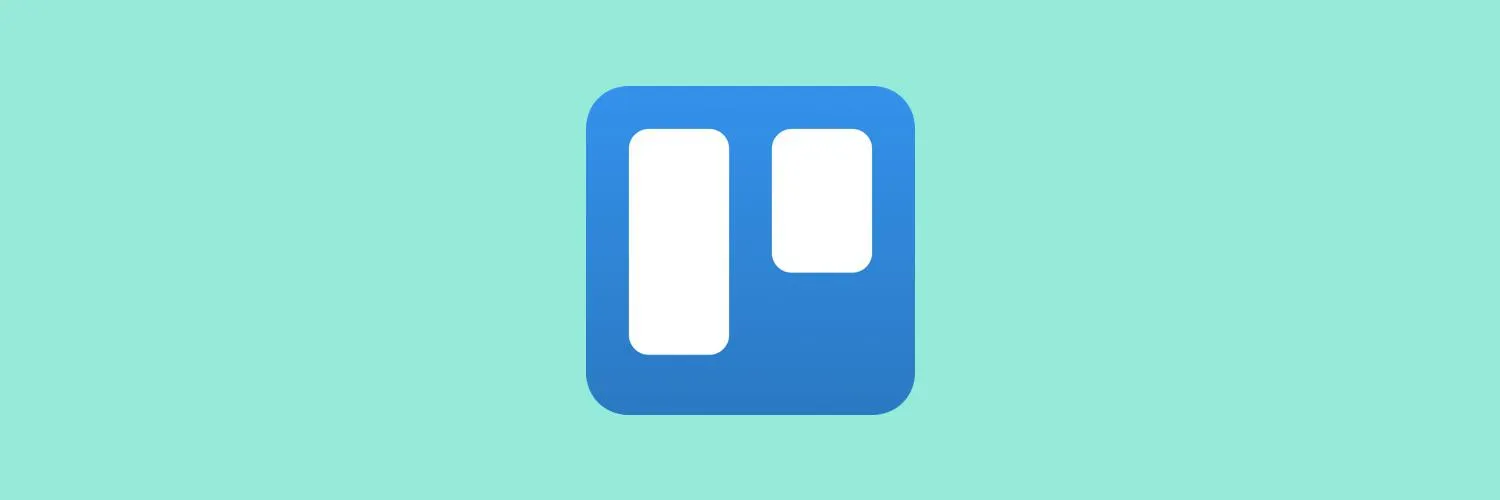
How to Use Trello
Trello is a visual project management tool that helps you organize tasks using boards, lists, and cards. To get started, create a board for your project, then add lists to represent different stages of progress, such as "To Do," "In Progress," and "Done." You can create cards for individual tasks, adding details, due dates, and attachments. Collaborate with team members by assigning tasks and leaving comments. Use labels and checklists to enhance organization, making it easier to track your project's progress.
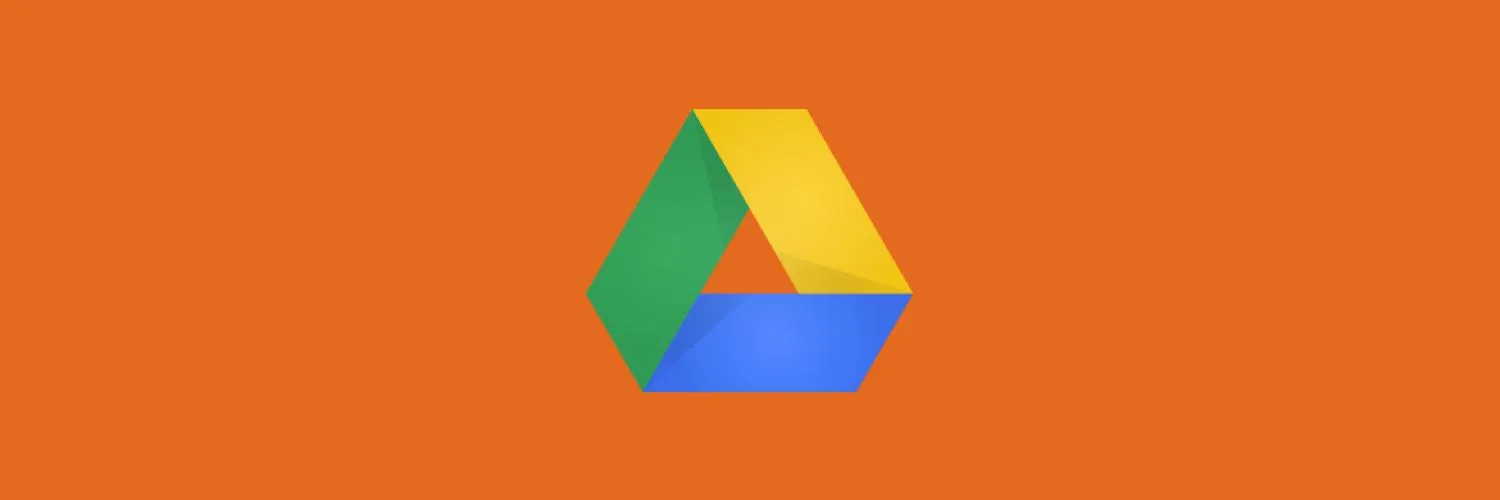
How to Edit a PDF in Google Drive
Editing a PDF in Google Drive is straightforward. First, upload the PDF file to your Drive. Once uploaded, right-click on the file and select "Open with" followed by "Google Docs." This will convert the PDF into an editable Google Doc format. You can then make your changes, such as adding text or images. After editing, you can either download the document as a PDF again or save it in Google Drive. Keep in mind that some formatting may change during the conversion.
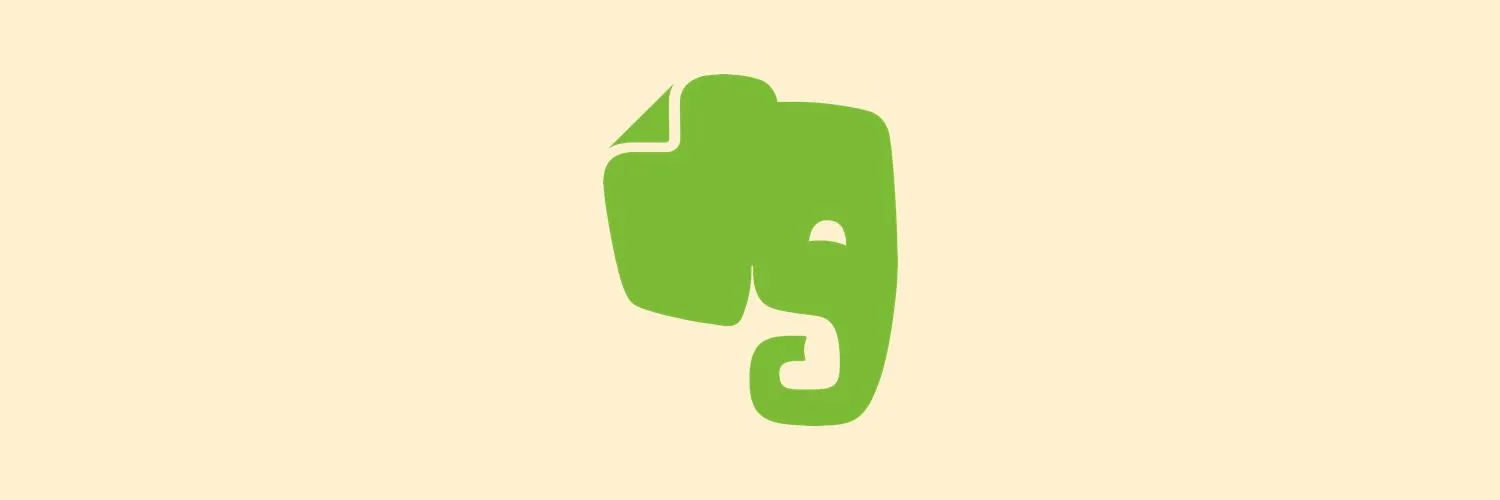
How to Use Evernote
Evernote is a versatile note-taking app that helps you organize and manage your thoughts. To get started, download the app and create an account. You can create notes by typing, attaching files, or using voice recordings. Organize your notes into notebooks and use tags for easy retrieval. The search feature allows you to find information quickly. Sync your notes across devices for access anytime, anywhere. Explore additional features like web clipping and reminders to enhance your productivity and keep your ideas in one place.
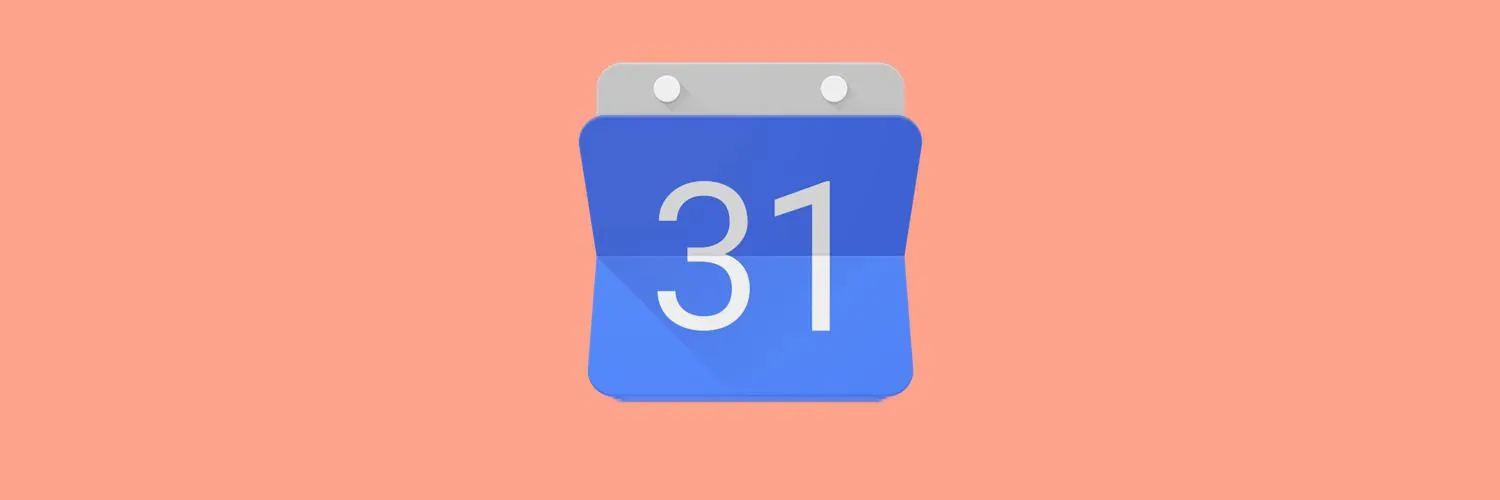
How to Use Google Calendar
Google Calendar is a versatile tool for organizing your schedule. To use it effectively, start by creating an account and accessing the calendar through your web browser or mobile app. You can add events by clicking on a date or time, and customize details like reminders and guest invitations. Utilize features like color-coding for different activities and setting recurring events for regular commitments. Sync it with other applications and devices for seamless access, ensuring you stay on top of your appointments and deadlines.
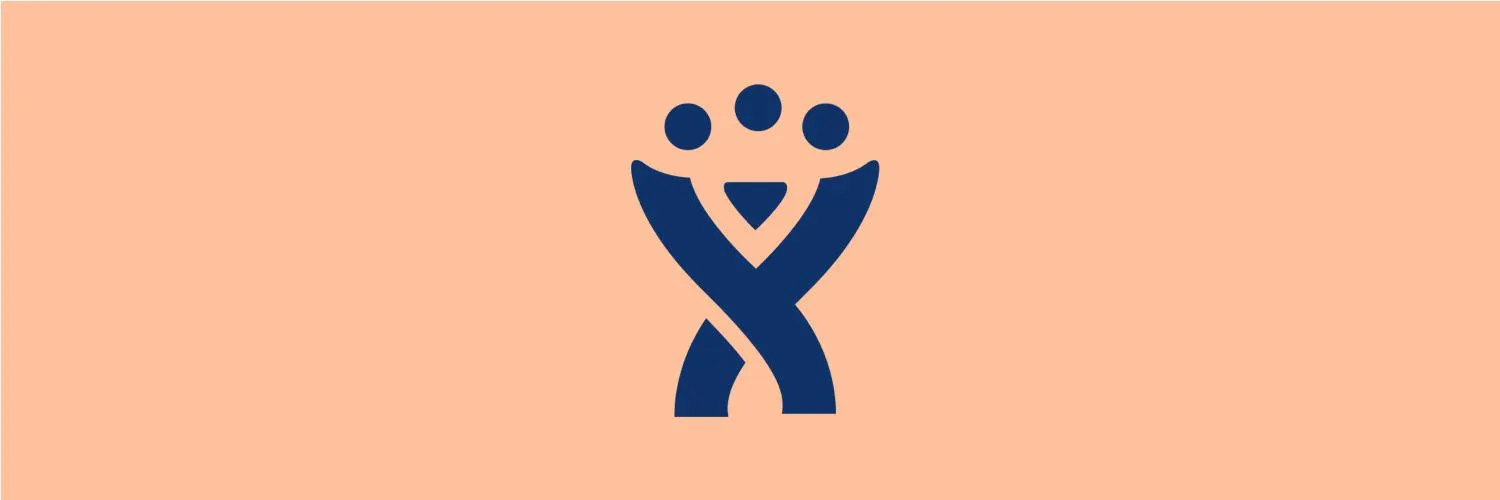
How to Create an Issue in Jira
To create an issue in Jira, first log in to your account and navigate to the desired project. Click on the "Create" button, which opens a form for entering issue details. Select the issue type, such as a bug or task, and fill in the summary and description fields. You can also assign the issue to a team member, set priorities, and attach files if needed. After reviewing the information, click "Create" to save the issue and make it visible to your team.
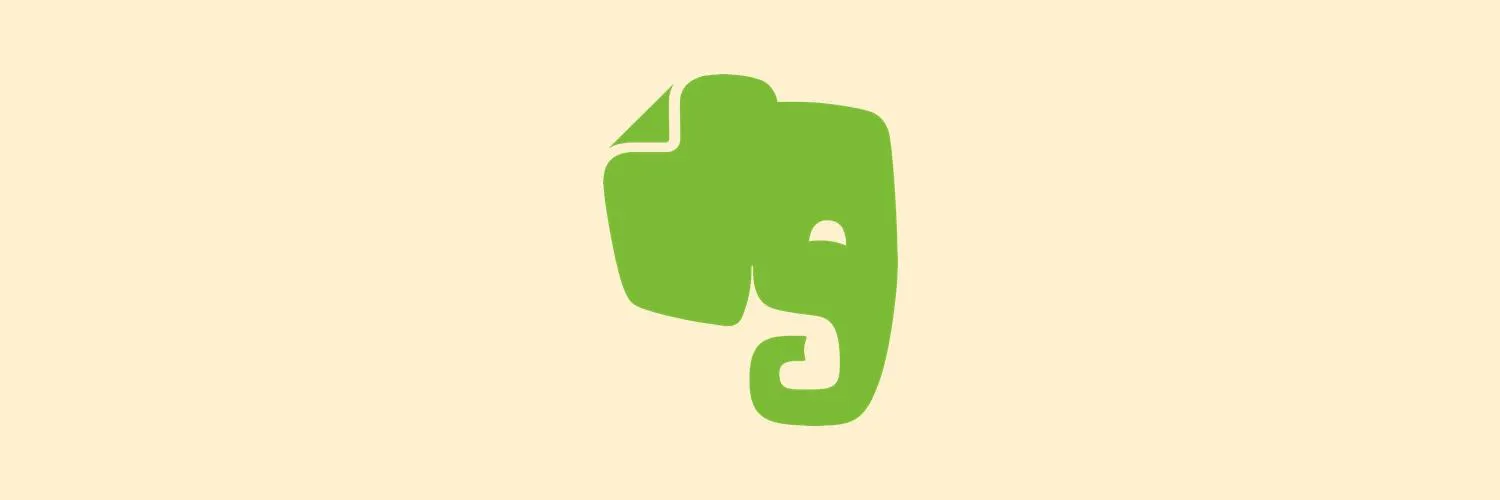
How to Share Your Notes from Evernote
Sharing your notes from Evernote is a straightforward process that enhances collaboration and accessibility. Begin by selecting the note or notebook you wish to share, then click on the share icon. You can choose to share via email or create a public link, allowing others to view or edit your notes based on the permissions you set. Additionally, you can invite specific individuals by entering their email addresses. This flexibility ensures that your insights and information can be easily shared with colleagues or friends.
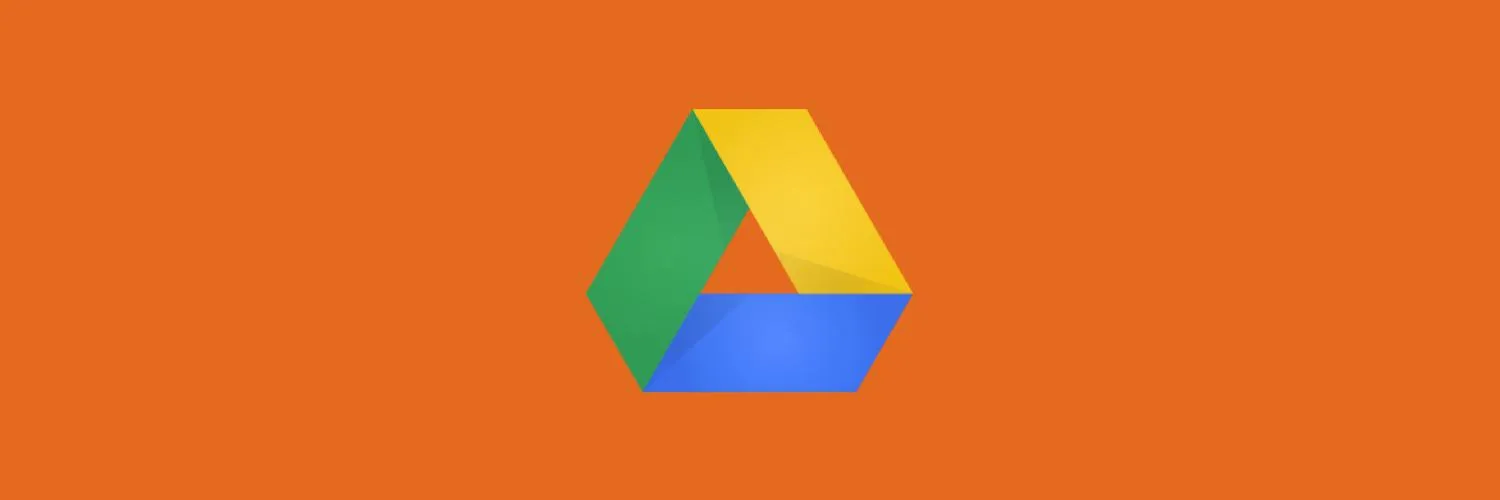
How to Use Google Drive
Google Drive is a cloud storage service that allows users to store, share, and collaborate on files online. To use it, start by signing in with your Google account. You can upload files by dragging them into the Drive interface or using the "New" button to create documents, spreadsheets, or presentations. Sharing is easy; simply right-click a file and choose "Share" to send it to others. With real-time collaboration features, multiple users can edit documents simultaneously, making teamwork seamless and efficient.
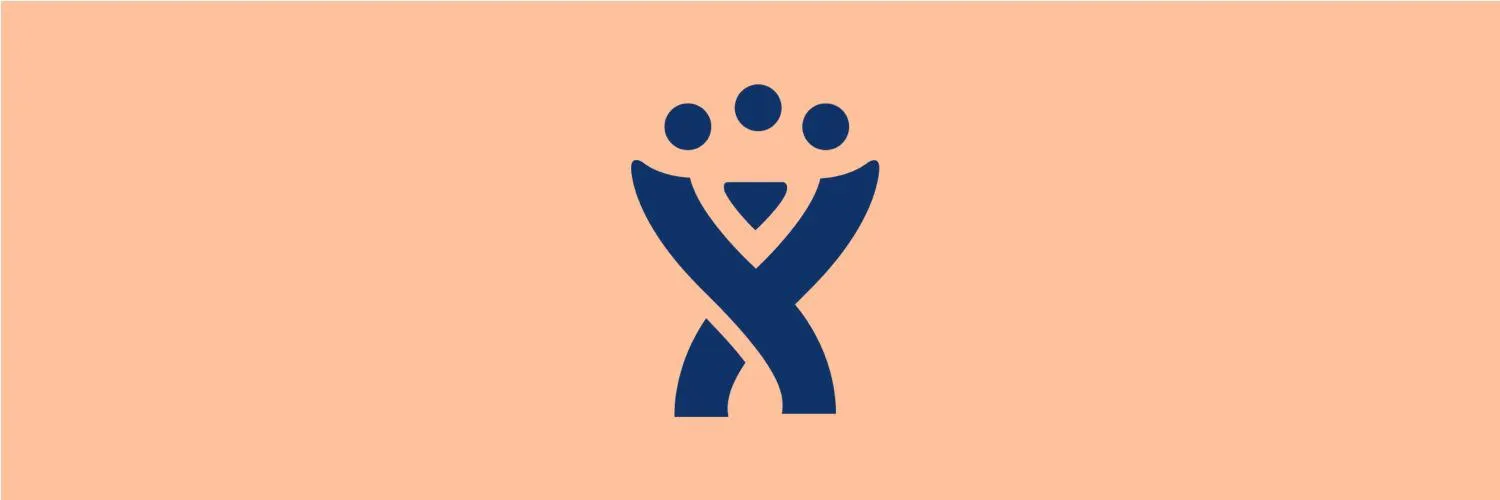
How to Create a Filter in Jira
Creating a filter in Jira allows you to customize your view of issues based on specific criteria. Start by navigating to the "Issues" menu and selecting "Search for Issues." Use the search bar or advanced JQL (Jira Query Language) to define your filter parameters, such as project, status, or assignee. Once you've tailored the results, save your filter by giving it a unique name and adjusting the sharing settings as needed. This enables you and your team to easily access relevant issues.
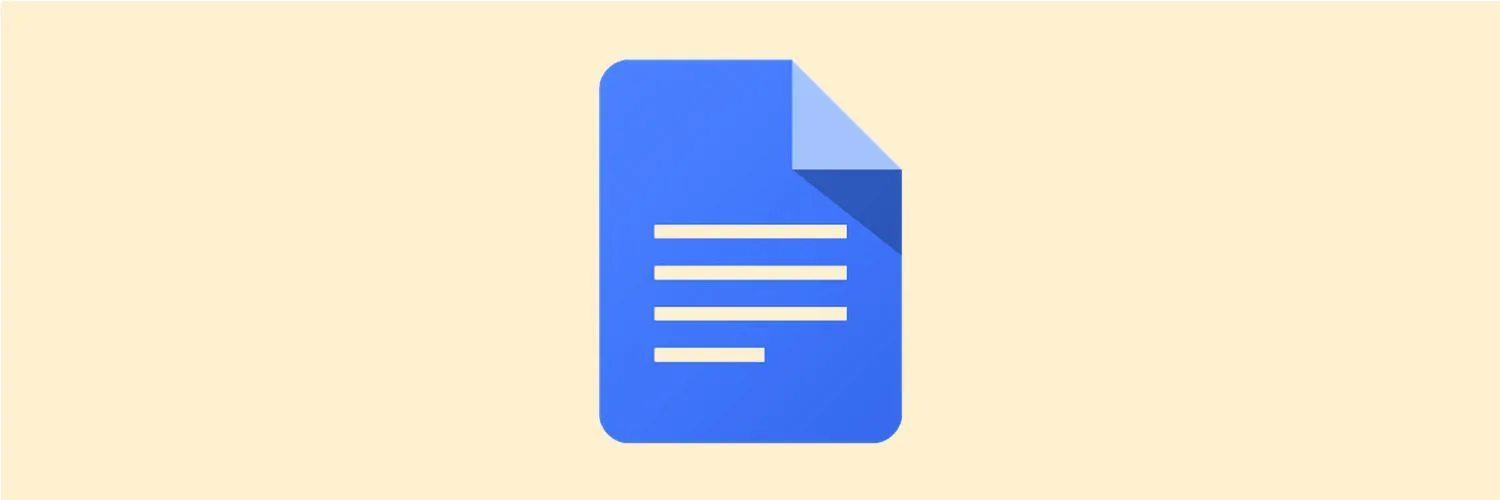
How To Collaborate in Google Docs
Collaborating in Google Docs is a seamless process that allows multiple users to work on a document simultaneously. To begin, simply share the document by clicking the "Share" button and entering the email addresses of your collaborators. You can set their permissions to either view, comment, or edit. Real-time editing enables all users to see changes instantly, while built-in chat and comment features facilitate discussions and feedback. This enhances teamwork and ensures everyone stays aligned on the project's goals.
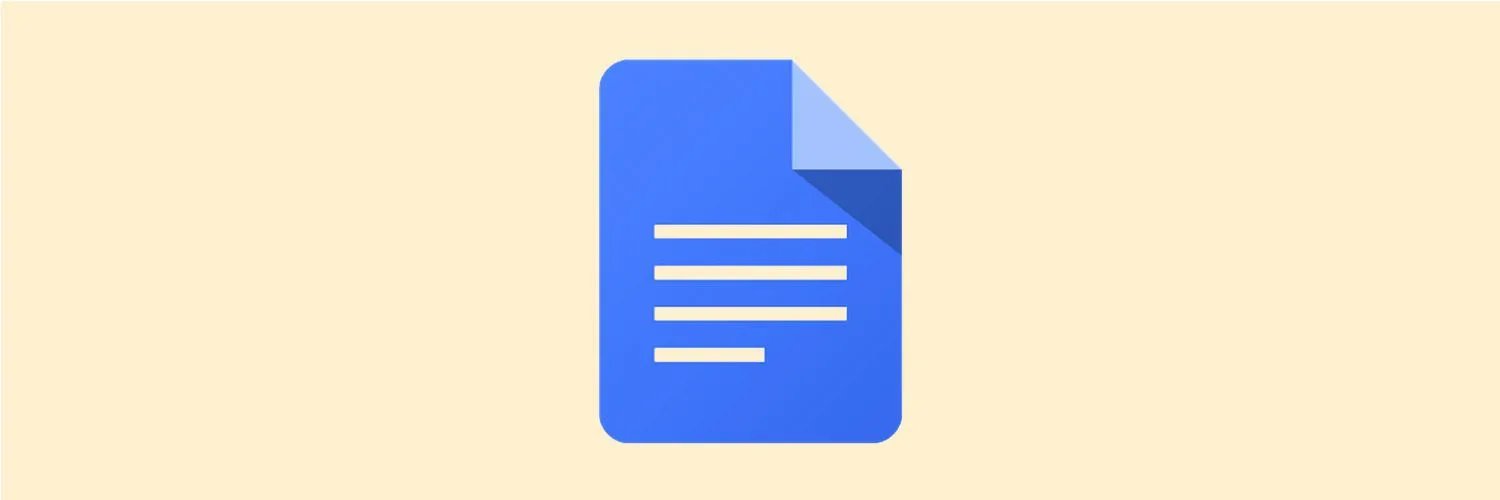
How to Use Google Docs
Google Docs is a cloud-based word processing tool that allows users to create, edit, and collaborate on documents in real time. To get started, simply sign in with your Google account, then click on the "+" button to create a new document. You can format text, insert images, and add links easily using the toolbar. Share your document by clicking the "Share" button, enabling others to view or edit. With features like comments and suggestions, collaboration becomes seamless and efficient.
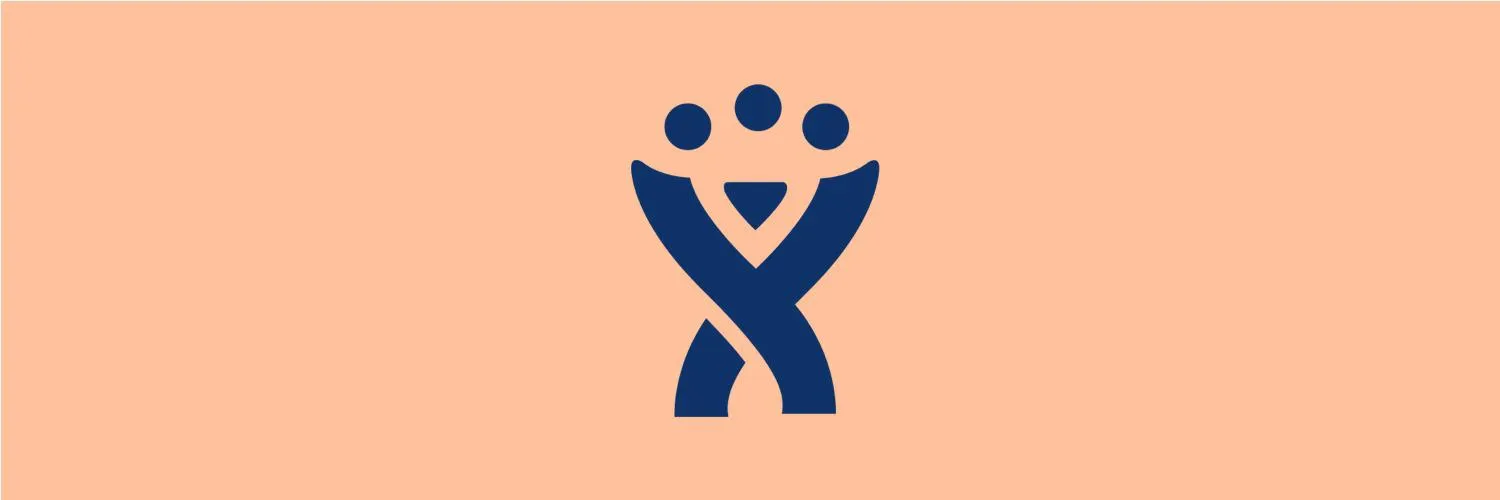
How to Create a Project in Jira
To create a project in Jira, start by logging into your Jira account and navigating to the project dashboard. Click on the "Create Project" option, then choose a project template that suits your needs, such as Scrum or Kanban. Fill in the required details like the project name and key, and configure settings such as permission schemes and notifications. Once everything is set, click "Create" to finalize the project. You can then customize workflows and add team members to begin your work.
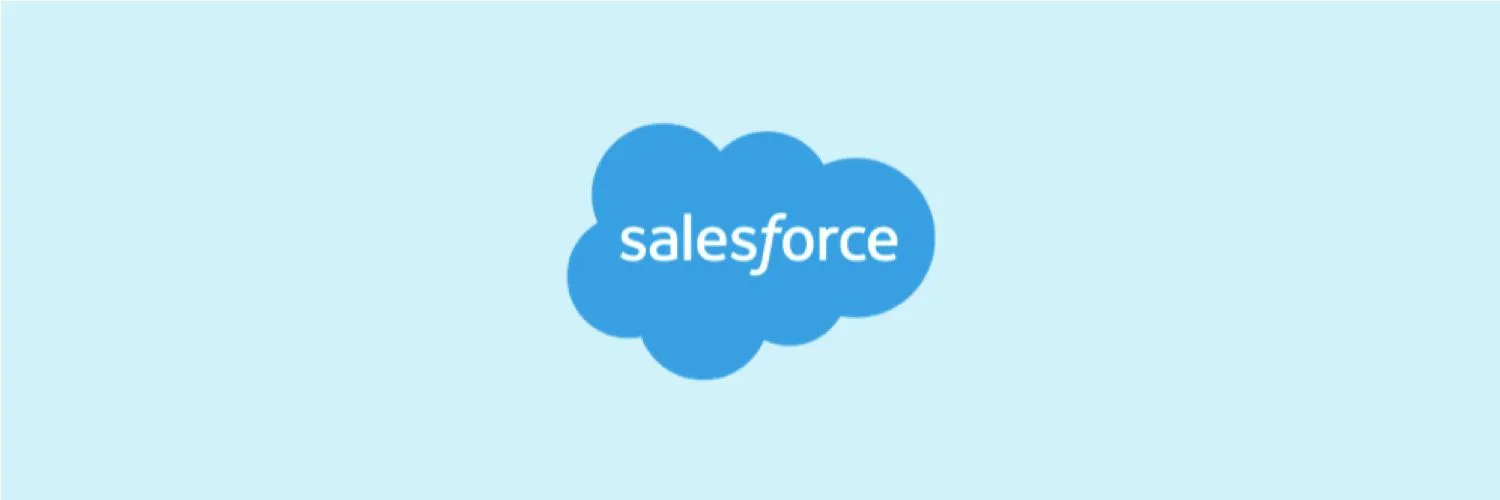
How to Create a Campaign in Salesforce
Creating a campaign in Salesforce involves navigating to the Campaigns tab and clicking on the "New" button. Fill in essential details like the campaign name, type, and start and end dates. You can also define the campaign's status and budget. Once the basic information is entered, you can add members by selecting leads or contacts. Finally, save the campaign to make it active. Utilize reports and dashboards to track the campaign’s performance and effectiveness over time.
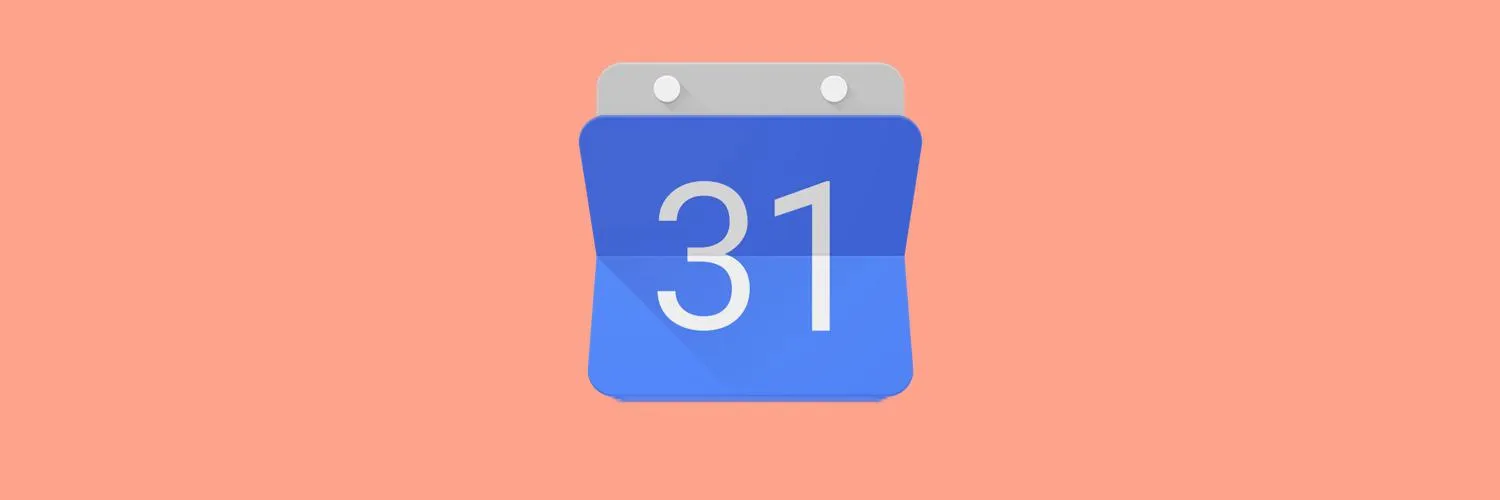
How to Add Events to Google Calendar from Other Apps
Integrating events from other apps into Google Calendar is a straightforward process. Many applications, such as email clients and task management tools, offer built-in options to share or export events directly to Google Calendar. Look for the "Add to Calendar" feature within the app, which typically generates an event link or file. You can also copy event details manually and paste them into Google Calendar. Additionally, some apps provide synchronization options that automatically update your calendar with new events.
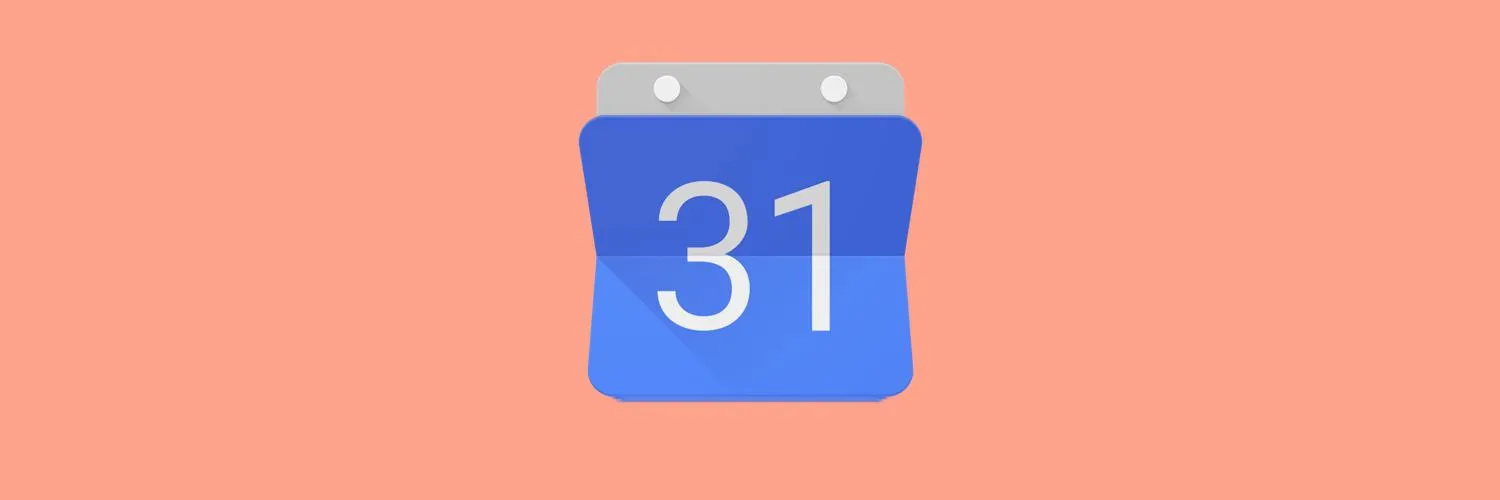
How to Add Reminders to Google Calendar
To add reminders to Google Calendar, start by opening the app or website and selecting the date you want to set the reminder for. Click on the "+ Create" button or the designated area on the date to open the event creation window. Enter a title for your reminder, choose the time, and set it to repeat if necessary. You can also customize notifications to alert you before the reminder time. Save your changes, and your reminder will appear on your calendar.
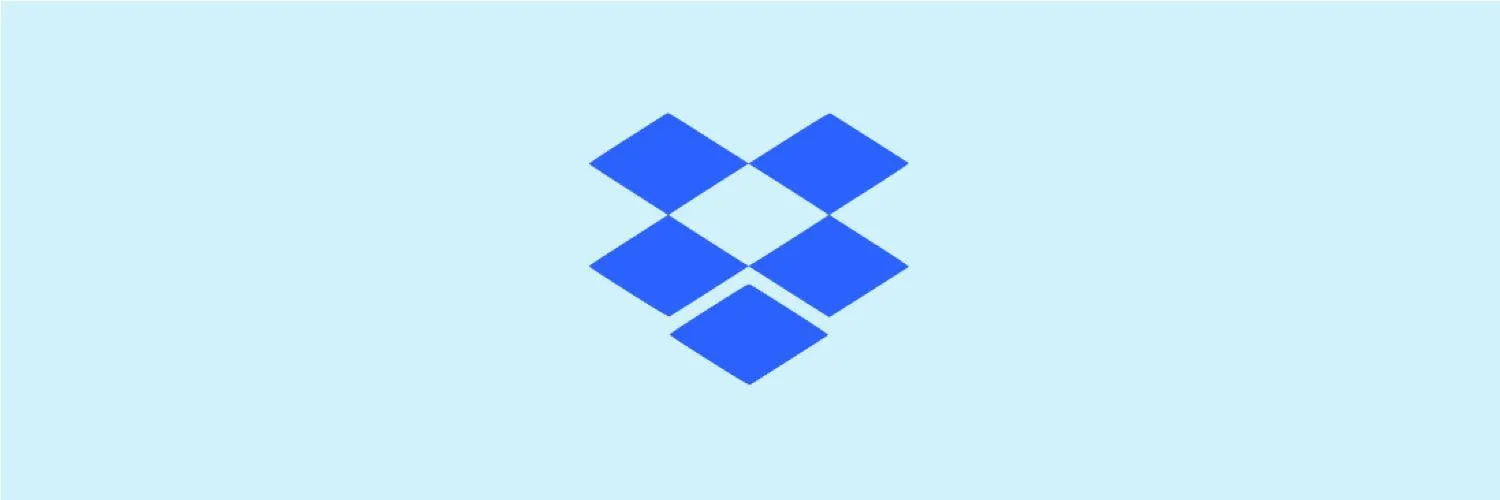
How to Use Dropbox
Dropbox is a cloud storage service that allows you to store and share files easily. To get started, create an account and download the application on your device. You can upload files by dragging them into the Dropbox folder or using the upload button on the website. Organize your files into folders for better management. To share files or folders, right-click and select the share option, then enter the email addresses of your recipients. Access your files from any device with an internet connection.
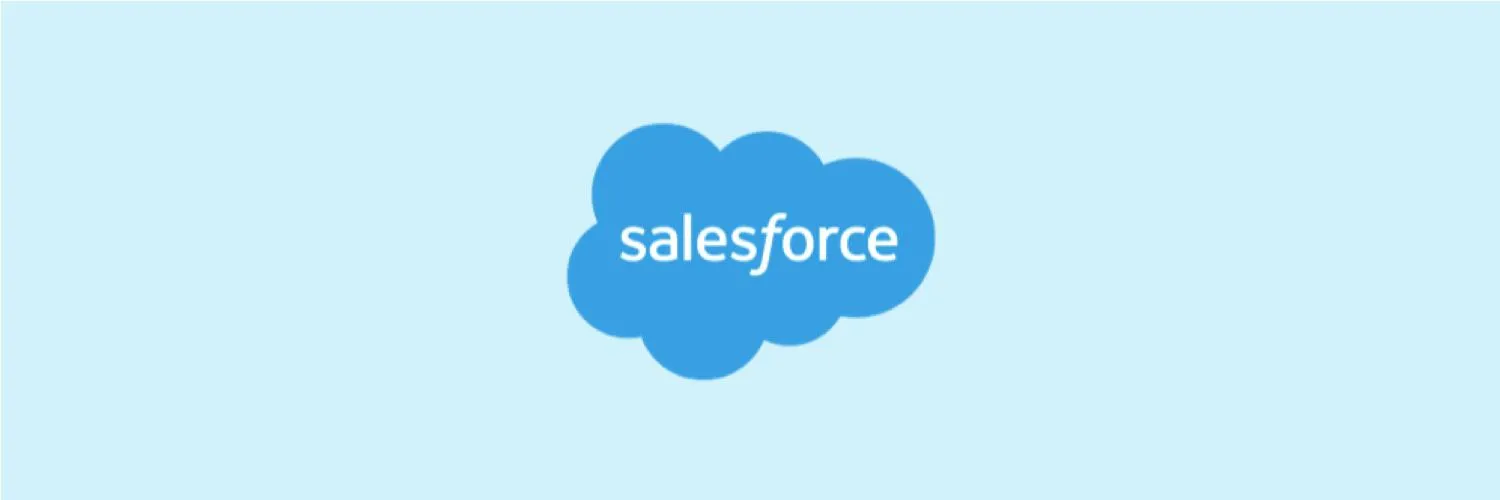
Salesforce Tutorial
Salesforce Tutorial offers a comprehensive guide for individuals looking to master one of the leading customer relationship management platforms. It covers essential topics such as navigating the Salesforce interface, managing customer data, automating processes, and utilizing powerful analytics tools. The tutorial is designed for beginners and experienced users alike, providing step-by-step instructions, practical examples, and tips to enhance productivity. By the end, participants will have the skills needed to effectively leverage Salesforce for business growth and improved customer relationships.
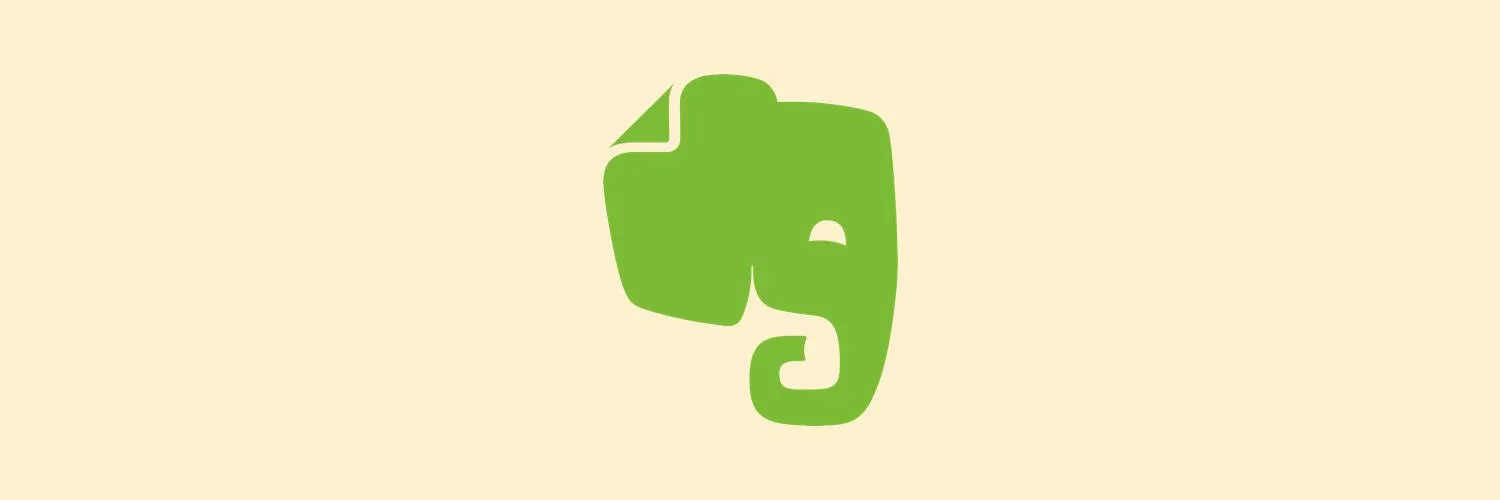
How to Merge Related Notes in Evernote
Merging related notes in Evernote can streamline your organization and enhance productivity. Start by selecting the notes you wish to combine, ensuring they contain complementary information. You can then copy content from one note and paste it into the other, preserving the most relevant details. After merging, remember to delete any duplicate or unnecessary notes to maintain clarity. This process not only consolidates information but also makes it easier to find and reference your ideas in the future.
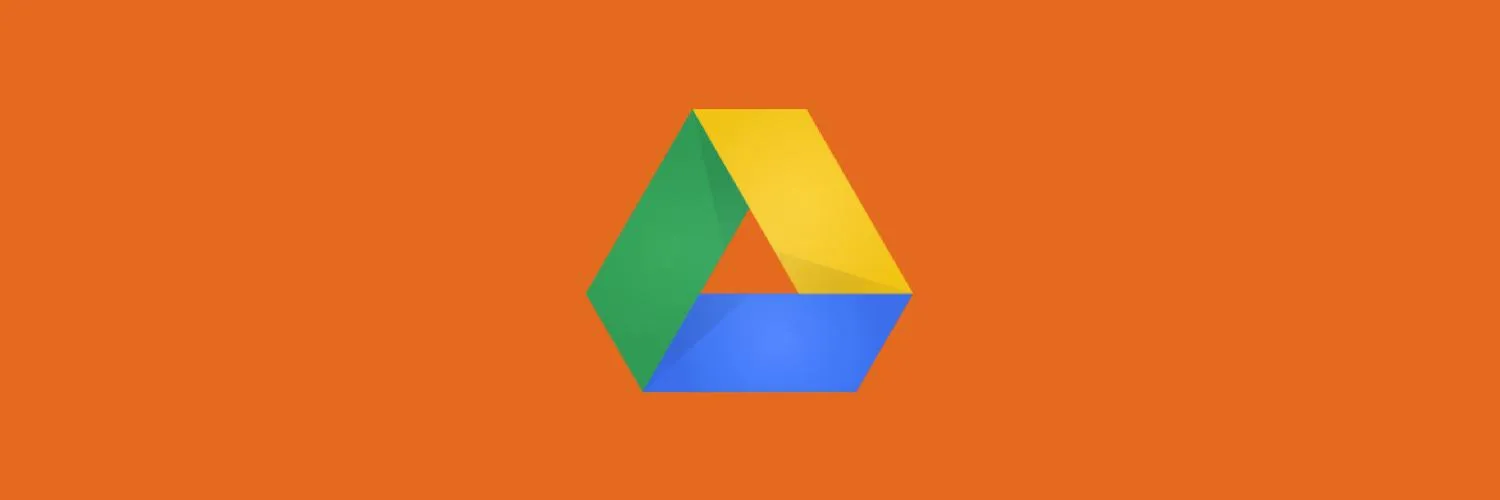
How to Back Up Google Drive
To back up your Google Drive, start by selecting the files or folders you want to save. You can download them directly to your computer by right-clicking and choosing the download option. Alternatively, use Google Backup and Sync to create a local backup on your device. This application syncs your Drive files automatically, ensuring you have the latest versions stored safely. Additionally, consider using third-party cloud storage services for extra redundancy and security in your backup strategy.
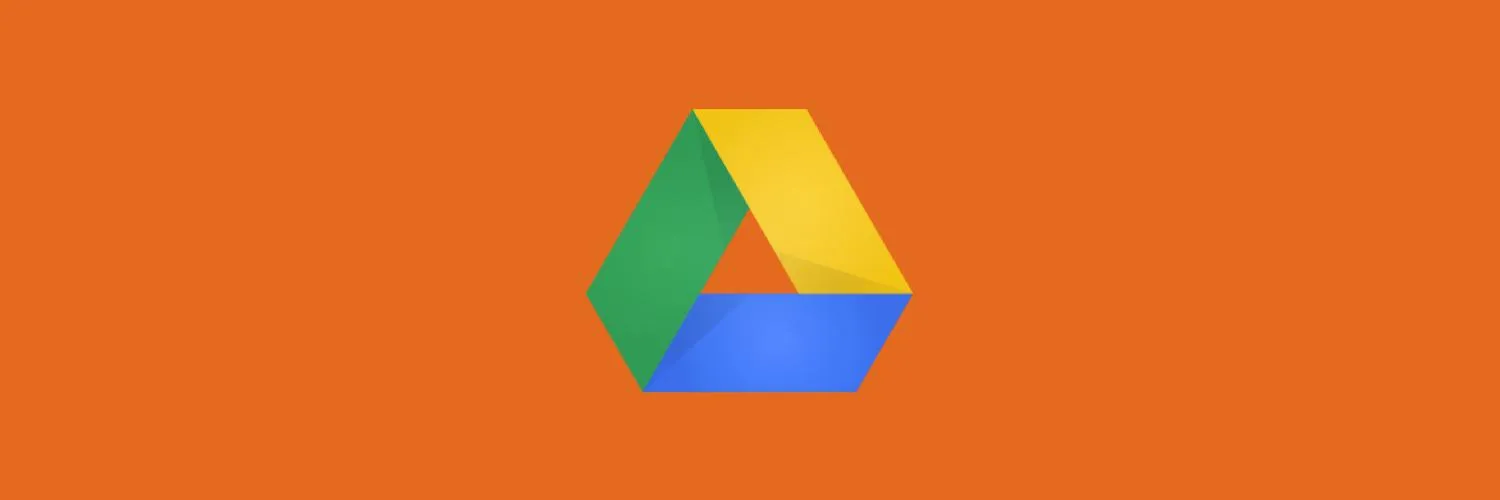
How to Add Files to Google Drive
To add files to Google Drive, start by opening the Google Drive website or app and signing in with your Google account. You can upload files by clicking the “New” button and selecting “File upload” or “Folder upload” to choose the items from your device. Alternatively, you can drag and drop files directly into the Drive interface. Once uploaded, files are stored in your Drive, allowing you to access, share, and organize them easily from any device.
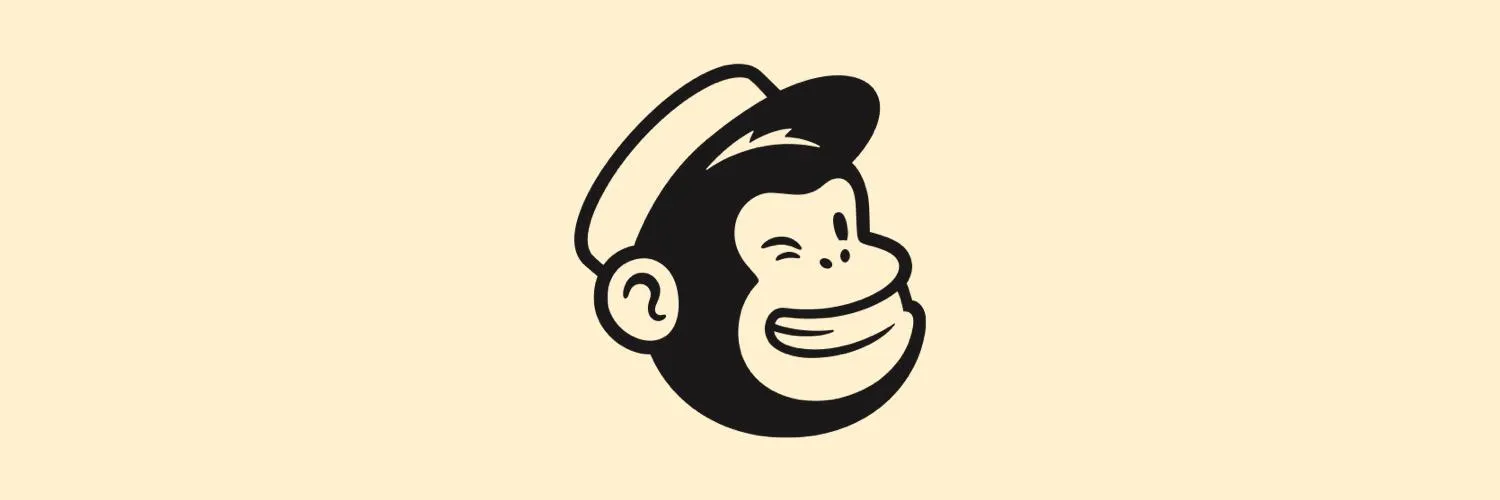
How to Connect Mailchimp to Google Analytics
Connecting Mailchimp to Google Analytics allows you to track the performance of your email campaigns effectively. Start by logging into your Mailchimp account and navigating to the settings section. Under the "Web Tracking" option, enable Google Analytics by entering your unique tracking ID. Once activated, all future campaigns will include tracking information. This integration helps you analyze user behavior, conversions, and overall campaign effectiveness through Google Analytics, providing valuable insights to optimize your marketing strategies.