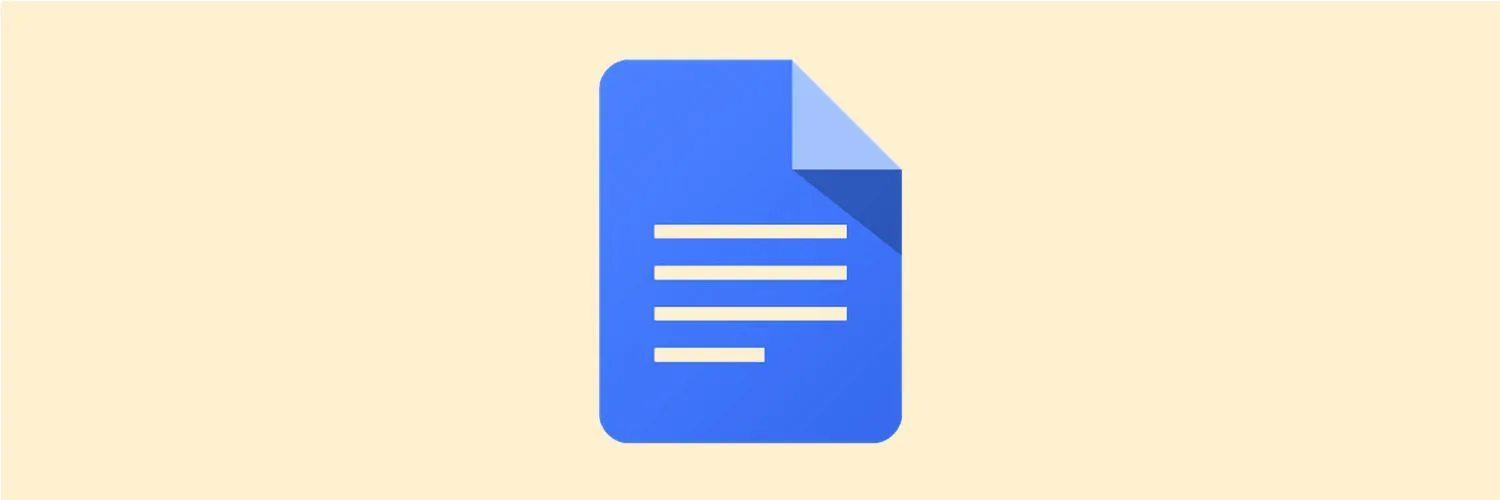Collaborating in Google Docs has become an essential skill for teams and individuals alike, especially in a world where remote work is increasingly common. Whether you're working on a project with colleagues or sharing content with clients, Google Docs offers a seamless way to collaborate in real-time. In this article, we will explore how to effectively collaborate in Google Docs, including key features and best practices that can enhance your experience.
Understanding Google Docs Collaboration Features
Google Docs is equipped with a variety of collaboration features that make it easy for users to work together. Some of the key features include:
- Real-Time Editing: Multiple users can edit a document simultaneously, allowing for immediate feedback and changes.
- Commenting: Users can leave comments on specific sections of the document to ask questions or provide suggestions, making it easy to communicate within the context of the content.
- Suggesting Mode: This feature allows collaborators to make suggestions instead of direct changes, so the original text remains intact until reviewed and accepted.
- Version History: Google Docs automatically saves every change, allowing users to view previous versions and revert to earlier drafts if necessary.
- Sharing Options: Documents can be shared with specific individuals or groups, and users can control the level of access (view, comment, or edit).
Getting Started with Collaboration
To begin collaborating in Google Docs, follow these simple steps:
- Create a New Document: Start by creating a new document in Google Docs. You can access it through your Google Drive or directly from the Google Docs homepage.
- Share the Document: Click on the “Share” button in the top right corner. Enter the email addresses of the people you want to collaborate with, and select their permissions (view, comment, or edit).
- Notify Collaborators: Optionally, you can add a note to notify your collaborators about the purpose of the document or any specific areas they should focus on.
Effective Collaboration Techniques
To maximize your collaboration experience, consider the following techniques:
- Set Clear Objectives: Before you start collaborating, clarify the goals of the document. This ensures everyone is on the same page and knows what to focus on.
- Utilize Comments Effectively: Encourage team members to use comments to ask questions or provide feedback rather than making changes directly to the text. This promotes discussion and helps maintain the integrity of the document.
- Regular Check-Ins: Schedule regular meetings or check-ins to discuss progress and address any issues that might arise during collaboration.
- Divide Responsibilities: Assign specific sections or tasks to different collaborators to streamline the process and make it easier to track contributions.
Using Charts and Tables for Enhanced Collaboration
To present data effectively and improve clarity, you can use charts and tables in Google Docs. Here’s how to incorporate them:
Creating Tables
Tables are a great way to organize information and present it clearly. To create a table in Google Docs:
- Click on “Insert” in the top menu.
- Select “Table” and choose the desired number of rows and columns.
- Fill in your data and format the table as needed to enhance readability.
Inserting Charts
Charts can visually represent data, making it easier for collaborators to interpret information quickly. Here’s how to insert a chart:
- Prepare your data in Google Sheets.
- Highlight the data and click on “Insert Chart.”
- Customize the chart as needed and then copy it into your Google Docs document.
Using tables and charts can significantly enhance your document's clarity and organization, making it easier for collaborators to engage with the content.
Maintaining Document Integrity
As multiple users make changes, it’s crucial to maintain the document's integrity. Here are some tips to ensure that:
- Use Suggesting Mode: Encourage collaborators to use suggesting mode for any edits. This allows others to review changes before they are finalized.
- Regularly Review Comments: Make it a habit to review comments and suggestions regularly, addressing them promptly to keep the collaboration moving smoothly.
Conclusion
Collaborating in Google Docs can be a streamlined and efficient process when you utilize its features effectively. From real-time editing to comments and charts, Google Docs provides the tools necessary for successful teamwork. By setting clear objectives, maintaining open communication, and utilizing tables and charts, you can enhance your collaborative efforts. Remember, the key to successful collaboration lies in organization and communication, ensuring that all team members are engaged and informed throughout the process.