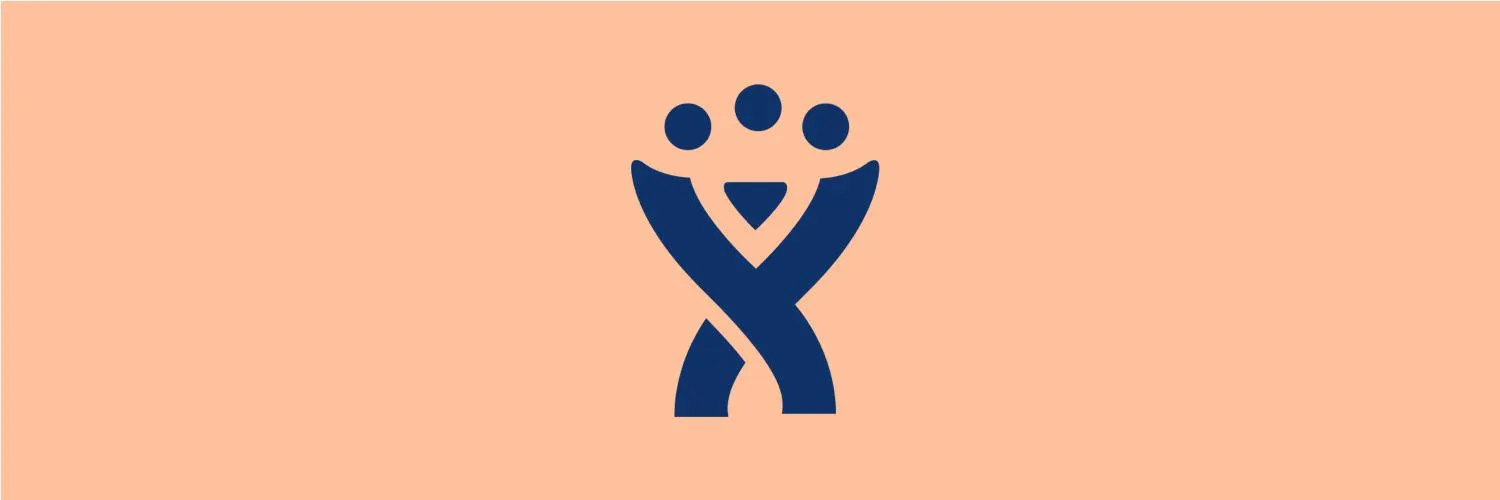When managing projects, issues are at the heart of tracking progress and ensuring that everyone is aligned with the project goals. Using Jira, a powerful project management tool, you can create, manage, and track issues effectively. In this guide, we will provide a detailed breakdown of how to create an issue in Jira, which is crucial for teams using Agile methodologies.
Step-by-Step Guide to Creating an Issue in Jira
Creating an issue in Jira involves a series of straightforward steps. Below is a step-by-step guide that outlines the process clearly:
| Step | Description |
|---|---|
| 1 | Log in to your Jira account. |
| 2 | Navigate to your project dashboard. |
| 3 | Click on the "Create" button, usually located in the top menu. |
| 4 | Select the issue type (e.g., Bug, Task, Story). |
| 5 | Fill in the required fields such as Summary and Description. |
| 6 | Assign the issue to a team member or leave it unassigned. |
| 7 | Set the priority level (High, Medium, Low). |
| 8 | Attach any relevant files or screenshots if necessary. |
| 9 | Click on the "Create" button to finalize the issue creation. |
Understanding Issue Fields
Each issue in Jira has various fields that need to be filled out to ensure clarity and accountability. Here are some of the key fields you should be familiar with:
| Field | Description |
|---|---|
| Summary | A brief description of the issue. |
| Description | A detailed explanation of the issue and any relevant context. |
| Assignee | The team member responsible for addressing the issue. |
| Priority | The urgency level of the issue. |
| Attachments | Any supporting documents or files that aid in resolving the issue. |
Best Practices for Creating Issues in Jira
To maximize efficiency and ensure that issues are effectively managed, consider the following best practices:
- Be Clear and Concise: When filling out the summary and description fields, clarity is key. Use clear language to describe the issue, making it easy for others to understand.
- Use Labels: Utilize labels to categorize issues for easier tracking and filtering later on.
- Prioritize Effectively: Setting the right priority helps the team focus on what’s essential. Regularly review the priority levels as the project evolves.
- Engage with Team Members: After creating the issue, communicate with the assignee and relevant stakeholders to start the discussion about the resolution.
Integrating ReferrerAdCreative with Jira Issues
For teams working with marketing and advertising campaigns, integrating platforms like ReferrerAdCreative with Jira can enhance project management. Here’s how:
- Linking Campaigns to Issues: When creating an issue related to a campaign, reference the specific ad or creative by including its ID in the issue summary or description.
- Tracking Performance: Use Jira to track issues that arise from campaigns run through ReferrerAdCreative. This allows you to analyze performance issues and optimize future campaigns.
- Collaboration: Leverage Jira’s collaboration features to discuss issues related to ad creatives, ensuring everyone is on the same page.
Conclusion
Creating issues in Jira is a fundamental aspect of project management that facilitates communication, accountability, and progress tracking. By following the steps outlined above and adhering to best practices, your team can efficiently manage issues and enhance productivity. Additionally, integrating tools like ReferrerAdCreative with Jira can streamline workflows, making it easier to handle campaign-related tasks and issues. Start using Jira today to keep your projects on track and ensure successful outcomes!