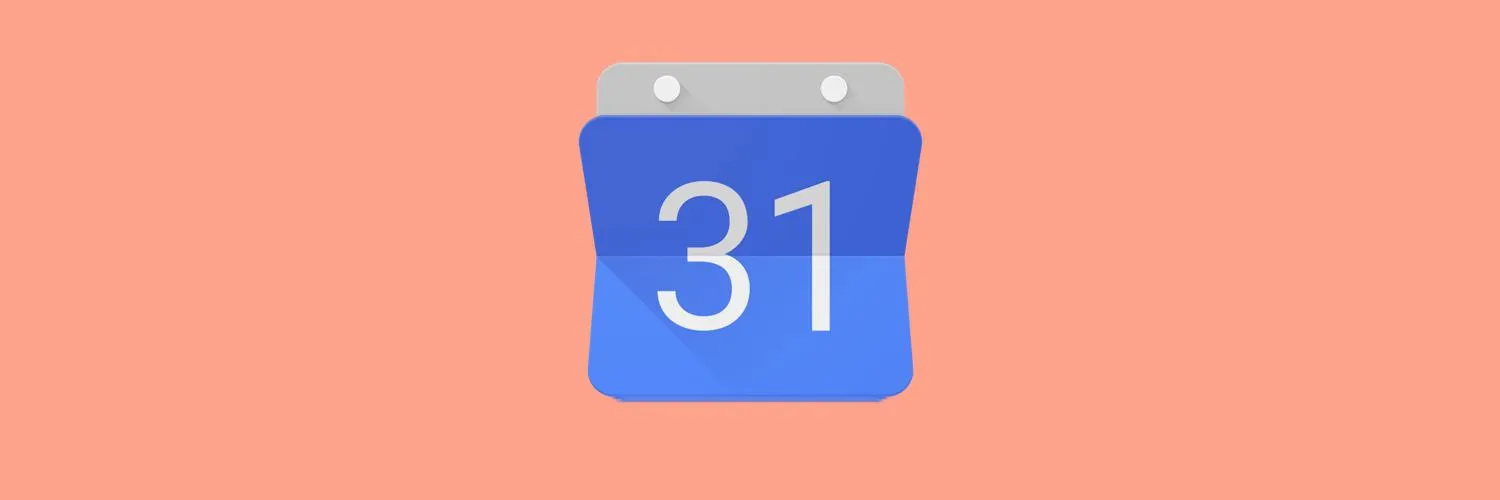Google Calendar is a powerful tool that can help you stay organized and manage your time efficiently. One of its standout features is the ability to set reminders for important events, tasks, and appointments. In this guide, we will explore how to add reminders to Google Calendar, ensuring you never miss a deadline or important event again.
Understanding Reminders in Google Calendar
Reminders in Google Calendar serve as alerts that notify you of upcoming events or tasks. Unlike events, reminders are more flexible as they can be set for any day and time and can repeat at specified intervals. You can create reminders for personal tasks, work deadlines, or even recurring events.
How to Add Reminders to Google Calendar
Adding reminders to Google Calendar is a straightforward process. Here’s a step-by-step guide:
| Step | Action |
|---|---|
| 1 | Open Google Calendar on your device. |
| 2 | Click on the "+ Create" button located at the top left corner. |
| 3 | Select "Reminder" from the options available. |
| 4 | Fill in the details of your reminder, including the title, date, and time. |
| 5 | Choose whether you want the reminder to repeat (daily, weekly, etc.). |
| 6 | Click "Save" to add the reminder to your calendar. |
Setting Up Reminders on Mobile Devices
If you’re using the Google Calendar app on your smartphone, the process is equally simple. Follow these steps:
| Step | Action |
|---|---|
| 1 | Open the Google Calendar app. |
| 2 | Tap the "+" icon at the bottom right corner. |
| 3 | Select "Reminder" from the available options. |
| 4 | Enter your reminder details, including date and time. |
| 5 | Set the frequency for recurring reminders if necessary. |
| 6 | Tap "Save" to add the reminder to your calendar. |
Managing Your Reminders
Once you have added reminders to your Google Calendar, you may want to manage them effectively. Here are some key tips:
- Edit: To edit a reminder, click on it in Google Calendar, make the necessary changes, and click "Save."
- Delete: If a reminder is no longer needed, simply click on it and select "Delete."
- View: You can view all your reminders by selecting the "Reminders" option in the calendar view. This helps in keeping track of all your tasks in one place.
Using Google Calendar with Other Apps
Integrating Google Calendar with other productivity apps can enhance your reminder capabilities. Consider the following:
- Task Management Tools: Link Google Calendar with apps like Todoist or Trello to manage tasks and deadlines more effectively.
- Email Alerts: Set up email notifications for your reminders to receive alerts directly to your inbox.
- Collaboration: Share your calendar with colleagues or family members to keep everyone informed about important reminders.
Benefits of Using Reminders in Google Calendar
Utilizing reminders in Google Calendar offers several advantages:
- Time Management: Helps you manage your time effectively by keeping track of essential tasks and events.
- Increased Productivity: Reminders can boost your productivity by ensuring you stay on top of your responsibilities.
- Flexibility: The ability to set recurring reminders allows you to manage ongoing tasks without having to create a new reminder each time.
Conclusion
Adding reminders to Google Calendar is a simple yet effective way to keep your life organized. By following the steps outlined in this guide, you can ensure that you never miss an important task or event again. Take advantage of this powerful feature to enhance your productivity and manage your time more effectively. Remember, staying organized is key to achieving your goals, and Google Calendar with its reminder functionality can play a crucial role in that journey.