
Productivity
Productivity refers to the efficiency of converting inputs into outputs. It is a measure of how effectively resources like time, labor, and materials are utilized to achieve desired results. Enhancing productivity involves optimizing processes, reducing waste, and maximizing output, ultimately driving economic growth and improving overall performance.
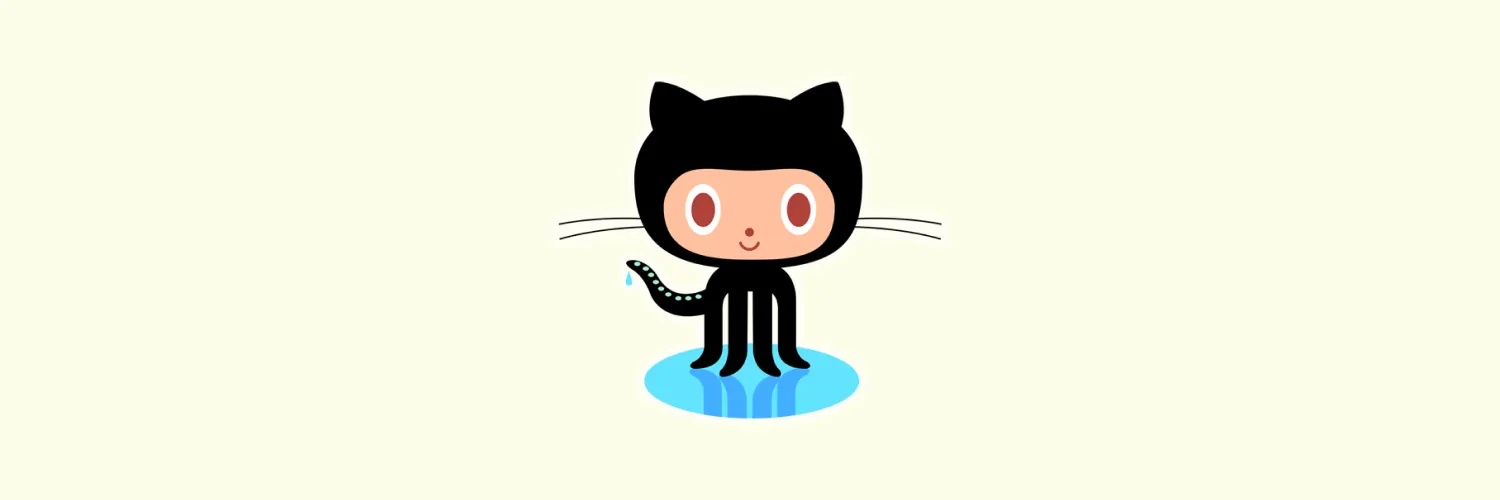
How to Use GitHub
GitHub is a platform for version control and collaboration, primarily used for software development. To use GitHub, start by creating an account and setting up a repository to store your project files. You can then upload or clone your repository to work locally. Utilize Git commands to track changes, commit updates, and push your code back to GitHub. Collaborate with others by managing branches, reviewing pull requests, and merging changes. Explore additional features like issues and project boards to enhance your workflow.
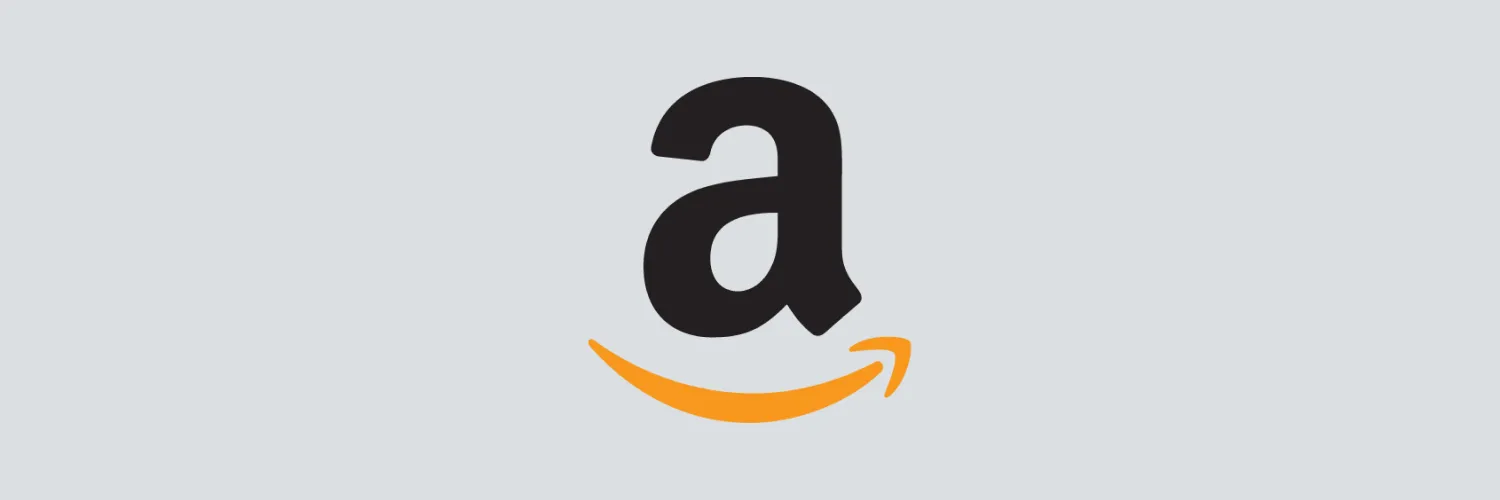
How to Use Amazon Seller Central
Amazon Seller Central is a powerful platform for managing and growing your online business. To start, create an account and set up your seller profile, including payment information and tax details. You can list products by adding descriptions, images, and pricing. Utilize tools for inventory management, order processing, and customer communication. Monitor performance through analytics and reporting features. Engage in marketing strategies like sponsored ads to enhance visibility. Regularly update listings and respond to customer feedback to improve sales and reputation.
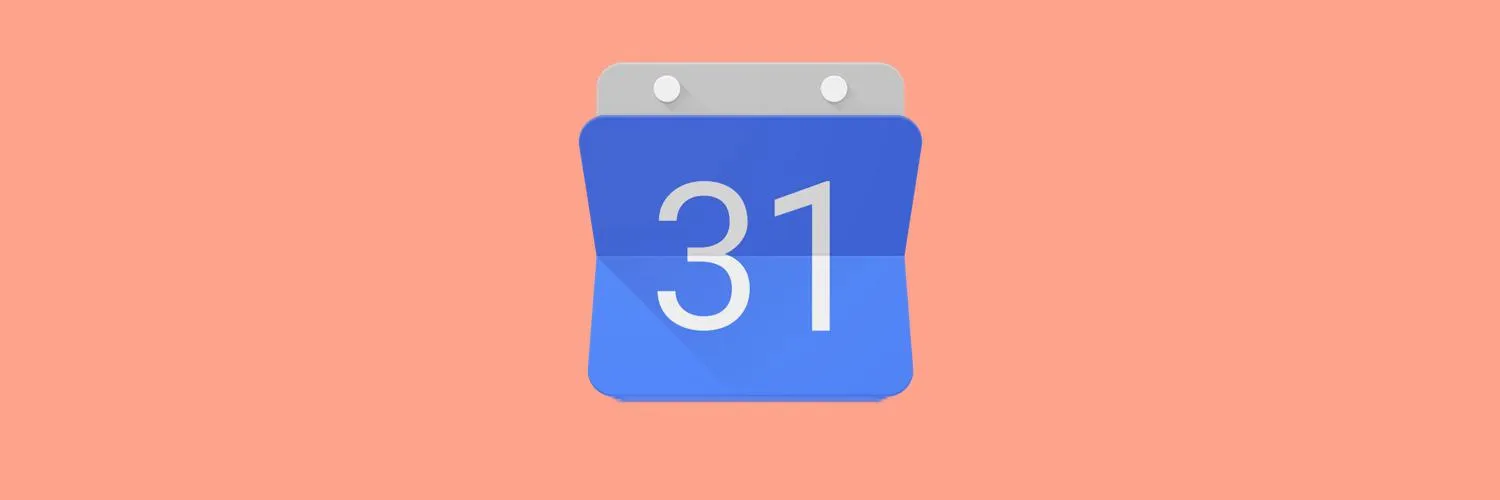
How to Sync Trello With Google Calendar
Syncing Trello with Google Calendar allows you to manage your tasks and deadlines more efficiently. To set this up, first access your Trello board and enable the Calendar Power-Up. Once activated, you can create due dates for your cards. Next, obtain the iCalendar feed link from the Calendar Power-Up settings. In Google Calendar, add this link under "Add a friend's calendar" to see your Trello due dates reflected in your calendar. This integration helps keep your schedule organized.
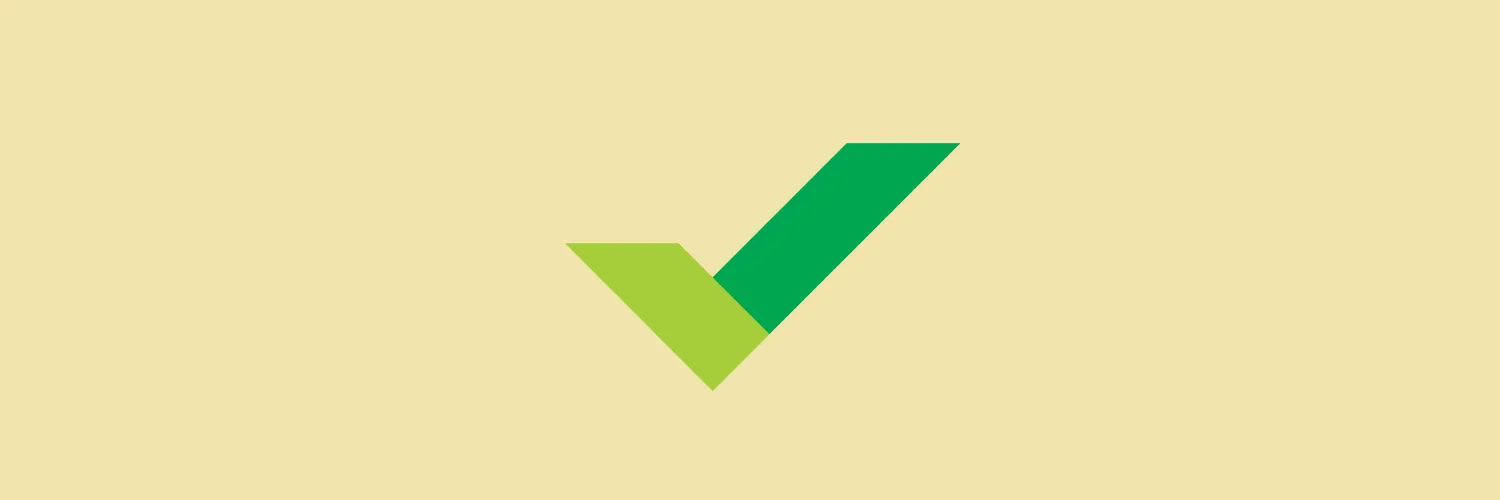
How to Use Wrike
Wrike is a versatile project management tool designed to enhance collaboration and streamline workflows. To use Wrike effectively, start by creating a new project and inviting team members. Organize tasks using folders and assign responsibilities, setting due dates to ensure accountability. Utilize the timeline and Gantt chart features for visual progress tracking. Leverage built-in communication tools to facilitate discussions and updates. Regularly review project performance through customizable dashboards and reports to make informed decisions and improve future planning.
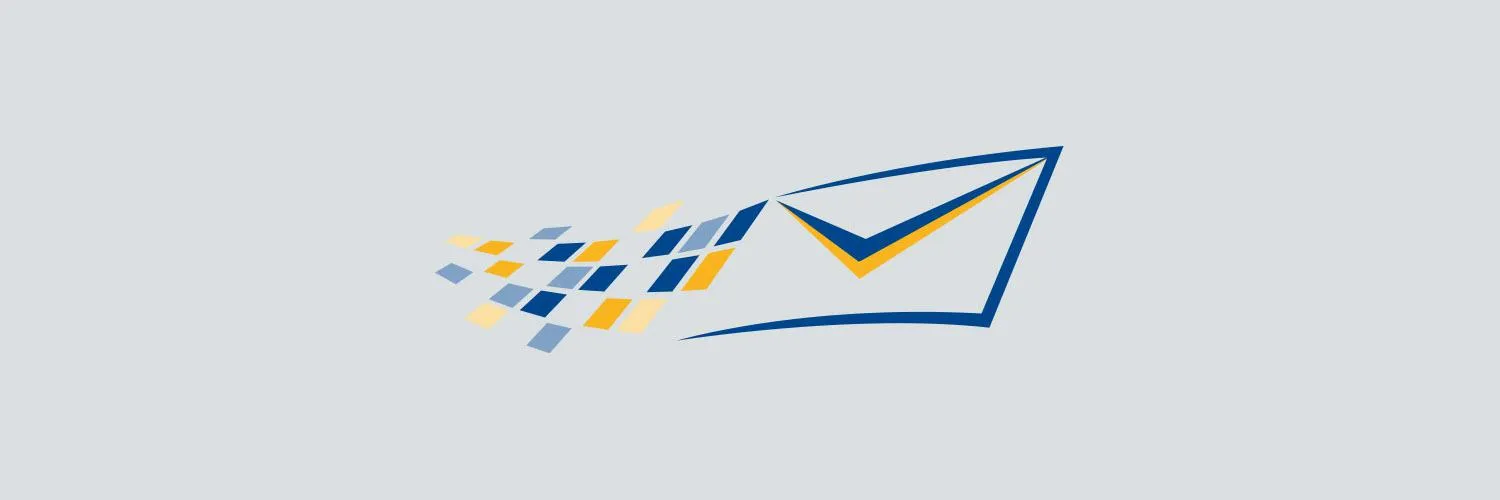
How to Use Constant Contact
Constant Contact is an email marketing platform designed to help businesses engage with their audience effectively. To get started, create an account and choose from various customizable templates for your email campaigns. Import your contacts and segment them for targeted messaging. Utilize the platform's tools for designing, scheduling, and analyzing your emails to optimize performance. Constant Contact also offers resources like tutorials and customer support to assist users in maximizing their marketing efforts. With its user-friendly interface, it's easy to enhance your communication strategies.
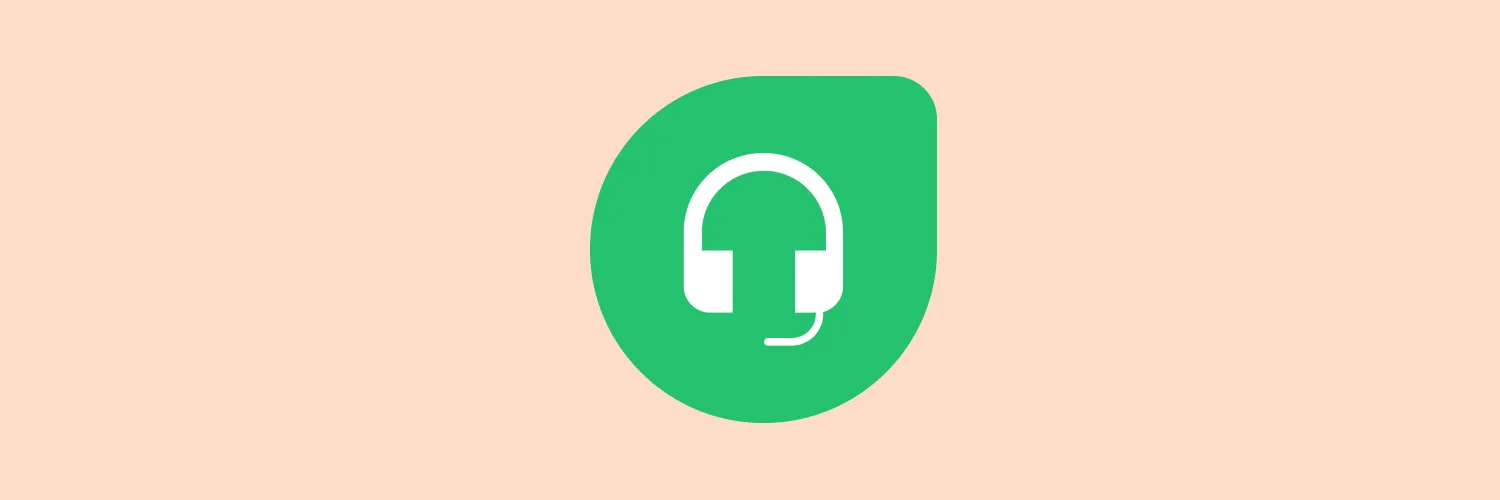
How to Use Freshdesk
Freshdesk is a customer support software that helps businesses manage customer queries efficiently. To get started, sign up for an account and set up your support portal by customizing your ticketing system. You can create various ticket categories, automate responses, and assign tickets to team members. Utilize the knowledge base feature to empower customers with self-service options. Monitor performance through analytics to improve service quality. Regularly update your processes based on customer feedback to enhance overall support effectiveness.
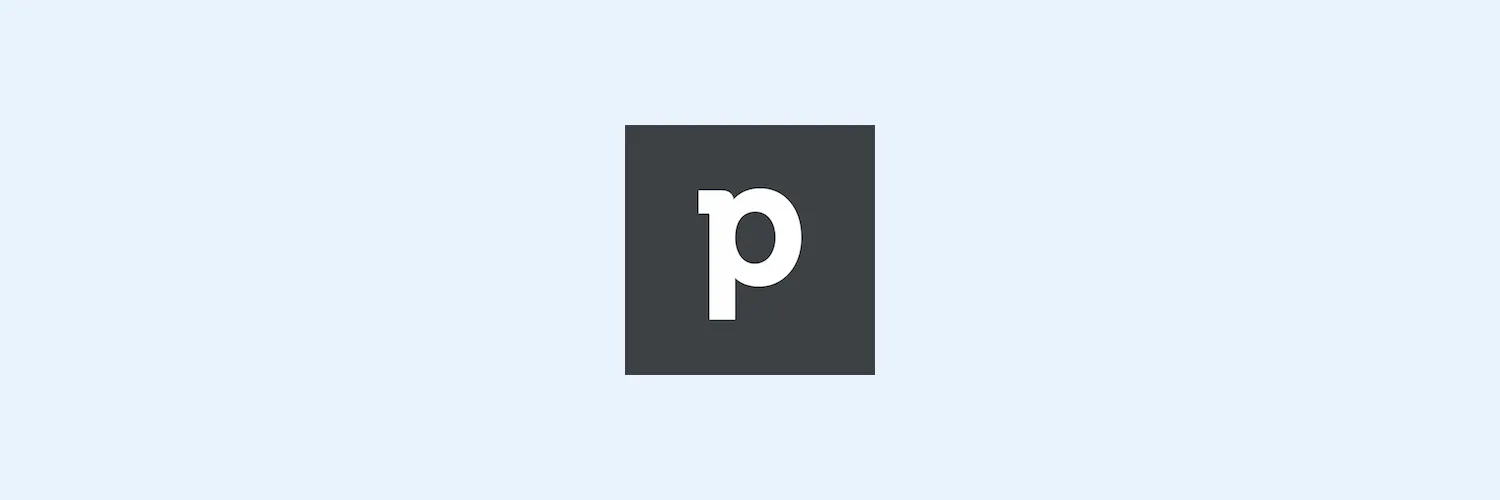
How to use Pipedrive
Pipedrive is a user-friendly CRM tool designed to streamline sales processes. To get started, create an account and set up your sales pipeline by defining stages that reflect your workflow. Add contacts and deals, then organize them within the pipeline for easy tracking. Utilize features like call logging, email integration, and activity reminders to stay on top of your tasks. Analyze performance through reports and dashboards to refine your strategy and improve your sales outcomes effectively.

How to customize your Slack sidebar
Customizing your Slack sidebar enhances your workflow and improves organization. You can rearrange channels and direct messages by dragging them to your preferred order. To create sections, use the "Create a new section" option, allowing you to group related conversations. You can also star important channels for quick access and adjust notification settings for each channel to manage alerts. Additionally, consider hiding channels that are less relevant to keep your sidebar clutter-free and focused on priority tasks.
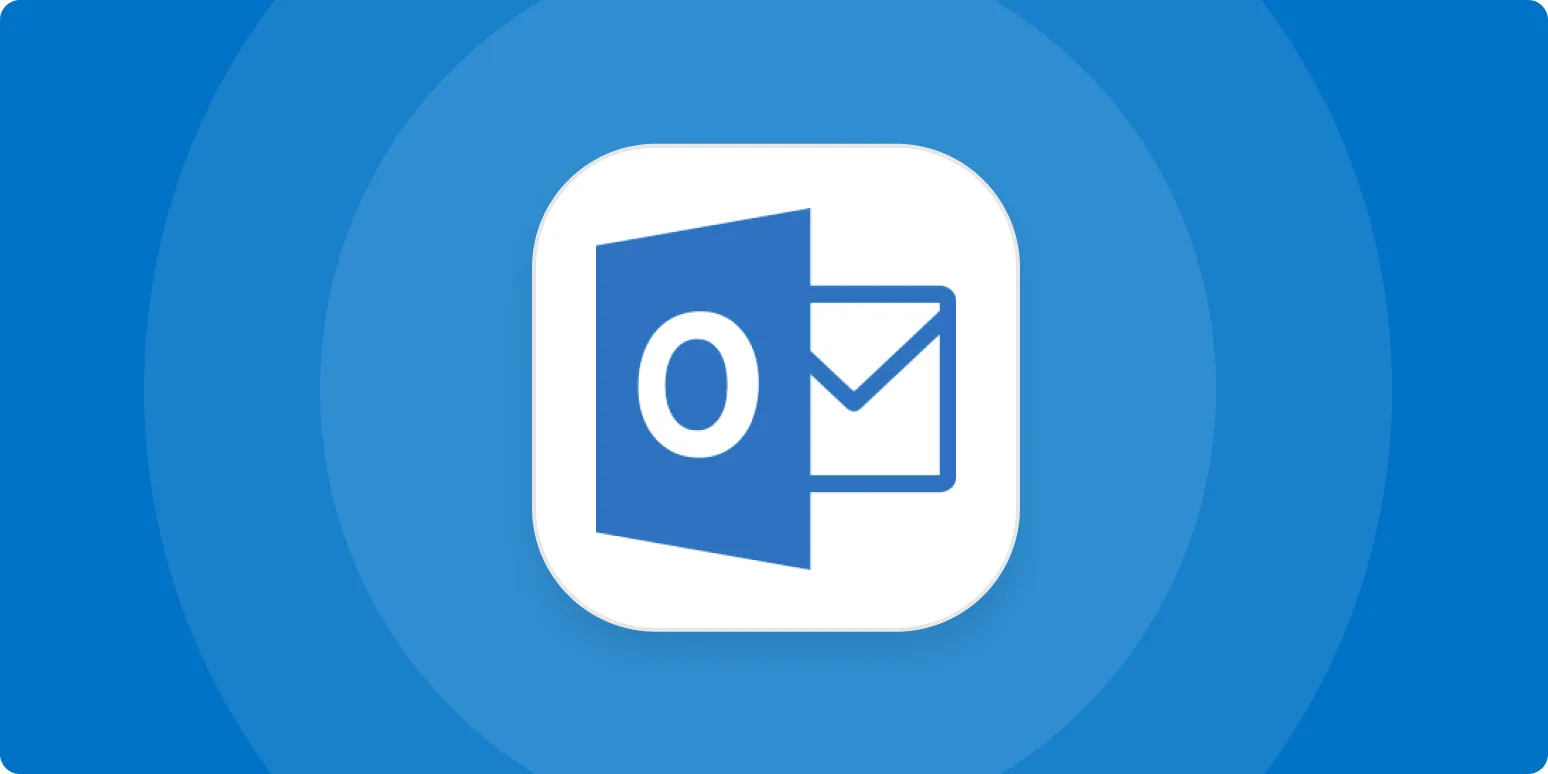
How to export contacts from Outlook
Exporting contacts from Outlook is a straightforward process that allows you to save your contact information for backup or transfer purposes. Begin by opening Outlook and navigating to the File tab, then select the Open & Export option. Choose the Import/Export feature and opt for "Export to a file." Select the file type, typically CSV, and then choose your Contacts folder. Finally, follow the prompts to save the file to your desired location, ensuring your contacts are securely exported.
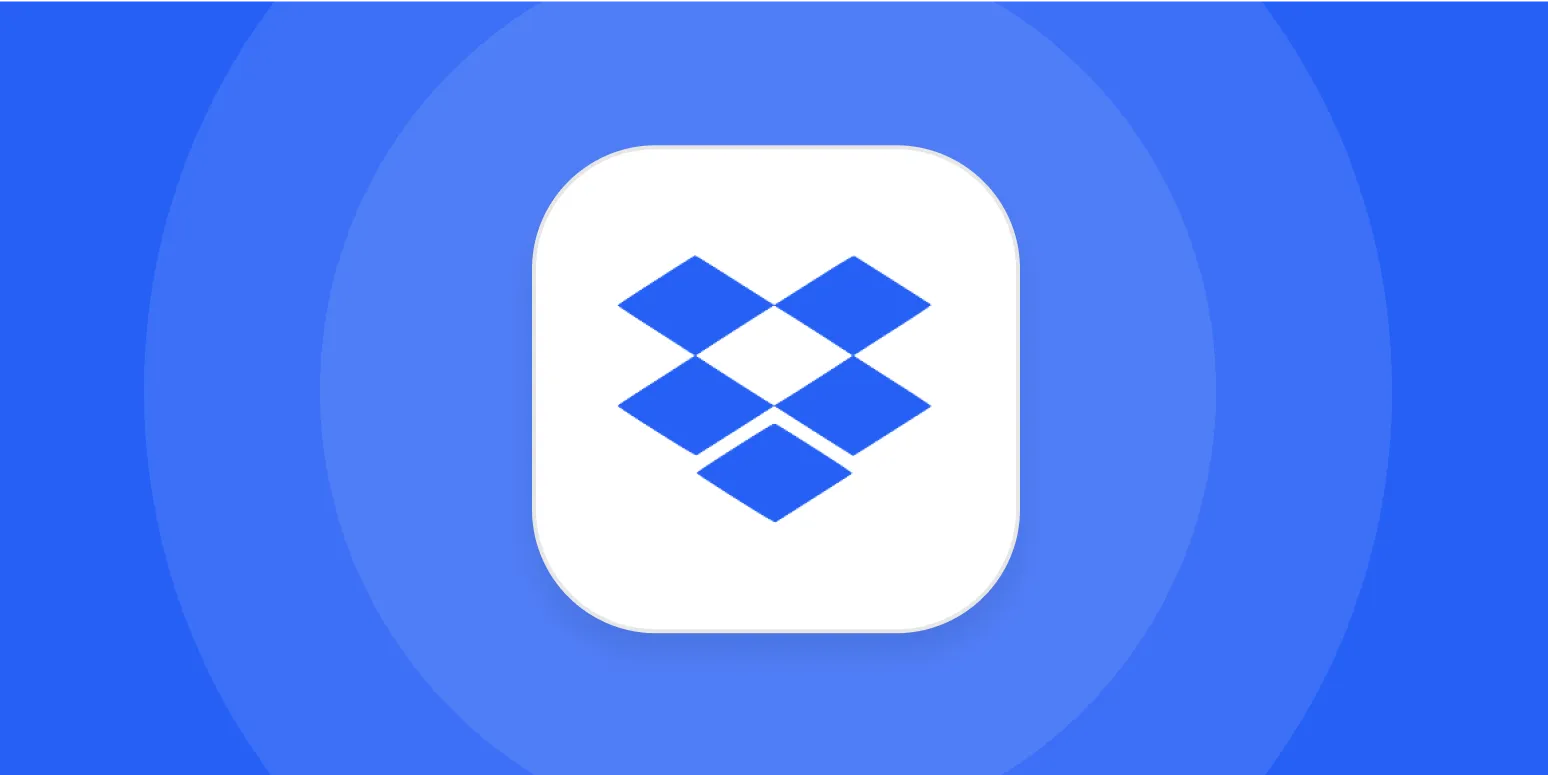
How to see who has access to a Dropbox folder
To check who has access to a Dropbox folder, start by navigating to the folder in your Dropbox account. Click on the "Share" button, which will display a list of collaborators and their access permissions. You can view their email addresses and determine whether they have edit or view-only rights. If you need to modify access, you can do so from this menu, allowing you to manage who can view or edit the contents of the folder effectively.
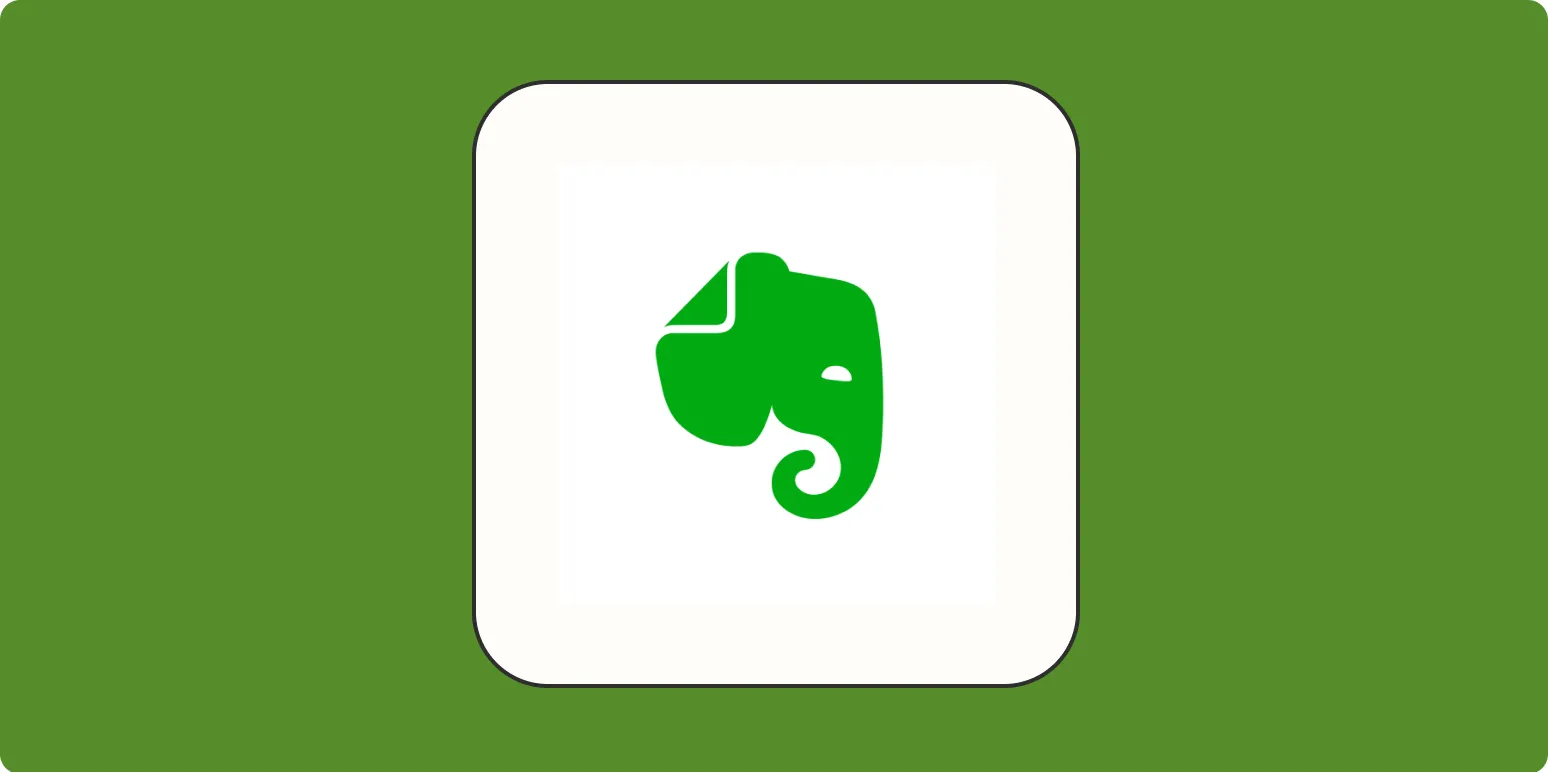
How to use templates to quickly make new notes in Evernote
Using templates in Evernote can streamline your note-taking process and enhance productivity. Start by creating a template for common note types, such as meeting agendas or project plans, including all essential headings and placeholders. To use a template, simply duplicate it and fill in the specific details for each new note. This method saves time and ensures consistency across your notes, allowing you to focus on content rather than formatting. Easily access and modify templates to adapt to your needs over time.
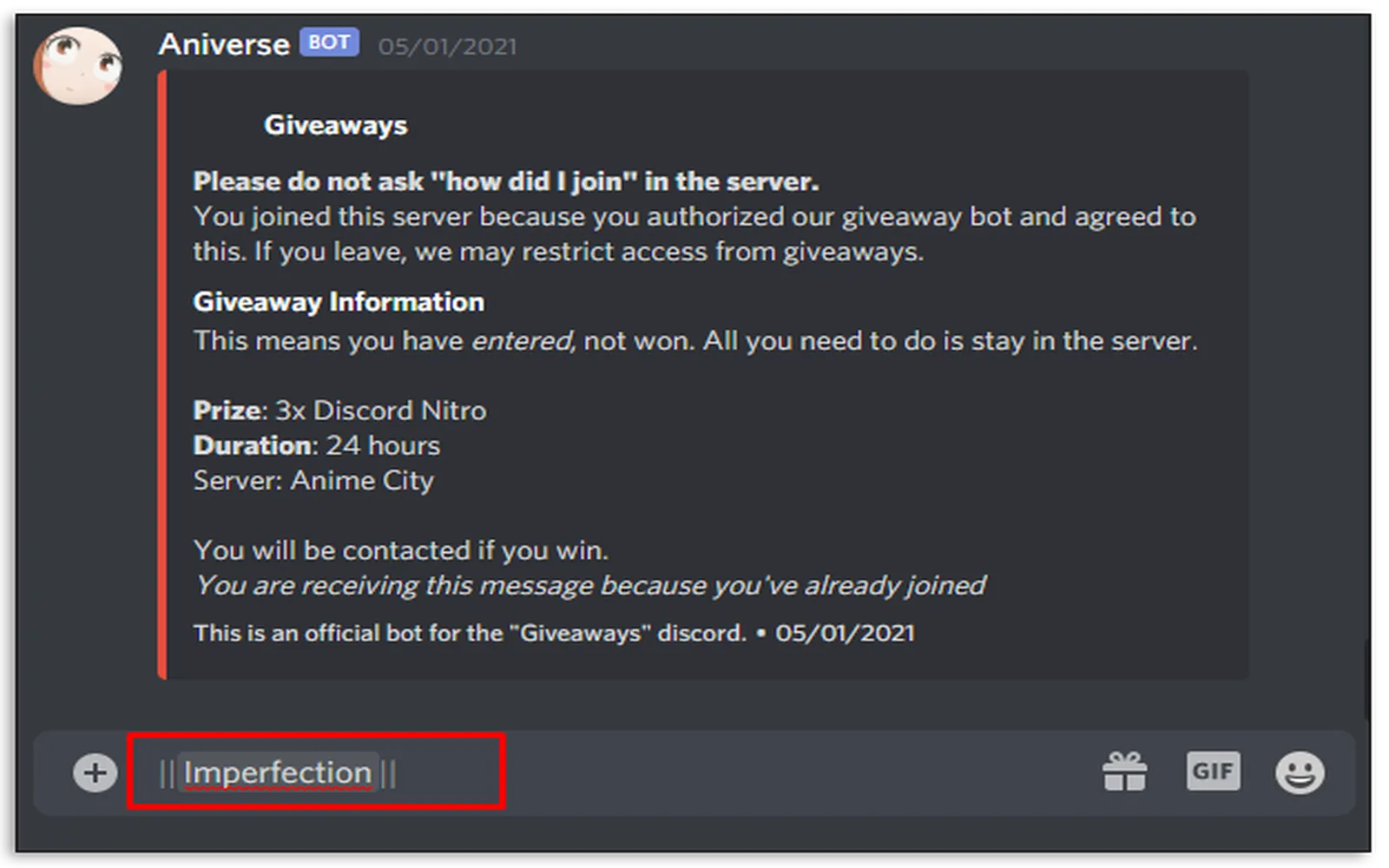
How to bold in Discord
To make text bold in Discord, you can use Markdown formatting. Simply place two asterisks before and after the text you want to emphasize. For example, typing **this text** will result in this text appearing bold. This method is effective in both direct messages and server channels, allowing you to highlight important information or add emphasis to your conversations. Remember to use the asterisks without any spaces for the formatting to work correctly.
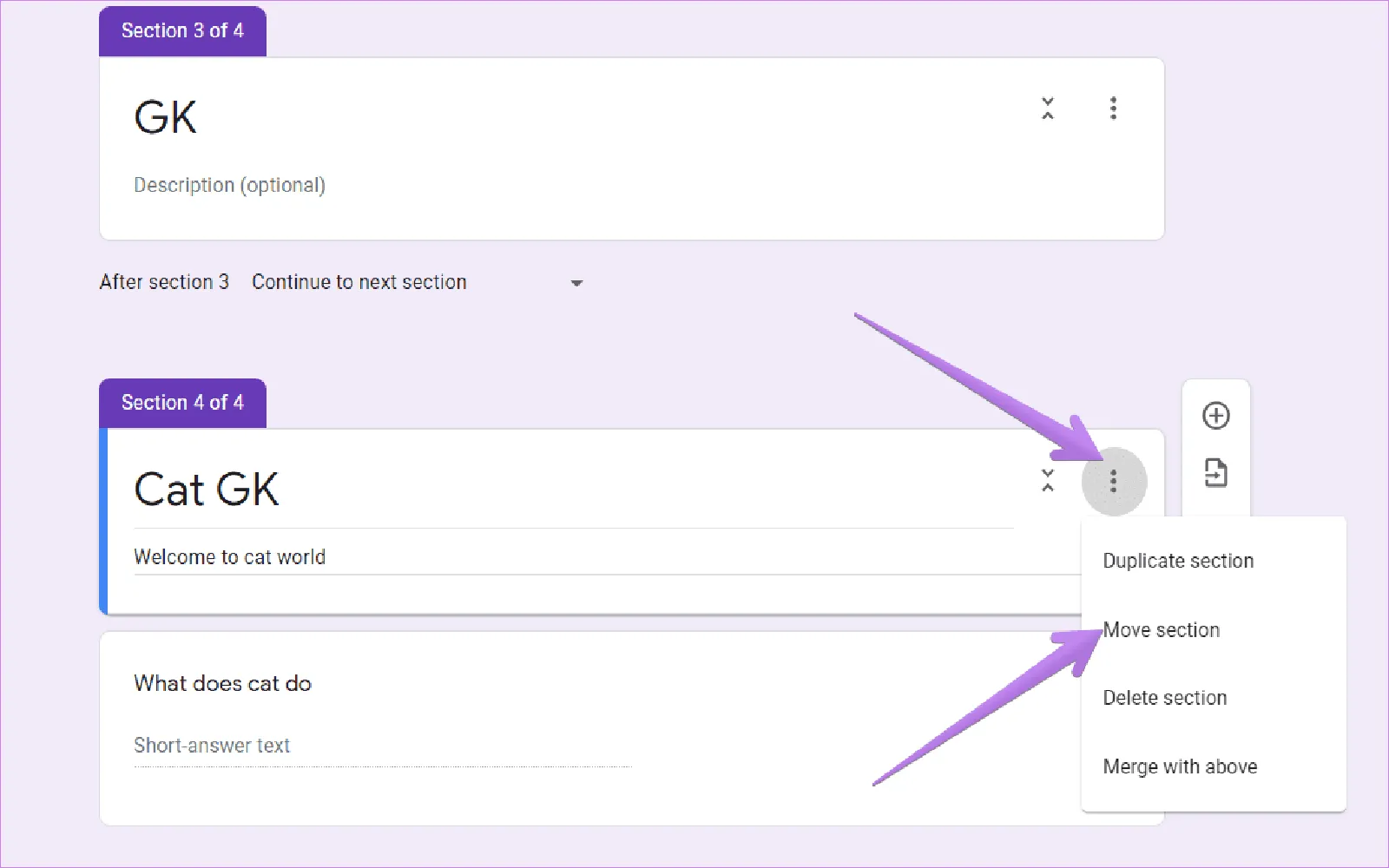
How to create form sections and logic in Google Forms
To create form sections and logic in Google Forms, start by opening your form and using the "Add section" option to divide your content into distinct parts. This helps organize questions and improves user experience. To implement logic, utilize the "Go to section based on answer" feature, which allows you to direct respondents to different sections based on their responses. This ensures that participants only see relevant questions, enhancing the efficiency and effectiveness of your form.

How to turn off the red dot in Slack
To turn off the red dot notifications in Slack, start by opening the app and navigating to your preferences. Look for the Notifications section, where you can customize your settings. Disable the option for "Show a badge on the Slack icon" to remove the red dot from appearing on your app. You can also adjust notification preferences for specific channels or direct messages to further manage your alerts. This helps create a more focused work environment without distractions.
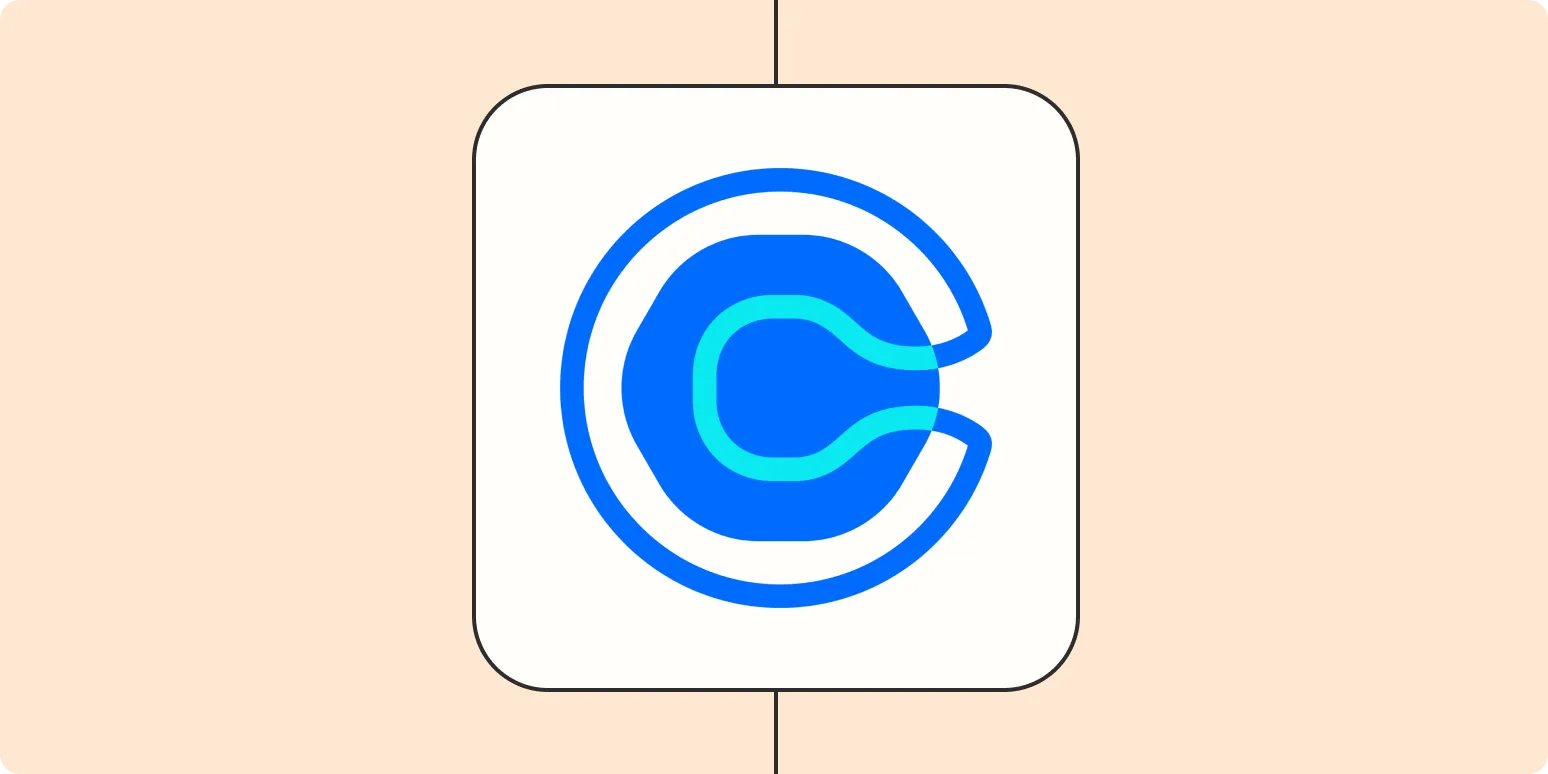
How to use Calendly
Calendly is a scheduling tool that simplifies the process of booking meetings. To use it, create a free account and set your availability preferences. Share your unique Calendly link with others, allowing them to choose a suitable time from the slots you’ve opened. You can integrate Calendly with your calendar to avoid double bookings and send automated reminders to participants. Customization options let you add questions or specify meeting types, ensuring a seamless scheduling experience for everyone involved.
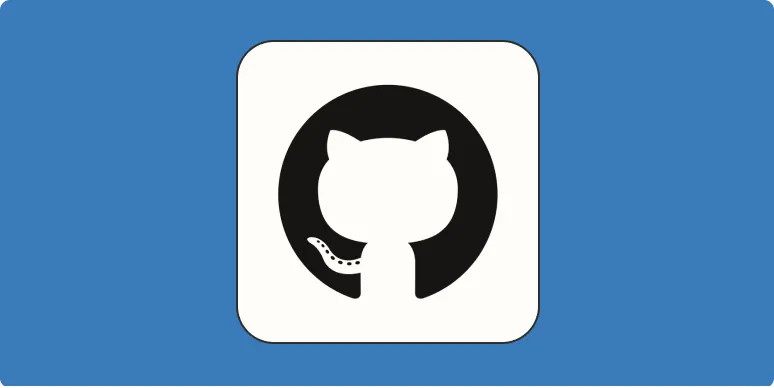
How to push to GitHub
To push code to GitHub, start by initializing your local repository using Git and adding your files. Use the command to stage your changes, followed by a commit to record your updates. Ensure you have a remote repository set up on GitHub, then connect your local repository with the appropriate URL. Finally, use the push command to upload your changes to GitHub, making them available to others. This process allows for efficient collaboration and version control.
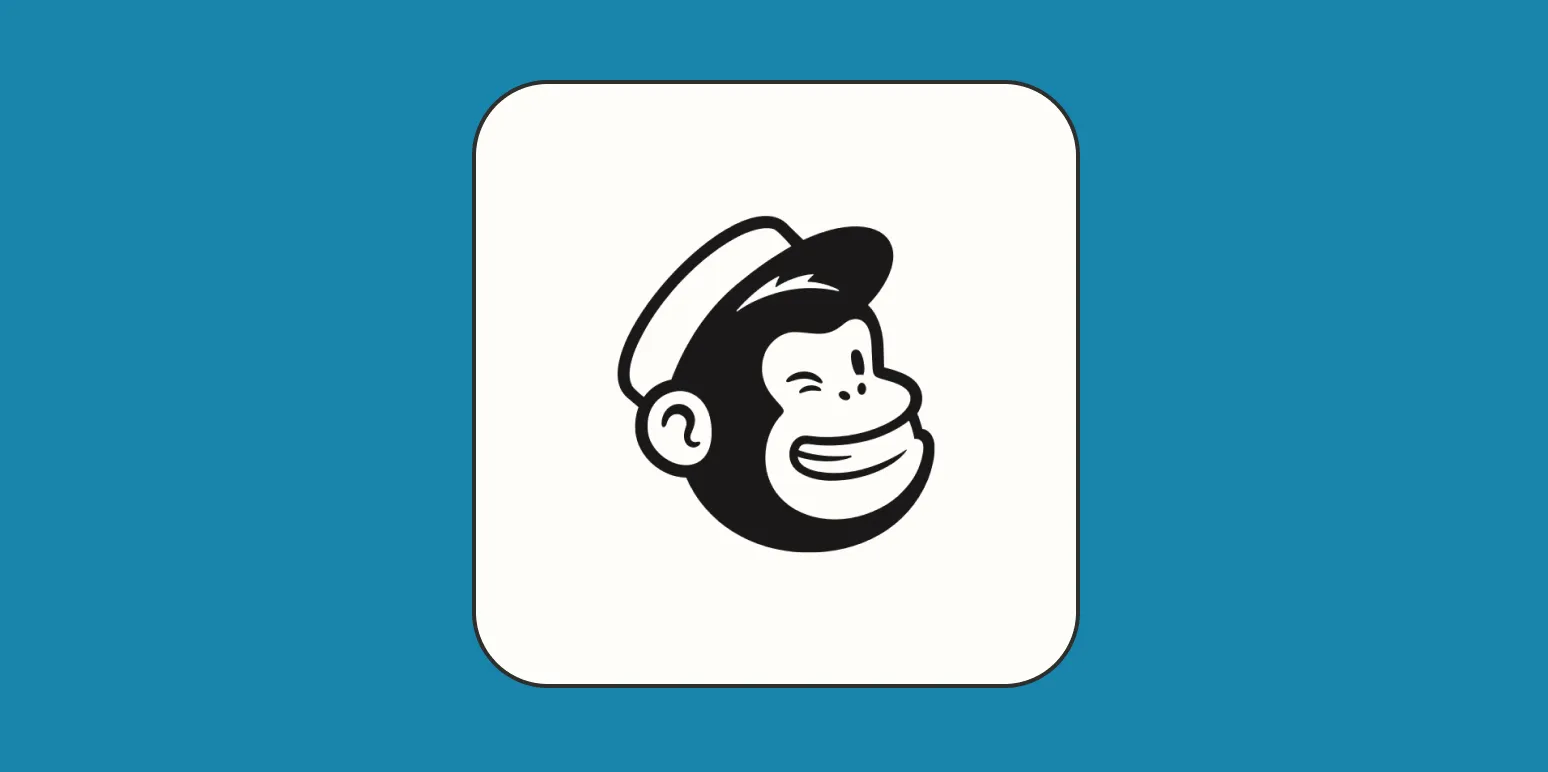
How to create an automated email campaign in Mailchimp
Creating an automated email campaign in Mailchimp involves several key steps to engage your audience effectively. Start by selecting your campaign type and defining your target audience based on specific criteria. Next, design your email template using Mailchimp’s user-friendly editor, incorporating visually appealing elements and personalized content. Set up triggers based on user actions, such as sign-ups or purchases, to send emails at the right moment. Finally, monitor performance through analytics to optimize future campaigns and improve engagement rates.
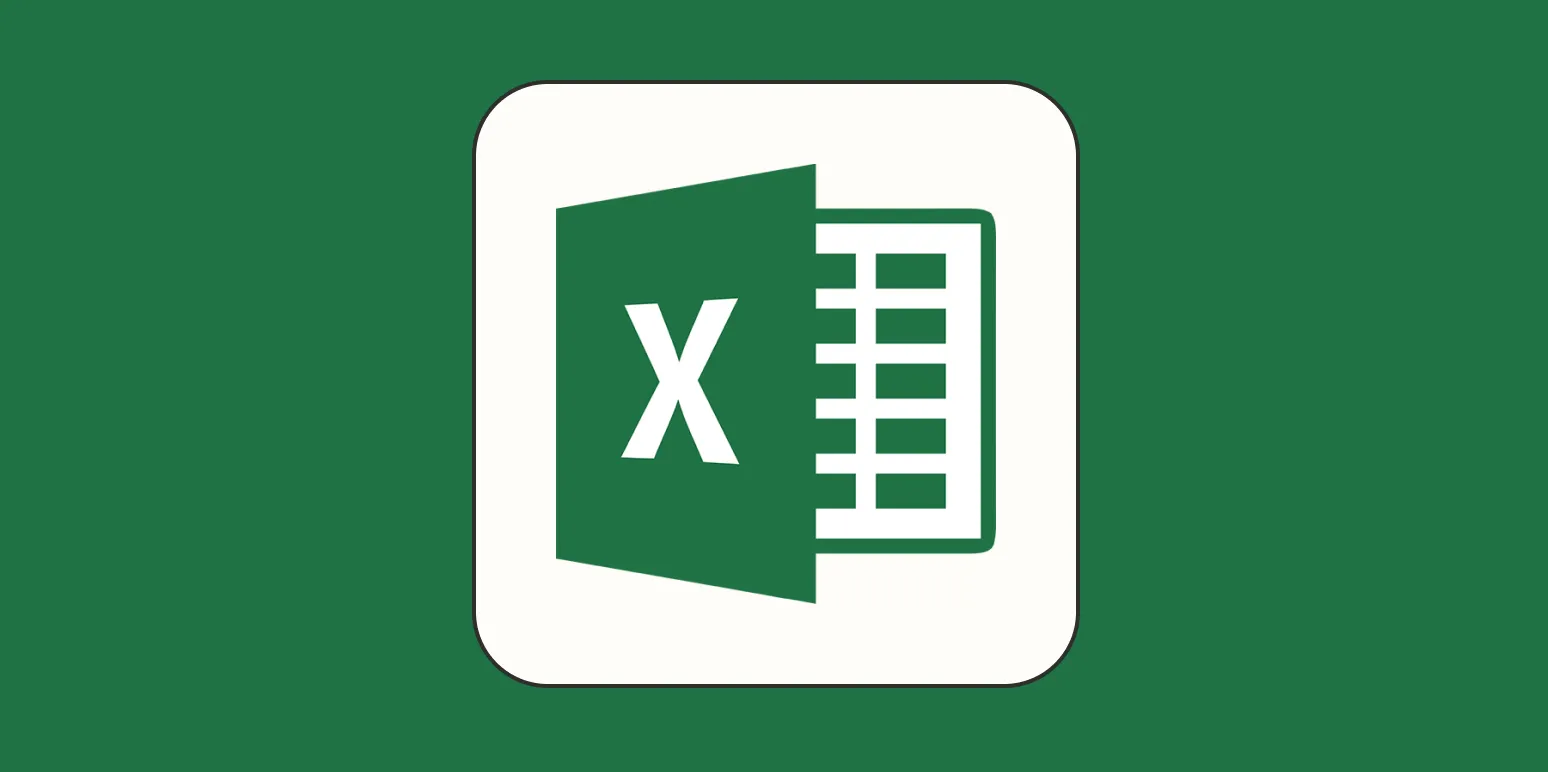
How to delete blank rows in Excel
To delete blank rows in Excel, start by selecting the range of cells that contains your data. Use the "Go To Special" feature by pressing Ctrl + G, then click on "Special" and select "Blanks." This will highlight all blank cells. Afterward, right-click on one of the highlighted cells and choose "Delete." In the dialog box, select "Entire Row" to remove the blank rows. Finally, confirm your selection, and the blank rows will be deleted, leaving your data organized.
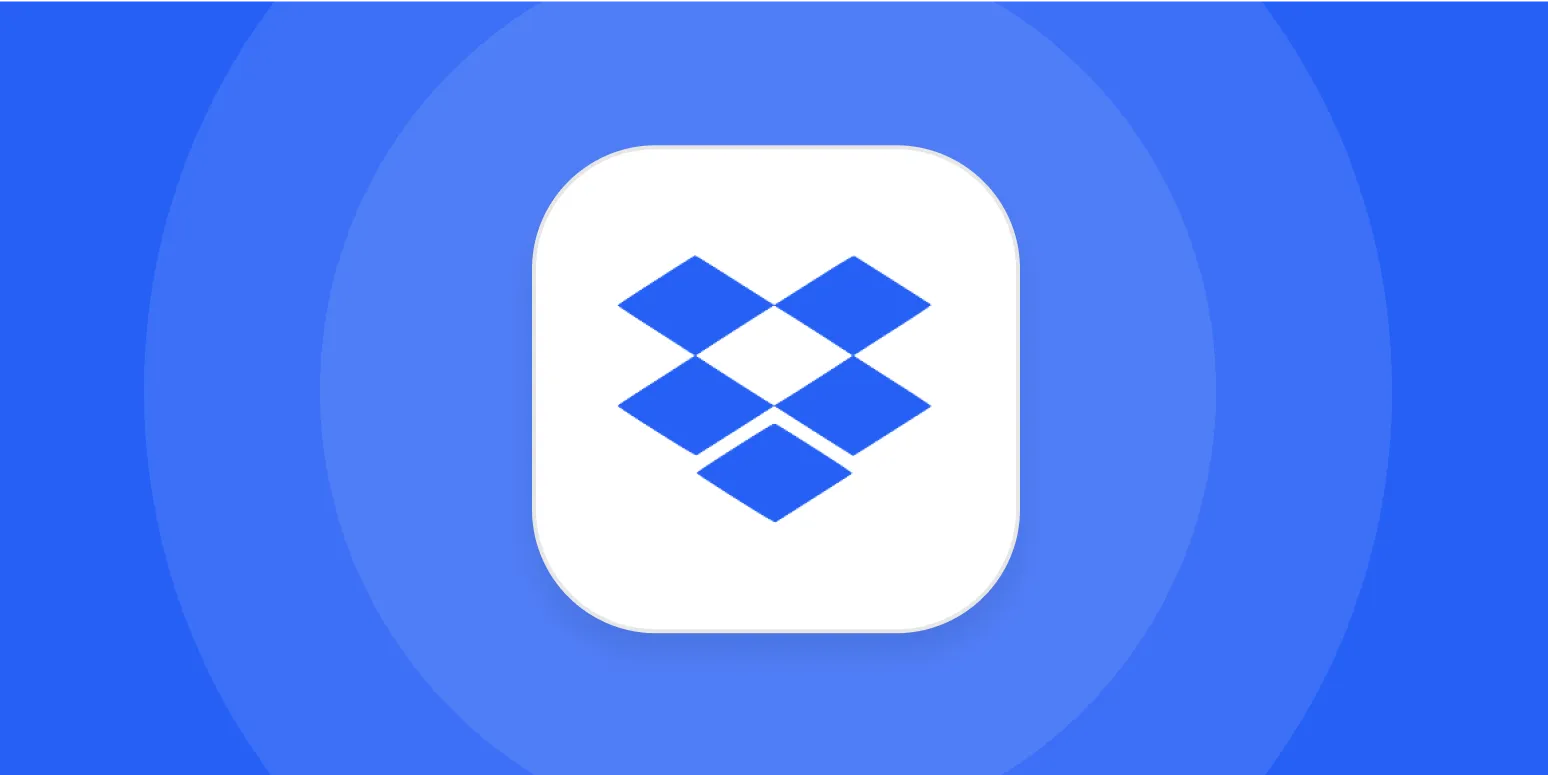
How to generate a Dropbox direct download link
To generate a direct download link for a file in Dropbox, start by locating the file you want to share. Right-click on the file and select “Share.” In the sharing window, click on “Create link” if one isn't already generated. Once the link is created, click on “Copy link.” To convert it into a direct download link, modify the URL by replacing "www.dropbox.com" with "dl.dropboxusercontent.com" and remove any additional parameters, creating a link that allows for immediate downloading.
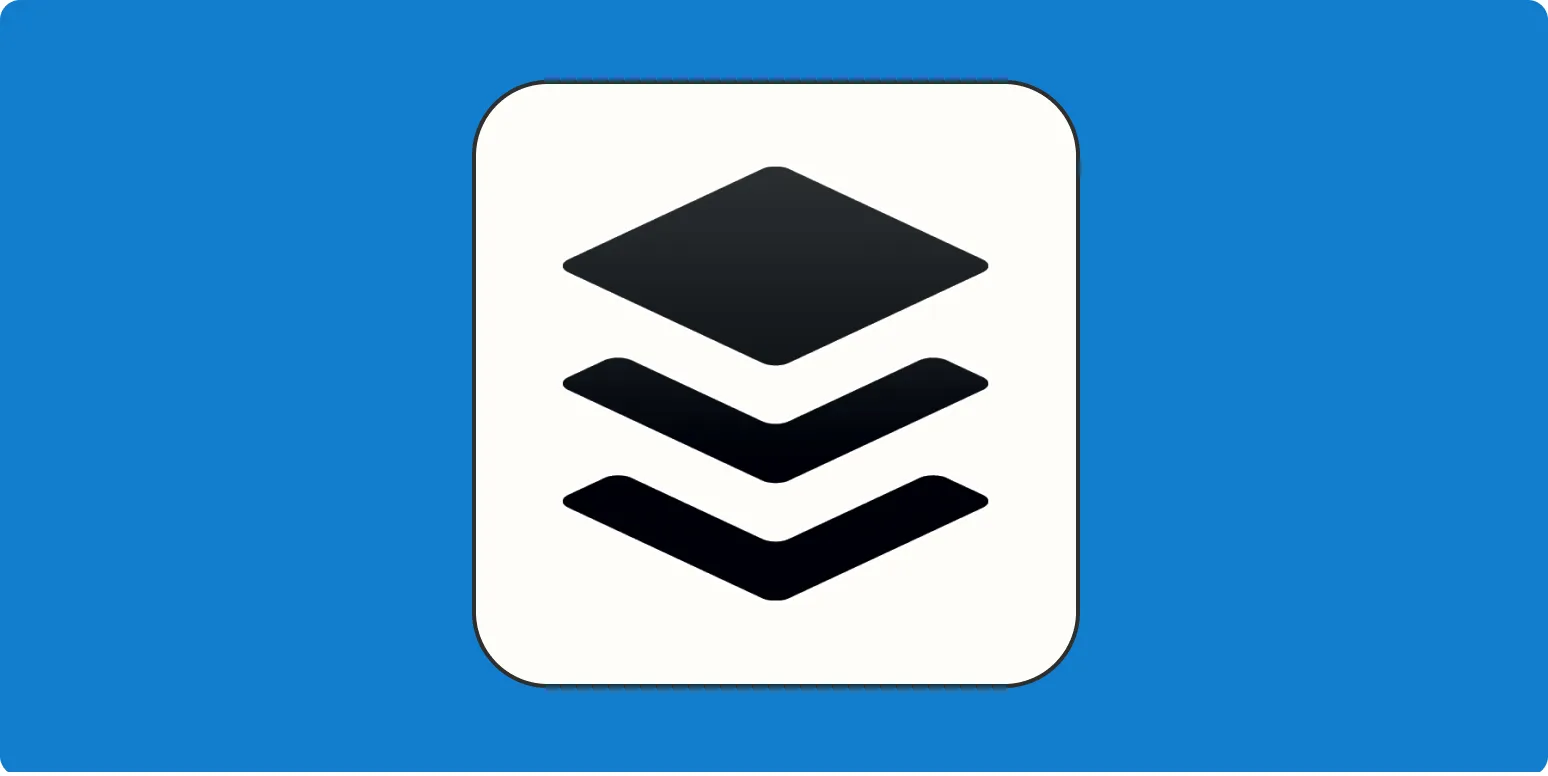
How to use Buffer for social media management
Buffer is a user-friendly tool designed for efficient social media management. To start, create an account and connect your social media profiles. Use the scheduling feature to plan and automate your posts across various platforms, ensuring optimal timing for audience engagement. The analytics dashboard provides insights into post performance, helping you refine your strategy. Additionally, you can collaborate with team members by assigning tasks and sharing content ideas, making Buffer an effective solution for both individuals and businesses.