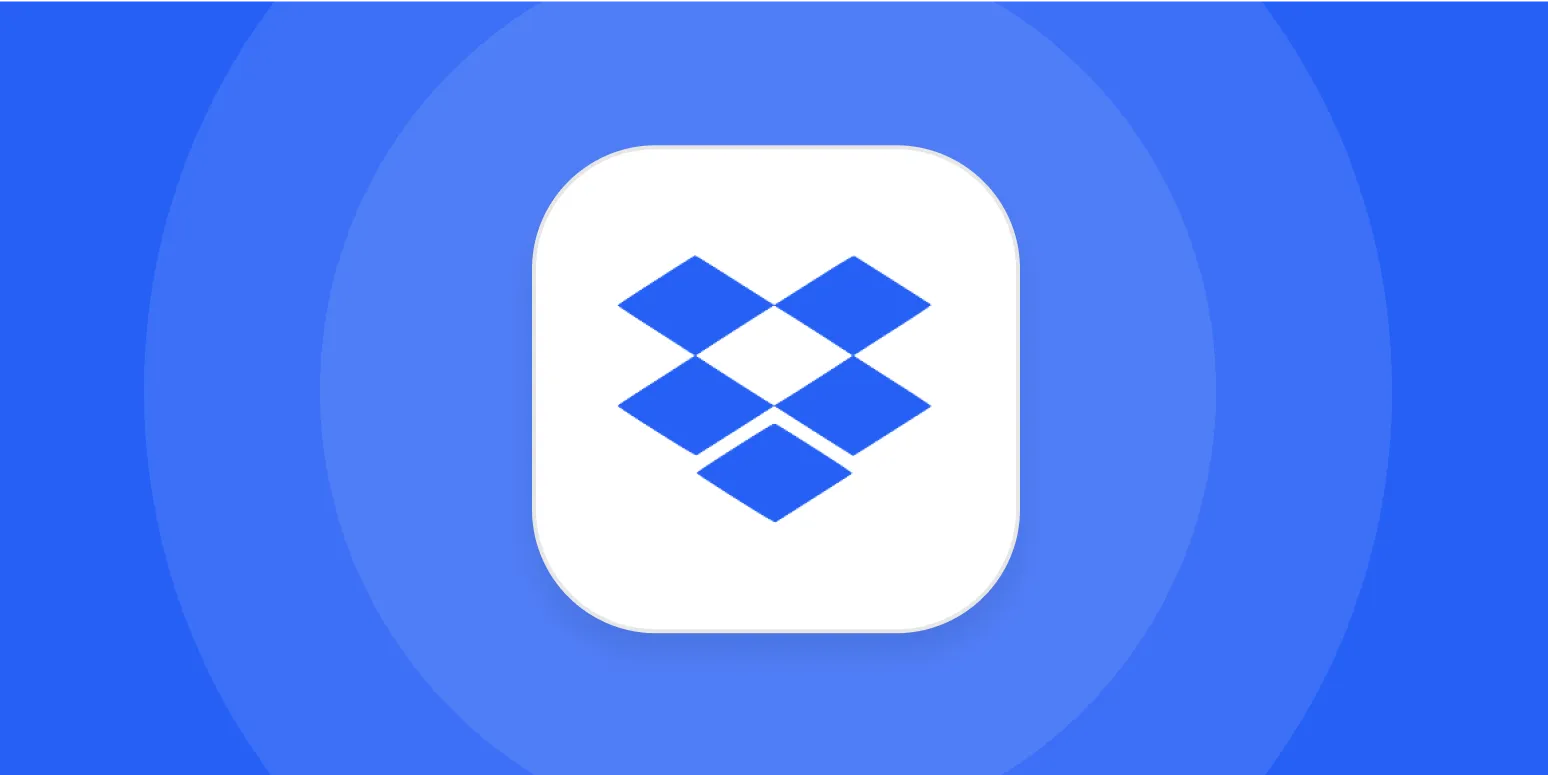Dropbox is a popular cloud storage service that allows users to store and share files easily. One of the key features of Dropbox is the ability to share folders with others. However, managing access to these folders can be a bit tricky, especially when working with multiple collaborators. Knowing how to see who has access to a Dropbox folder is essential for maintaining the security and organization of your shared files. In this article, we will explore the steps you can take to view access permissions and manage your Dropbox folder effectively.
Understanding Dropbox Folder Sharing
When you share a folder on Dropbox, you can invite others to view, edit, or comment on the files within that folder. Each user can have different levels of access depending on how you set it up. This flexibility is one of the reasons why Dropbox is favored by teams and businesses. However, it is crucial to regularly check who has access to your folders to ensure that only authorized individuals can view or modify your files.
How to Check Access Permissions
To see who has access to a Dropbox folder, follow these simple steps:
- Log into your Dropbox account.
- Navigate to the folder you want to check.
- Click on the "Share" button located next to the folder name.
- A pop-up window will appear, showing the list of people who have access to the folder.
This list will typically include the user's email address and their level of access—whether they can edit or only view the contents. Understanding this information is vital for managing your folder effectively.
Access Permissions Explained
In Dropbox, there are primarily three levels of access permissions you can assign to users:
| Access Level | Description |
|---|---|
| Editor | Can view, edit, and add files to the folder. |
| Viewer | Can only view files in the folder but cannot make any changes. |
| Viewer with download | Can view and download files but cannot edit or upload new content. |
By understanding these access levels, you can make informed decisions about who should have access to your Dropbox folder. This is especially important for sensitive files that require additional security measures.
Managing Access Permissions
If you discover that someone who should not have access to your folder is listed, or if you want to change a user's permissions, you can easily do that:
- In the same "Share" pop-up window, locate the user you want to modify.
- Click on the dropdown menu next to their name.
- Select the new access level you wish to assign or choose "Remove" to revoke their access altogether.
Regularly managing access ensures that your Dropbox folders remain secure and only accessible to those who need it. This practice is essential for both personal and professional accounts.
Best Practices for Dropbox Folder Management
To keep your Dropbox folders organized and secure, consider the following best practices:
- Regularly Review Access: Make it a habit to check who has access to your folders periodically, especially after projects are completed.
- Remove Unused Users: If someone no longer needs access to a folder, remove them to reduce security risks.
- Set Clear Permissions: Only grant the level of access necessary for each user to prevent accidental edits or deletions.
- Use Comments Wisely: Encourage collaborators to use the comment feature for discussions instead of editing files directly, which can help in tracking changes.
Utilizing Dropbox Business Features
If you are using Dropbox for business purposes, you may have access to more advanced features that can help manage folder permissions more effectively. For example, Dropbox Business users can view detailed activity logs that show who accessed the folder and when. This level of tracking can be invaluable for teams that require accountability.
Additionally, features like team folders allow for easier management of access permissions across multiple users, streamlining collaboration and enhancing security.
Conclusion
Being aware of who has access to your Dropbox folders is essential for maintaining security and organization. By following the steps outlined in this article, you can easily check and manage access permissions, ensuring that only the right people have access to your files. Implementing best practices and utilizing advanced features available to Dropbox Business can further enhance your folder management capabilities.
With these strategies, you'll not only keep your files secure but also improve collaboration within your team. Start managing your Dropbox folders effectively today by reviewing access permissions!