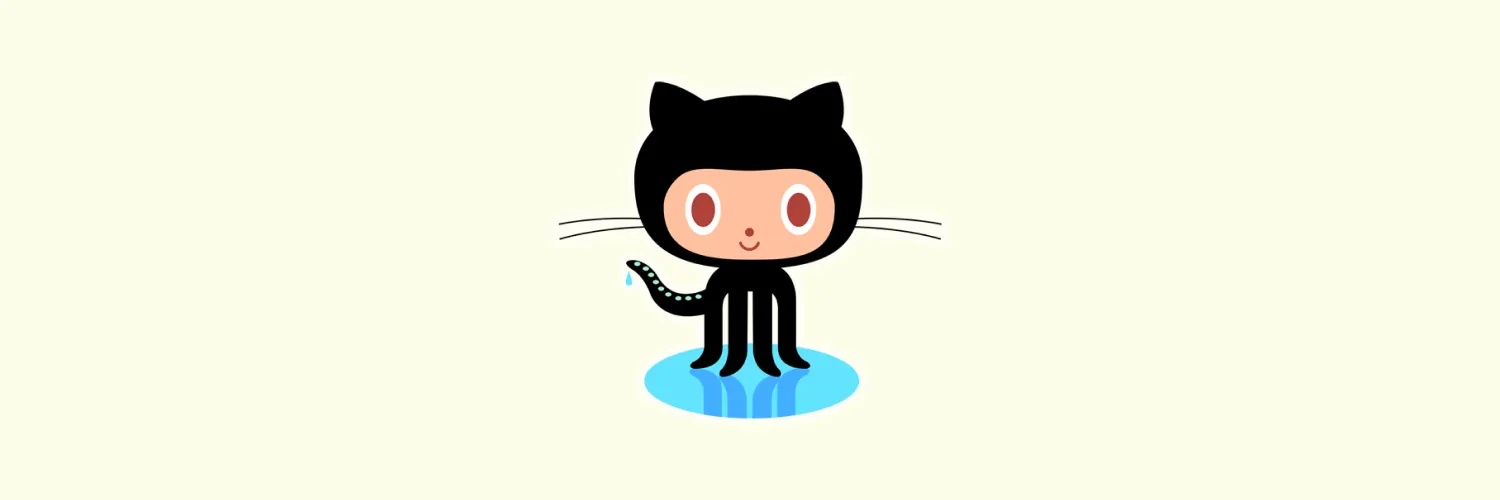Understanding GitHub Basics
GitHub is a web-based platform that allows developers to store, manage, and collaborate on projects using Git, a version control system. It provides a user-friendly interface for tracking changes, collaborating with others, and managing software development. Whether you are a beginner or an experienced developer, knowing how to use GitHub effectively can enhance your productivity.
Setting Up Your GitHub Account
To start using GitHub, you need to create an account. Follow these steps:
- Visit the GitHub website and click on the "Sign up" button.
- Fill out the registration form with your email address, username, and password.
- Choose a plan that suits your needs; there are free and paid options available.
- Verify your email address to activate your account.
Creating a New Repository
A repository (or repo) is where your project files are stored. Here’s how to create a new one:
- Log in to your GitHub account.
- Click on the "+" icon in the upper right corner and select "New repository."
- Enter a name for your repository and a brief description.
- Choose whether to make it public or private.
- Click "Create repository."
Understanding the GitHub Interface
Once you have created a repository, familiarize yourself with the GitHub interface. Here are the main components:
- Code tab: This is where you can view and manage your project files.
- Issues tab: Use this to track bugs and feature requests.
- Pull requests tab: This allows you to propose changes to your code and collaborate with other developers.
- Actions tab: Automate your workflows with GitHub Actions.
Using Git Commands
To effectively use GitHub, understanding basic Git commands is essential. Here is a brief overview:
| Command | Description |
|---|---|
| git clone | Creates a copy of a repository on your local machine. |
| git add | Adds changes in your working directory to your staging area. |
| git commit | Saves changes to your local repository with a descriptive message. |
| git push | Uploads your local changes to the remote repository on GitHub. |
| git pull | Fetches changes from the remote repository and merges them into your local repository. |
Collaboration Using Pull Requests
One of the most powerful features of GitHub is the ability to collaborate through pull requests. Here’s how to create one:
- Make changes to your local repository and commit them.
- Push your changes to the GitHub repository.
- Navigate to the "Pull requests" tab on your repository page.
- Click on "New pull request."
- Select the branch you want to merge and click "Create pull request."
- Provide a title and description, then click "Create pull request."
Managing Issues
GitHub's issue tracker can help you manage tasks and bugs effectively. Here’s how to use it:
- Go to the "Issues" tab in your repository.
- Click on "New issue" to create an issue for a bug or feature.
- Provide a title and detailed description of the issue.
- Assign labels, assignees, and milestones as needed.
- Click "Submit new issue" to save it.
Using GitHub for Project Management
GitHub also offers project management tools like milestones and project boards. Here’s how to utilize them:
- Milestones: Create milestones to track progress on different phases of your project.
- Project boards: Use Kanban-style boards to organize and prioritize tasks.
Conclusion
GitHub is an invaluable tool for developers, enabling efficient collaboration, version control, and project management. By mastering the basics outlined in this guide, you can leverage GitHub to enhance your software development projects. Remember, the key to success on GitHub is not just knowing how to use the platform but also understanding how to collaborate effectively with others. Embrace the power of GitHub, and take your coding projects to the next level!