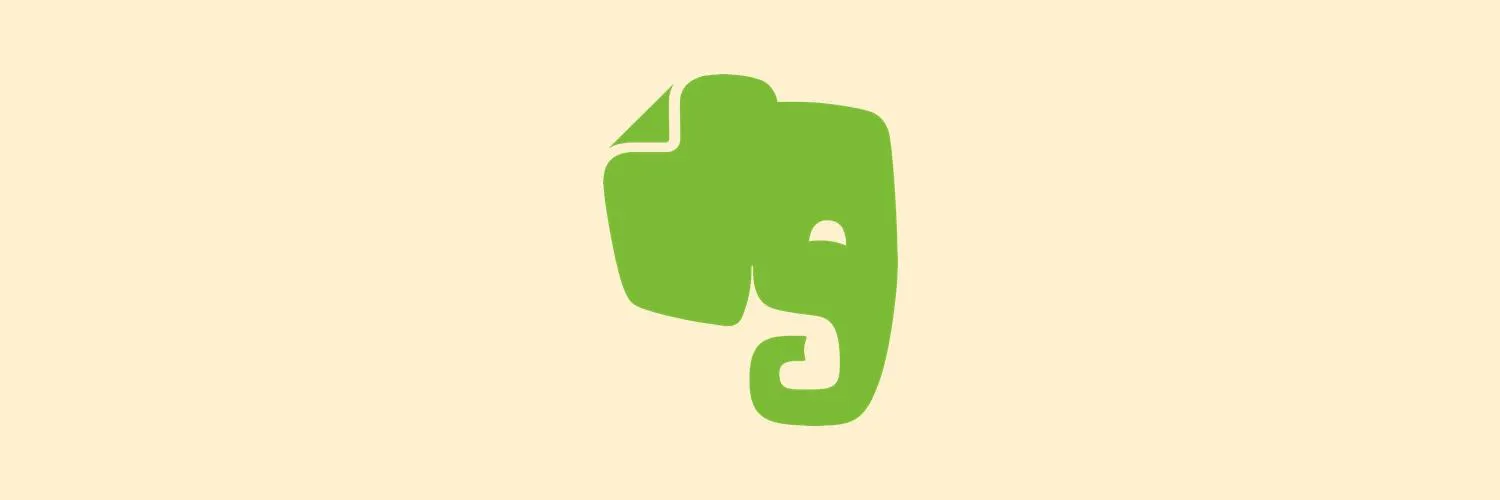Sharing notes from Evernote can enhance collaboration and productivity, whether you’re working with colleagues, friends, or family. In this guide, we’ll explore various methods to effectively share your notes, tips for managing shared content, and best practices for ensuring your information remains secure. We’ll also include a chart to visualize the different sharing options available. Let’s dive into the details!
1. Sharing Notes via Email
One of the simplest ways to share your Evernote notes is through email. Evernote allows you to send notes directly to anyone with an email address. Here’s how:
- Open the note you want to share.
- Click on the "Share" button.
- Select "Email" from the sharing options.
- Enter the recipient's email address and hit send.
Using this method ensures that your notes reach the recipient quickly, and they can access the content without needing an Evernote account.
2. Sharing Notes with Evernote Users
If your recipients are also Evernote users, you can share notes directly within the app. This is particularly useful for collaboration on projects. Here’s the process:
- Open the note you wish to share.
- Click on the "Share" button.
- Enter the Evernote usernames or email addresses of the users you want to share with.
- Select the permissions you want to grant (view, edit, etc.) and click "Send Invitation."
This method allows for real-time collaboration, enabling users to edit and comment on the shared note. It’s perfect for team projects or group studies!
3. Creating Shared Notebooks
For ongoing collaboration, consider creating a shared notebook. This is particularly beneficial for teams or study groups that need access to multiple notes. Here’s how to set up a shared notebook:
- In the sidebar, right-click on "Notebooks" and select "New Notebook."
- Name your notebook and click "Share Notebook."
- Invite users by entering their email addresses or Evernote usernames.
- Set permissions for the entire notebook.
With a shared notebook, all invited users can add, edit, and delete notes, fostering a collaborative environment.
4. Sharing Notes via Public Links
If you want to share a note with a broader audience, consider creating a public link. This is ideal for sharing notes on social media or websites. Here’s how:
- Open the note you want to share.
- Click on the "Share" button.
- Select "Create Public Link."
Once you have the link, you can share it anywhere. Keep in mind that anyone with the link can view your note, so it’s essential to avoid sharing sensitive information.
5. Best Practices for Sharing Notes
When sharing notes, it’s important to maintain clarity and security. Here are some best practices:
- Review Permissions: Always double-check the permissions you grant to users. Decide who can view or edit your notes.
- Organize Content: Use tags and categories to keep your notes organized, making it easier for others to navigate shared content.
- Update Regularly: If you’re collaborating, make sure to update shared notes regularly to keep everyone informed.
- Communicate Clearly: Let your collaborators know what you expect from them regarding contributions and feedback.
6. A Quick Overview of Evernote Sharing Options
| Sharing Method | Best For | Permissions |
|---|---|---|
| Quick sharing with non-Evernote users | View only | |
| Direct Sharing | Collaboration with Evernote users | View/Edit options |
| Shared Notebooks | Ongoing team projects | Customizable for all users |
| Public Links | Wider audience sharing | View only |
Conclusion
Sharing notes from Evernote is a seamless process that can enhance productivity and collaboration. Whether you choose to share via email, direct invitations, shared notebooks, or public links, understanding the various methods and best practices can significantly improve your experience. Remember to maintain security and clarity in your shared content to ensure effective communication with your collaborators.