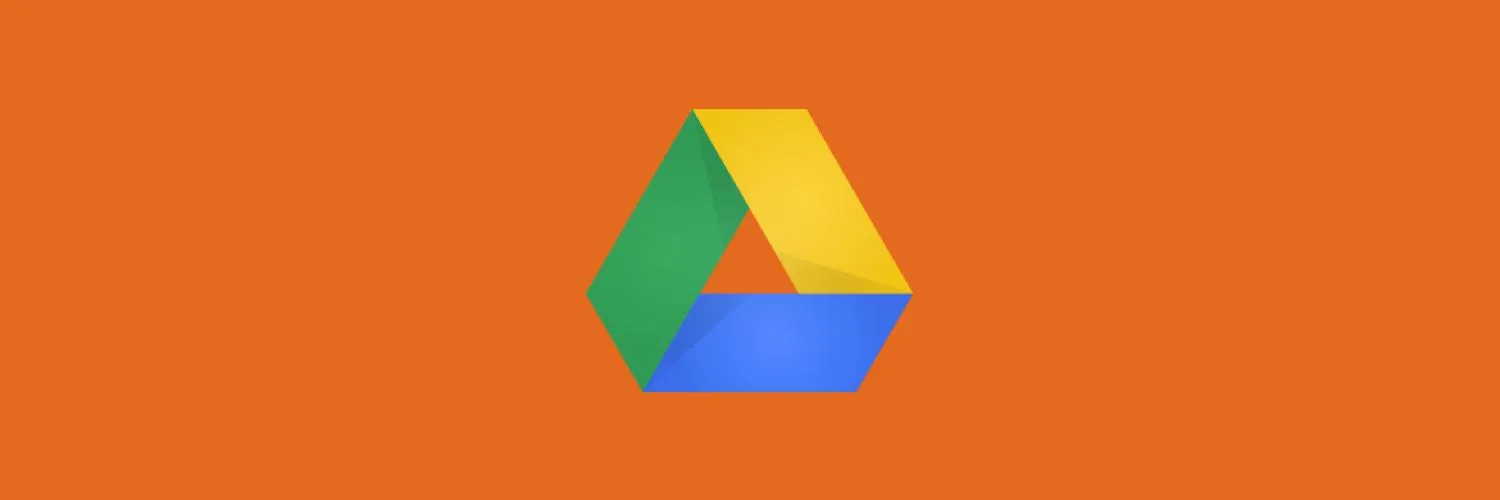Editing a PDF in Google Drive can be a straightforward process if you understand the available tools and methods. With the right approach, you can easily make changes to your PDF documents without needing specialized software. Below, we'll explore the steps to edit a PDF in Google Drive and highlight some key features to enhance your workflow.
Step-by-Step Guide to Edit a PDF in Google Drive
To start editing a PDF in Google Drive, follow these steps:
- Upload the PDF to Google Drive: Open Google Drive and click on the “+ New” button on the left side. Select “File upload” and choose the PDF file from your computer.
- Open with Google Docs: Once the PDF is uploaded, right-click on the file and select “Open with” followed by “Google Docs.” This will convert your PDF into a Google Docs format, allowing you to edit the text.
- Edit the Document: After the PDF is opened in Google Docs, you can edit the text, images, and other elements. Make sure to review the formatting, as some elements may not convert perfectly.
- Download the Edited Document: Once you are satisfied with the edits, you can download the document back as a PDF. Go to “File,” select “Download,” and then choose “PDF Document (.pdf).”
This process allows for basic editing of PDFs directly within the Google Drive ecosystem, making it a convenient option for users who need quick changes without investing in expensive software.
Editing Features in Google Docs
When you convert a PDF to Google Docs for editing, you gain access to various features that can significantly enhance your editing experience:
| Feature | Description |
|---|---|
| Text Editing | Edit text, change fonts, and adjust sizes easily. |
| Image Insertion | Add new images or modify existing ones within the document. |
| Commenting | Collaborate with others by adding comments and suggestions. |
| Format Adjustments | Change paragraph styles, alignment, and spacing for better readability. |
These features make it easier to refine your documents and ensure they meet your needs.
Limitations of Editing PDFs in Google Drive
While Google Drive offers a convenient way to edit PDFs, it does have some limitations:
- Formatting Issues: Some complex PDFs may not convert accurately, leading to formatting issues.
- Limited Editing Capabilities: Google Docs is not a full-featured PDF editor, so advanced functionalities like form filling or annotation may be lacking.
- File Size Limitations: Extremely large PDFs may take longer to upload and convert.
Before proceeding, it's essential to be aware of these limitations to set realistic expectations for your editing tasks.
Alternative Methods for Editing PDFs
If you require more advanced editing options, consider these alternatives:
- Use Dedicated PDF Editors: Software like Adobe Acrobat Reader, Foxit PhantomPDF, or Smallpdf can provide more robust editing capabilities.
- Online PDF Editors: Websites like Sejda or PDFescape offer online solutions for editing PDFs without needing to install software.
- Convert to Word and Edit: Convert the PDF to a Word document using online converters, edit it in Microsoft Word, and then convert it back to PDF.
These alternatives might be more suitable for users needing extensive editing features.
Final Thoughts
Editing a PDF in Google Drive is a user-friendly process that many find convenient for making quick edits. While it may not be the most powerful solution for comprehensive PDF editing, it is accessible and free, making it an excellent option for casual users. By following the steps outlined above, you can efficiently manage your PDF documents and utilize the available editing features to improve your workflow.
Whether you are a student, professional, or someone who occasionally works with PDFs, knowing how to edit a PDF in Google Drive can save you time and effort, bridging the gap between basic document management and sophisticated editing needs.