
Productivity
Productivity refers to the efficiency of converting inputs into outputs. It is a measure of how effectively resources like time, labor, and materials are utilized to achieve desired results. Enhancing productivity involves optimizing processes, reducing waste, and maximizing output, ultimately driving economic growth and improving overall performance.

The best large language models (LLMs)
Large language models (LLMs) have revolutionized natural language processing by enabling machines to understand and generate human-like text. These advanced models, powered by deep learning techniques, can perform a wide range of tasks, from translation and summarization to creative writing and conversation. Their extensive training on diverse datasets allows them to capture nuances in language, making them highly effective in various applications. As they continue to evolve, LLMs are increasingly integrated into tools that enhance productivity and creativity across multiple fields.
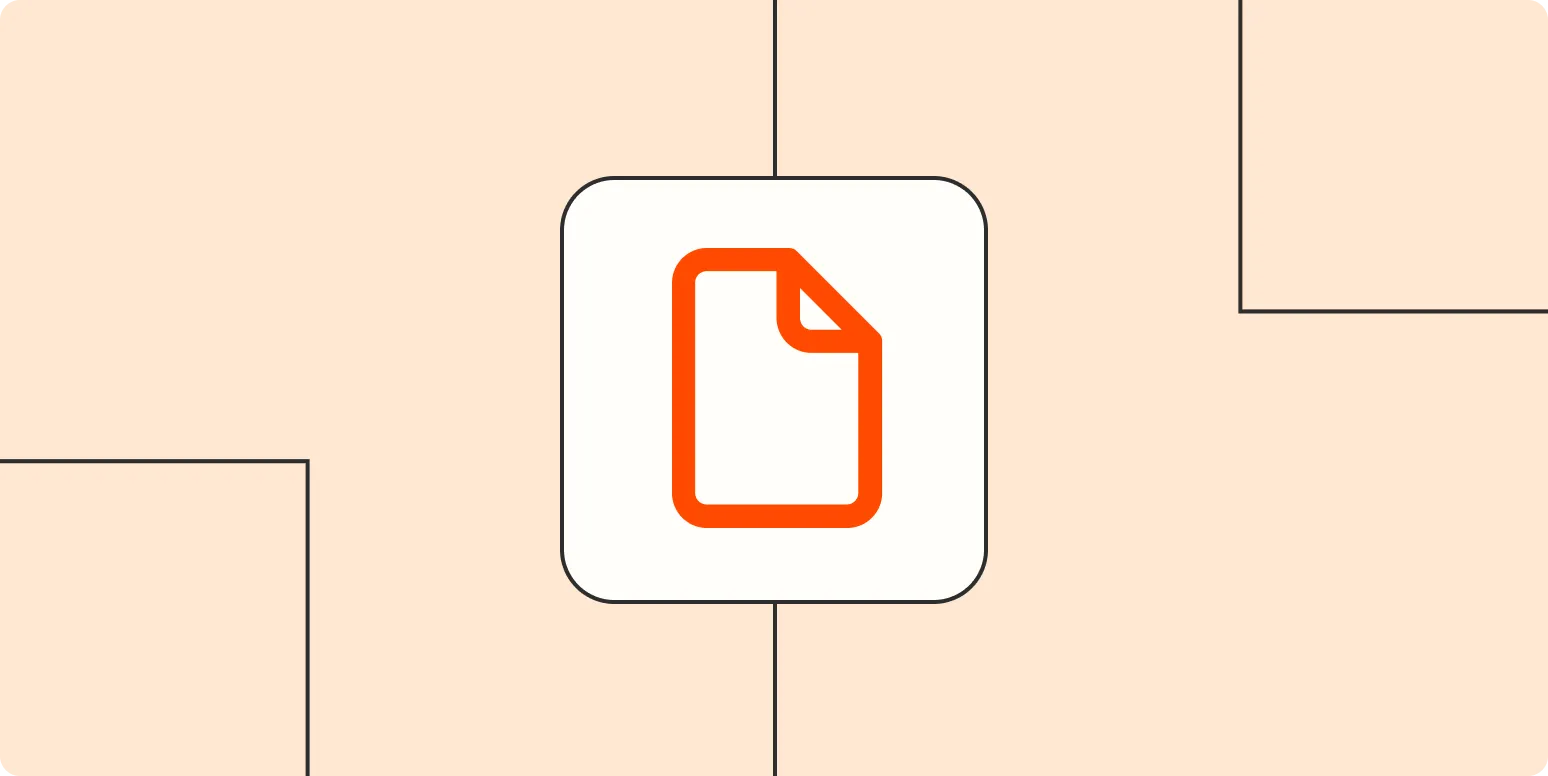
How to make a PDF fillable in Adobe
To create a fillable PDF in Adobe, start by opening your document in Adobe Acrobat. Navigate to the "Prepare Form" tool, which automatically detects potential form fields. You can then add or edit fields such as text boxes, checkboxes, and drop-down menus. Adjust their properties as needed, and ensure they are properly aligned. Once complete, save the document to preserve the fillable elements. Test the form to ensure all fields function correctly before sharing it with others.
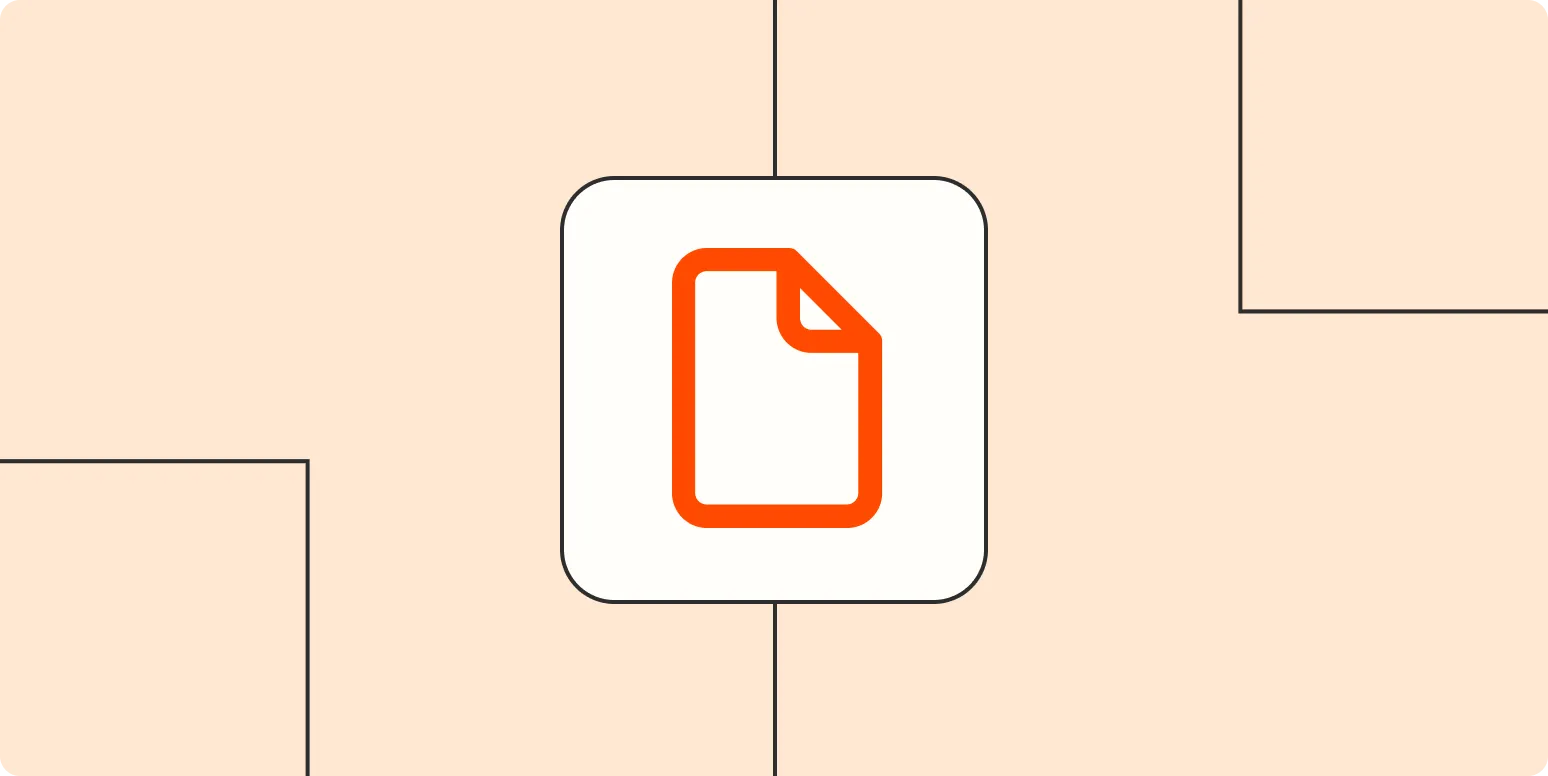
How to create a PDF: 4 options for desktop and mobile
Creating a PDF can be accomplished through various methods on both desktop and mobile devices. You can use built-in features in applications like Microsoft Word or Google Docs, which allow you to save documents as PDFs. Additionally, dedicated software such as Adobe Acrobat provides advanced options for PDF creation and editing. For mobile users, numerous apps are available that enable PDF creation from images or documents. Online converters are another option, offering a quick way to generate PDFs from various file types.
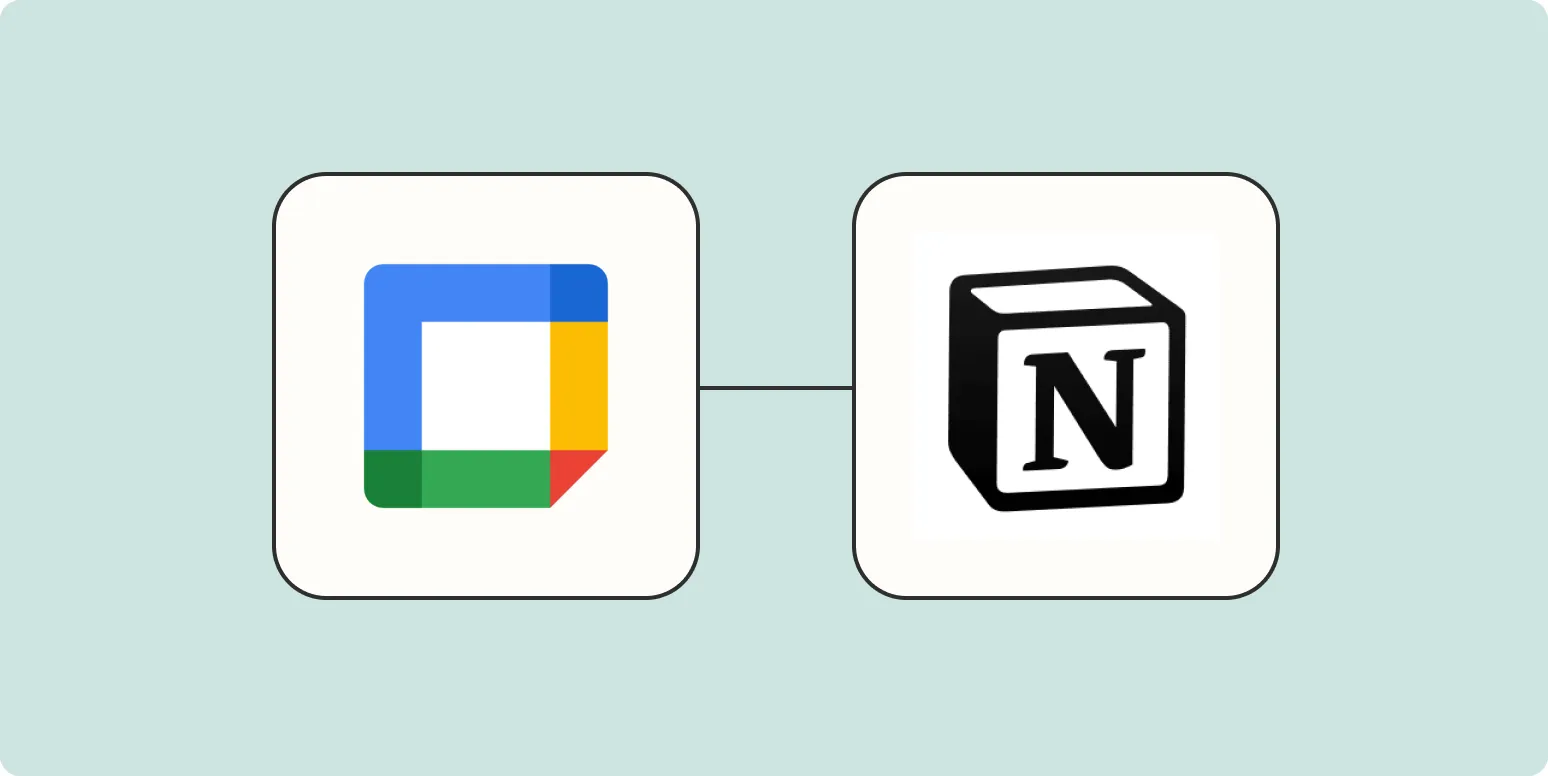
How to embed Google Calendar in Notion
To embed Google Calendar in Notion, start by opening your Google Calendar and accessing the settings. Find the "Integrate Calendar" section and copy the embed link provided. Next, go to your Notion page where you want the calendar to appear. Use the "/embed" command and paste the copied link into the prompt. Adjust the size if necessary, and your Google Calendar will be displayed within Notion, allowing for easy access and viewing of your schedule.
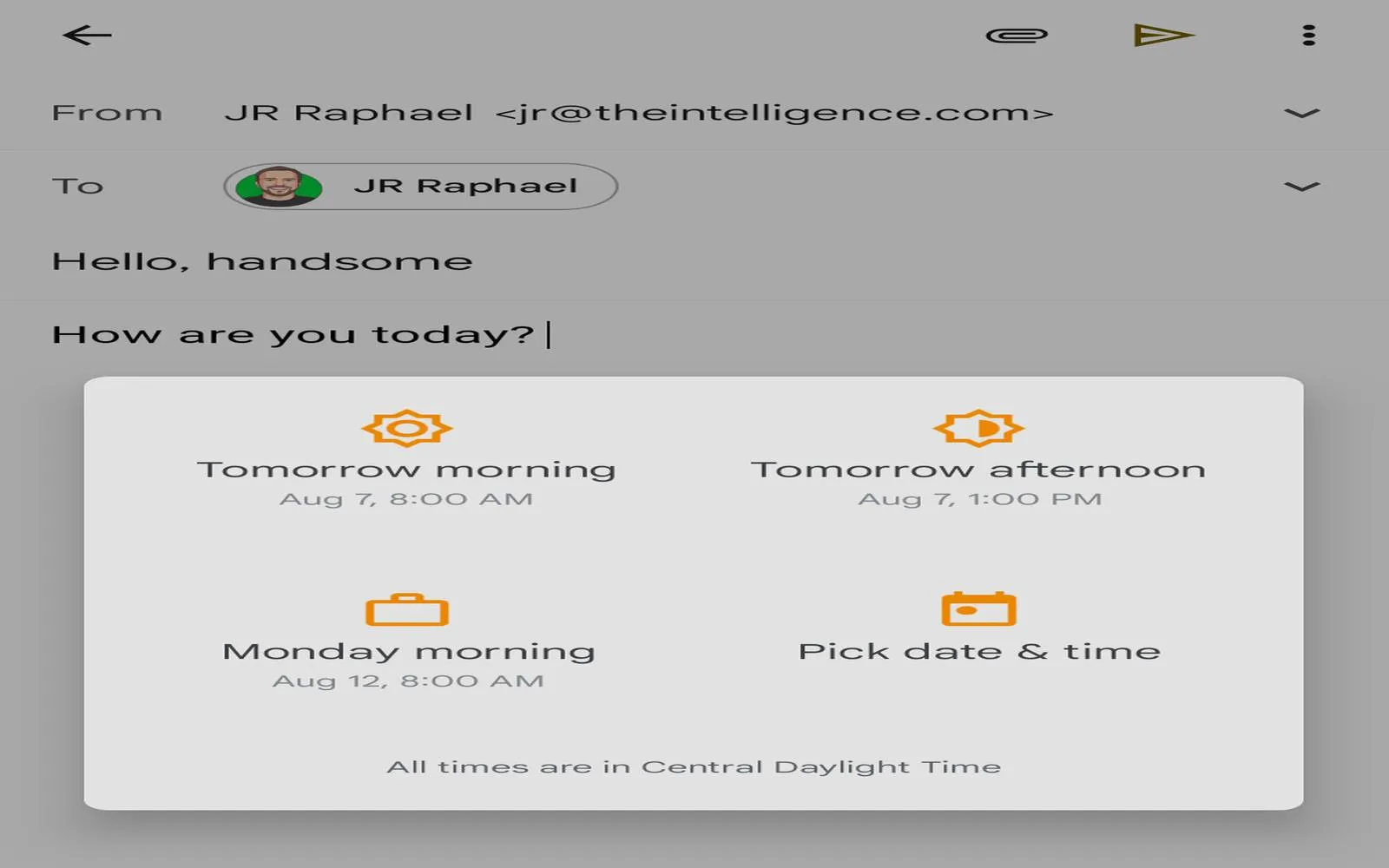
5 smart ways to schedule important info on Android
Discover effective strategies to organize important information on your Android device. Utilize built-in calendar apps to set reminders for key dates and deadlines. Take advantage of note-taking apps for quick access to essential details, while leveraging task management tools to prioritize daily responsibilities. Explore widget options for at-a-glance information on your home screen. Lastly, sync your information across devices to ensure you stay informed and organized no matter where you are, enhancing your productivity and peace of mind.
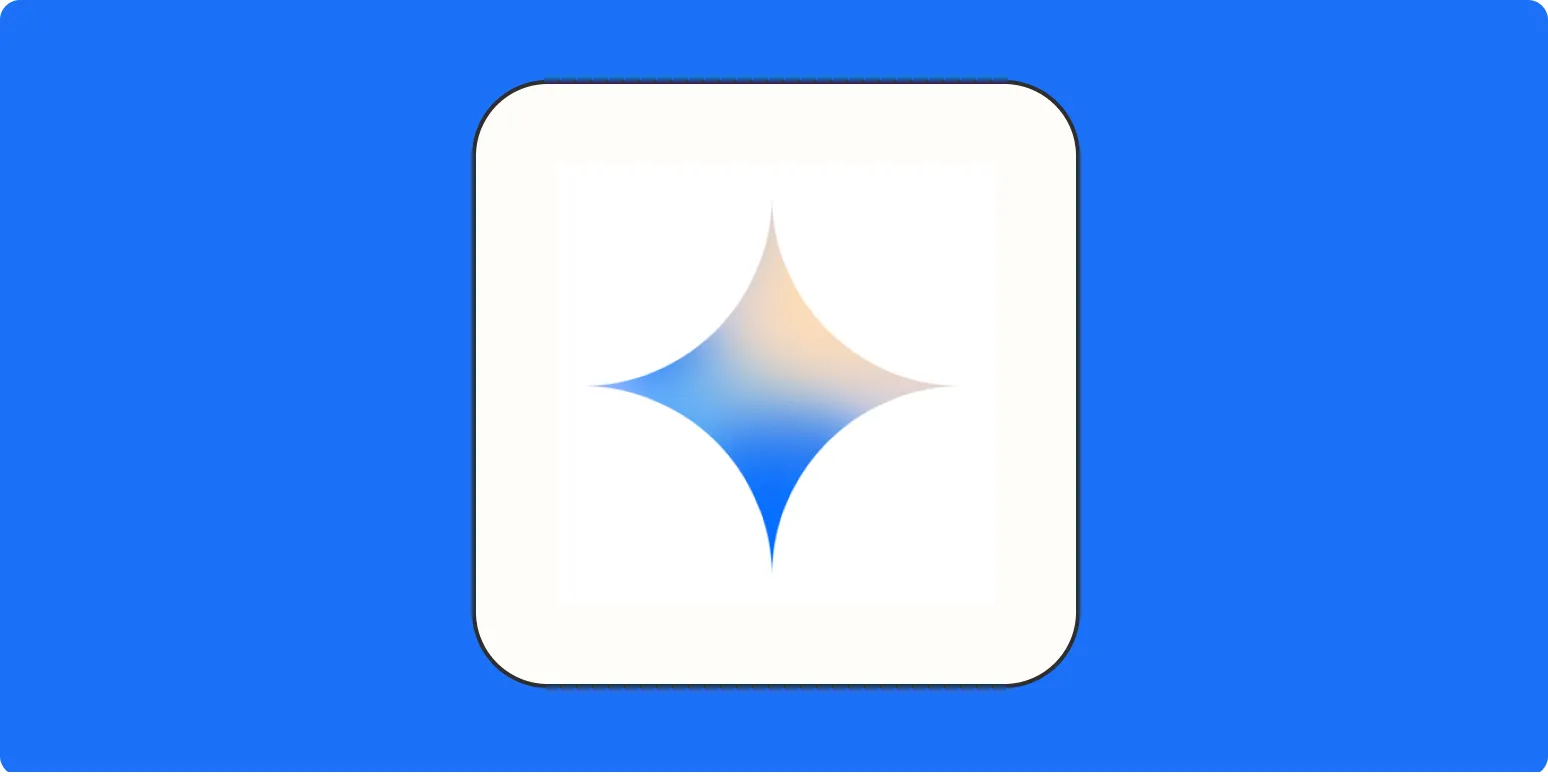
What is Google Gemini?
Google Gemini is an advanced AI model developed by Google, designed to enhance various applications through its capabilities in natural language processing and understanding. It aims to integrate multimodal capabilities, allowing it to process and generate text, images, and other forms of content seamlessly. Gemini is positioned as a competitor to existing AI models, focusing on improving user interaction and providing more accurate responses. Its development reflects Google's commitment to pushing the boundaries of artificial intelligence and machine learning technologies.

How to use Shopify: A beginner's guide for how to start a Shopify store
Starting a Shopify store is an accessible way for beginners to enter the world of e-commerce. Begin by signing up for an account and choosing a suitable plan. Customize your store's theme to reflect your brand, then add products with detailed descriptions and images. Set up payment and shipping options to facilitate transactions. Finally, launch your store and promote it through social media and marketing strategies. Regularly monitor your store's performance and make adjustments to enhance customer experience and sales.
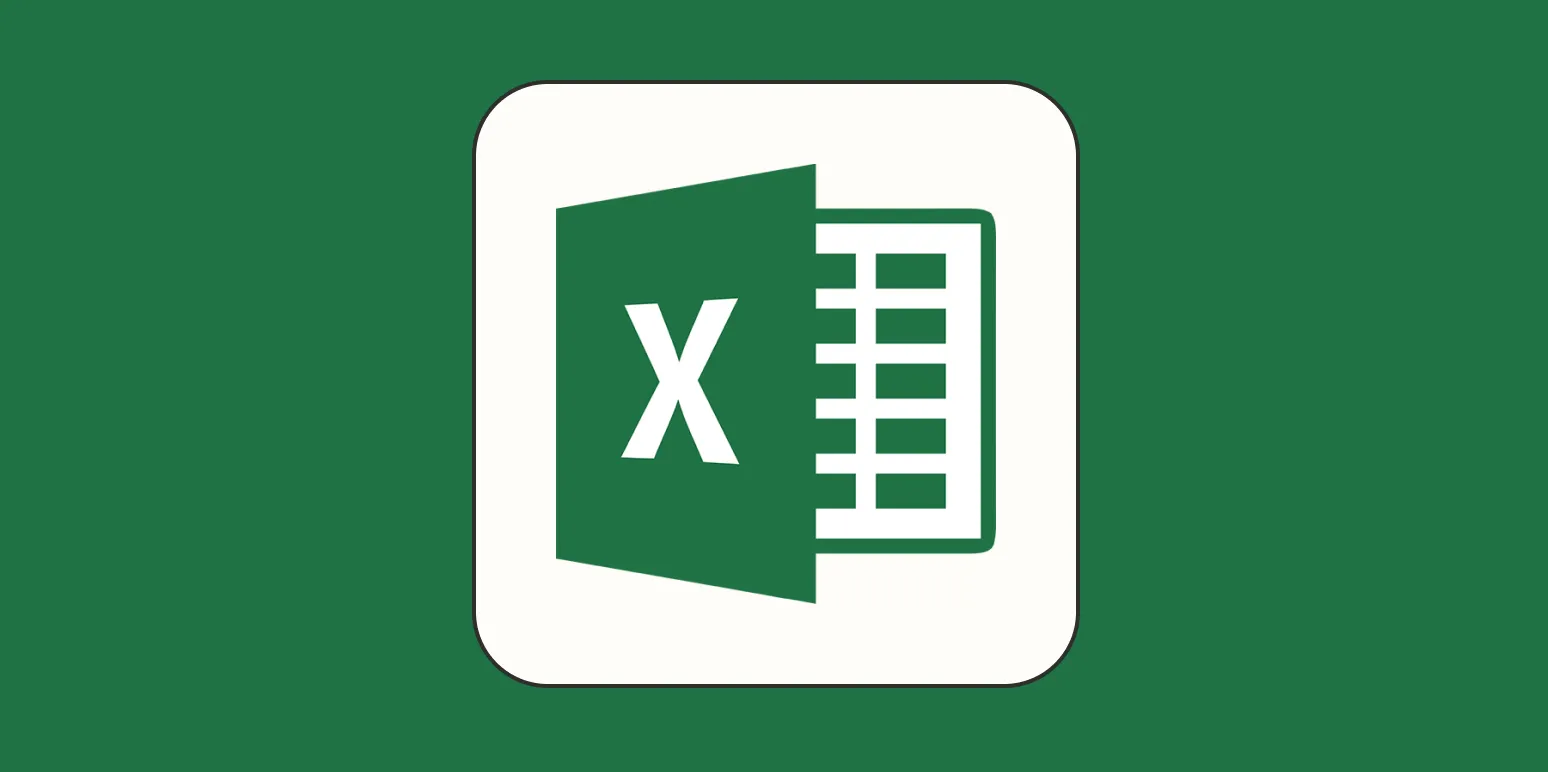
How to make an Excel waterfall chart (+ template)
Creating a waterfall chart in Excel is a straightforward process that visually represents the cumulative effect of sequentially introduced positive or negative values. Start by organizing your data with categories and values, then insert a stacked column chart. Adjust the formatting to display the flow of values clearly, using color coding to differentiate increases and decreases. A downloadable template can simplify this process, allowing users to easily plug in their data and generate a professional-looking chart for presentations or reports.
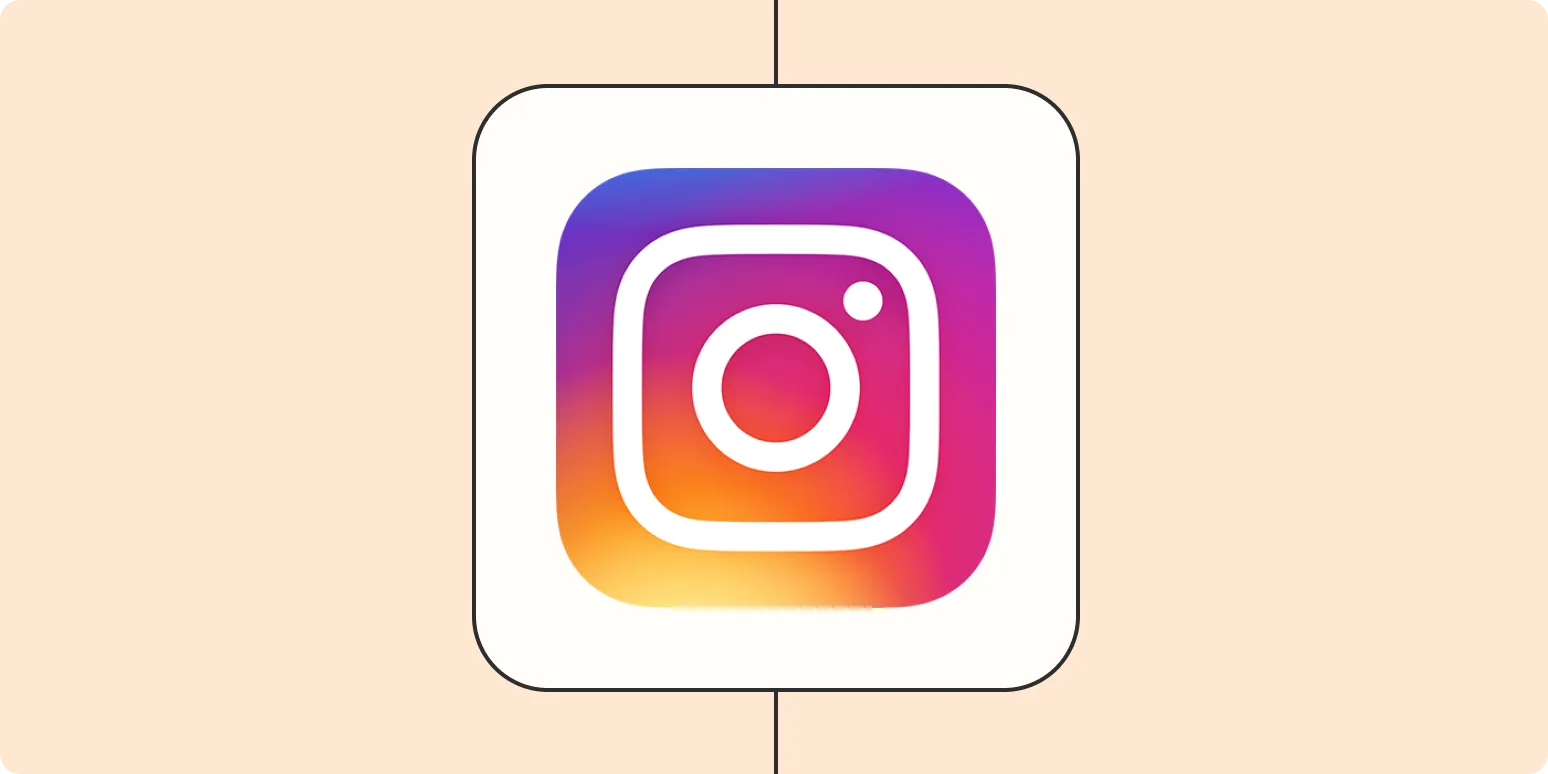
How to check Instagram analytics (and apply them to your social strategy)
To effectively check Instagram analytics, access the Insights feature from your profile, where you'll find data on engagement, reach, and audience demographics. Analyze key metrics like post performance and follower growth to understand what resonates with your audience. Use this information to refine your content strategy by focusing on high-performing posts and optimizing posting times. Regularly reviewing these analytics will help you adapt your approach, enhance audience engagement, and ultimately drive better results for your social media efforts.
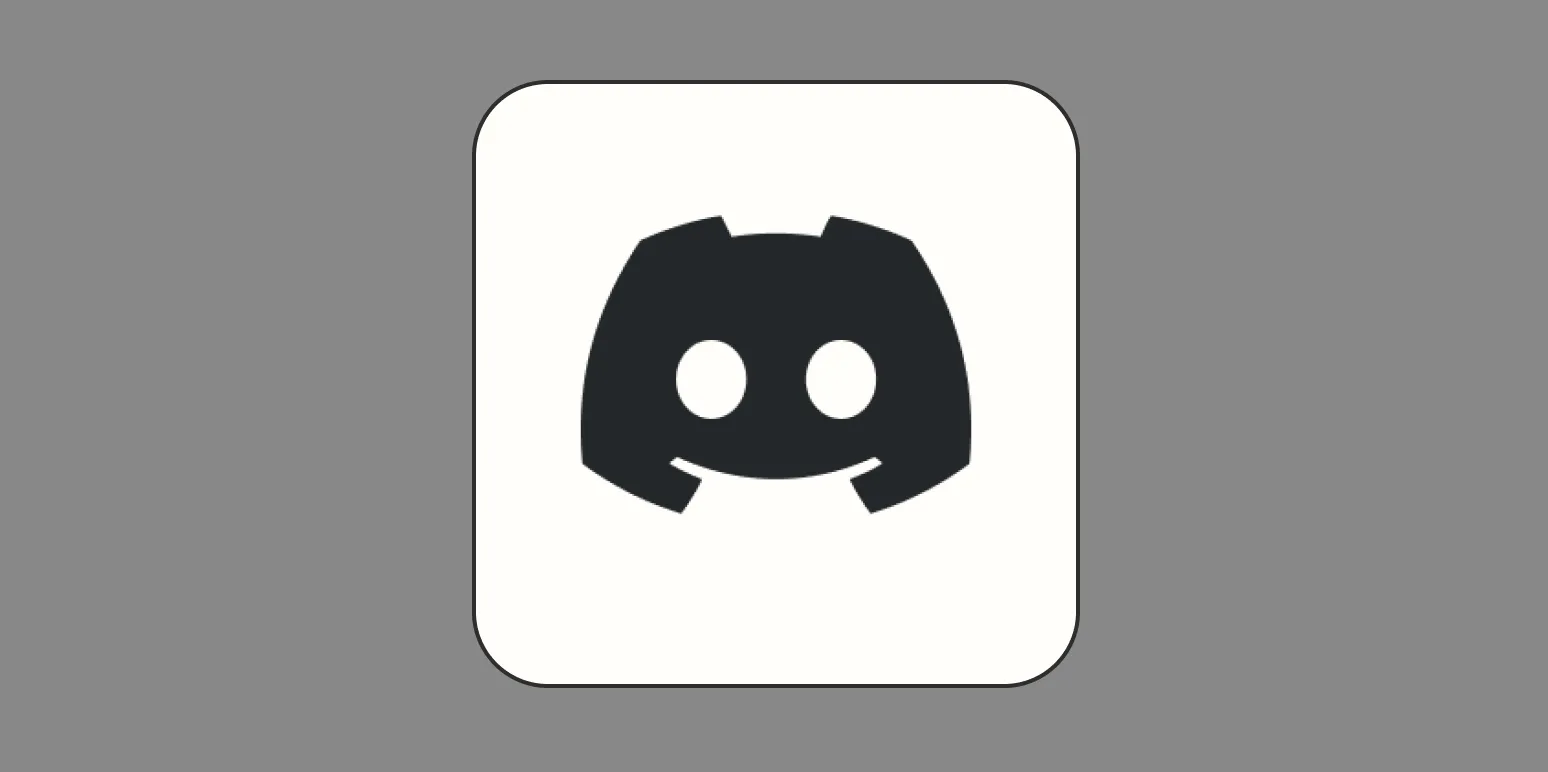
How to screen share on Discord (on desktop and mobile)
Screen sharing on Discord allows users to share their screens during voice or video calls, making it ideal for collaboration or gaming sessions. On desktop, users can initiate screen sharing by joining a voice channel, clicking the "Screen" button, and selecting the desired window or application. On mobile, users can tap on the voice channel, select the screen sharing option, and confirm to start. This feature enhances communication by enabling participants to view content in real-time, fostering a more interactive experience.

What is RAG (retrieval augmented generation)?
Retrieval Augmented Generation (RAG) is a natural language processing technique that combines the strengths of retrieval-based and generative models. It retrieves relevant information from a large dataset or knowledge base to enhance the content generation process. By integrating external data, RAG improves the accuracy and relevance of generated responses, making it particularly effective for tasks requiring detailed knowledge. This approach allows models to produce more informed and contextually appropriate outputs, bridging the gap between information retrieval and text generation.

How to create a Slack to-do list
To create a to-do list in Slack, start by using the "Reminders" feature to set tasks for yourself or team members. Simply type "/remind" followed by the task and the due time in any channel or direct message. You can also create a dedicated channel for to-do lists where team members can post tasks and updates. For added organization, consider integrating a task management tool like Todoist or Asana, which can sync with Slack and streamline your workflow.
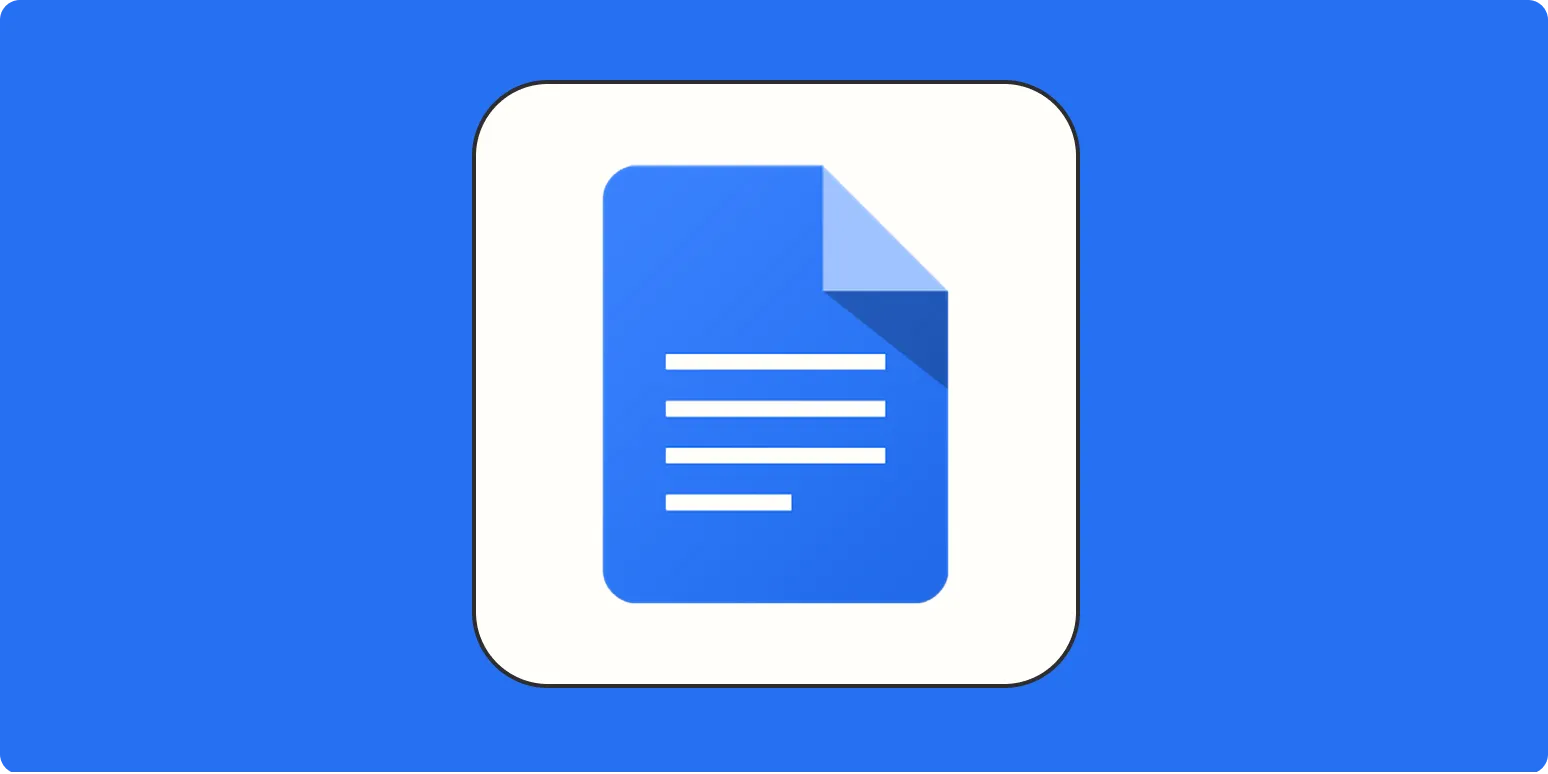
How to open a PDF in Google Docs
To open a PDF in Google Docs, start by uploading the PDF file to Google Drive. Once the file is in your Drive, right-click on it and select "Open with," then choose "Google Docs." The PDF will be converted into a Google Docs document, allowing you to edit the text and format as needed. Keep in mind that the conversion may not retain all formatting, so some adjustments might be necessary after opening the document.
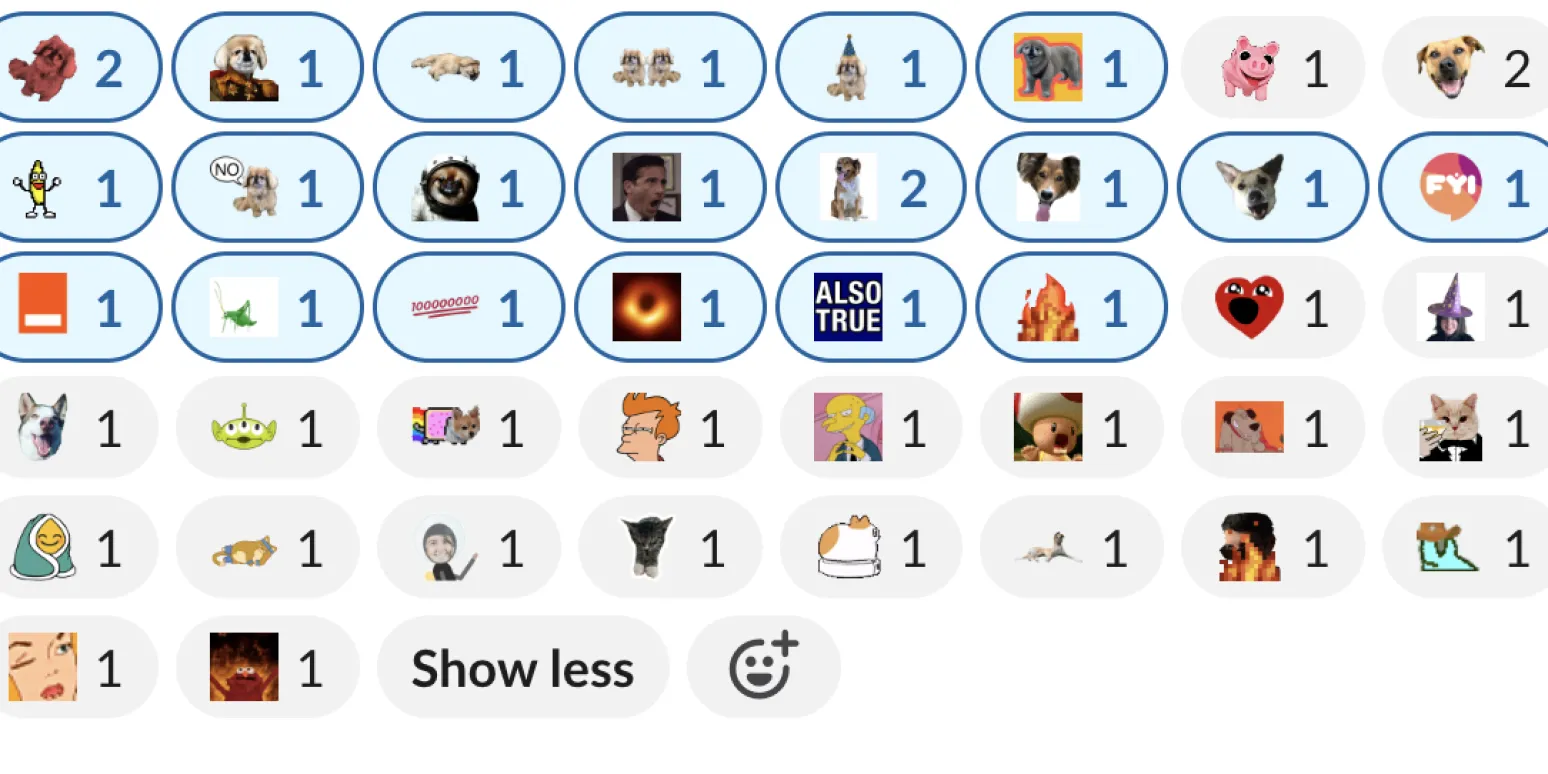
How to add custom emoji to Slack
To add custom emoji to Slack, first open the Slack app and navigate to any channel or direct message. Click on the emoji icon in the message input area, then select "Add Emoji." You can upload an image file from your device, ensuring it meets Slack's size requirements. Once uploaded, give your emoji a unique name for easy access. After saving, your custom emoji will be available for use in your conversations, allowing for more personalized and expressive communication within your team.
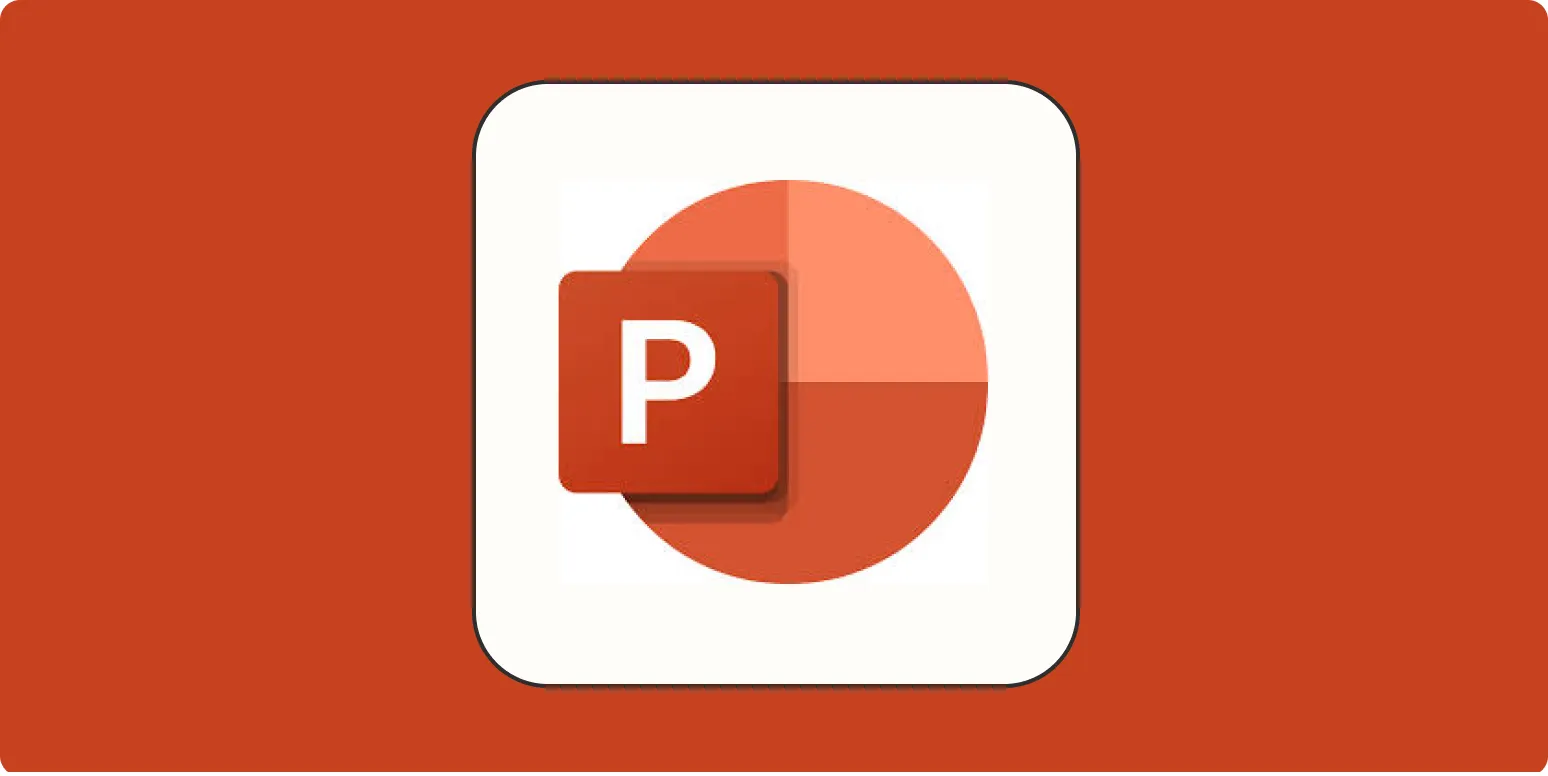
How to use PowerPoint: A beginner's guide
This beginner's guide to PowerPoint provides essential tips for creating effective presentations. It covers the basics of navigating the interface, selecting templates, and adding slides. Users will learn how to incorporate text, images, and multimedia elements to enhance their presentations. The guide also emphasizes the importance of design principles, such as consistency and clarity, to engage the audience. Additionally, it offers tips on rehearsing and presenting confidently, making it a valuable resource for anyone looking to improve their presentation skills.
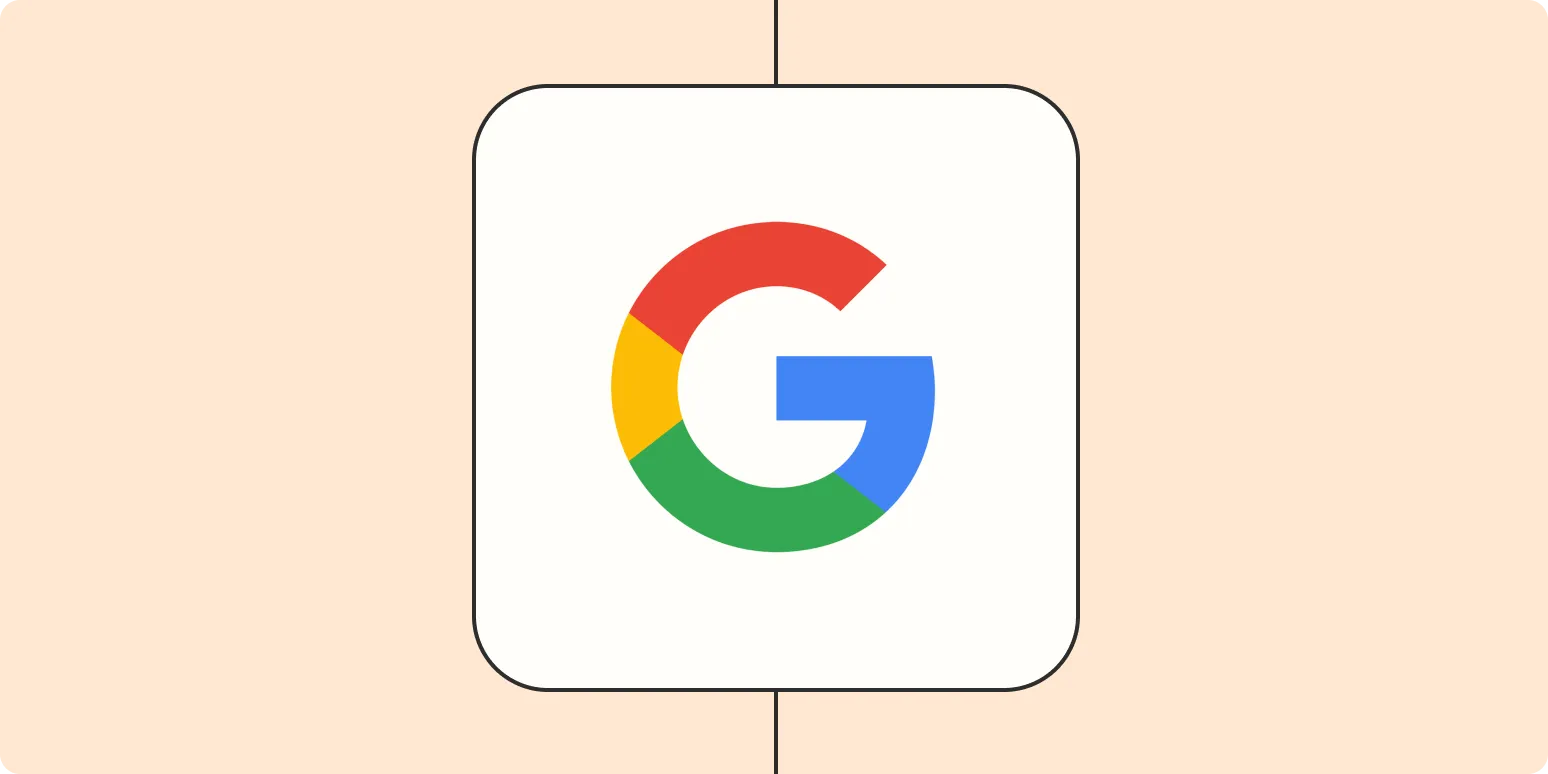
Google AI Overviews: 4 early learnings from generative AI in Google Search
Google's exploration of generative AI in Search has yielded valuable insights. One key learning emphasizes the importance of user-centric design, ensuring that AI-generated content enhances the search experience. Another insight focuses on the need for transparency, helping users understand AI's role in information retrieval. The integration of generative AI also highlights the balance between innovation and maintaining accuracy. Finally, ongoing feedback from users is essential for refining AI capabilities and addressing potential biases in search results.
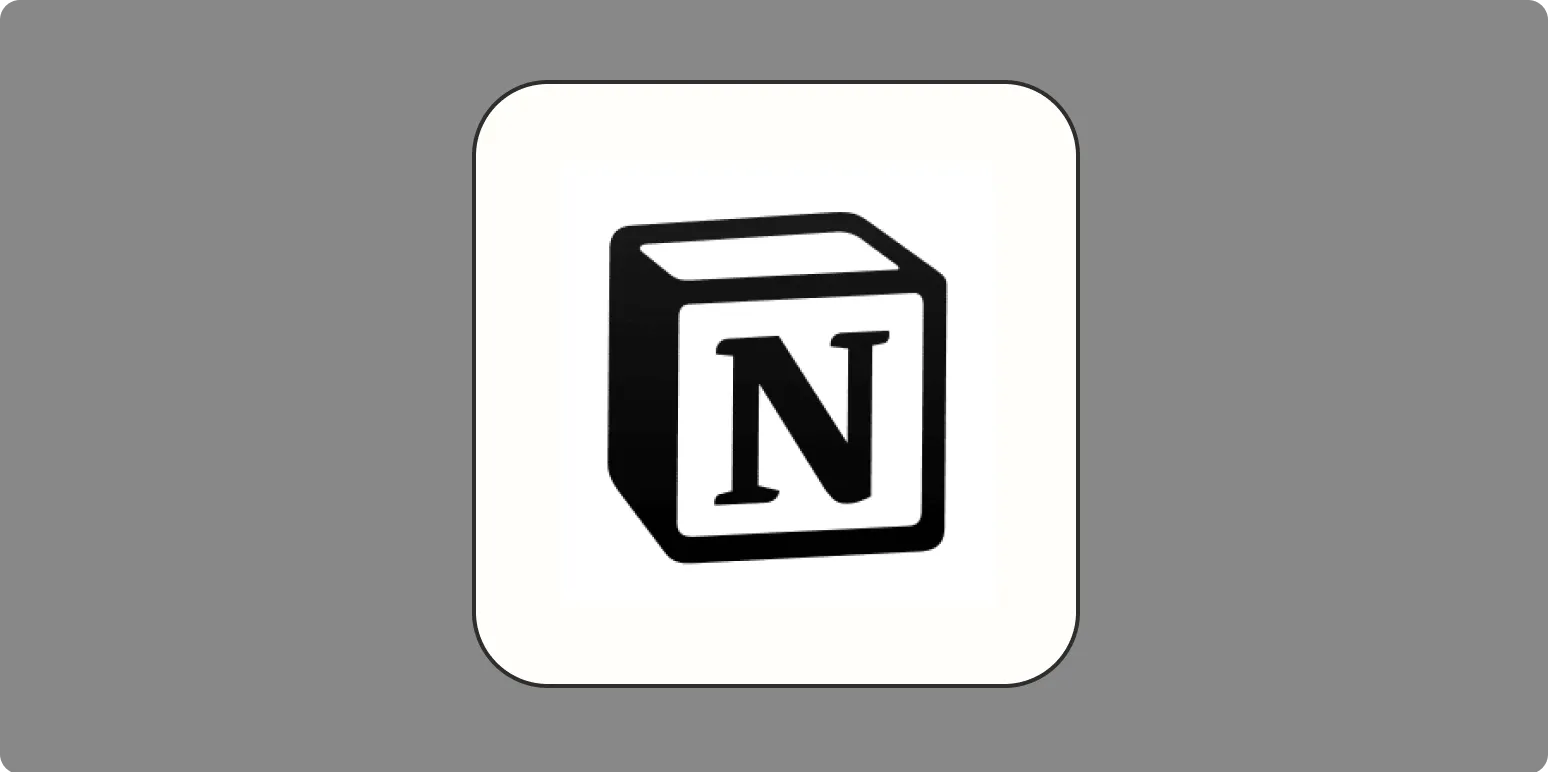
What is Notion AI? And how to use it
Notion AI is an intelligent assistant integrated into the Notion workspace, designed to enhance productivity and streamline workflows. It leverages artificial intelligence to help users generate content, summarize information, and automate repetitive tasks. To use Notion AI, simply type a command or prompt in your Notion pages, and the AI will provide suggestions or complete tasks based on your input. This feature allows for improved organization and collaboration, making it easier to manage projects and ideas effectively.
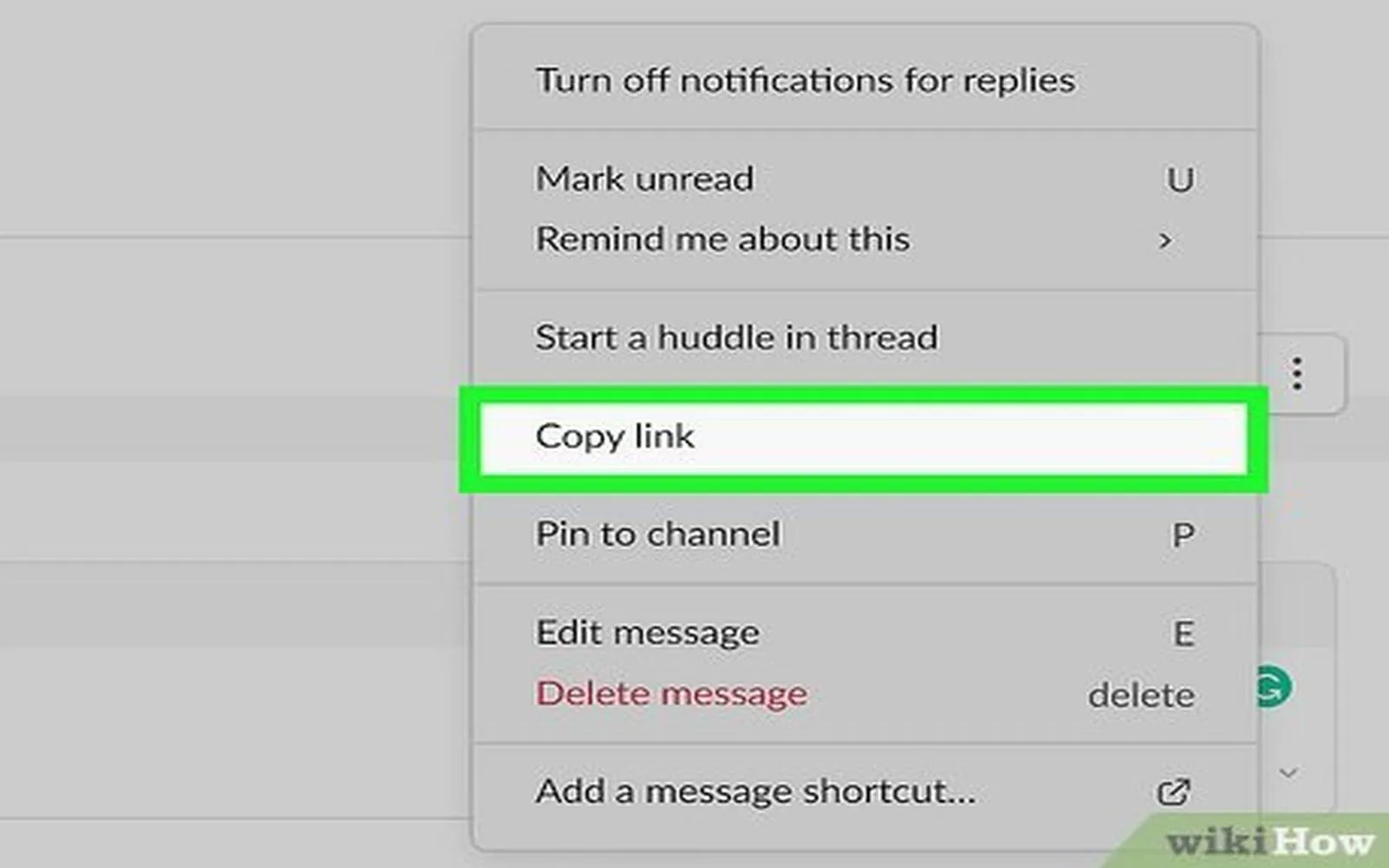
How to quote a Slack message in a reply
To quote a Slack message in a reply, start by hovering over the message you want to reference. Click on the "More actions" icon, usually represented by three dots, and select "Quote message." This will automatically insert the quoted text into your reply, allowing you to provide context for your response. You can then add your thoughts or comments above the quoted message before sending. This feature helps maintain clarity in conversations, especially in busy channels.
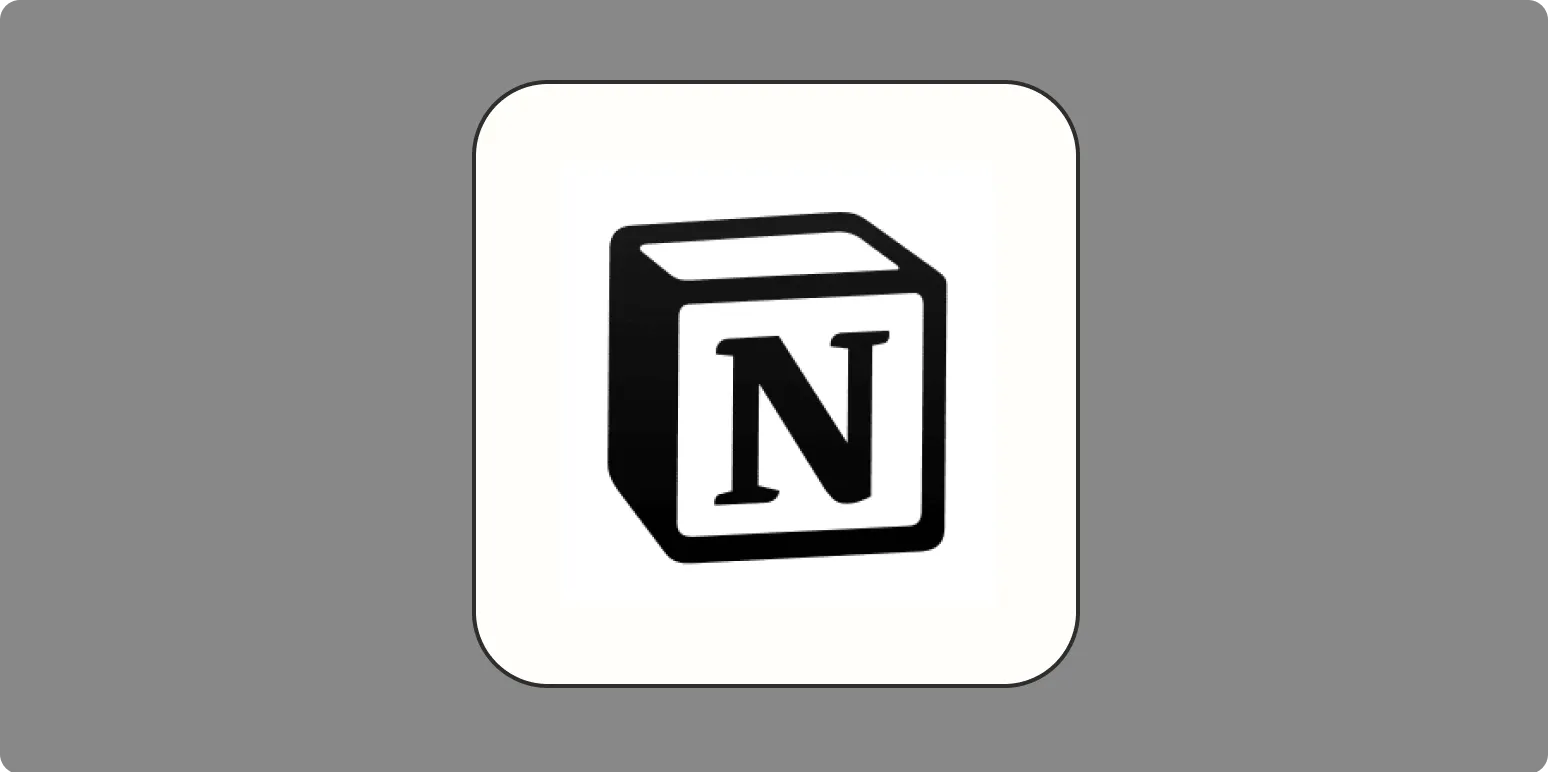
How to use Notion Calendar
Notion Calendar is a versatile tool for organizing your schedule and tasks. To use it effectively, create a new calendar page and customize it to suit your needs. You can add events by clicking on specific dates, setting reminders, and including details like descriptions and tags. Utilize different views, such as monthly or weekly, to visualize your commitments. Sync it with other Notion databases for seamless task management, and share it with team members for collaborative planning.
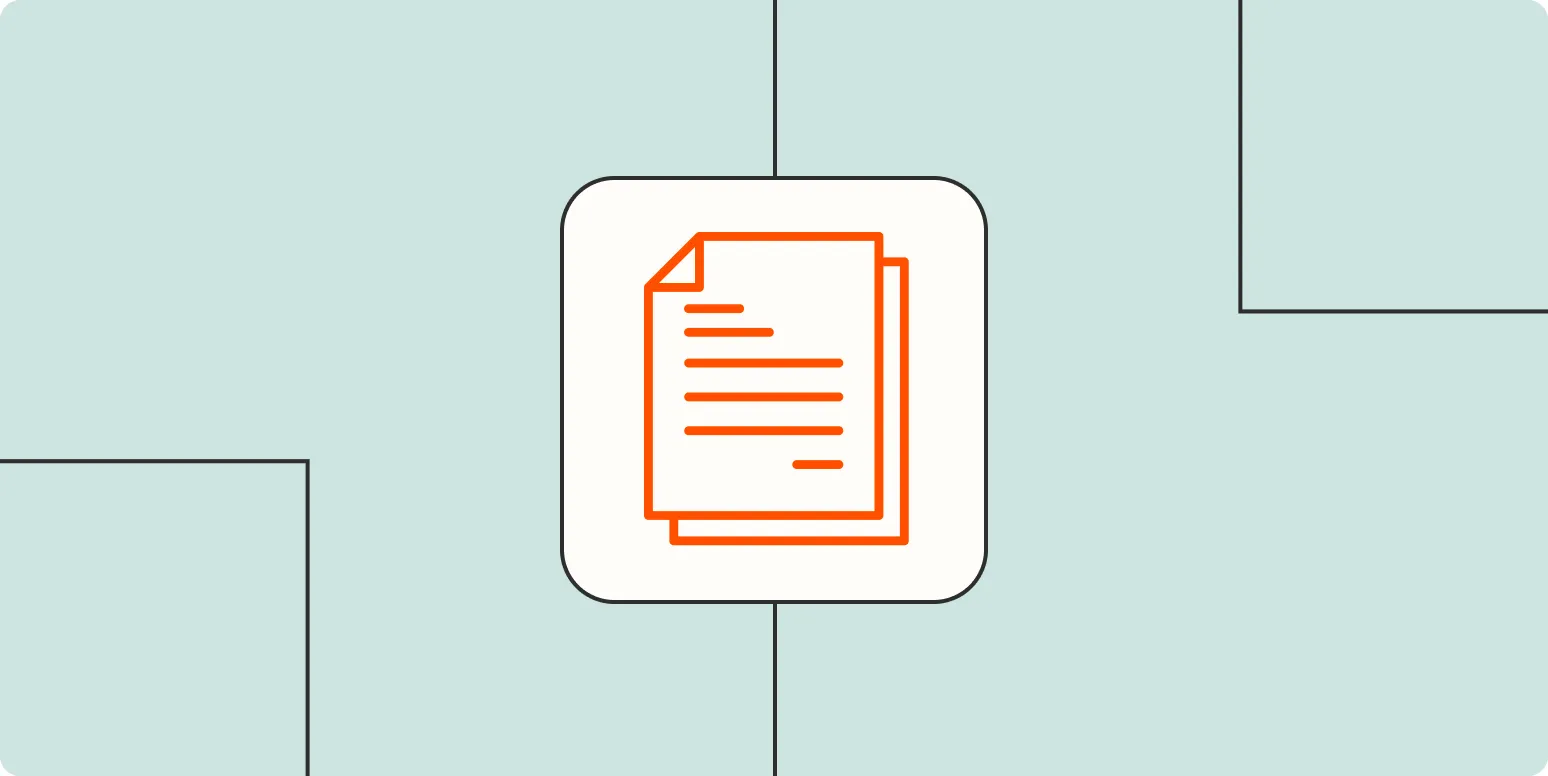
How to use ChatGPT to write a cover letter (with prompts)
Using ChatGPT to craft a cover letter can streamline the writing process and enhance your presentation. Begin by providing the AI with details about the job you're applying for, your relevant experiences, and key skills. Use prompts like "Help me highlight my achievements in project management" or "Suggest an opening paragraph that captures attention." Tailor the generated content to reflect your voice and personalize it further, ensuring that the final letter effectively conveys your enthusiasm and qualifications for the position.