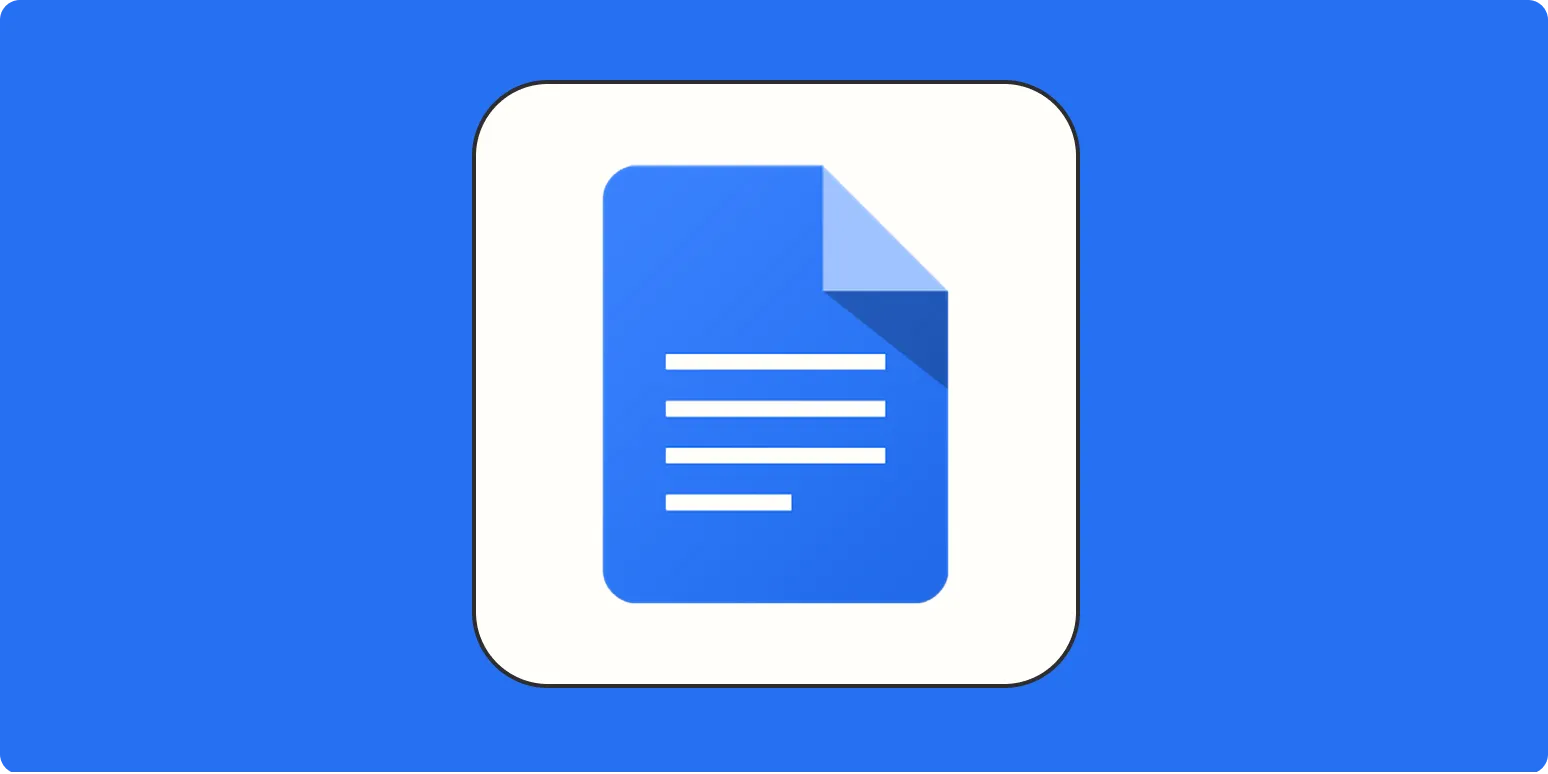Opening a PDF in Google Docs is a straightforward process, allowing users to convert and edit documents easily. Many people prefer using Google Docs due to its collaborative features and accessibility. Below, we will guide you step-by-step on how to open a PDF in Google Docs, along with some tips and tricks to make the most out of this functionality.
Steps to Open a PDF in Google Docs
The process of opening a PDF in Google Docs can be broken down into a few simple steps. Follow these instructions to get started:
- Access Google Drive: Begin by navigating to Google Drive. You may need to sign in to your Google account if you haven’t already.
- Upload the PDF: Click on the "+ New" button located on the left side of the screen. Then, select "File upload" and choose the PDF file you wish to open. This will upload the file to your Google Drive.
- Open with Google Docs: Once the PDF is uploaded, right-click on the file in your Google Drive. Hover over the "Open with" option and select "Google Docs." This action will convert the PDF into a Google Docs document, allowing you to edit it.
Understanding the Conversion Process
When you open a PDF in Google Docs, the document undergoes a conversion process. This can affect the layout and formatting. Here are a few points to consider:
- Text Recognition: Google Docs uses Optical Character Recognition (OCR) to convert images of text within the PDF into editable text. This is particularly useful for scanned documents.
- Formatting Changes: Be aware that the formatting might not always be preserved perfectly. You may need to adjust elements like fonts, images, and tables after conversion.
- Images and Graphics: Images embedded in the PDF may also be altered during the conversion process. Check to ensure they appear correctly in the new document.
Tips for Editing PDFs in Google Docs
After opening your PDF in Google Docs, you might want to make some edits. Here are some helpful tips:
| Tip | Description |
|---|---|
| Check Formatting | Review the document for any formatting issues. Adjust fonts, sizes, and paragraph spacing as necessary. |
| Use Comments | Utilize the comment feature to collaborate with others on the document. This is especially useful for feedback. |
| Utilize Add-ons | Explore Google Docs add-ons for additional functionality, such as advanced formatting or enhanced editing tools. |
Common Issues When Opening PDFs in Google Docs
While the process is generally smooth, users may encounter some common issues. Here are a few to keep in mind:
- File Size Limitations: Google Drive has a size limit for uploads. If your PDF is too large, consider compressing it before uploading.
- Complex Layouts: PDFs with complex layouts, such as multiple columns or intricate graphics, may not convert well. Simplify the layout when possible.
- Text Errors: OCR may misinterpret certain characters, especially in documents with unusual fonts or handwriting. Always proofread after conversion.
Alternative Methods to Open a PDF in Google Docs
If you're looking for alternatives to the Google Drive method, consider the following:
- Third-Party Tools: There are various online tools, like Smallpdf or PDF to Word converters, that can convert PDFs into editable formats before uploading them to Google Docs.
- Google Drive App: If you use the Google Drive app on your mobile device, you can upload and open PDFs directly from your smartphone or tablet.
- Desktop Applications: Use desktop applications like Adobe Acrobat to convert PDFs to Word documents, which can then be uploaded to Google Docs for editing.
Conclusion
Opening a PDF in Google Docs is an efficient way to edit and collaborate on documents. While there may be some challenges with formatting and layout, following the steps outlined in this article will help you navigate the process smoothly. With Google Docs' robust features, you can easily make changes and share your documents with others. Whether you're working on a report, a presentation, or any other PDF file, Google Docs can be a valuable tool in your document management arsenal.
By understanding how to effectively open and edit PDFs in Google Docs, you can streamline your workflow and enhance your productivity. Remember to keep the tips and common issues in mind to make the most of your experience.