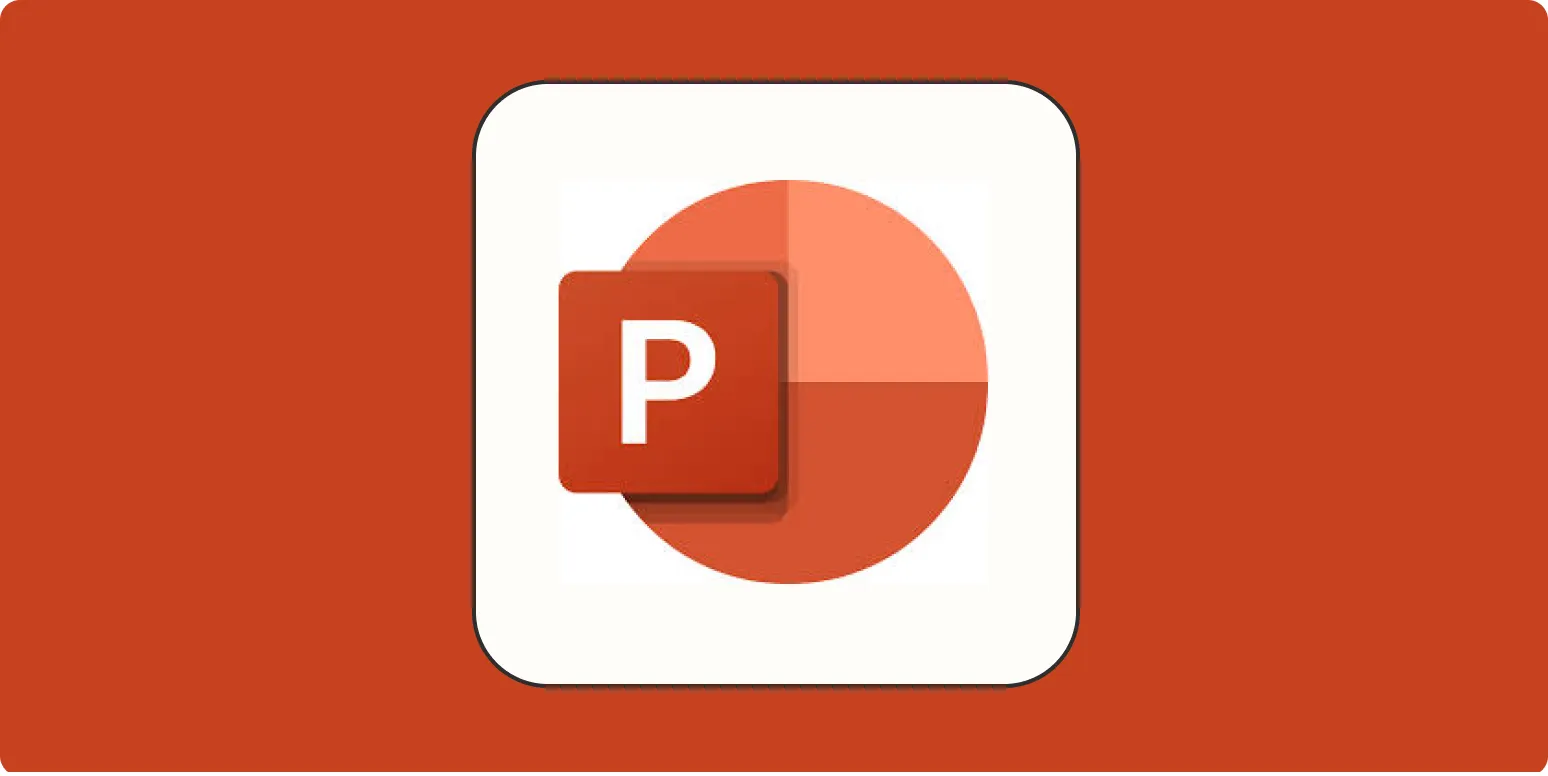PowerPoint is a powerful tool for creating engaging presentations, and it is widely used across various fields, from business to education. Understanding how to use PowerPoint effectively can elevate your presentations and enhance your communication skills. This beginner's guide will walk you through the essential features of PowerPoint, providing you with the knowledge to create stunning slides that captivate your audience.
Getting Started with PowerPoint
Upon launching PowerPoint, you will be greeted with a variety of templates. These templates are designed to help you get started quickly. You can choose a blank presentation or a pre-designed template that fits your presentation's theme. After selecting a template, familiarize yourself with the user interface, which includes the ribbon, slide panel, and the main slide area.
Understanding the Ribbon
The ribbon is the toolbar at the top of the PowerPoint window. It contains various tabs such as Home, Insert, Design, Transitions, Animations, Slide Show, and Review. Each tab has specific functions that can help you customize your presentation. For instance:
- Home: This tab allows you to add text, change fonts, and format your slides.
- Insert: Use this tab to add images, shapes, charts, and other multimedia elements.
- Design: Here, you can choose themes and customize the overall look of your presentation.
Creating Slides
To add a new slide, go to the Home tab and click on the New Slide button. You can choose different layouts for your slides, depending on the content you want to present. For instance, you might choose a title slide for your introduction, a content slide for your main points, or a comparison slide to show contrasts.
Adding Text and Formatting
Once you have your slides set up, it’s time to add text. Click on the text box and begin typing. You can format the text using options in the Home tab. Here, you can change the font style, size, and color. Remember to keep your text concise and to the point to maintain your audience's attention.
Inserting Images and Multimedia
Visual elements can enhance your presentation significantly. To insert images, go to the Insert tab and select Pictures. You can choose images from your computer or online sources. Additionally, you can add videos or audio files by selecting the Video or Audio options in the Insert tab. This is particularly useful for creating engaging content related to referrerAdCreative.
Utilizing Charts and Tables
Charts and tables are essential tools for presenting data clearly. PowerPoint allows you to create various types of charts, such as bar charts, pie charts, and line graphs. To insert a chart, navigate to the Insert tab and select Chart. Choose the type of chart that best represents your data and input your figures.
For tables, select Table in the Insert tab. You can create a table to organize data neatly. This is particularly useful for comparing different metrics or statistics related to your topic, such as analyzing the performance of referrerAdCreative.
Applying Transitions and Animations
Transitions add flair to your presentation by creating effects that occur when moving from one slide to another. To apply transitions, go to the Transitions tab, select a slide, and choose a transition effect. You can adjust the duration and add sound effects if desired.
Animations, on the other hand, control how elements on a slide appear or disappear. To apply animations, select an object on your slide, navigate to the Animations tab, and choose an animation effect. This can help emphasize key points in your presentation.
Finalizing Your Presentation
Once you have created your slides, it's time to review and finalize your presentation. Run through your slides to ensure everything flows logically and is visually appealing. Check for any spelling or grammatical errors, as these can detract from your professionalism. You can also practice your presentation to get comfortable with the material and timing.
Presenting Your Slides
When you're ready to present, navigate to the Slide Show tab and select From Beginning to start your presentation. Use the arrow keys to navigate through your slides. Remember to engage with your audience, maintain eye contact, and be prepared to answer questions related to your content, especially on topics like referrerAdCreative.
Conclusion
Learning how to use PowerPoint can significantly enhance your ability to convey information effectively. By mastering its features, such as slide creation, text formatting, image insertion, and data representation, you can create impactful presentations. Whether you're presenting for business, education, or personal projects, these skills will help you communicate your ideas clearly and engage your audience. So open PowerPoint and start creating your next presentation today!