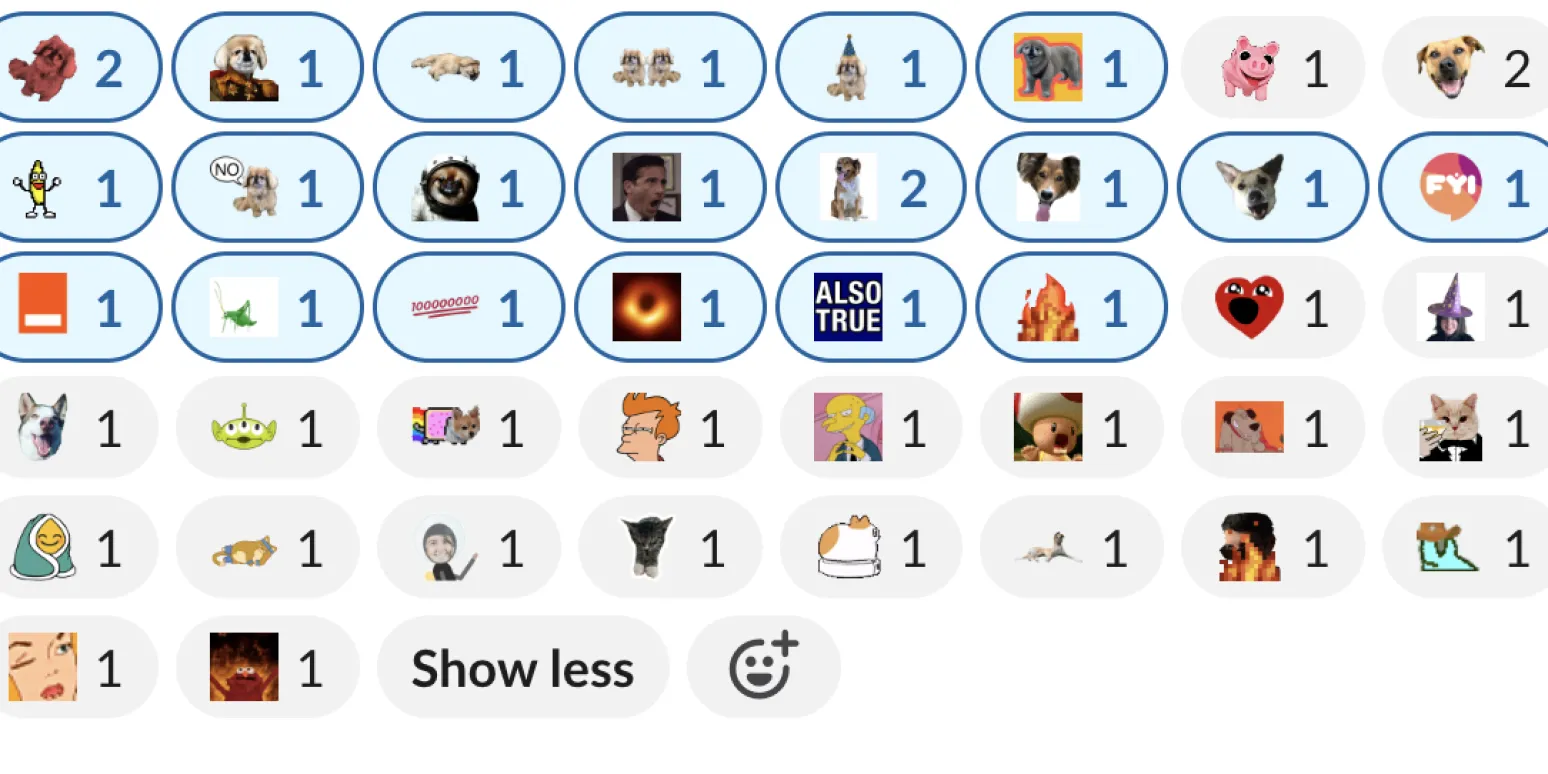Slack has become a vital communication tool for many organizations, and one of its most engaging features is the ability to use custom emojis. Adding custom emojis not only enhances communication but also adds a personal touch to team interactions. In this article, we will guide you on how to add custom emojis to Slack and explore some best practices to make the most of them.
Why Use Custom Emojis in Slack?
Custom emojis can help convey emotions and messages more effectively than standard emojis. They allow teams to express their culture and values visually. Here are a few benefits of using custom emojis:
- Enhance Team Culture: Custom emojis can reflect your company’s culture, making communication more relatable.
- Improve Engagement: Unique emojis can make discussions more lively and engaging.
- Facilitate Quick Responses: A well-chosen emoji can convey a message faster than text.
Steps to Add Custom Emoji to Slack
Adding custom emojis to Slack is a straightforward process. Follow these steps to personalize your workspace:
Step 1: Choose Your Emoji
Decide which image you want to turn into a custom emoji. This could be a logo, a meme, or any image that resonates with your team.
Step 2: Prepare the Image
Ensure the image is in PNG, JPEG, or GIF format. The recommended size for Slack emojis is 128x128 pixels for optimal display. You can use image editing software to resize your image as needed.
Step 3: Upload the Emoji to Slack
To upload your custom emoji, follow these steps:
- Open the Slack app on your desktop.
- Click on your workspace name in the top left corner.
- Select Customize Slack from the dropdown menu.
- In the new window, click on the Emoji tab.
- Click the Add Custom Emoji button.
- Upload your prepared image and assign it a name.
- Click on Save Emoji.
Best Practices for Custom Emojis
While adding custom emojis is fun, consider these best practices to enhance their effectiveness:
Keep It Relevant
Make sure your custom emojis relate to your team’s work or culture. Relevant emojis can enhance communication rather than distract from it.
Limit the Number of Emojis
Too many custom emojis can clutter the emoji selection menu. Aim for a balanced number that provides variety without overwhelming team members.
Emphasize Clarity
Choose images that are easily recognizable. If team members struggle to understand an emoji’s meaning, it defeats the purpose of using them.
Chart: Popular Custom Emoji Ideas
Here is a chart showing some popular ideas for custom emojis that can enhance team communication:
| Emoji Type | Description | Use Case |
|---|---|---|
| Company Logo | Your brand’s logo in emoji form. | Celebrating accomplishments or milestones. |
| Team Memes | Popular memes relevant to your team. | Lightening the mood during meetings. |
| Inside Jokes | Images that represent inside jokes. | Encouraging camaraderie among team members. |
| Achievements | Icons representing awards or achievements. | Recognizing team efforts and successes. |
Conclusion
Adding custom emojis to Slack can significantly enhance your team’s communication and engagement. By following the simple steps outlined above and considering best practices, you can create a lively and personalized workspace. Remember that the key to effective communication lies in clarity and relevance. So, take the time to choose and create emojis that truly represent your team's spirit!
Now that you know how to add custom emojis to Slack, it’s time to get creative and start enhancing your team’s communication. Happy emoji-ing!