
Productivity
Productivity refers to the efficiency of converting inputs into outputs. It is a measure of how effectively resources like time, labor, and materials are utilized to achieve desired results. Enhancing productivity involves optimizing processes, reducing waste, and maximizing output, ultimately driving economic growth and improving overall performance.
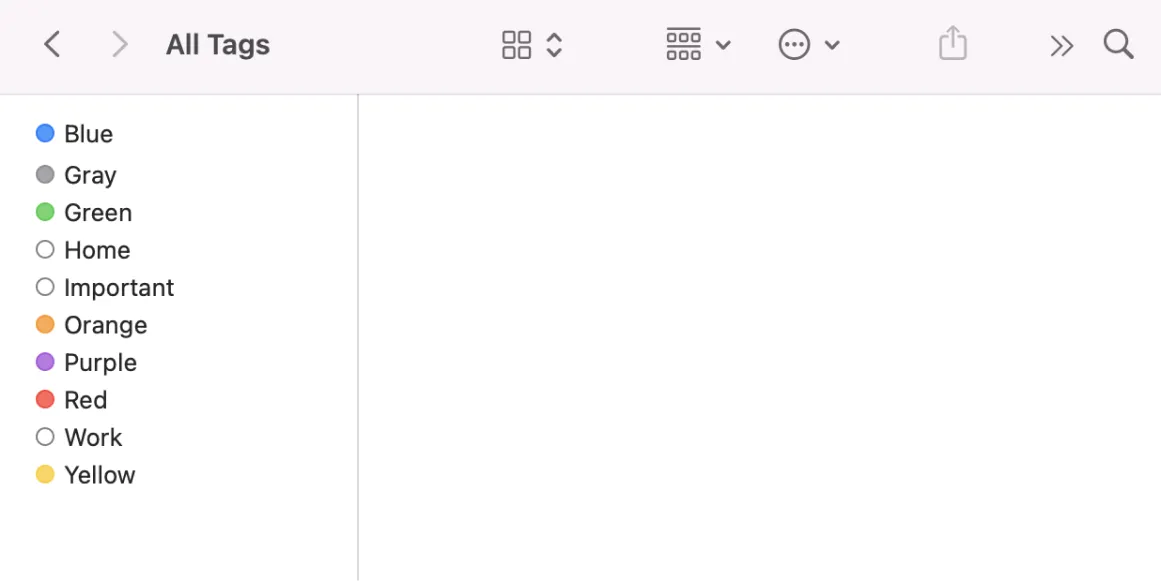
How to use tags and labels to organize your files
Using tags and labels is an effective way to organize files for easy retrieval and management. Start by assigning relevant tags that reflect the content, purpose, or category of each file. This allows for quick searches and sorting based on specific criteria. Labels can further categorize files visually, making them easier to identify at a glance. Regularly review and update tags and labels to maintain an organized system, ensuring that your files remain accessible and well-structured over time.
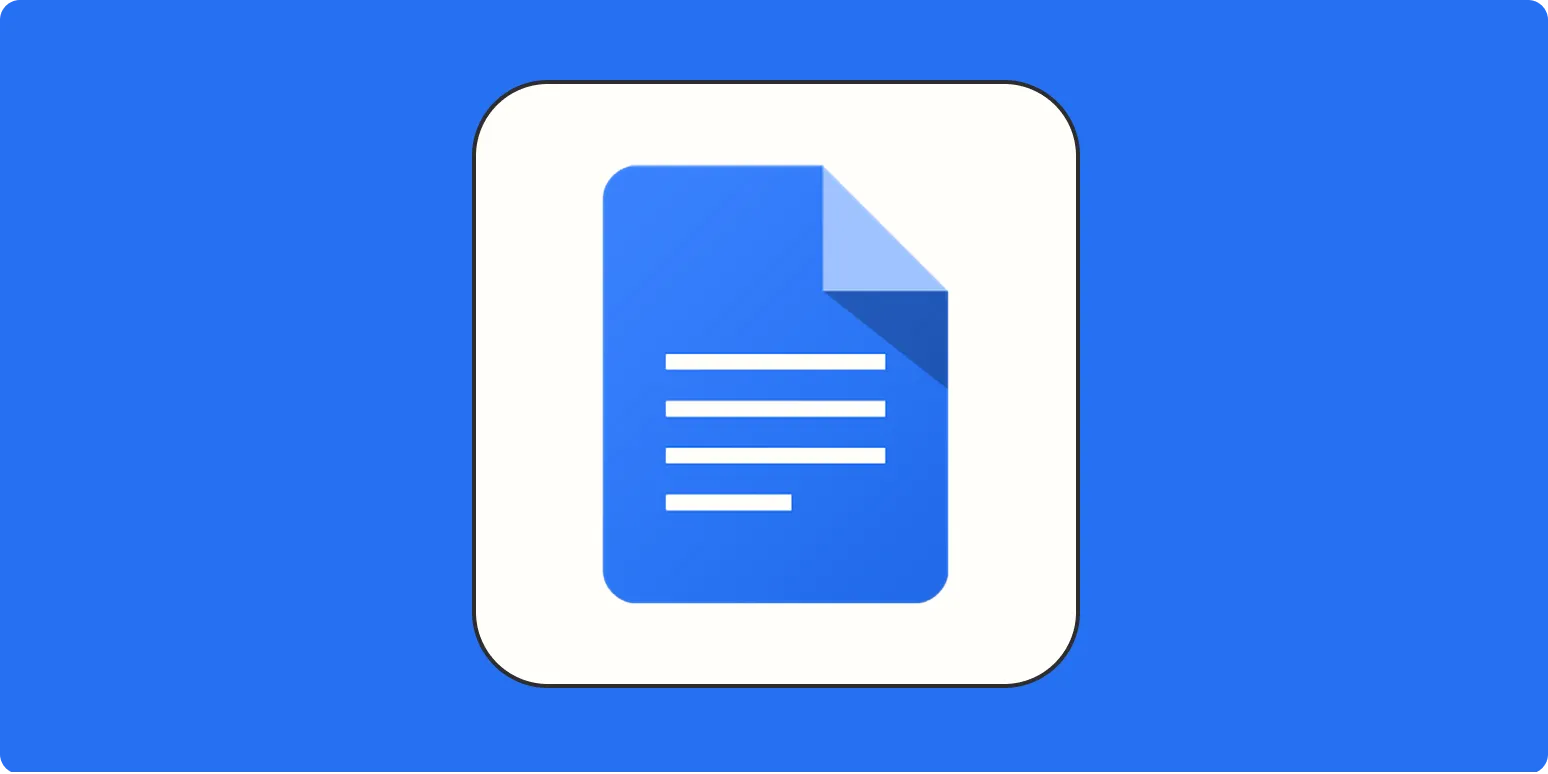
How to use Google Docs version history
Google Docs version history allows users to track changes made to a document over time. To access it, open your document and click on "File," then select "Version history" and "See version history." This opens a sidebar showing previous versions, along with timestamps and the names of editors. You can view changes by selecting different versions and even restore a previous version if needed. This feature is invaluable for collaboration, ensuring you can manage edits and maintain document integrity.
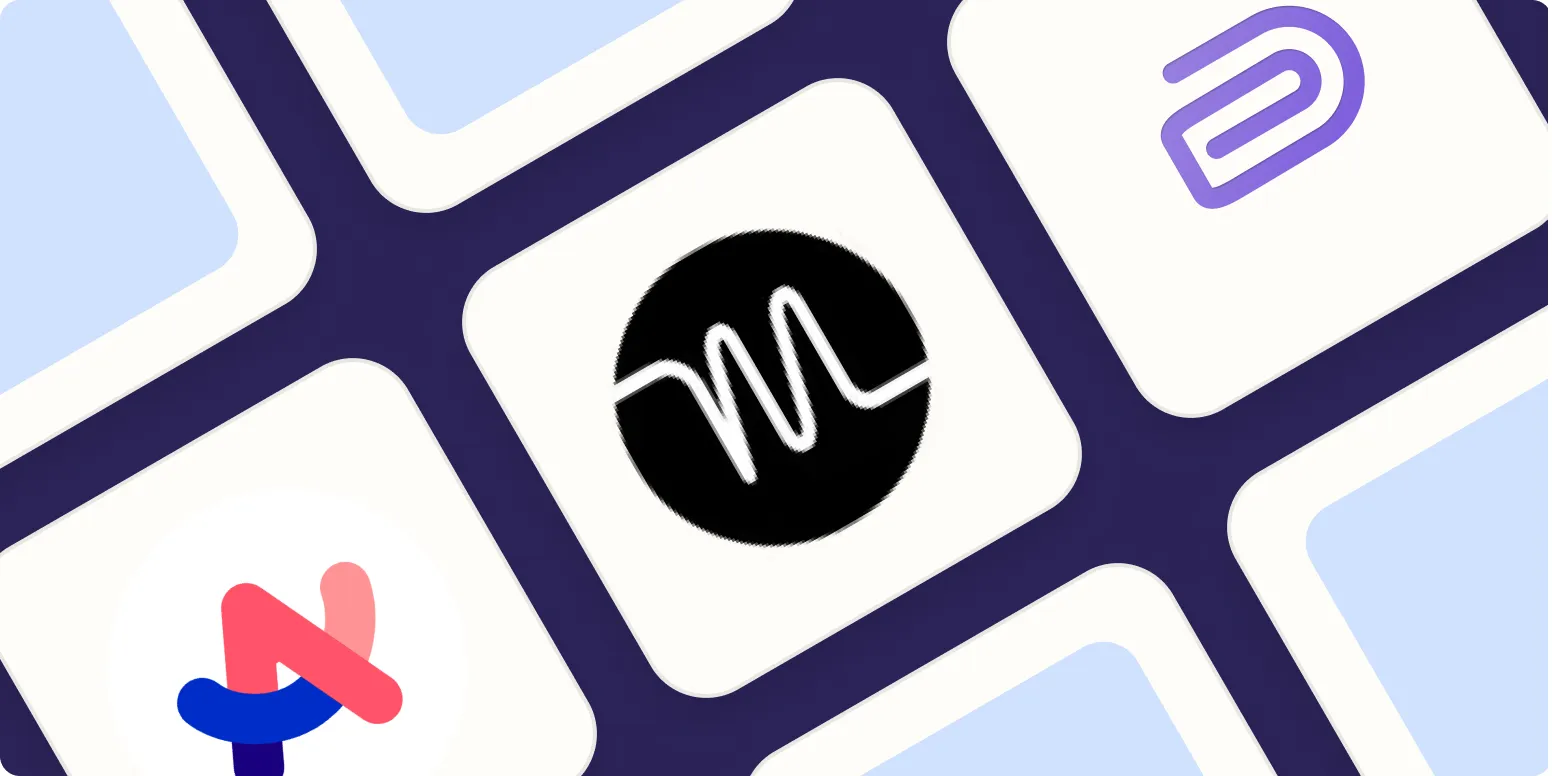
3 productivity tools to check out, according to a software expert
A software expert recommends three essential productivity tools to enhance efficiency and organization. These tools streamline workflows, facilitate collaboration, and help manage tasks effectively. One tool focuses on project management, allowing teams to track progress and deadlines, while another emphasizes communication, ensuring seamless interaction among team members. The third tool is designed for personal task management, helping individuals prioritize and manage their daily responsibilities. Together, these resources empower users to maximize their productivity and achieve their goals more effectively.
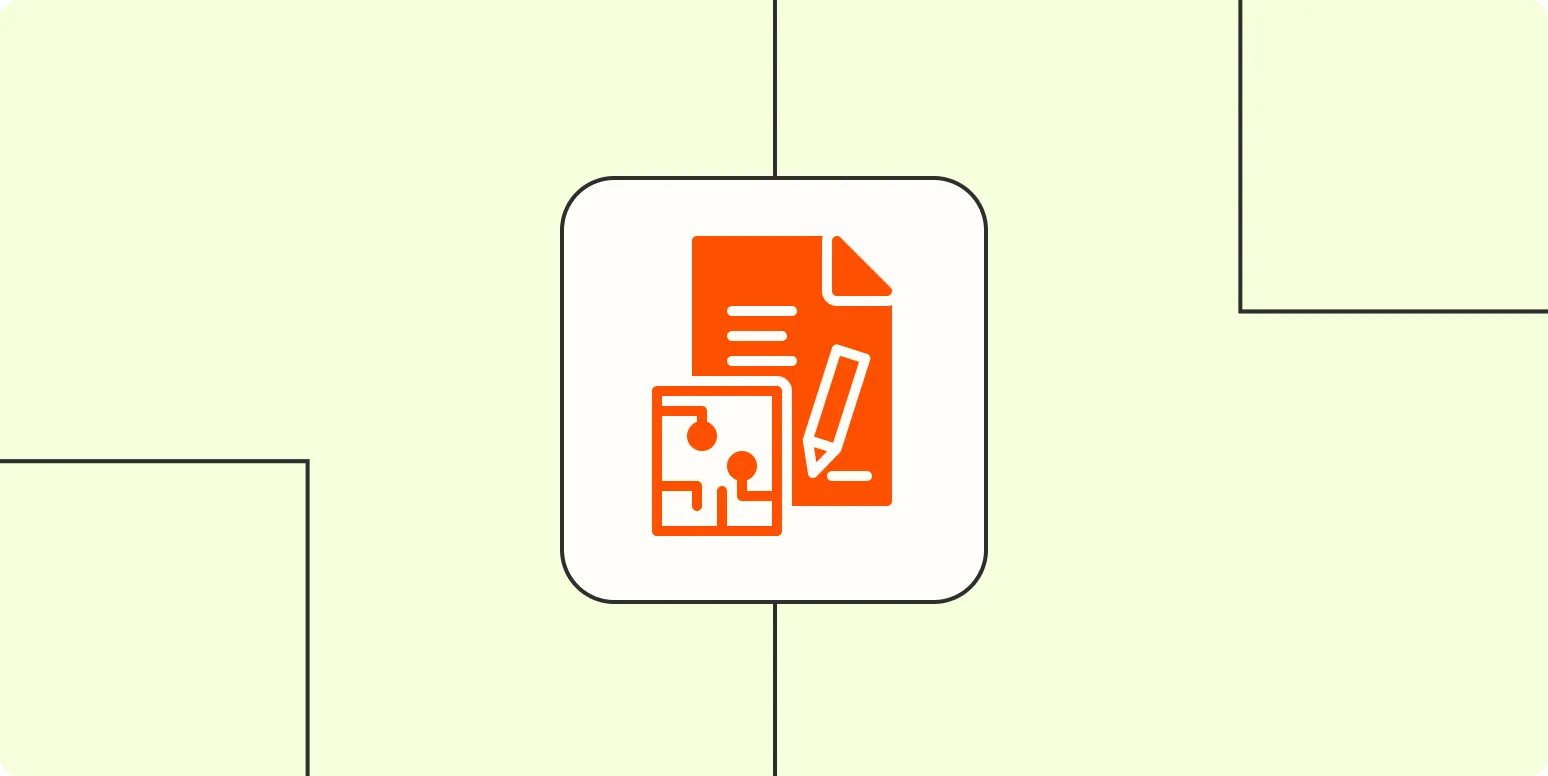
How to detect AI-generated text and photos
Detecting AI-generated text and photos involves analyzing various characteristics. For text, look for unnatural phrasing, repetitive patterns, or inconsistencies in tone and style. Tools that check for linguistic anomalies can be helpful. In images, examine details like irregularities in shadows, inconsistent textures, or artifacts that may indicate manipulation. Additionally, using specialized software designed to identify AI-generated content can enhance accuracy. Staying informed about advancements in AI technology can also aid in recognizing subtle clues that differentiate human-created works from machine-generated ones.
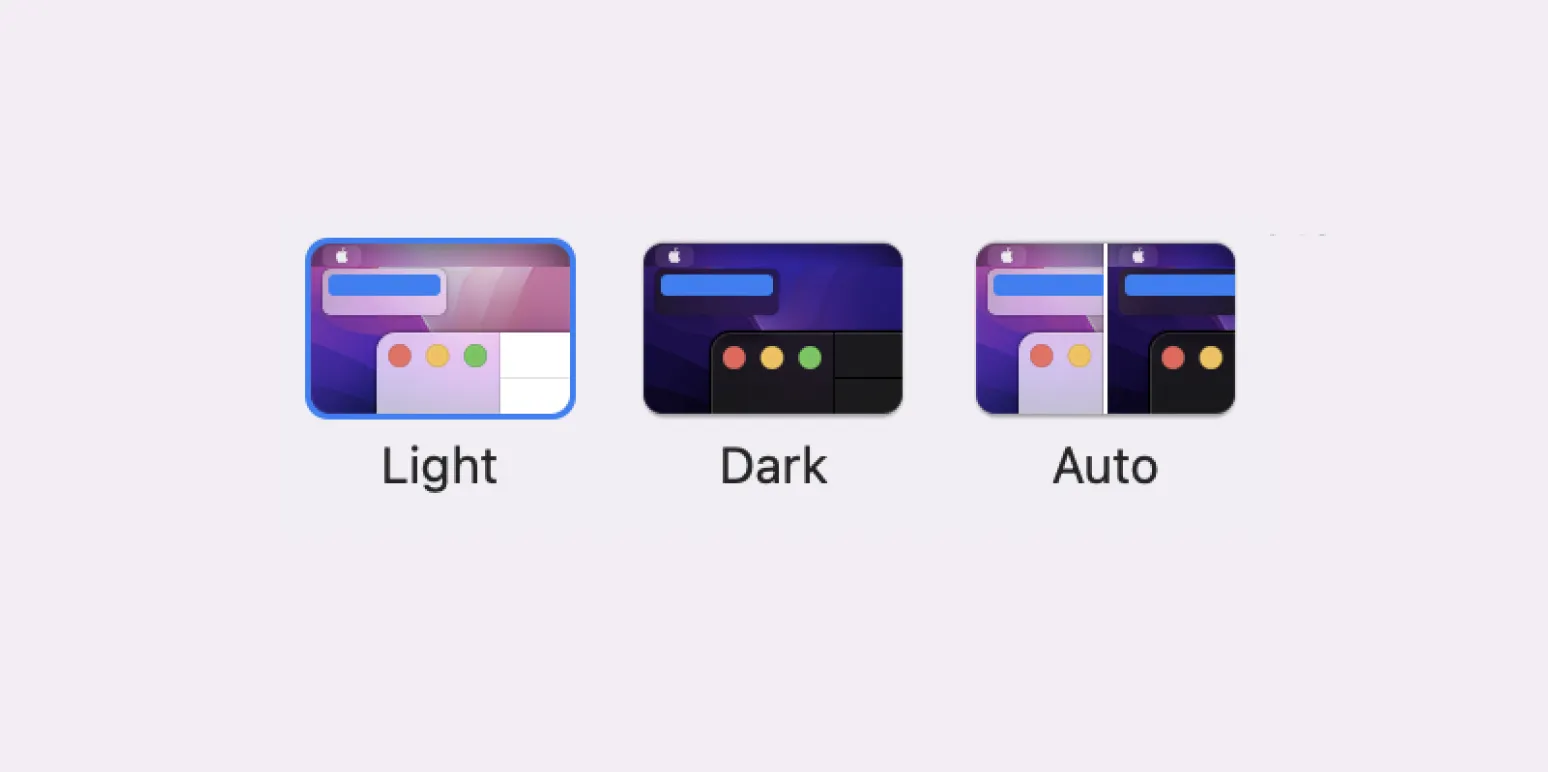
How to make Mac dark mode automatically (plus a workaround for Windows)
To enable automatic dark mode on a Mac, navigate to System Preferences, select General, and choose the "Dark" appearance. This allows your Mac to switch between light and dark modes based on the time of day. For Windows users, while there isn't a built-in automatic feature, you can use third-party applications like "Auto Dark Mode" to achieve similar functionality. Adjust settings within these apps to schedule dark mode activation according to your preferences, enhancing your visual comfort.
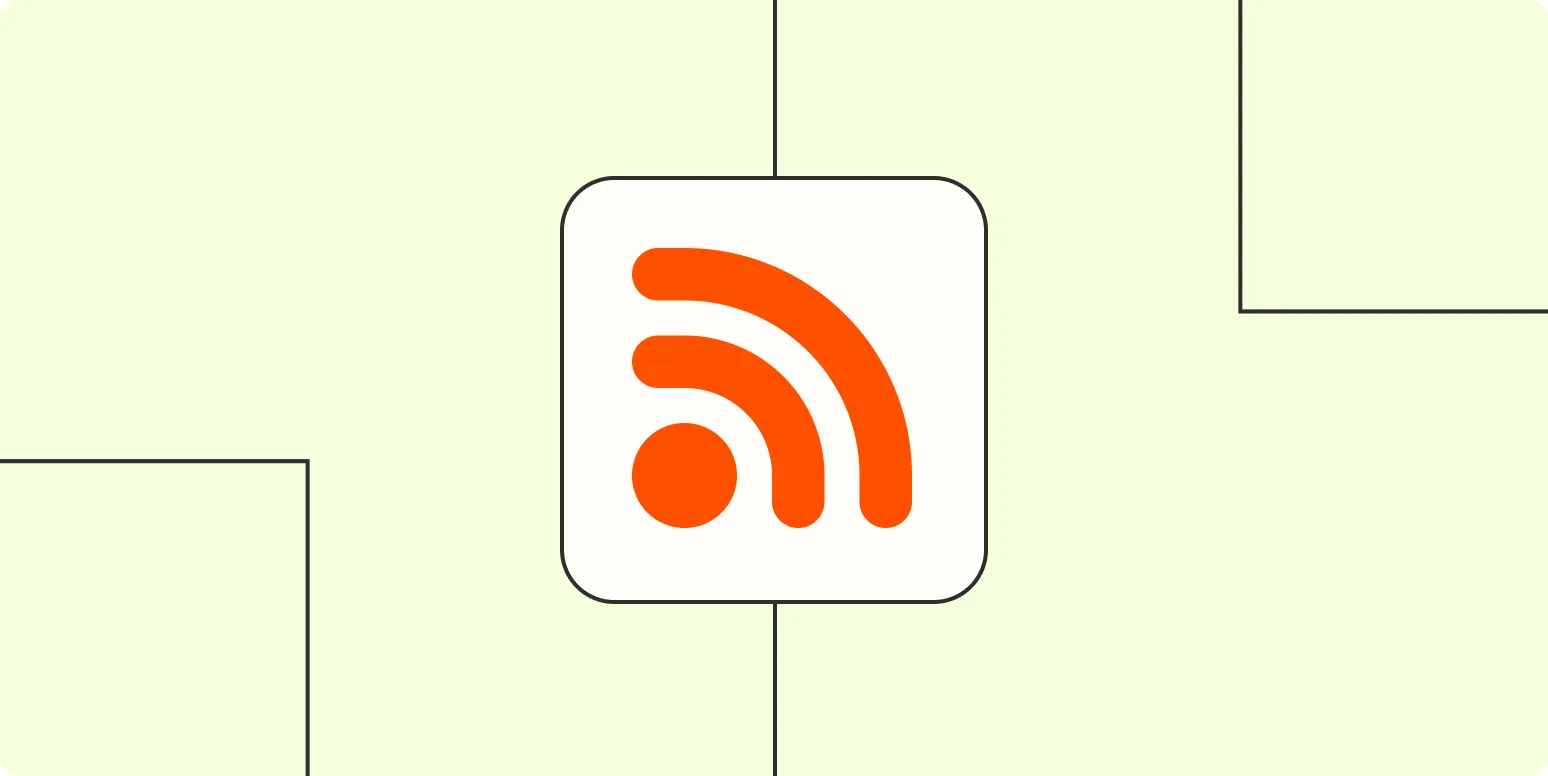
How to find the RSS feed URL for almost any site
Finding the RSS feed URL for most websites is a straightforward process. Start by looking for the RSS icon, often represented as an orange square with white radio waves, typically located in the header or footer of the site. If it's not visible, inspect the page’s source code for links labeled with "rss" or "feed." Alternatively, you can add "/feed" to the end of the website’s URL, as many platforms, like WordPress, use this format for their feeds.

How to declutter your digital workspace
Decluttering your digital workspace involves a few simple steps to enhance productivity and reduce distractions. Start by organizing files into clearly labeled folders, making it easier to locate essential documents. Unsubscribe from unnecessary emails and remove unused apps to streamline your digital environment. Regularly review and delete outdated files or duplicates to free up space. Additionally, customize your desktop by only keeping essential shortcuts visible. This intentional approach creates a clearer, more efficient workspace, allowing for improved focus and creativity.
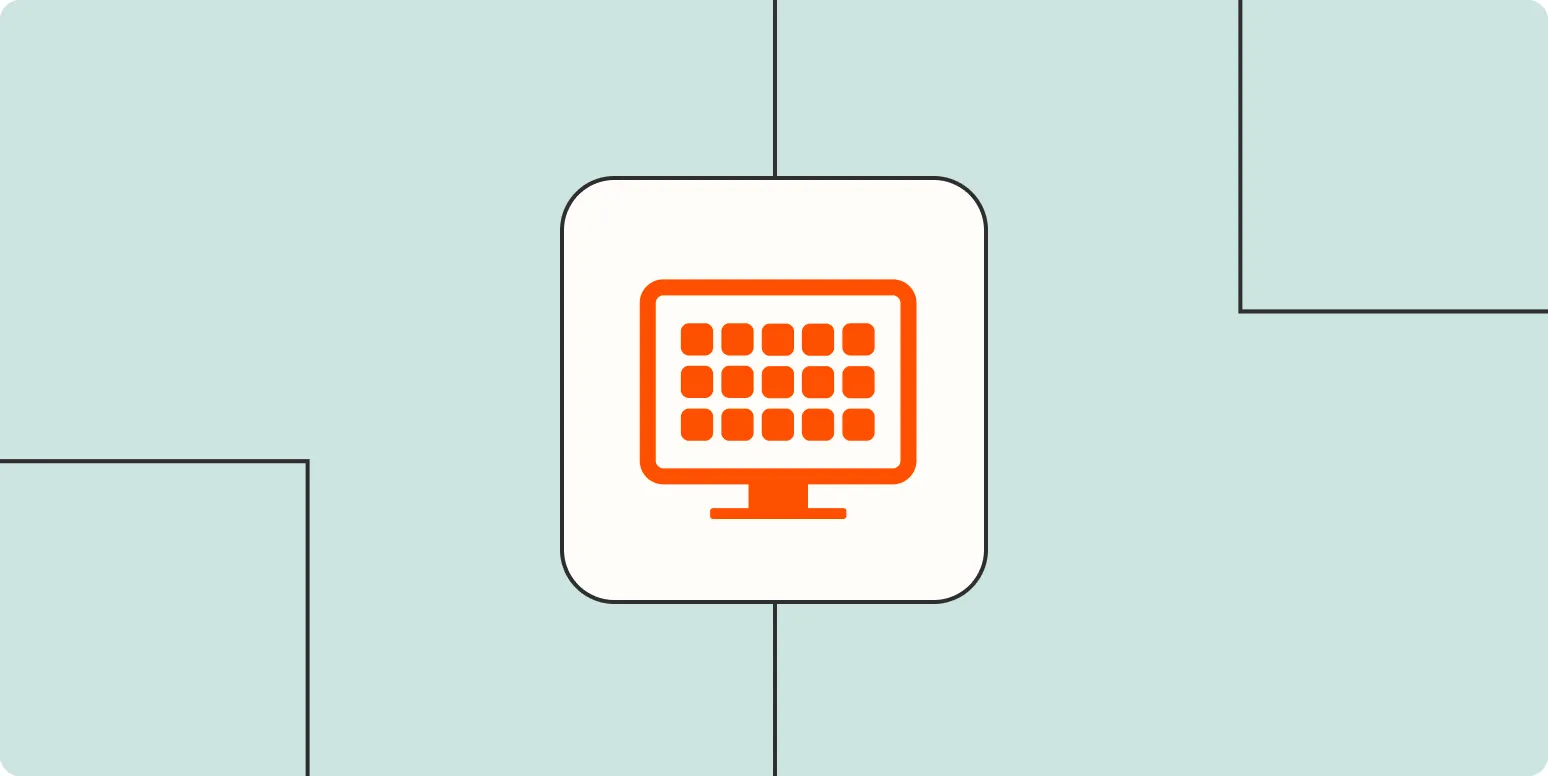
When is the right time to start paying for software?
Determining the right time to start paying for software depends on several factors, including the specific needs of your business, the software's functionality, and your budget. If a free version or trial adequately meets your requirements and provides value, it may be wise to continue using it. However, when you find that limitations hinder productivity or growth, or if you need advanced features and support, investing in a paid version can be beneficial for long-term success and efficiency.
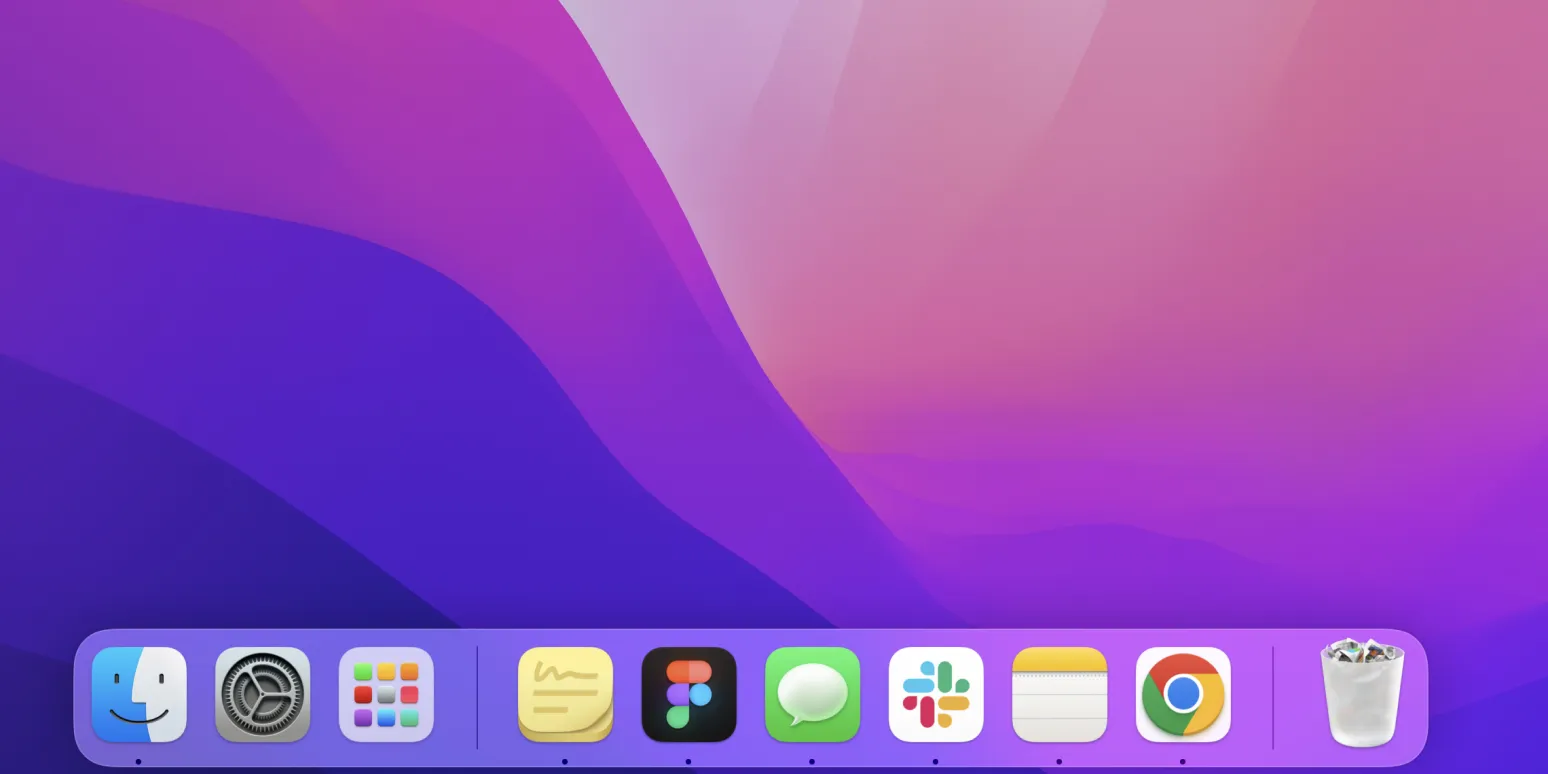
How to move the Dock on your Mac to a second monitor
To move the Dock on your Mac to a second monitor, first ensure both displays are connected and configured in System Preferences. Open the Display settings and arrange the screens by dragging the display icons to match their physical layout. To shift the Dock, simply move your cursor to the bottom of the second monitor until the Dock appears there. You can also adjust the Dock's position in the Display settings if necessary. This allows for a more customized multi-monitor workspace.
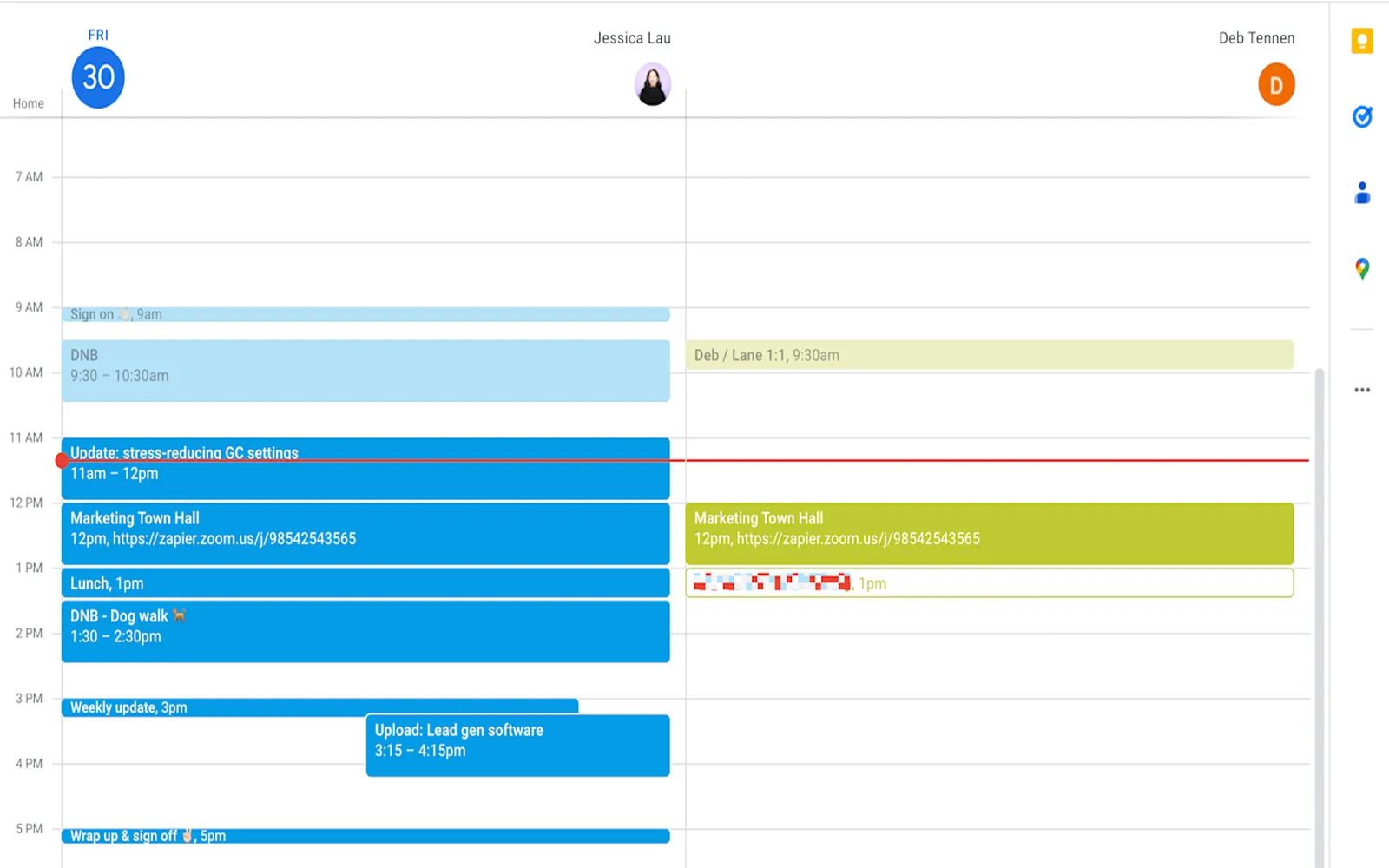
5 stress-reducing Google Calendar settings you didn't know you needed
Discover how to enhance your productivity and minimize stress with five essential Google Calendar settings you may not be aware of. Customize your notification preferences to avoid overwhelming reminders, use color-coding to visually organize your events, and set recurring events for routine tasks. Take advantage of the "Working Hours" feature to establish boundaries for your availability, and utilize the "Tasks" integration to keep track of to-dos seamlessly. These simple adjustments can transform your scheduling experience and promote a more balanced lifestyle.
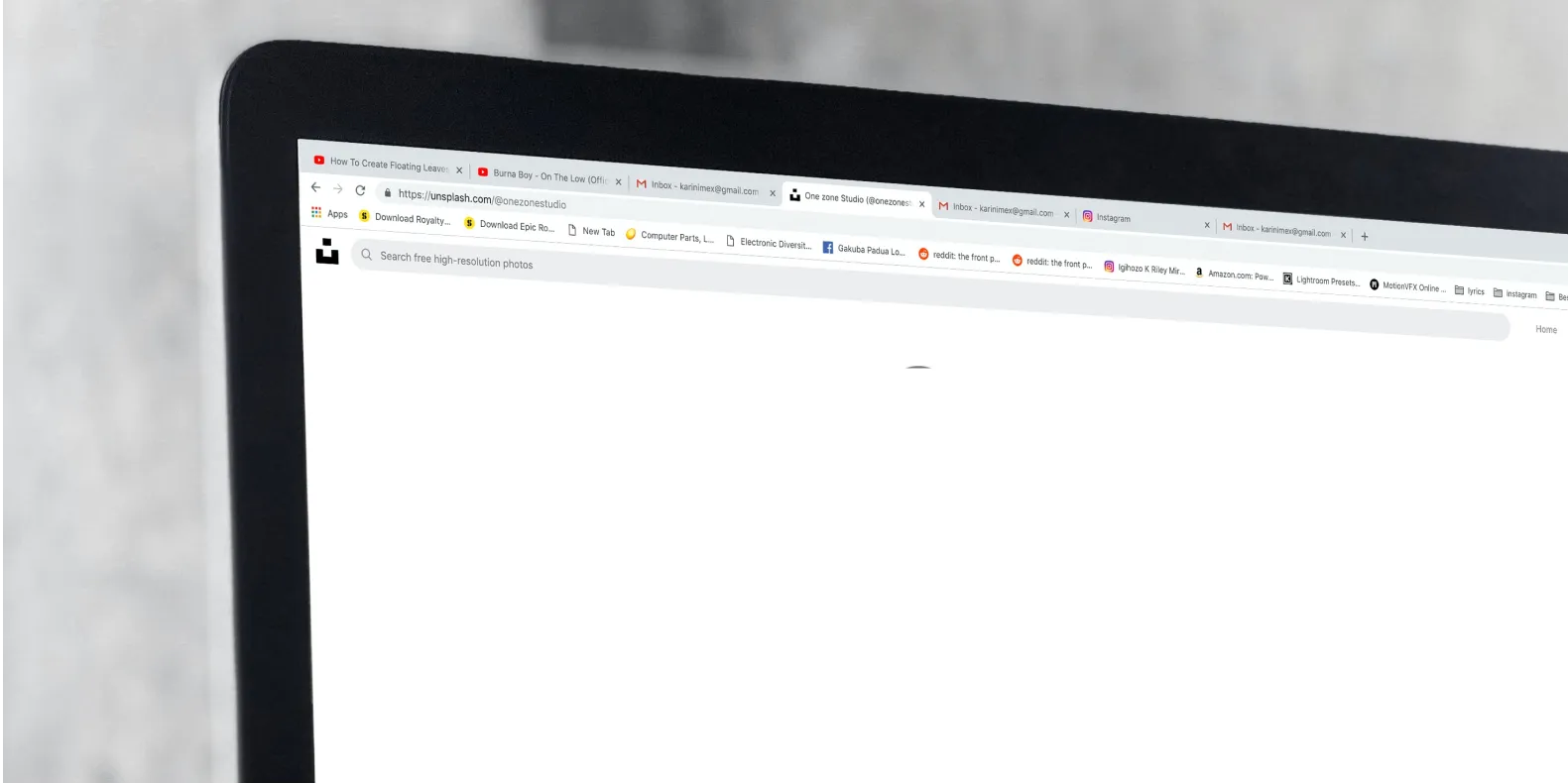
What is a cache? And why does clearing it fix things?
A cache is a storage system that temporarily holds data to enable faster access and improve performance for applications and websites. It stores frequently accessed files, images, and other data to reduce loading times. However, over time, the cache can become cluttered with outdated or corrupted files, leading to issues such as slow performance or errors. Clearing the cache removes these problematic files, allowing the system to retrieve fresh data, which often resolves these issues and enhances overall functionality.
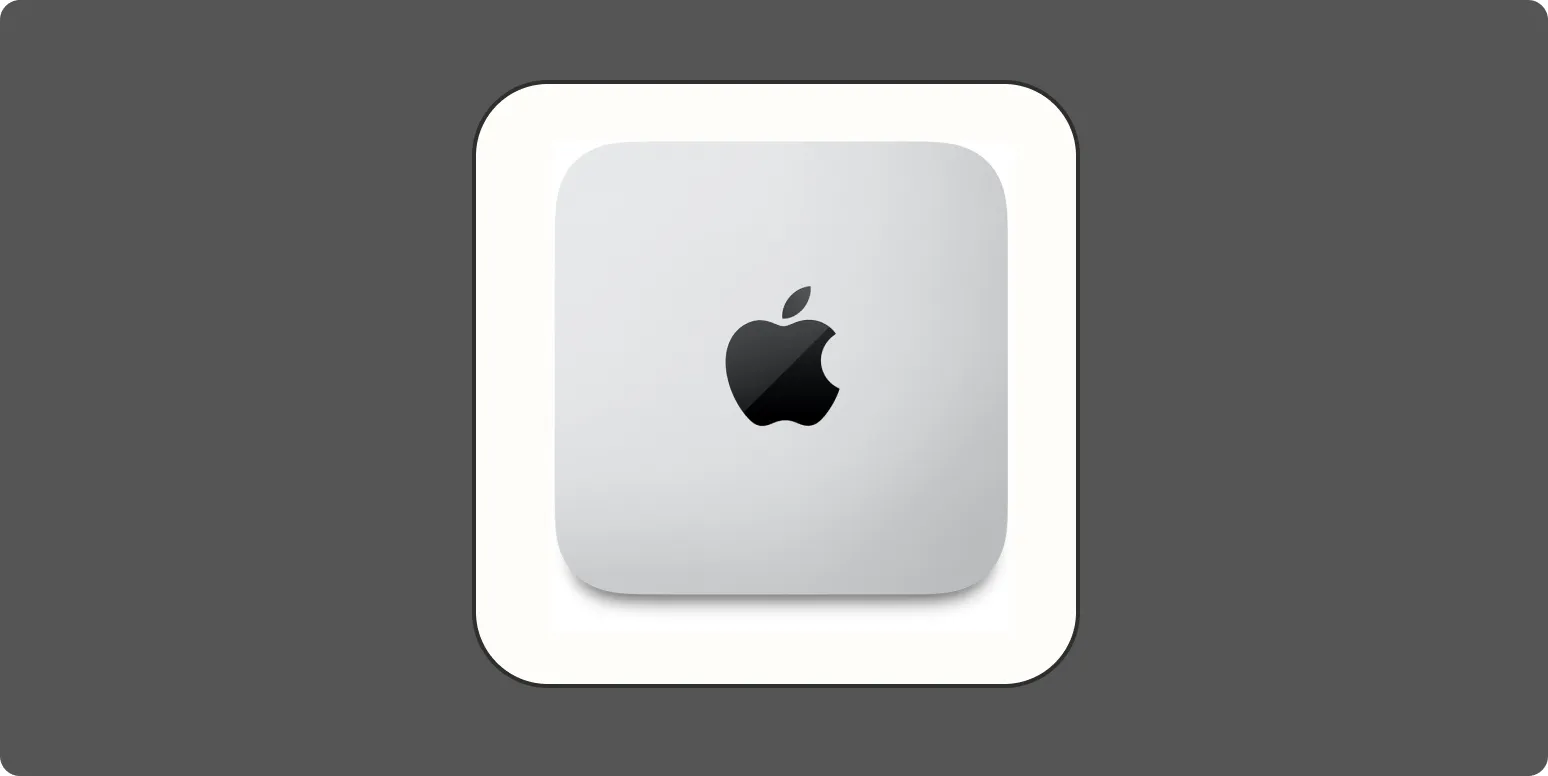
Your iPhone, iPad, and Mac have white noise built in
Apple devices like the iPhone, iPad, and Mac come equipped with a built-in white noise feature designed to help users relax or concentrate. This functionality offers various ambient sounds, such as ocean waves, rain, and forest sounds, which can mask distracting noises in your environment. Accessing these features is straightforward, allowing you to customize the sound experience to suit your preferences. Whether for sleep, study, or relaxation, this white noise option enhances the overall user experience while promoting a calming atmosphere.
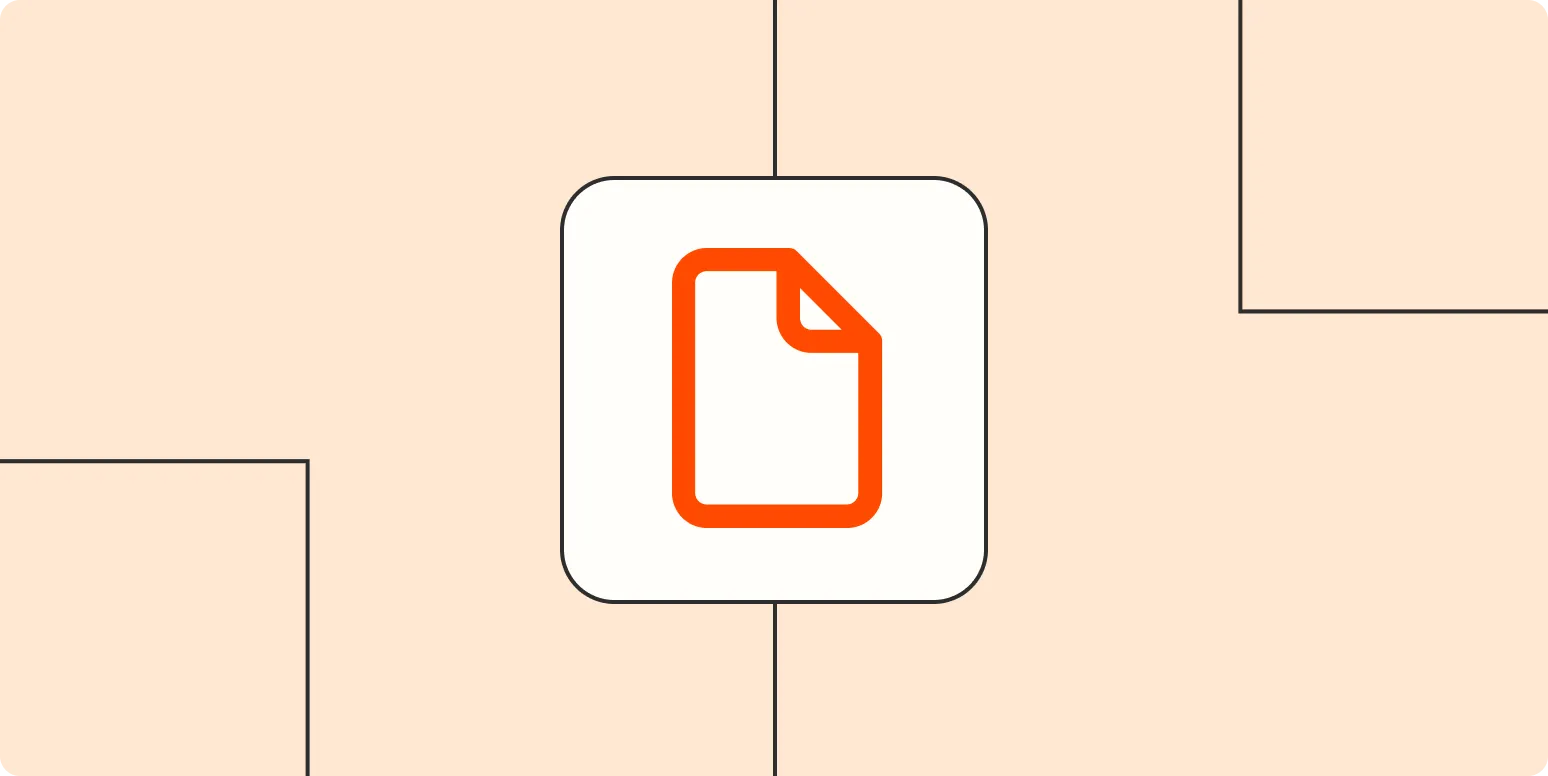
How to edit a PDF on Windows
Editing a PDF on Windows can be done using various tools, including Adobe Acrobat and free alternatives like PDF-XChange Editor or online services. Begin by opening the PDF file in your chosen editor. You can modify text, images, and layouts by selecting the appropriate editing options. For more advanced features, such as adding annotations or forms, explore the toolbar. Once you've completed your edits, save the document to preserve the changes. Always remember to keep a backup of the original file.
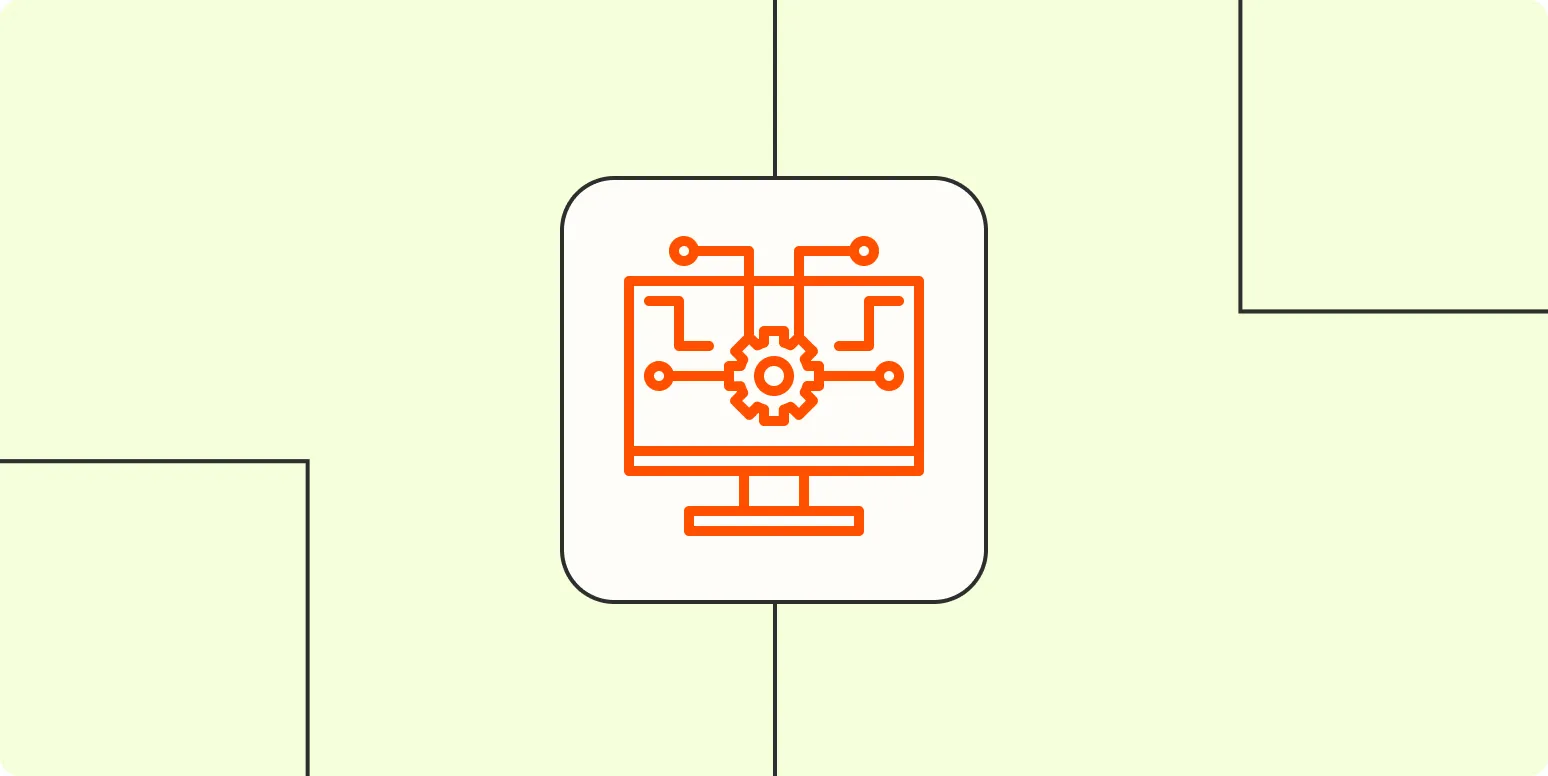
What is AI?: A human guide to artificial intelligence
This guide offers a comprehensive overview of artificial intelligence, demystifying its concepts and applications for a general audience. It explores the history and evolution of AI, its various types, and the technologies that drive it, such as machine learning and neural networks. The book also addresses ethical considerations and the impact of AI on society, providing practical insights for individuals looking to understand how AI influences their lives and the future. It's an accessible resource for anyone curious about this transformative field.
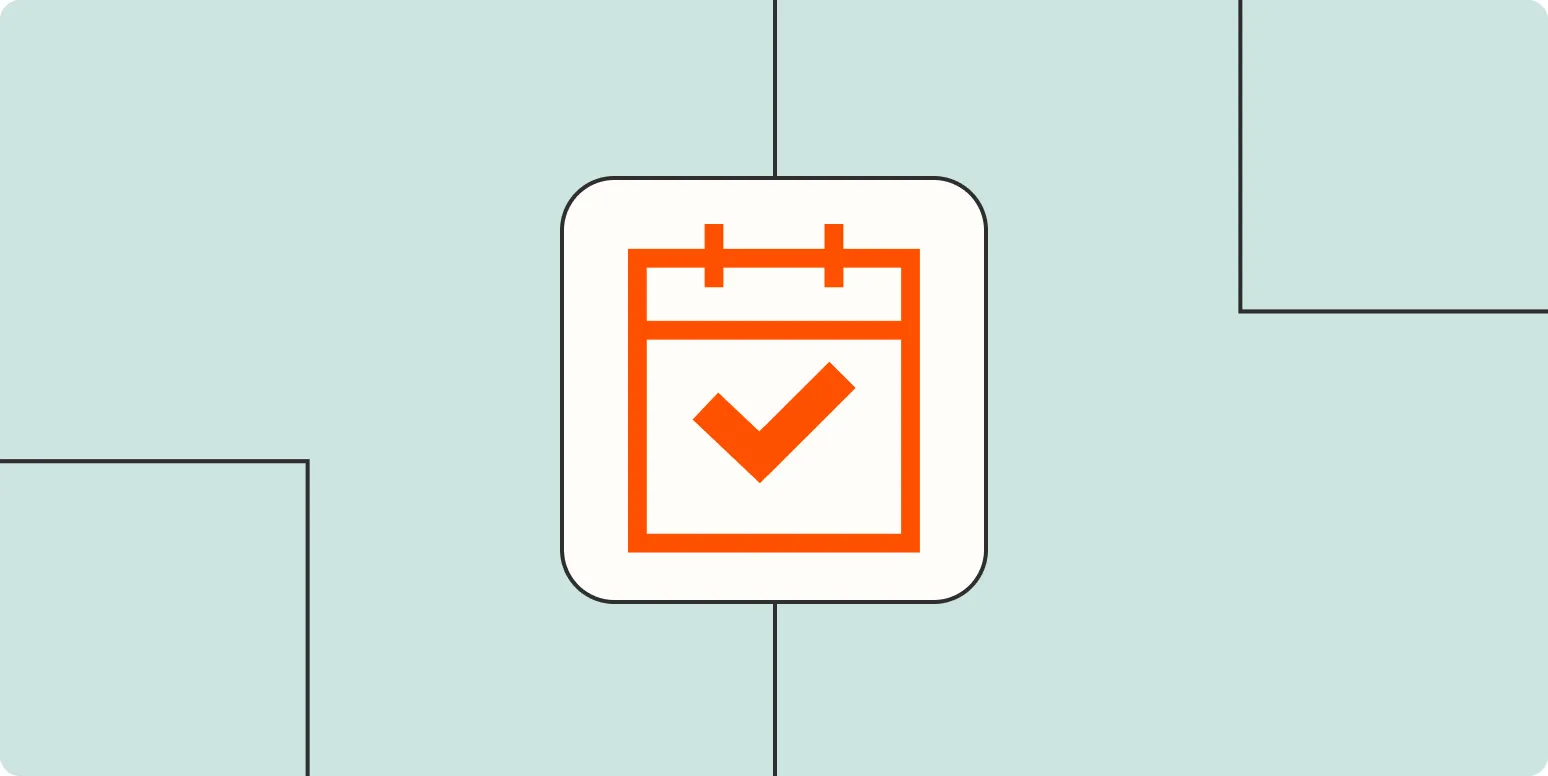
How to use the Flowtime Technique to boost your productivity
The Flowtime Technique is a productivity method that combines focused work sessions with breaks to enhance concentration and efficiency. Begin by identifying a task and setting a timer for a dedicated work period, typically around 25-50 minutes. During this time, eliminate distractions and fully engage with the task. Once the timer goes off, take a short break to recharge. After several cycles, allow for a longer break. This approach not only helps maintain motivation but also promotes a sustainable workflow.
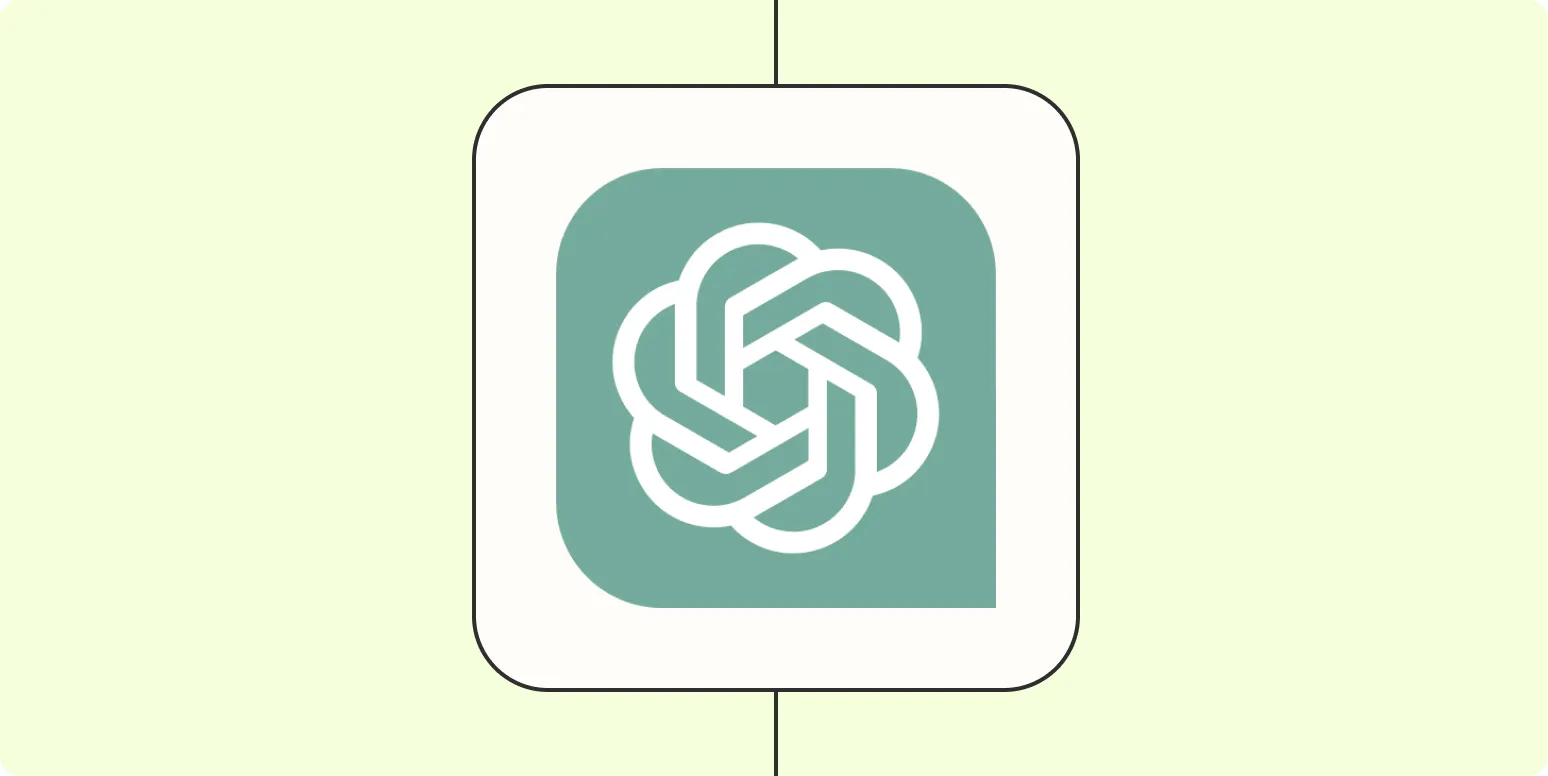
Can ChatGPT be funny?
ChatGPT can indeed be funny, showcasing a blend of humor through clever wordplay, puns, and lighthearted banter. Its ability to generate jokes or witty responses often depends on the prompts it receives, as well as its understanding of context and cultural references. While it may not always hit the mark, many users find its attempts amusing, and it can adapt its style based on the conversation. Ultimately, the humor it delivers can be surprisingly engaging and entertaining.
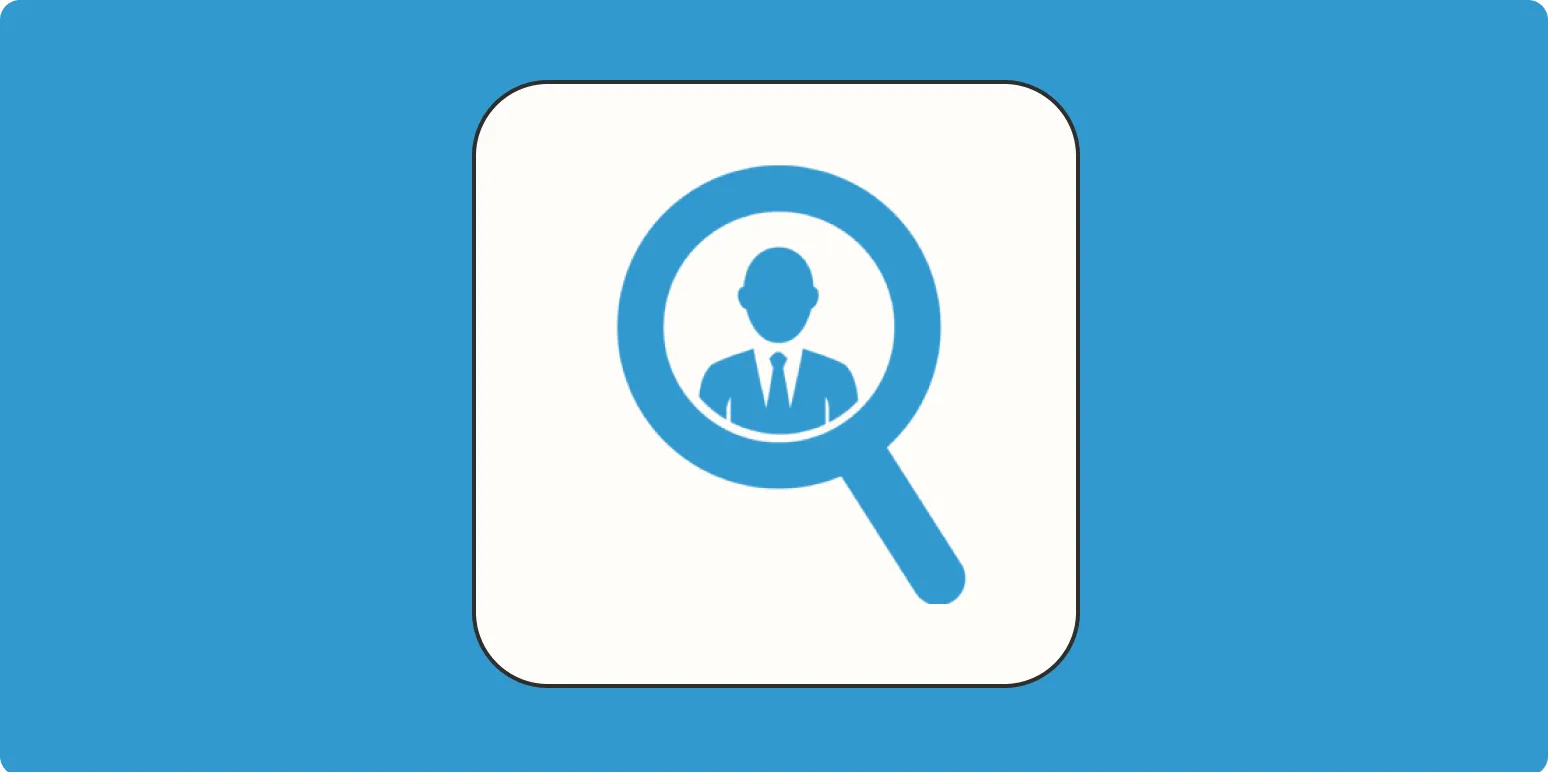
Balance sales outreach and research with Seamless.AI
Seamless.AI offers an effective solution for balancing sales outreach and research. By providing access to a vast database of contacts, it allows sales teams to streamline their prospecting efforts while ensuring that their outreach is targeted and informed. The platform combines advanced AI technology with user-friendly tools, enabling users to gather critical insights about potential clients. This approach enhances the efficiency of sales strategies, allowing teams to focus on building meaningful relationships while maximizing their outreach efforts.
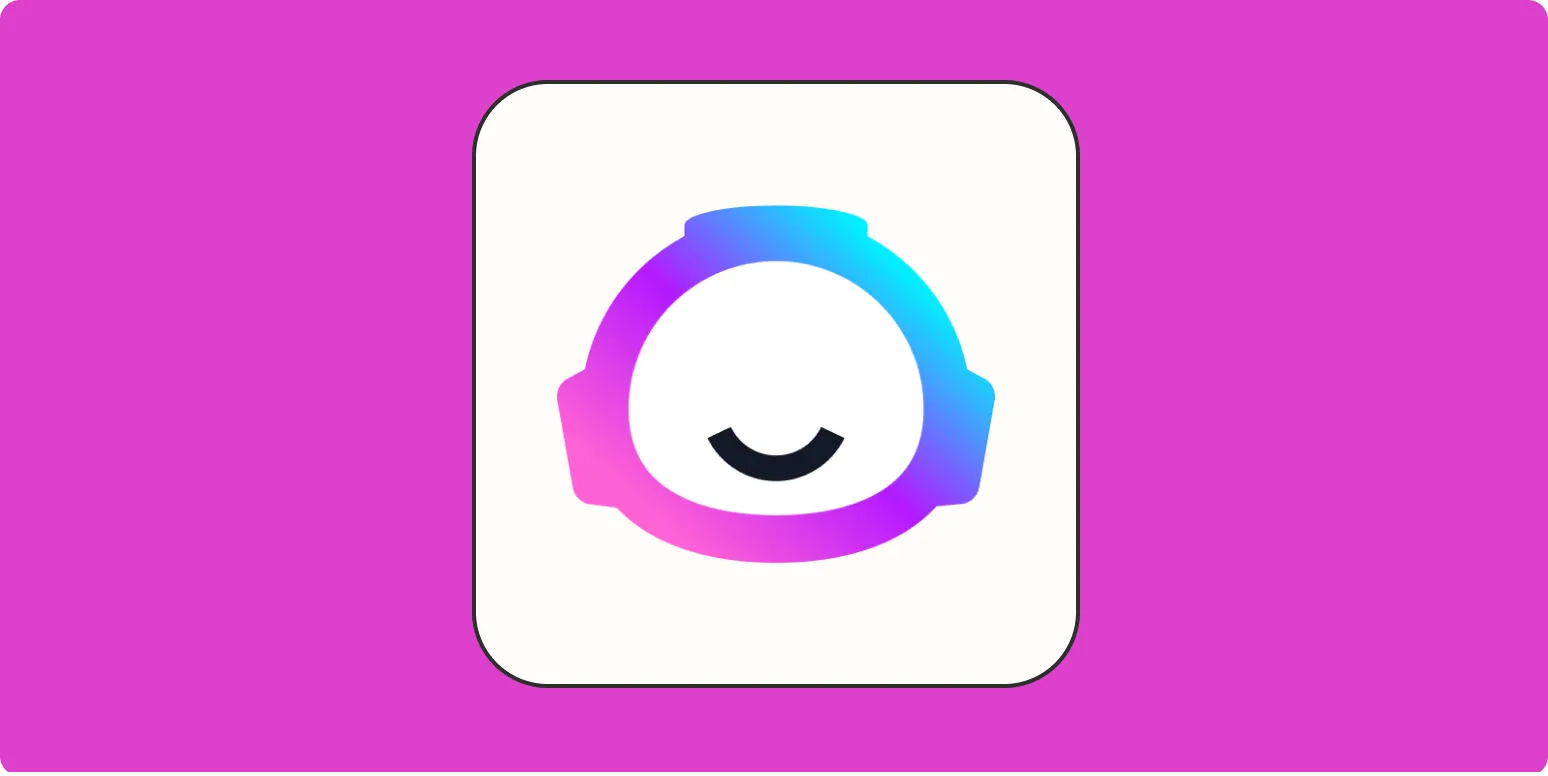
15 Jasper AI prompts for creating marketing assets
Discover 15 innovative Jasper AI prompts designed to enhance your marketing asset creation process. These prompts guide users in generating compelling ad copy, engaging social media posts, and persuasive email campaigns. By leveraging Jasper AI's capabilities, marketers can streamline content development, ensuring consistency and creativity across various platforms. Whether you're crafting promotional materials or enhancing brand storytelling, these prompts serve as a valuable resource to inspire fresh ideas and optimize marketing strategies for better audience engagement and conversion rates.
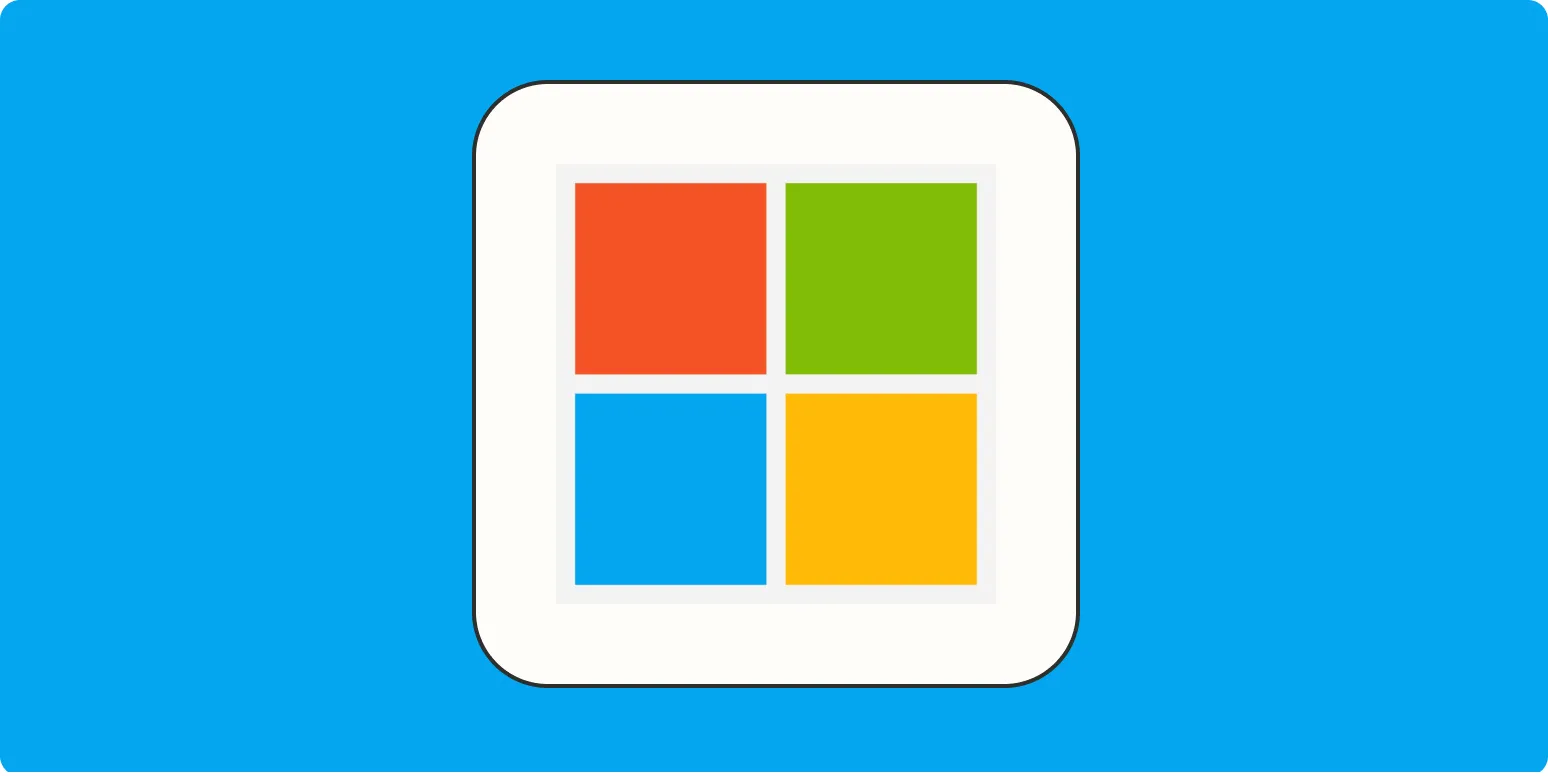
Use PowerToys Run to mimic Mac's Spotlight in Windows
PowerToys Run is a powerful application launcher for Windows that enhances productivity by providing a quick and efficient way to access files, applications, and system settings. By mimicking the functionality of Mac's Spotlight, users can initiate searches with a simple keyboard shortcut, allowing them to find what they need without navigating through multiple menus. With customizable plugins and a user-friendly interface, PowerToys Run streamlines workflows, making it an essential tool for anyone looking to optimize their Windows experience.
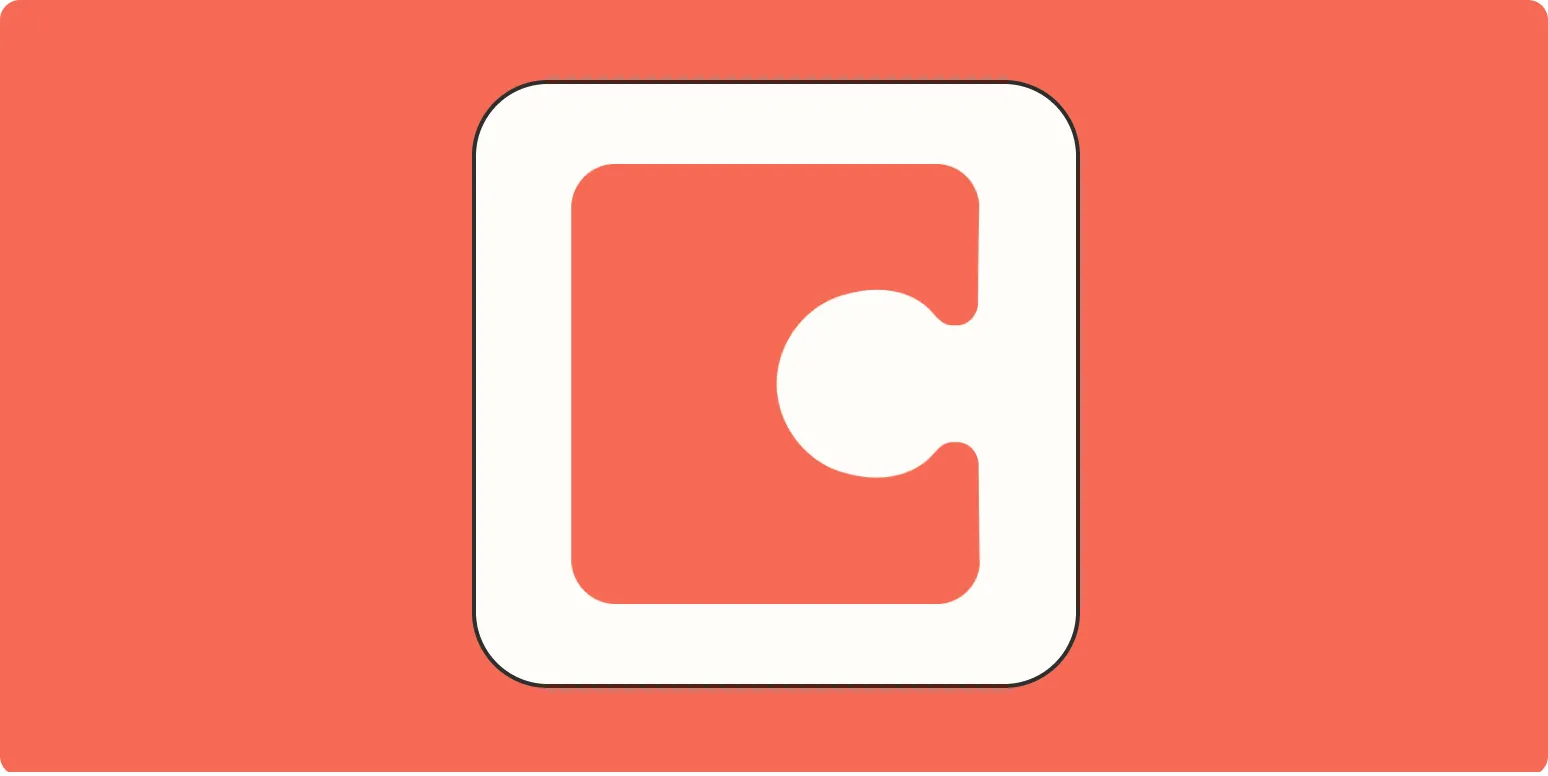
How to use Coda AI
Coda AI is a powerful tool that enhances productivity by integrating artificial intelligence into your workflows. To use it effectively, start by creating a new document and exploring the available templates tailored for various tasks. You can then input data and utilize AI features like natural language processing to generate insights, automate repetitive tasks, or summarize information. Experiment with different commands and functions to see how Coda AI can streamline your work, making collaboration and project management more efficient.